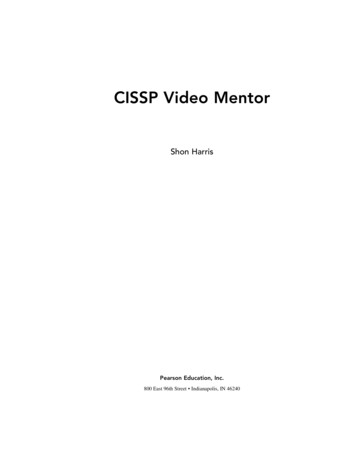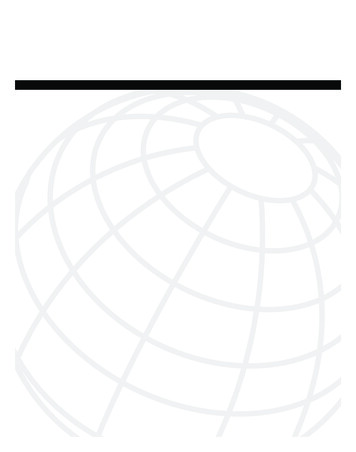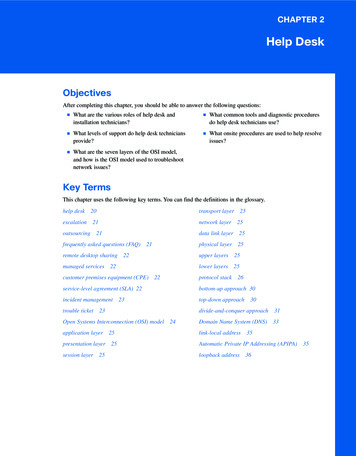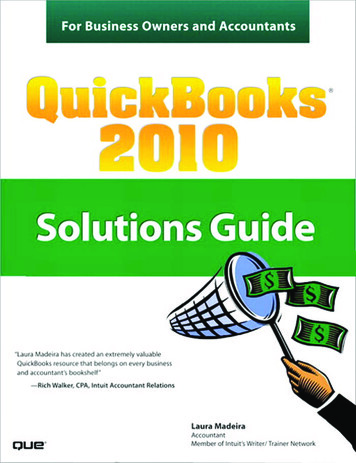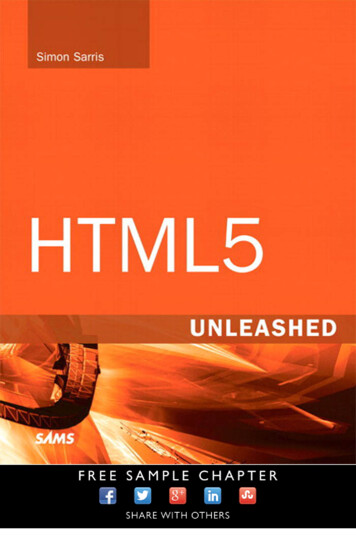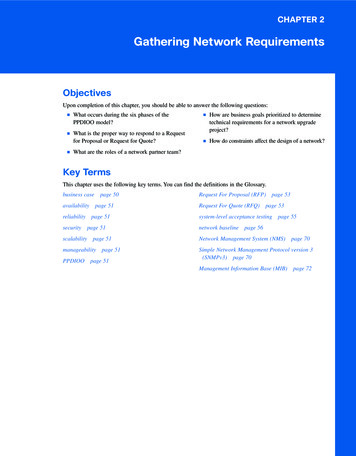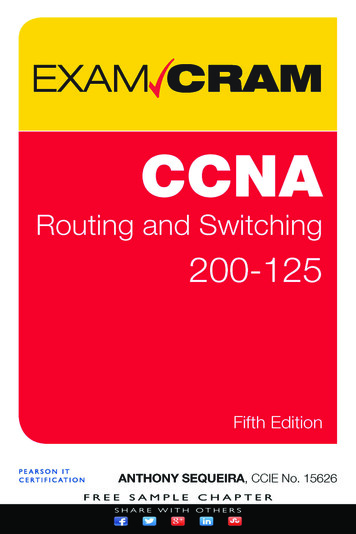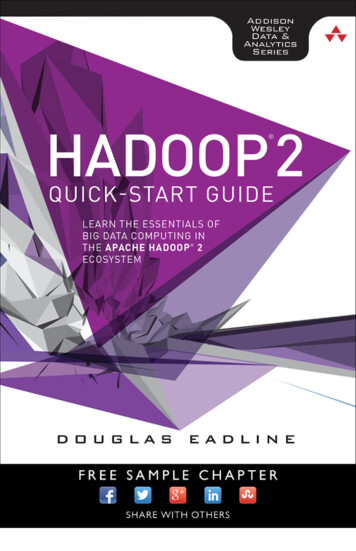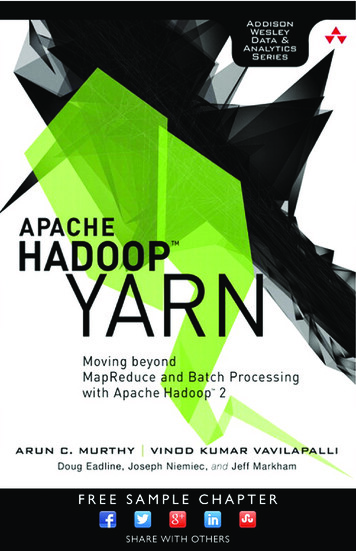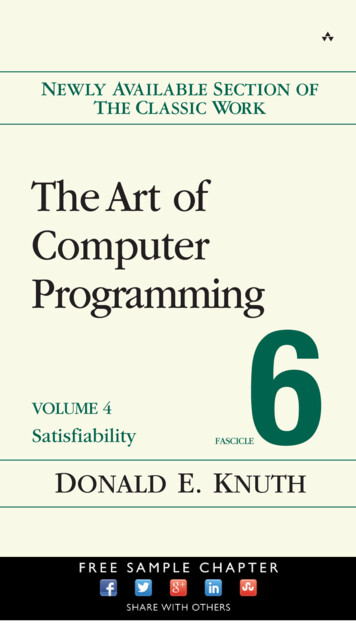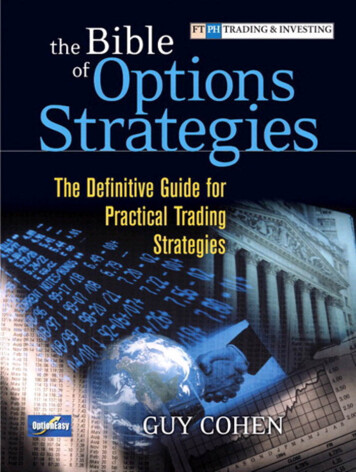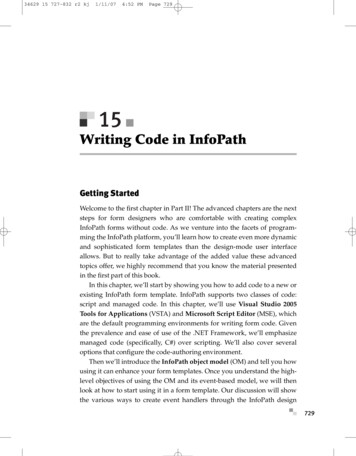
Transcription
34629 15 727-832 r2 kj1/11/074:52 PMPage 72915Writing Code in InfoPathGetting StartedWelcome to the first chapter in Part II! The advanced chapters are the nextsteps for form designers who are comfortable with creating complexInfoPath forms without code. As we venture into the facets of programming the InfoPath platform, you’ll learn how to create even more dynamicand sophisticated form templates than the design-mode user interfaceallows. But to really take advantage of the added value these advancedtopics offer, we highly recommend that you know the material presentedin the first part of this book.In this chapter, we’ll start by showing you how to add code to a new orexisting InfoPath form template. InfoPath supports two classes of code:script and managed code. In this chapter, we’ll use Visual Studio 2005Tools for Applications (VSTA) and Microsoft Script Editor (MSE), whichare the default programming environments for writing form code. Giventhe prevalence and ease of use of the .NET Framework, we’ll emphasizemanaged code (specifically, C#) over scripting. We’ll also cover severaloptions that configure the code-authoring environment.Then we’ll introduce the InfoPath object model (OM) and tell you howusing it can enhance your form templates. Once you understand the highlevel objectives of using the OM and its event-based model, we will thenlook at how to start using it in a form template. Our discussion will showthe various ways to create event handlers through the InfoPath design729
34629 15 727-832 r2 kj7301/11/074:52 PMPage 730Chapter 15: Writing Code in InfoPathmode. We’ll also look at the EventManager object and how it hooks up thedifferent types of InfoPath events.Three groups of events belong to the InfoPath platform: form, control,and XML events. Form events include general form actions that aren’t specific to any controls or data. Signing, saving, and submitting are all examplesof form events. Control events allow your code to run when, for example, auser clicks a Button control when filling out the form. The last type of eventis based on the XML data behind the form: XML data events (or just XMLevents or data events). There are three distinct states of XML data whenform data is changed; each state has its own event to add custom code. We’lllearn about these states and explain when you would want to use them.After going over XML events, we’ll give some helpful advice on working with the XPathNavigator class. An XPathNavigator, part of the.NET Framework, uses a cursor-based approach to access and modify thedata source. If you are accustomed to working with the XmlDocument andXmlNode classes from .NET or Microsoft XML Core Services (MSXML), or ifyou’re just getting started with programming XML, this section is for you.We’ll also look at writing script (specifically JScript), instead of managed code, with InfoPath. There are certain scenarios when using script isadvantageous, for example, when programming a custom task pane. Wetake a look at the pros and cons of using script later in the chapter.Next on the docket is a sampling of OM methods and properties commonly found in complex, real-world form templates. To show the OM inaction, we’ll dedicate the last third of this chapter to designing and fillingout a new MOI Consulting sample form. In parallel, we’ll learn some tipsand tricks for working with InfoPath form code.Finally, if you’re migrating from InfoPath 2003 and are accustomed toworking with its OM, there is a short learning curve to jump onto theInfoPath 2007 bandwagon. To help in this transition, we’ve sprinkled notesthroughout this chapter when an InfoPath 2003 OM method or property hasbeen renamed or removed or exhibits a different behavior in InfoPath 2007.Writing Code Behind a FormAdding code to a new or existing InfoPath form might be a big decision inthe design process. But the steps to start writing code behind a form templateare pretty easy. The only up-front decision concerns what programming
34629 15 727-832 r2 kj1/11/074:52 PMPage 731Writing Code Behind a FormTable 15.1: Programming Languages and Available InfoPath Object Model VersionsLanguageInfoPath OM VersionJScript2003 SP1VBScript2003 SP1C#2007 managedC# (InfoPath 2003)2003 SP1 managedVisual Basic2007 managedVisual Basic (InfoPath 2003)2003 SP1 managedlanguage you prefer. Table 15.1 shows the available programming languages.Scripting languages, including JScript and VBScript, use the 2003 OM, whilemanaged code can use the updated InfoPath 2007 OM. Since this book isfocused on InfoPath 2007, we’ll concentrate on the new 2007 managed OM.Forms ServicesBrowser-enabled form templates support only the 2007 managed OM inC# or Visual Basic.TerminologyTalking about code “behind” a form template isn’t always very clear.That’s because there are many different ways to say the same thing; thatis, each way is interchangeable with another. The following terms, unlessotherwise noted in the book, refer to the code included in a form templatethat runs when the form is filled out: Form code Form template code Business logic731
34629 15 727-832 r2 kj7321/11/074:52 PMPage 732Chapter 15: Writing Code in InfoPathSettings Related to Adding CodeBefore adding code, let’s choose the language in which we’ll do our programming. The default language is Visual Basic. But if you want to chooseanother language, go to the Form Options item on the Tools menu and selectthe Programming category. The Programming language section, at the bottomof the dialog shown in Figure 15.1, lists various form template programming options.Figure 15.1: Programming category in the Form Options dialogOptions available in the Programming language section includes the Formtemplate code language drop-down, Remove Code and Upgrade OM buttons,and a path for C# and Visual Basic .NET projects. When code already existsin the form, the Form template code language drop-down is unavailable, butthe Remove Code button is enabled. Clicking Remove Code opens the dialog inFigure 15.2 so you can confirm removal.
34629 15 727-832 r2 kj1/11/074:52 PMPage 733Writing Code Behind a FormFigure 15.2: Confirmation dialog shown before removing codeWARNINGRemoving Code Is a One-Way OperationYou cannot undo the action of removing form code.TIPRemoving Managed CodeIf the form template has managed code, only the assembly (.dll) anddebugger (.pdb) files are removed. The Visual Studio project itselfwith the source code (which is not included in the form template .xsnfile) is not deleted.The Upgrade OM button is available when a form template with managedcode was created with a version of InfoPath older than 2007. Upgradingyour managed form code from an older version of InfoPath is highly recommended so you can take advantage of the much improved OM (which is alsothe programming focus of this book!). Since the InfoPath 2007 scripting OMis the same as older versions of InfoPath, a pre-2007 form template withscript doesn’t need upgrading. Clicking the Upgrade OM button for a template with managed code opens the dialog shown in Figure 15.3.Figure 15.3: Upgrading code from a form template compatible with InfoPath 2003733
34629 15 727-832 r2 kj7341/11/074:52 PMPage 734Chapter 15: Writing Code in InfoPathWhen upgrading the OM, InfoPath will ask you to save your formtemplate (to preserve your old template with the InfoPath 2003 form code)and then upgrade your code. All project references will be automaticallyupdated to use the InfoPath 2007 object model. If you look at the form codeafter an upgrade, you’ll notice most of it will be in gray text, instead ofblack. This is because the upgrade process essentially comments out yourcode by using #if/#endif compiler directive statements. First, the entirefile’s contents (within the namespace block) is essentially duplicated butenclosed in one large #if/#endif at the end of the file. (InfoPath usesthe InfoPathManagedObjectModel symbol for the #if conditional directive.) Next, you’ll notice that a new method called InternalStartupreplaces the old Startup and Shutdown methods (there is no equivalentShutdown method in the 2007 OM). The InternalStartup method isautomatically populated with hookups for all of the event handlers youhad in your old form template. You’ll also see that all of the event handlersstill exist but are defined with the updated event definitions (e.g.,field3 OnAfterChange becomes field3 Changed—we’ll learn more aboutthis later in the chapter) and parameters types. The code you had in each ofthe original event handlers is copied into the new event handler but isenclosed in #if/#endif compiler directives. Listing 15.1 shows theInfoPath 2003 code; Listing 15.2 shows the same code after being upgradedto the version 2007 OM.Listing 15.1: InfoPath 2003 C# Form Code Before Upgrading the OM Version// The following function handler is created by Microsoft Office// InfoPath. Do not modify the type or number of arguments.[InfoPathEventHandler(MatchPath "/my:myFields/my:field1",EventType InfoPathEventType.OnValidate)]public void field1 OnValidate(DataDOMEvent e){// Write your code here.IXMLDOMNode field1 y:field1");thisXDocument.UI.Alert("My foo is " field1.text);}
34629 15 727-832 r2 kj1/11/074:52 PMPage 735Writing Code Behind a FormListing 15.2: Form Code from Listing 15.1 After Upgrading to the InfoPath 2007 OM Versionpublic void field1 Validating(object sender, XmlValidatingEventArgs e){#if InfoPathManagedObjectModel// Write your code here.IXMLDOMNode field1 y:field1");thisXDocument.UI.Alert("My foo is " field1.text);#endif}NOTELegacy: Hooking Up Events in Form CodeInfoPath 2003 relied on a C# attribute (specifically, the InfoPathEventHandler attribute) to decorate a method as an event handler.This syntax was changed in InfoPath 2007 to conform to a more recognizable .NET-standard style.NOTEScript Code Does Not Create a ProjectAdding script code does not create a project. Instead, InfoPath adds aJScript (.js) or VBScript (.vbs) file as a resource to the form template.The final option shown in Figure 15.1 is the Project location for VisualBasic and C# code text box. It defaults to the InfoPath Projects folder underthe current user’s My Documents folder, but any path can be used. TheProject location text box cannot be edited if a script language is chosen or ifmanaged code is already being used in the form template.TIPSaving a Form Template with Managed CodeIf a form template already has an associated project with managedcode, saving the template as a new name (not publishing) will copythe associated project folder to a folder with the same name as thenewly saved form template. As a result, saving a template with a newname essentially checkpoints your entire project.735
34629 15 727-832 r2 kj7361/11/074:52 PMPage 736Chapter 15: Writing Code in InfoPathFigure 15.4: Programming options, which are saved as defaults for allnew form templatesAll of the settings shown in Figure 15.1 apply only to the current formtemplate. If, for example, you keep changing from Visual Basic to C# as thelanguage for your form templates, the Options dialog shown in Figure 15.4offers relief. The Programming Defaults section contains some settings similar to those shown in Figure 15.1, but unlike those, these settings (in the Programming Defaults section) persist as defaults for all new form templates.Forms ServicesThe Programming language when designing for InfoPath and InfoPathForms Services drop-down applies when you add code to a browser-enabledform. Since Forms Services supports only the InfoPath 2007 managed codeOM, C# and Visual Basic are the only available options.
34629 15 727-832 r2 kj1/11/074:52 PMPage 737Writing Code Behind a FormAdding Code to a Form TemplateTo add managed code to your new or existing form, simply choose a formor data event that you want to sink. (Sinking an event means an event handler is created in your code that will now be invoked to handle a specificevent.) You can find a list of prominent form and data events, such as Loading Event and Changed Event, on the Programming fly-out menu from theTools menu. Alternatively, the Programming fly-out menu also has an entrycalled Microsoft Visual Studio Tools for Applications (or Microsoft Script Editorif you’re using script) that will open the code editor without creating anevent handler. Figure 15.5 shows the VSTA environment after we selectedLoading Event from the Programming submenu.Figure 15.5: VSTA development environment737
34629 15 727-832 r2 kj7381/11/074:52 PMPage 738Chapter 15: Writing Code in InfoPathNOTESave Before Adding CodeIf you’re adding code to a new form template, the template must firstbe saved. Attempting to add code to an unsaved template will resultin InfoPath prompting you to save before continuing. Remember thatsaving is not publishing (see Chapter 9), so this is not the publishedform name your users will see.No IntelliSense Information in the ObjectBrowser or ToolTipsSelecting an InfoPath object model class, method, or property in the objectbrowser or hovering over an object in code may not show IntelliSense information. This is because the files with information for IntelliSense are not inthe same directory as the Microsoft.Office.InfoPath.dll assembly.To fix this problem, you need to copy two files. Start by navigating to the%programfiles%\Microsoft Office\Office12 directory in Windows Explorer.Next, copy the Microsoft.Office.InfoPath.xml file in the Office12 directoryto the following path: %systemdrive%\WINDOWS\assembly\GAC MSIL\Microsoft.Office.InfoPath\12.0.0.0 71e9bce111e9429c. From the sameOffice12 directory, find the e, but this time copy it to e.Interop.InfoPath.SemiTrust\11.0.0.0 71e9bce111e9429c.Filling Out and Debugging a Form with CodeWhile there’s nothing particularly special about filling out a form that hascode, it’s helpful to become familiar with the basics of the VSTA environment and how it integrates with InfoPath design mode. Considering thatwe now have two development environments, InfoPath for designing theform and VSTA for writing the form’s code, it makes sense to minimize thenumber of times we switch from one application to another.Before we fill out our blank form that simply sinks the Loading event,let’s add a single line of code that runs when our form is loaded. Since
34629 15 727-832 r2 kj1/11/074:52 PMPage 739Writing Code Behind a Formwe’ve already asked InfoPath to create the method that sinks the Loadingevent (called FormEvents Loading in Figure 15.5), all we need to do is putthe code in the area with the comment // Write your code here. One ofthe simplest operations we can do is to show a dialog box message. Let’sadd this single line of form code in the FormEvents Loading method:MessageBox.Show("Hello, InfoPath!");NOTELegacy: XDocument.UI.AlertThe InfoPath 2003 method XDocument.UI.Alert no longer exists inthe InfoPath OM. The .NET Framework method MessageBox.Show(in the System.Windows.Forms namespace) is its replacement.Now that we have some code that runs when the form loads, let’s lookat ways we can start filling out the form. (A sample named LoadingMessageBox is included with the samples for this chapter on the book’s Website.) Since we just added code in VSTA, it would be nice to preview theform without having to go back to InfoPath. This is possible if we select theStart Debugging item from the Debug menu (the shortcut key is F5). VSTAthen performs the following actions:1. Compiles the form code and builds the assembly2. Opens the form in a preview window3. Attaches the debugger to the preview process to facilitate debuggingForms ServicesShowing dialogs, such as message boxes, in forms running in the browseris not supported. In fact, the System.Windows.Forms namespace is notautomatically referenced in the form code.NOTEWhat Is an Assembly?An assembly is .NET code compiled and built as Microsoft Instruction Language (MSIL) in an application extension (.dll) file.739
34629 15 727-832 r2 kj7401/11/074:52 PMPage 740Chapter 15: Writing Code in InfoPathWARNINGUnderstanding Failed CompilationThe first two steps could potentially fail for a few reasons. If compiling fails, it’s likely that you have made a syntax error in your code.Should the form fail to preview, it’s possible that the form templateitself has problems (such as a rule or data connection that fails whenthe form opens) or that some code you wrote (e.g., in the Loadingevent handler) encountered an error when executing.If you wanted only to compile your code and build the assembly, youcan use the Build menu or hit the Ctrl Shift B keyboard shortcut. (You mayrecognize this shortcut. It’s coincidently the same key combination used byInfoPath for the Preview Form command.) Building the form code updatesthe assembly that InfoPath uses when running the form. So the next timeyou preview the form, it will use the last successfully built assembly.Debugging Form CodeAs you would expect from a full-fledged development environment, modern conveniences of debugging are at your disposal. Features such asbreakpoints, breaking on specific handled and unhandled exceptions, andvariable watches are just a few of the assorted debugging options in VSTA.To see how debugging works with code running behind an InfoPathform, let’s set a breakpoint on MessageBox.Show. A breakpoint is a debugging mechanism used to pause execution of your code. One way to enablea breakpoint is to put your cursor on the line of code you want to pause atand hit F9. After setting your breakpoint, hit F5 to start debugging the formin a preview window. After the window appears but before the form is rendered, focus jumps to the VSTA window and highlights the line with yourbreakpoint. The form is running but halted until you allow execution tocontinue by hitting F5 or by stepping over code.Forms ServicesDebugging a form running in the browser requires debugging on the serveritself (or remotely debugging to it) and attaching to the w3wp.exe process.This is conceptually similar to debugging an ASP.NET Web application.Since there is no concept of previewing a browser form, you must debugwhile filling out a form.
34629 15 727-832 r2 kj1/11/074:52 PMPage 741The InfoPath Obje ct ModelDepending on your computer’s speed and the complexity of your formcode, previewing while debugging with VSTA might be a little slow sometimes. And we don’t blame you if you want to speed things up! However,it’s not really possible to preview the form from VSTA without debuggingenabled. If you want to run the form without debugging, preview the formfrom InfoPath instead.TIPBuilding Is AutomaticThere’s no need to build the project in VSTA when previewing fromInfoPath. InfoPath always asks VSTA to build the project, even if theVSTA environment isn’t open!Debugging code behind an InfoPath form is the same as debuggingother types of programs, such as a Windows application or an ASP.NETWeb site. With that said, we won’t cover the details of debugging strategyin this book. MSDN has various articles on debugging. One such articlereferenced in the Appendix discusses debugging in Visual Studio, whileanother talks about debugging script code.NOTENo Edit and ContinueForm code cannot be modified in VSTA while you’re actively debugging a form.The InfoPath Object ModelFrom a high level, a form template is constructed in design mode by building the contents of its views and data sources. Besides static aspects of theform (such as the color theme and number of views), many form and dataspecific features are dynamic. These dynamic features reveal themselves asthe user fills out the form. Examples of form features include those thatallow the user to switch a view or submit the form. Invoking these featuresrequires the user to initiate the action. Form features like changing viewsor submitting, of course, shouldn’t affect the form’s data. On the otherhand, data-specific form features work directly from or on the XML data.741
34629 15 727-832 r2 kj7421/11/074:52 PMPage 742Chapter 15: Writing Code in InfoPathSome examples of data features include conditional formatting and datavalidation, both of which are activated depending on various data in theform. We’re making the clear distinction between form and data featuresbecause this mirrors the InfoPath programming dichotomy.Forms ServicesThere are actually two different object models available for writing codebehind a form template. This chapter concentrates primarily on the Microsoft.Office.InfoPath.dll assembly for InfoPath forms. When you’re designing abrowser-enabled form template, an assembly of the same name but in a different location is used. This alternate assembly (in the InfoPathOM folder inOFFICE12) defines the browser-enabled OM to be used with both InfoPathand Forms Services. It restricts form code to a subset of the full OM normallyavailable to the InfoPath program.We’re brushing over the concepts of form and data features becausethey are two main classifications of features that define the InfoPath eventmodel. Having an event model for a programming platform means thatyou write your code within event handlers. An event handler is simply amethod with a specific signature that is registered for a particular purposewith InfoPath. We’ll learn about registering methods as event handlerswhen we look at the EventManager object.Form EventsWhen we called MessageBox.Show in the earlier sample form, we wroteour code in the method sinking the Loading event. InfoPath fires this eventevery time our form template is loaded. We can also sink other form events.Table 15.2 presents a full list of form events, including where they are created from design mode and when they fire when a user fills out the form.TIPInfoPath Programming ParadigmInfoPath offers a pure event-based programming platform whereyour code runs only when something specific happens in the form.
34629 15 727-832 r2 kj1/11/074:52 PMPage 743The InfoPath Obje ct ModelTable 15.2: Form Events Exposed by InfoPathForm EventUI Entry PointContext Changed Tools ProgrammingWhen Is It Fired?When control focuschanges the XML contextLoadingTools ProgrammingEvery time the formis openedMergeTools Form Options AdvancedWhen forms are mergedSaveTools Form Options Open andSaveWhen the user savesthe formSignTools ProgrammingWhen the form is signed(entirely or partially)SubmitTools Submit OptionsWhen the main submitconnection is invokedVersion UpgradeTools Form Options ProgrammingWhen an XML formis being opened whoseversion is earlier thanthat of the formtemplateView SwitchedTools ProgrammingAfter switching toa different viewNOTETest Form Events for YourselfA sample form called FormEvents (included with the other samplesfor this chapter) sinks all form events.Forms ServicesThe Context Changed, Merge, Save, and Sign events are not available in browser-enabled form templates.Instead of providing details here about all the form events listed inTable 15.2, we’ll use them in samples throughout this chapter. The events743
34629 15 727-832 r2 kj7441/11/074:52 PMPage 744Chapter 15: Writing Code in InfoPaththemselves aren’t interesting. For example, the Save event is called whenthe form is saved. What is more exciting than the events is what code youcan write when handling each event. After talking about XML data events,we’ll exhibit a sample form template from our friends at MOI Consultingthat shows off much of the InfoPath OM. The sample form will tie togethervarious form events listed in Table 15.2 with properties and methodsthroughout the object model.XML Data EventsSome of the most useful events to sink in a form template are those fromthe XML data source. Given that InfoPath is a strongly data-driven platform, it would make sense that changes in the data can be tracked at agranular level of detail. We will see in a moment that sinking data events ismuch more involved than one might think.How Data ChangesBefore you learn about the various events fired for XML data, you need toknow how data can actually get changed. If you don’t know how data getschanged, events will be firing all over the place for your data source, andsuch event notifications won’t really make sense. (For a preview of thisseemingly crazy behavior, see the XmlDataEvents sample form template.)The classic case of changing data is a user simply typing something into aText Box control. Don’t forget about the binding mechanics behind controlsand the data source. When data is changed in a Text Box, it is not the TextBox that is changing but rather the data source field in which the Text Boxis bound. Thus, the fact that some data is changing means that some itemwas modified in the data source.Let’s not limit ourselves to thinking only about element fields bound toa Text Box. (It doesn’t matter what controls are bound to a data sourcenode.) Attribute fields exhibit behavior similar to that of elements. Andhow about groups in the data source? A group can’t really change, but itcan be removed or inserted. Fields can be removed and inserted, too.What about some other ways fields and groups can be changed? Here’sa list of scenarios that is by no means complete: Inserting a row in a Repeating Table Removing an Optional Section
34629 15 727-832 r2 kj1/11/074:52 PMPage 745The InfoPath Obje ct Model Creating a rule action to set a field’s value Querying a data connection, such as a Web service Signing form data Merging forms Running form code (which can change the data source, too!)Event BubblingOur last topic prior to learning about the actual XML events is to discussthe phenomenon of event bubbling. You may be familiar with bubbling ofevents if you have scripted Internet Explorer with DHTML. In case you’renot, let us provide an analogy. Picture a construction crew with crew members on each floor of a 100-story building. Their boss is on the top floor, andcrew members are responsible for reporting their status to him. If a crewmember on the 85th floor needs to relay a message to the boss, she’ll yell itto a crew member on the 86th floor. In turn, that crew member will pass themessage to someone on the 87th floor, and so on, until the boss receives themessage. If someone on the 1st floor relays a message, it will need to bubble its way up every floor until it reaches the top.Let’s look at the sample form shown in Figure 15.6. The data source showsthree nodes: myFields, group1, and field1. (You could say myFields is theboss of the construction crew.) To show the concept of event bubbling, wedesigned our form by going through each node and setting up a Changingevent handler. InfoPath automatically creates the event handler when youright-click an item in the data source and select Changing Event from theProgramming fly-out menu.When VSTA opens, the // Write your code here text will be highlighted. Simply overwrite that highlighted comment by typing the codesnippet shown in Listing 15.3.Listing 15.3: Showing a Message Box in the Changing XML EventMessageBox.Show("Changing: Site is " e.Site.Name "; Source is" ((XPathNavigator)sender).Name);Forms ServicesThe Changing event is not available in browser-enabled form templates.745
34629 15 727-832 r2 kj7461/11/074:52 PMPage 746Chapter 15: Writing Code in InfoPathFigure 15.6: EventBubbling sample, which shows Site and Sender node names as eventsbubble up the data sourceThis line of code shows a dialog box message with the text “Changing:”and adds the node name of the site. The Site property on the e parameter(which is of type XmlChangingEventArgs; Site is defined in the OM onthe XmlEventArgs parent object) yields the XPathNavigator of the nodewhere the event is handled. If field1 changes, the event handlers forfield1, group1, and myFields will all be fired (in that order) with theSite being the node that’s currently bubbling the event. So the Site forgroup1 will just be group1, and the Site values for other nodes will bethose same nodes. Alternatively, the Sender object tells an event handlerwho originally caused the event; in our code, we label it as the Source. Iffield1 is changing, the Sender for all event handlers is field1 no matterwhich node’s event handler (group1 Changing or myFields Changing)is handling the event.
34629 15 727-832 r2 kj1/11/074:52 PMPage 747The InfoPath Obje ct ModelWhat Is an XPathNavigator?An XPathNavigator is a cursor-based reader designed for XPath-basedqueries to an underlying data source, such as XML. InfoPath 2007 exclusively uses XPathNavigator objects to programmatically traverse itsdata sources. The use of XmlDocument and XmlNode objects fromInfoPath 2003 is essentially deprecated. We dedicate a latter part of thischapter to the XPathNavigator and show how to use it with theInfoPath data source.NOTELegacy: SourceThe Sender object was exposed as Source on the XmlEventArgsobject in the InfoPath 2003 OM.TIPSender as an Object ParameterSender is an object because the event handler is made generic tohandle a notification from any object, not just an XPathNavigator.This new paradigm for Sender complies with .NET standards. As aresult, we need to explicitly cast the object, which allows us to accessXPathNavigator members such as the Name property.As you play with the EventBubbling sample (included with this chapter’s samples), some of the event notifications may surprise you. In particular, inserting or removing the Optional Section (group1) shows only onenotification: “Changing: Site is my:myFields; Source is my:group1”. Thisis because XML notifications are fired only for the parent of the changingnode. You may ask, then, why the field1 event handler fires when the TextBox, bound to field1, is changed. Isn’t group1 the parent of field1? Yes,but there’s more to it.To clear up
InfoPath 2003 relied on a C# attribute (specifically, the InfoPath EventHandlerattribute) to decorate a method as an event handler. This syntax was changed in InfoPath 2007 to conform to a more recog-nizable .NET-standard style. TIP Saving a Form Template with Managed Code If a form template already has an associated project with managed