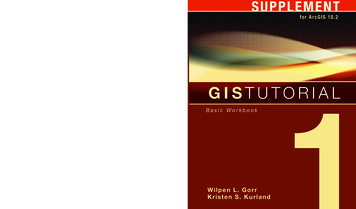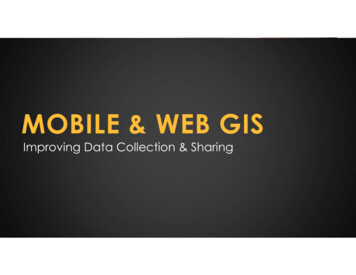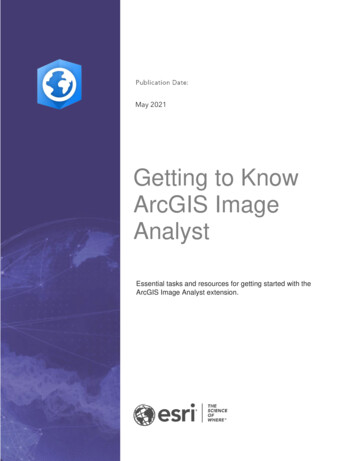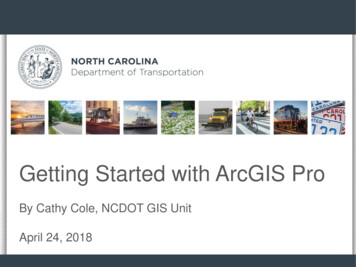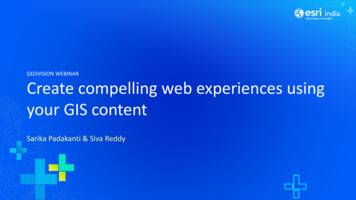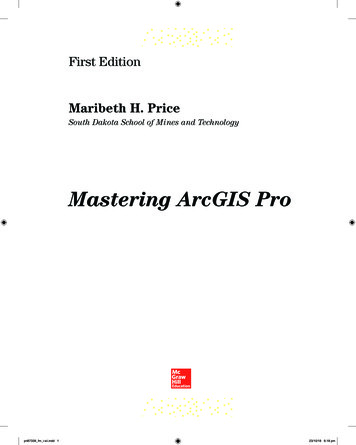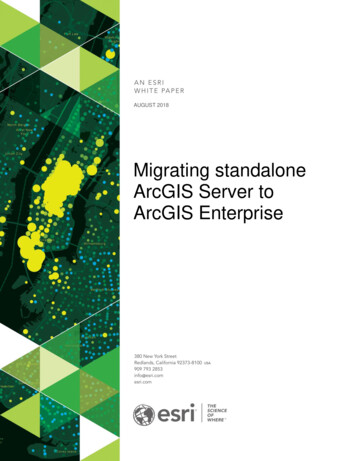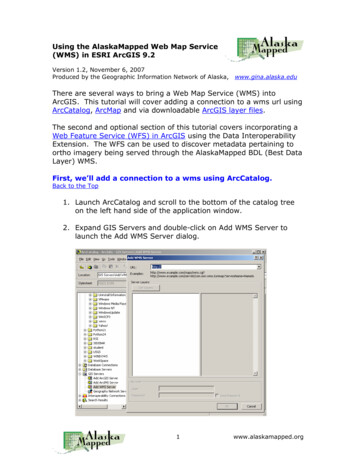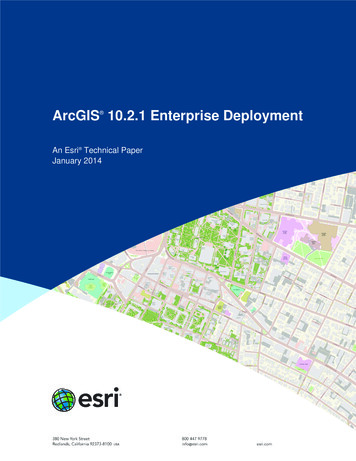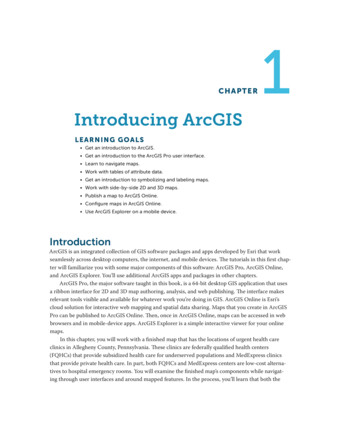
Transcription
C H A PT E R1Introducing ArcGISLEA RNING GOA LS Get an introduction to ArcGIS. Get an introduction to the ArcGIS Pro user interface. Learn to navigate maps. Work with tables of attribute data. Get an introduction to symbolizing and labeling maps. Work with side-by-side 2D and 3D maps. Publish a map to ArcGIS Online. Configure maps in ArcGIS Online. Use ArcGIS Explorer on a mobile device.IntroductionArcGIS is an integrated collection of GIS software packages and apps developed by Esri that workseamlessly across desktop computers, the internet, and mobile devices. The tutorials in this first chapter will familiarize you with some major components of this software: ArcGIS Pro, ArcGIS Online,and ArcGIS Explorer. You’ll use additional ArcGIS apps and packages in other chapters.ArcGIS Pro, the major software taught in this book, is a 64-bit desktop GIS application that usesa ribbon interface for 2D and 3D map authoring, analysis, and web publishing. The interface makesrelevant tools visible and available for whatever work you’re doing in GIS. ArcGIS Online is Esri’scloud solution for interactive web mapping and spatial data sharing. Maps that you create in ArcGISPro can be published to ArcGIS Online. Then, once in ArcGIS Online, maps can be accessed in webbrowsers and in mobile-device apps. ArcGIS Explorer is a simple interactive viewer for your onlinemaps.In this chapter, you will work with a finished map that has the locations of urgent health careclinics in Allegheny County, Pennsylvania. These clinics are federally qualified health centers(FQHCs) that provide subsidized health care for underserved populations and MedExpress clinicsthat provide private health care. In part, both FQHCs and MedExpress centers are low-cost alternatives to hospital emergency rooms. You will examine the finished map’s components while navigating through user interfaces and around mapped features. In the process, you’ll learn that both theGISTPro2-8.indb 56/21/21 2:24 PM
6Part1GIS Tutorial for ArcGIS Pro 2.8Chapter 1: Introducing ArcGISpublicly funded and private-sector urgent health care clinics are well located in interesting spatialpatterns.Chapter1Tutorial1GISTPro2-8.indb 6Tutorial 1-1: Overview of ArcGIS ProBefore starting work on your computer, review key terminology for ArcGIS Pro projects and spatialdata. A project is a file, with the extension .aprx, that contains one or more maps and related items.For example, you’ll open project Tutorial1-1.aprx in ArcGIS Pro after this introduction. Theproject has two maps, Health Care Clinics and Health Care Clinics 3D, plus other projectitems. A project has a home folder of your choice. The home folder of Tutorial1-1.aprx is Chapter1\Tutorials. If you installed this book’s data on the C drive of your computer, the location of theTutorial1-1.aprx project is l1-1.aprx. A file geodatabase is a folder, with the extension .gdb, that stores one or more feature classes,rasters, and other related files. Although there are many other file formats for storing spatialdata, the file geodatabase is a preferred Esri format. The data used in Tutorial1-1.aprx is in thefile geodatabase Chapter1.gdb, stored in the Chapter1\Tutorials folder on your computer. Aproject does not store spatial data used to make maps but instead stores connections to spatialdata, such as a file geodatabase, that is stored elsewhere on your computer, ArcGIS Online, orother locations. A feature class is composed of spatial data and is the basic building block of GIS for storing features that can be graphically displayed on a map. Feature classes have correspondingattribute data for each feature. For example, Chapter1.gdb has a feature class named FQHCthat has point locations for all FQHCs in Allegheny County, along with attribute data including the FQHC name and address. Chapter1.gdb has many more feature classes, one of whichis Municipality, which has boundaries for all municipalities in the county (including the cityof Pittsburgh). Yet another feature class is Streets, which has centerlines for all streets in thecounty. A raster dataset (or raster) is the other major type of spatial data for mapping. Quite often, araster is a stored image made up of pixels—square areas with assigned colors so small that youcan’t see them individually until you zoom in close. In general terms, a raster is a rectangulartable with numbers in cells (the pixels), with cells referenced to geographic coordinates. Forimages, the stored numbers correspond to assigned colors. A map layer is a feature class or raster as visualized in a map, and a map is a compositionof map layers overlaying each other. You choose and symbolize the layers to serve a givenpurpose.It’s important to understand that an ArcGIS Pro project is a file that stores your maps, but thespatial data (feature classes and rasters) that maps contain is stored elsewhere on your computer, alocal area network, or in the cloud on the internet.6/21/21 2:24 PM
Chapter 1: Introducing ArcGISGIS Tutorial for ArcGIS Pro 2.8Open the Tutorial 1-1 projectThis book’s tutorials have prebuilt projects that you open and use or modify to complete lessons. Soyou’ll start by opening ArcGIS Pro and opening a project.7Part1Chapter1.Browse to go.esri.com/GISTforPro2.8Data to download the tutorial data for the book, which ishosted in the group GIS Tutorial for ArcGIS Pro 2.8 (Esri Press). Download and extract the filesto C:\.2.Start ArcGIS Pro on your computer.3.Sign in with your ArcGIS account user name and password.4.Click Open Another Project, browse on your computer to ls, and double-click Tutorial1-1.aprx. If you don’t see the Open Another Project link, youcan widen the ArcGIS Pro window. The project opens and displays a map, Health Care Clinics,which includes 14 symbolized map layers. You can turn layers on and off by selecting and clearingthe check boxes next to their names. Only one layer is selected, Population Density. You’ll selectmore momentarily. If you do not see the Contents pane, you’ll open that pane in the next step.5.If the Contents pane is open, click the Close button in the upper-right corner of the pane.6.On the View tab, go to the Windows group, and click Contents to open the Contents pane. TheContents pane normally docks on the left. Optionally, you can float any pane (you will open several other panes later in this chapter) by right-clicking the top of the pane and clicking Float or byclicking and dragging the top of the pane outward. You can experiment by right-clicking the topof the pane and clicking Dock to redock the Contents pane on the left.GISTPro2-8.indb 76/21/21 2:24 PM
8Part1GIS Tutorial for ArcGIS Pro 2.87.On the Map tab, in the Navigate group, click the Full Extent buttonChapter 1: Introducing ArcGIS. Clicking the Full Extentbutton zooms the map to the full extent of the data. If the map was zoomed in to a small area,clicking the Full Extent button would display the entire map.Chapter18.On the Project tab, click Save As, browse to Chapter1\Tutorials, and save as Tutorial1‑1YourName .aprx (substitute your name for YourName). You’ll generally save provided projects this way, sothat if you make a major mistake, you can start again with the original project.Tutorial1Add and remove a basemapA basemap is a layer that helps orient the map user to the location. Map designers place additionalfeature classes on top of a basemap to provide specific information for visualization, analysis, or solving a problem. Although you can create your own basemap, Esri provides the basemaps that you’ll usein this book from the Esri web portal, ArcGIS Online. By default, projects created using ArcGIS Prohave the topographic basemap added to the bottom of the Contents pane. Additional basemaps areavailable.1.On the Map tab, in the Layer group, click Basemap. You will see a variety of basemaps—avail-able basemaps will depend on licensing. Many of the maps you’ll build in this book will use theLight Gray Canvas basemap because you’ll reserve color for feature classes that are the subjectof the map. Basemaps in the background will provide spatial context for the locations of subjectfeatures.GISTPro2-8.indb 86/21/21 2:24 PM
Chapter 1: Introducing ArcGIS2.GIS Tutorial for ArcGIS Pro 2.8Click the Streets basemap to add the basemap to your map. The Population Density mapcovers most of the Streets basemap. Because the areas of the basemap that are visible outside ofAllegheny County do not match Population Density, or otherwise add useful information, youwill remove the basemap for now.9Part1Chapter1Tutorial13.If necessary, scroll to the bottom of the Contents pane, right-click World Street Map, and clickRemove.YO U R T U RNThe Your Turn assignments in this book will ask you to repeat the steps just completed, but withsome modifications. These assignments will help you retain the workflows in the steps. Often,you will need to complete the Your Turn assignments so you can use their results in the nexttutorial steps, so do not skip Your Turn assignments.For this Your Turn assignment, add and remove several basemaps of your choice. You willnotice that some basemaps, such as the light- and dark-gray canvases, add a labeling layer atthe top of the Contents pane. When you remove the last basemap, remove the labeling layer, ifnecessary.GISTPro2-8.indb 96/21/21 2:24 PM
10Part1Chapter1TutorialGIS Tutorial for ArcGIS Pro 2.8Chapter 1: Introducing ArcGISTurn layers on and offThe order of drawing by ArcGIS Pro is from the bottom up in the Contents pane. So feature classesthat cover areas, such as Population Density, must go on the bottom, and other feature classes thatcould be covered up, such as FQHC Clinic points, must go higher up and on top of other featureclasses.1.In the Contents pane, scroll down to see the legend for Population Density. The check mark onthe left of Population Density indicates that the feature class is turned on. This feature class represents persons per square mile in 2010 by census tracts in numeric classes, with uniform widthsof 1,000 people per square mile. Census tracts are statistical areas intended to represent neighborhoods with about 4,000 people, although population tracts can vary widely in population.12.Continuing in the Contents pane, select the small boxes on the left of MedExpress Clinics,FQHC Clinics, and Poverty Risk Area. The three feature classes you just turned on are the subjectof this map and show the locations of urgent health care clinics relative to poor areas. Right away,you can see that the subsidized FQHCs are concentrated in high-population density (urban)and poverty risk areas, whereas the private-sector MedExpress clinics are mostly spread out inlow-population density areas (suburbs). Areas inside the Poverty Risk Area polygons have highproportions of poor populations.3.Turn on feature classes that provide the spatial context of where subject features are located:Allegheny County, Pittsburgh, Rivers and Water Features, and Streets. Streets, an importantspatial context feature class, will not display until the map is zoomed in to a small area (you’lllearn about zooming later in this chapter). There are too many detailed streets for viewing at fullextent. Next, to make the point that ArcGIS Pro draws from the bottom up in the Contents pane,you’ll temporarily drag Population Density up the pane to cover other feature classes.GISTPro2-8.indb 106/21/21 2:24 PM
Chapter 1: Introducing ArcGISGIS Tutorial for ArcGIS Pro 2.811Part1Chapter1Tutorial1Move feature classes in the Contents pane1.Drag Population Density to the top of the Contents pane under Health Care Clinics. Now thisfeature class covers all other feature classes in the map.2.Drag Population Density back to just above the Poverty Index feature class.3. The map, composed of feature classes currently displayed, has usefulinformation that you can share by publishing the map to ArcGIS Online. From there, the mapcould be viewed on a mobile device using ArcGIS Explorer. You’ll publish a map similar to thisone in tutorial 1-4 and use the published map with Explorer in tutorial 1-5.Click the Save buttonExamine the Catalog pane, and open and export a map layoutThe Catalog pane provides access to all components of an ArcGIS Pro project.1.If the Catalog pane is not already open, click the View tab, and click the Catalog pane. TheCatalog pane appears. If the pane is not docked on the right in the ArcGIS Pro window, rightclick it at the top and click Dock.GISTPro2-8.indb 116/21/21 2:24 PM
12Part1GIS Tutorial for ArcGIS Pro 2.82.Chapter 1: Introducing ArcGISIn the Catalog pane, click the arrows on the left of both the Maps and Layouts folders to expandthe folders—revealing what’s been built so far for this project. You are viewing the Health CareClinics map, but you will also view a 3D version of the same map later in this chapter. Next, youwill open the layout for FQHC and MedExpress Clinics. You’ll learn about the other project components (toolboxes, databases, and so on) later in this book as needed.Chapter1Tutorial13.In the Catalog pane under Layouts, double-click FQHC and MedExpress Clinics. ArcGIS Pro dis-plays the layout on a new tab. The map is the main element of a layout, which also includes mapsurrounds such as the title, legend, and graphic map scale. These elements make the map suitablefor use as a figure in a report or on a slide in a presentation. You’ll learn how to create layoutsfrom maps in chapter 3.GISTPro2-8.indb 126/21/21 2:24 PM
Chapter 1: Introducing ArcGISGIS Tutorial for ArcGIS Pro 2.813Part1Chapter1Tutorial14.At the upper right of the Catalog pane, click the Auto Hide buttonto temporarily hide thepane. You can restore and hide the Catalog pane as needed by clicking the Catalog button.5.On the Layout tab, in the Navigate group, click the Full Extent buttonmap as an image file. Next, you’ll export the6.On the Share tab, in the Output group, click Export Layout, and change File Type to JPEG.7.Change the file name to HealthClinics and save to Chapter1\Tutorials. Set 300 DPI (dots perinch) for Resolution, and click Export. Open the output image file in a photo viewer (double-clickHealthClinics.jpg). At 300 DPI, this is a high-quality image that you could print or insert into aMicrosoft Word document or Microsoft PowerPoint presentation. For use in a website or mobiledevice, the recommended resolution is much lower (72 DPI) to keep file sizes small and loadingtimes fast.8.Close the Export Layout pane and close the FQHC and MedExpress Clinics tab to close the layout, and click the Save button to save your project.GISTPro2-8.indb 136/21/21 2:24 PM
14GIS Tutorial for ArcGIS Pro 2.8Chapter 1: Introducing ArcGISPart1YO U R T U RNTurn on the FQHC Buffer and MedExpress Buffer feature classes. The buffers are one-mile radiusChapter1Tutorial1circles constructed with health care clinics at their centers. The rationale for choosing a one-milebuffer radius is that this radius is commonly used to determine accessibility to grocery stores inurban areas. You can assume that what works for grocery store accessibility also works for healthcare facilities. Notice that the buffers are partly transparent so that you can see the populationdensity below them. Next, open the layout. ArcGIS Pro automatically adds the newly displayedfeature classes to the layout’s map and legend. As stated earlier, the FQHCs appear well locatedwithin poverty and densely populated areas, whereas the MedExpress facilities are mostly scattered in suburbs surrounding Pittsburgh. Why do you think these patterns exist? When finished,close the layout and save your project.GISTPro2-8.indb 146/21/21 2:24 PM
Tutorial 1 Chapter 1: Introducing ArcGIS GIS Tutorial for ArcGIS Pro 2.8 Open the Tutorial 1-1 project This book's tutorials have prebuilt projects that you open and use or modify to complete lessons. So you'll start by opening ArcGIS Pro and opening a project. 1.