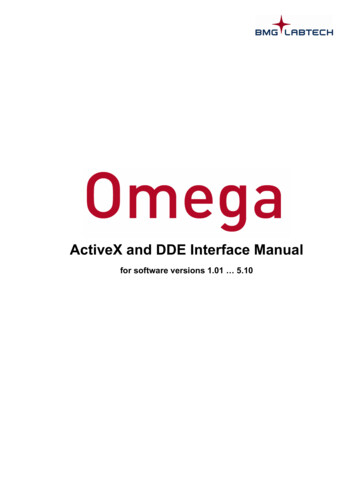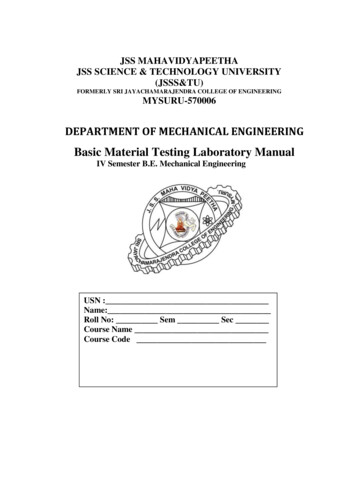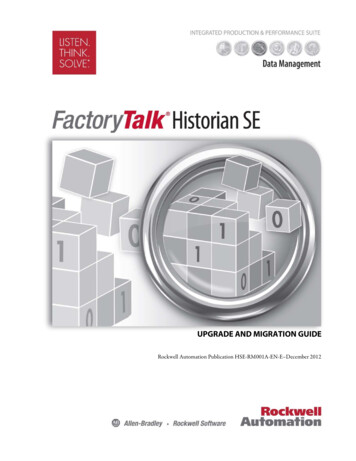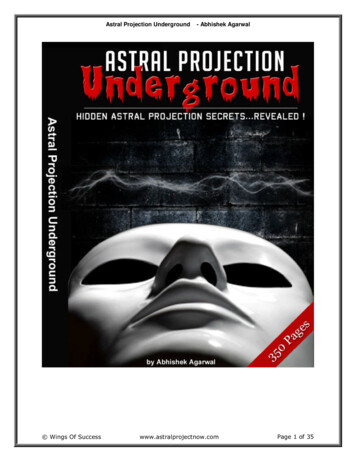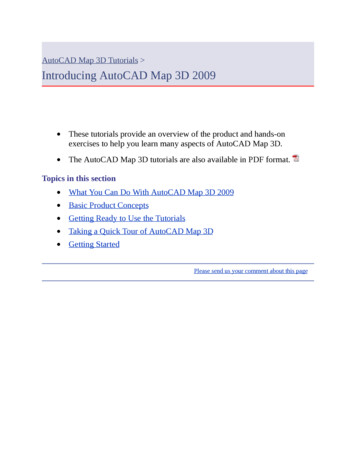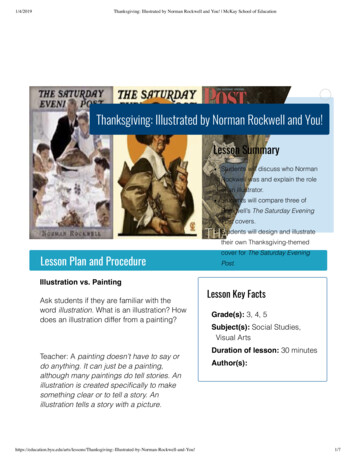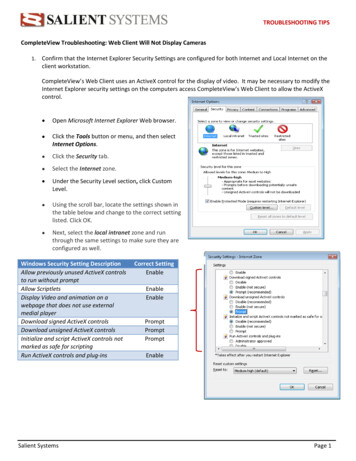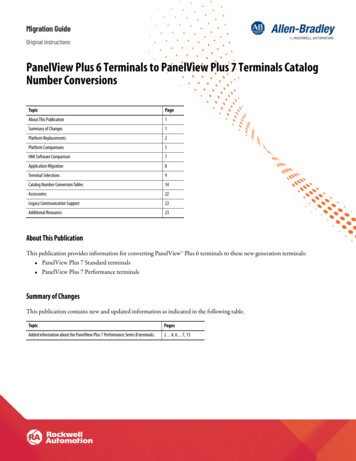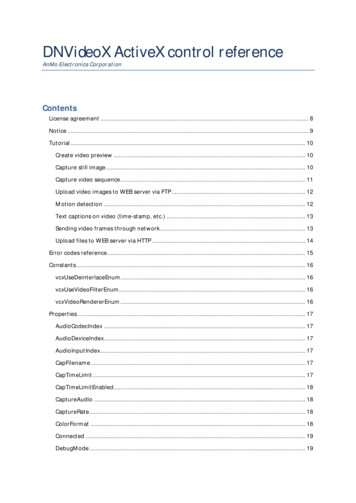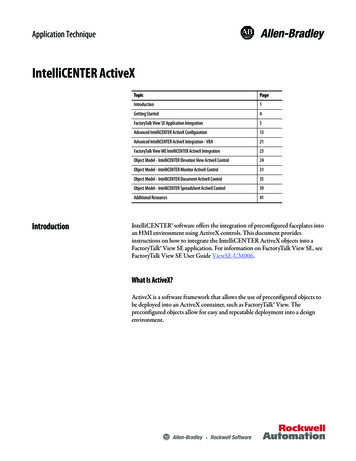
Transcription
Application TechniqueIntelliCENTER ActiveXIntroductionTopicPageIntroduction1Getting Started4FactoryTalk View SE Application Integration5Advanced IntelliCENTER ActiveX Configuration13Advanced IntelliCENTER ActiveX Integration - VBA21FactoryTalk View ME IntelliCENTER ActiveX Integration23Object Model - IntelliCENTER Elevation View ActiveX Control24Object Model - IntelliCENTER Monitor ActiveX Control31Object Model - IntelliCENTER Document ActiveX Control35Object Model - IntelliCENTER Spreadsheet ActiveX Control39Additional Resources41IntelliCENTER software offers the integration of preconfigured faceplates intoan HMI environment using ActiveX controls. This document providesinstructions on how to integrate the IntelliCENTER ActiveX objects into aFactoryTalk View SE application. For information on FactoryTalk View SE, seeFactoryTalk View SE User Guide ViewSE-UM006.What Is ActiveX?ActiveX is a software framework that allows the use of preconfigured objects tobe deployed into an ActiveX container, such as FactoryTalk View. Thepreconfigured objects allow for easy and repeatable deployment into a designenvironment.
2 IntelliCENTER ActiveXBenefits of Using IntelliCENTER ActiveX ControlsIntelliCENTER ActiveX control integration into an HMI environment providesthe main benefits of IntelliCENTER without the need to install IntelliCENTERsoftware on each HMI. Elevation view provides a graphical representation of your entire MCClineup Monitor view displays an overview of the monitored intelligent device andlets you change configuration parameters Documentation views are customized for your IntelliCENTER MCC, itincludes manuals, CAD drawings, and a spare parts list. Event log records and stores events that occur within the IntelliCENTERMCCFor a full list of the benefits of IntelliCENTER software, see Features andBenefits of IntelliCENTER Software in the IntelliCENTER Software UserManual, publication MCC-UM002.This HMI integration is possible due to the IntelliCENTER ActiveX objectsthat use the same configuration database as the standalone IntelliCENTERsoftware. All connections to the end devices are done through RSLinx to allowthe ActiveX objects to gather specific device information. The ActiveX objectsdo not require any entries into the FactoryTalk View tag database.What ActiveX Controls are Provided?IntelliCENTER software provides four main ActiveX controls that areconfigured to any IntelliCENTER MCC lineup or intelligent device available inyour IntelliCENTER database. Elevation ActiveX Control– This control provides a means to show the elevation view to monitorthe status of a lineup. Monitor ActiveX Control– This control provides the features of the standard Monitor view in theIntelliCENTER software. You can use it to view, trend, and changeparameters. Documents ActiveX Control– This control provides a means to view drawings, manuals, spare parts,and events for a specific lineup or device. Spreadsheet ActiveX Control– This control provides a way to view data for one device or an entirelineup.Rockwell Automation Publication MCC-AT002A-EN-P - October 2015
IntelliCENTER ActiveX 3IMPORTANTActiveX Controls are used to monitor and edit by using the tools. However, there aresome functions that you can only change with a complete installation of theIntelliCENTER software. For more information, see IntelliCENTER Software User Manual,publication MCC-UM002.System RequirementsIntelliCENTER ActiveX functionality requires the same system requirements asthe standalone IntelliCENTER software. For a list of the specific requirements,see System and Equipment Requirements in the IntelliCENTER Software UserManual, publication MCC-UM002.ActiveX RequirementsIntelliCENTER ActiveX controls can be used on an HMI that does not have thecomplete installation of the IntelliCENTER software. To verify that allprerequisites are met, see the list of required software: RSLinx Classic that is installed locally - needed for the ActiveX control tomake a connection to the end devices Client Access to IntelliCENTER data files - these files can be installedlocally on the client or accessible on a shared network drive IntelliCENTER ActiveX controls installed on each clientIMPORTANTThe client that runs the runtime HMI display requires Windows operating system at32 bit or above in order for the ActiveX control to work properly.Rockwell Automation Publication MCC-AT002A-EN-P - October 2015
4 IntelliCENTER ActiveXGetting StartedThis manual provides guidance on basic and advanced ActiveX integrationtechniques into a FactoryTalk View SE application.Software InstallThe IntelliCENTER ActiveX controls are contained on the IntelliCENTERsoftware program disk. The ActiveX controls are installed the same way as thefull version of IntelliCENTER software except for the selection that is made inthe dialog box in Figure 1.Figure 1 - IntelliCENTER ActiveX InstallInstead of selecting ‘IntelliCENTER Setup’, select ‘ActiveX Only’ to install theActiveX controls.For the complete steps on how to install IntelliCENTER software, see NewIntelliCENTER Software Installation in the IntelliCENTER Software UserManual, publication MCC-UM002.RSLinx ConfigurationIntelliCENTER ActiveX functionality requires RSLinx Classic to be installedand configured on each client HMI. Configure the RSLinx Classic Driver andpoint to the driver that includes all devices within the IntelliCENTER MCClineup. If the configuration has not been completed on the client HMI, seeSet-Up RSLINX Classic Driver in the IntelliCENTER Software User Manual,publication MCC-UM002.Rockwell Automation Publication MCC-AT002A-EN-P - October 2015
IntelliCENTER ActiveX 5Installing IntelliCENTER Data FilesThe IntelliCENTER data files for each IntelliCENTER MCC lineup, which isgoing to be accessed from the HMI, must be accessible from the HMI client. Thedata files are made accessible by installing the IntelliCENTER data files locally, orby installing them on a shared network drive that the client has access to.To install the IntelliCENTER data files, see Installing IntelliCENTER SoftwareData Disks in the IntelliCENTER Software User Manual, publicationMCC-UM002.FactoryTalk View SE ApplicationIntegrationSeveral methods can be used when using the IntelliCENTER ActiveX controls ina FactoryTalk View SE application. The IntelliCENTER ActiveX control can beadded to an existing display, and the properties can be modified locally or byusing HMI tags. Another method allows the IntelliCENTER ActiveX control tobe integrated into the HMI through Visual Basic for Applications, or VBA.Adding IntelliCENTER ActiveX Controls to DisplayThe most basic method to integrate the IntelliCENTER ActiveX controlswithin FactoryTalk View SE is to add the object directly onto the display. See theFactoryTalk View SE User Guide ViewSE-UM006 for guidance on how to addActiveX objects to a display.To learn more about ActiveX within the FactoryTalk View SE environment, seethe following sections in the FactoryTalk View SE User Guide ViewSE-UM006: Working with ActiveX objects Deploying the ActiveX components automatically at runtimeRockwell Automation Publication MCC-AT002A-EN-P - October 2015
6 IntelliCENTER ActiveXModifying IntelliCENTER ActiveX ControlsThe IntelliCENTER ActiveX controls that are added to the ActiveX libraryinclude the elevation view, monitor view, documents view, and spreadsheet view.Each of these ActiveX controls can be configured to a specific lineup or a specificintelligent device. Configuration is done through the IntelliCENTER ActiveXcontrol properties.Elevation ViewThe Elevation view ActiveX control is added to an HMI screen by using theICenter Elevation.ElevationActiveX control, as seen in Figure 2.Figure 2 - IntelliCENTER ActiveX Elevation View ControlRockwell Automation Publication MCC-AT002A-EN-P - October 2015
IntelliCENTER ActiveX 7Once the Elevation view ActiveX control is added to the display, the propertiesare configured based on the IntelliCENTER MCC lineup that this ActiveXcontrol displays, see Figure 3.IMPORTANTSize the Elevation view ActiveX control large enough so that the information can beeasily viewed. If made too small, the information that is provided in the ActiveX controlis unreadable.Figure 3 - IntelliCENTER Elevation View ActiveX PropertiesThe desired lineup is selected from the pull-down menu as seen in Figure 4. Thislist is auto created based on the IntelliCENTER data files that have beeninstalled. The language of the Elevation view can also be changed by using thepull-down menu.Figure 4 - IntelliCENTER Elevation View ActiveX Control Property Lineup ConfigurationRockwell Automation Publication MCC-AT002A-EN-P - October 2015
8 IntelliCENTER ActiveXNo other configuration is required for the Elevation view ActiveX control toaccess the information for the selected IntelliCENTER MCC lineup. Theinformation about the lineup is accessed from the IntelliCENTER databasethrough the communication path that is configured in RSLinx Classic.Monitor ViewThe IntelliCENTER Monitor view ActiveX control is added similarly as theElevation view ActiveX control. To add the Monitor view ActiveX control, selectICenter Monitor.MonitorActiveX from the ActiveX library as seen in Figure 5.Figure 5 - IntelliCENTER ActiveX Monitor View ControlRockwell Automation Publication MCC-AT002A-EN-P - October 2015
IntelliCENTER ActiveX 9The Monitor view ActiveX control properties are used to configure theIntelliCENTER MCC lineup and specific intelligent MCC unit that isdisplayed with this instance of the ActiveX control. The properties page can beseen in Figure 6.Figure 6 - IntelliCENTER Monitor View ActiveX PropertiesAfter you select the Lineup Name from the list, the specific MCC unit is able tobe selected from the pull-down menu as seen in Figure 7. This list isauto-generated the same as the lineup list.Figure 7 - IntelliCENTER Monitor View ActiveX MCC Unit SelectionRockwell Automation Publication MCC-AT002A-EN-P - October 2015
10 IntelliCENTER ActiveXDocuments ViewThe various documents that are provided with the IntelliCENTER data files canbe accessed through the HMI by using the ICenter Document.DocumentActiveX control. The Document view ActiveX control can be used for the CADdrawings, manuals, spare parts, and events lists for the entire IntelliCENTERMCC lineup or a specific IntelliCENTER MCC unit.Figure 8 - IntelliCENTER ActiveX Document View ControlOnce the Document view ActiveX control has been added to the display, theproperties are used to configure which type of document, lineup, and/or MCCunit that this instance of the ActiveX control is used to display.Figure 9 - IntelliCENTER Document View ActiveX PropertiesRockwell Automation Publication MCC-AT002A-EN-P - October 2015
IntelliCENTER ActiveX 11As stated, the Document view ActiveX control can be used to view the CADdrawings, manuals, spare parts, or events. This view is configured by using the‘Display Type’ property setting as seen in Figure 10.Figure 10 - IntelliCENTER Document View ActiveX Display Type ConfigurationThe Document view ActiveX control can be used to show the documents of anentire IntelliCENTER MCC lineup or one IntelliCENTER MCC unit. Toshow the documents of an entire lineup, make sure the checkbox next to ‘Displaysingle unit only’ is unchecked as noted in Figure 11.Figure 11 - IntelliCENTER Document View ActiveX Lineup vs. Single UnitIf ‘Display single unit only’ is selected, then the MCC Unit pull-down menu,which is seen in Figure 12, requires you to select a unit within the selected lineup.Figure 12 - IntelliCENTER Document View ActiveX MCC Unit SelectionRockwell Automation Publication MCC-AT002A-EN-P - October 2015
12 IntelliCENTER ActiveXSpreadsheet ViewThe last IntelliCENTER ActiveX control that can be added to an HMI is theSpreadsheet view. This view can be added with theICenter SpreadSheet.SpreadSheetActiveX control as seen in Figure 13.Figure 13 - IntelliCENTER Spreadsheet View ActiveX ControlThe Spreadsheet view ActiveX control properties are similar to the Monitor viewActiveX control, select either to display data for the entire IntelliCENTERMCC lineup or one IntelliCENTER MCC unit.Figure 14 - IntelliCENTER Spreadsheet View ActiveX PropertiesRockwell Automation Publication MCC-AT002A-EN-P - October 2015
IntelliCENTER ActiveX 13Advanced IntelliCENTER ActiveXConfigurationThe IntelliCENTER ActiveX controls can take advantage of tag connections toallow for advanced configuration of each of the four available ActiveX controls.The tag connections, along with the use of macros, allow for a display to be usedfor multiple IntelliCENTER MCC lineups and/or MCC units.FactoryTalk View HMI Tag CreationHMI tags allow the HMI developer to change the values of connections that aremade to the IntelliCENTER ActiveX control based on which IntelliCENTERMCC lineup or MCC unit the developer wants to display. By changing the valueof the HMI tags, the control changes what data it loads. The data being writtento the HMI tags indicate what ID represents the particular MCC lineup and/orunit. The ID is obtained from the IntelliCENTER ID program included withthe IntelliCENTER software install disk. See Determine Lineup IDs and DeviceIDs for details on how to use this program.For more information on HMI tags, how to create them and their benefits, see‘Creating HMI tags’ in the FactoryTalk View SE User Guide, publicationViewSE-UM006.IntelliCENTER ActiveX HMI Tag configurationThe HMI tags that are created for use with the IntelliCENTER ActiveX controlsrequire the following configuration: Type: String Length: 50 Data Source Type: MemoryFigure 15 - HMI tag configuration that is required for IntelliCENTER ActiveX objectsRockwell Automation Publication MCC-AT002A-EN-P - October 2015
14 IntelliCENTER ActiveXTags can be created for the following: ICLineupID ICLanguage ICDeviceID ICDisplayType ICSingleDeviceSee pages 24 41 to determine the values that each tag type can handle.IntelliCENTER ActiveX Object ConnectionsUse the Connections tab found in each IntelliCENTER ActiveX controlproperty to map an ActiveX property to one of the HMI tags created earlier. TheConnections tab lets you use HMI tags to set the lineup, MCC unit, language,display type, or single unit depending on which IntelliCENTER ActiveX controlis being used.For more information on how to assign tags to object connections, see ‘Assigningtags and expressions to objects’ in the FactoryTalk View SE User Guide,publication ViewSE-UM006.IMPORTANTIf no tag is connected to the ICLanguage connection, it defaults to the IntelliCENTERsoftware setting made in the IntelliCENTER Preferences program.Elevation ConnectionsThe elevation ActiveX control has two connections: ICLineupID andICLanguage.Figure 16 - Elevation ConnectionsRockwell Automation Publication MCC-AT002A-EN-P - October 2015
IntelliCENTER ActiveX 15Monitor ConnectionsThe monitor ActiveX control has three connections: ICLineupID, ICLanguage,and ICDeviceIDFigure 17 - Monitor ConnectionsDocuments ConnectionsThe documents ActiveX control has five connections: ICLineupID,ICLanguage, ICDeviceID, ICDisplayType, and ICSingleDevice.Figure 18 - Documents ConnectionsSpreadsheet ConnectionsThe spreadsheet ActiveX control has four connections: ICLineupID,ICLanguage, ICDeviceID, and ICSingleDevice.Figure 19 - Spreadsheet ConnectionsRockwell Automation Publication MCC-AT002A-EN-P - October 2015
16 IntelliCENTER ActiveXDetermine Lineup IDs and Device IDsThe IntelliCENTER database uses IDs or GUIDs (globally unique IDs) toidentify each piece of data that is stored in the database. Each lineup, device,drawing, manual, spare parts list, and event have IDs. The ICLineup ID andICDeviceID properties, within the connections of the IntelliCENTER ActiveXcontrol, need these ID values to setup the ActiveX controls to display for aparticular device or lineup.To modify the ID for the IntelliCENTER MCC lineup or device, theIntelliCENTER ID program is used. This program is included with theIntelliCENTER software installation. The program, once started, provides a listof the lineups that are currently installed along with the units in each of thoselineups, when selected.Figure 20 - IntelliCENTER ID ProgramFigure 20 shows that the ICLineupID for the ‘Great Demo’ lineup is seen in thetext box along with the ICDeviceID for the ‘PF755, 192.168.1.20 - Location 1D’.When another lineup or device is selected, the associated ID is displayed. You cancopy the ICLineupID and ICDeviceID by clicking Copy.IMPORTANTBy clicking Copy, the text is copied into the standard clipboard. Make sure to paste thefirst ID before a second copy is made. If you make another copy before you paste thefirst copy, the first copy is cleared.The copied ID is assigned to the HMI tags used for the connections in theIntelliCENTER ActiveX control. Multiple IDs can be assigned to an HMI tagby using macros within the HMI display, which is described in HMI MacroProgramming.Rockwell Automation Publication MCC-AT002A-EN-P - October 2015
IntelliCENTER ActiveX 17FactoryTalk View SE Display SettingsThe display settings of each HMI display that incorporates an IntelliCENTERActiveX control requires the following startup commands when using HMI tags: Pause Invoke– Show() methodTIPThe pause command is only needed when using macro programming.For more information on runtime behavior of HMI displays, see ‘Setting up theruntime behavior of a graphic display’ in the FactoryTalk View SE User Guide,publication ViewSE-UM006.Display Settings BehaviorThe HMI display that incorporates the Elevation view ActiveX control uses a2-second ‘Pause’ to make sure that the tag values are set before the ActiveXcontrol is initialized.Figure 21 - Pause Startup CommandRockwell Automation Publication MCC-AT002A-EN-P - October 2015
18 IntelliCENTER ActiveXThe Invoke command is added to the startup command after the pause commandhas been entered. The display is ‘Me’, the object is the name of your Elevationview ActiveX control and the method is Show(). See Figure 22 for an example.IMPORTANTThis same method can be used for any IntelliCENTER ActiveX controls.Figure 22 - Invoke Startup CommandThis final startup command is as follows:Pause 2:InvokeMe.ICenter Elevation.Show()HMI Macro ProgrammingThe macro programming within FactoyTalk View SE is used to change the valueof the HMI tags that are connected to the IntelliCENTER ActiveX objectsbeing used. Configure the macro to run synchronously to prevent the ActiveXcontrol from accessing the tag before the macro has written to it.For more information on HMI macros, see ‘Creating and using macros’ in theFactoryTalk View SE User Guide, publication ViewSE-UM006.Rockwell Automation Publication MCC-AT002A-EN-P - October 2015
IntelliCENTER ActiveX 19Here is an example of a macro that was created to set the language andICLineupID of the elevation ActiveX control:Set IntelliCENTER\Language ‘spanish’Set 96-B280-EDAC365BB129’Display ElevationThe lineup ID is obtained from the IntelliCENTER ID program that isdescribed in Determine Lineup IDs and Device IDs section.Running the MacroThe programmed macro is assigned to execute on the press action of thedesignated push button that is created on the HMI display.IMPORTANTIf any of the IntelliCENTER ActiveX controls are on a display that is used more than once,adjust the display settings to run multiple copies.Monitor Display SettingsWhen the Monitor view ActiveX control is accessed through the elevationdisplay that houses the Elevation view IntelliCENTER ActiveX control, theattribute ICCurrentDeviceID can be used instead of a macro to set ICDeviceIDconnection value.Rockwell Automation Publication MCC-AT002A-EN-P - October 2015
20 IntelliCENTER ActiveXThe ICCurrentDeviceID passes the DeviceID of the unit that has been selectedin the Elevation view ActiveX control. This attribute can be accessed byconfiguring the press action of the designated push button. The push button thatis designed to open the Monitor view ActiveX control has two press-actioncommands. Obtaining DeviceID Displaying proper graphic displayIMPORTANTThis same method can be used for any IntelliCENTER ActiveX controls.Rockwell Automation Publication MCC-AT002A-EN-P - October 2015
IntelliCENTER ActiveX 21Advanced IntelliCENTER ActiveXIntegration - VBAThe IntelliCENTER ActiveX control can be added to an HMI environment byusing Visual Basic for Applications (VBA). When you use VBA, the ActiveXcontrol is added to the user forms instead of the display screens. The VBA userform incorporates an IntelliCENTER ActiveX control and can be initiatedthrough a button.IMPORTANTWhen you integrate IntelliCENTER ActiveX controls by using VBA, you do not requirethe 3 second pause that is required for the method described in AdvancedIntelliCENTER ActiveX Configuration.More information about VBA within FactoryTalk View SE can be found in theAppendix of the FactoryTalk View SE User Guide, publication ViewSE-UM006.VBA Elevation ActiveX ControlThe Elevation view ActiveX control is integrated into a VBA user form that apush button initiates. This integration is done by adding a push button and byediting the VBA code for the button to create a user form. Within the user form,the first step is to add the IntelliCENTER tools to the Toolbox. The toolsinclude the IntelliCENTER Elevation, Monitor, and Document ActiveXcontrols as seen in Figure 23.Figure 23 - Adding IntelliCENTER Tools to the VBA Editor ToolboxOnce the controls are added to the Toolbox, the Elevation view ActiveX controlcan be added to the UserForm. The ICLineupID and ICDeviceID are requiredto define the lineup that is associated with the Elevation view ActiveX control.This information can be obtained from the IntelliCENTER ID program, seeDetermine Lineup IDs and Device IDs for information on how to use theprogram.Rockwell Automation Publication MCC-AT002A-EN-P - October 2015
22 IntelliCENTER ActiveXSetting HMI Tag Values in VBADefine the following values by using VBA in the button release events for theElevation ActiveX control to work properly: Set the Elevation ICLineupID Set the Elevation IC Language Call the Elevation Show method Call the user form show methodFigure 24 is an example of what the code looks like.Figure 24 - Elevation ActiveX Control VBA CodeThis same process can be used for the Monitor, Document, and SpreadsheetIntelliCENTER ActiveX controls.Lineup and Device ID within VBAThe IntelliCENTER ID program provides an export feature that allows for alllineup ID and device ID information to be consolidated into a .CSV file. This filecan be used as an array within VBA to reference the various lineups and devicesprogrammatically.Rockwell Automation Publication MCC-AT002A-EN-P - October 2015
IntelliCENTER ActiveX 23FactoryTalk View MEIntelliCENTER ActiveXIntegrationThese instructions are used with FactoryTalk View ME, version 5 or later.The steps that are laid out in this Application Note referenced FactoryTalk ViewSE. The IntelliCENTER ActiveX controls can be used in the FactoryTalk ViewME environment. But the runtime file cannot be executed on a system that doesnot run a 32-bit or above operating system.There are several differences to note between FactoryTalk View SE andFactoryTalk View ME. Screen Resolution must be 1028x768 or greater. The IntelliCENTERActiveX objects do not adjust if the resolution is lower. If the objectsadjust, some information does not display. Macro Programming - There is no need for the Pause or Show methods tobe implemented.Rockwell Automation Publication MCC-AT002A-EN-P - October 2015
24 IntelliCENTER ActiveXObject Model - IntelliCENTERElevation View ActiveX ControlProvides a means to show the Elevation view to monitor the status of a lineup.RemarksThe Elevation ActiveX control properties are set through the control propertydisplay or through programmable methods. The control automatically showsitself if all properties are set when going into a runtime environment. The Showmethod can be called after the control has entered a runtime environment andhad changes made to its properties. If you decide to set properties after runtime isestablished, the Show method must be called to refresh the control.PropertiesThe following are the properties of the Elevation ActiveX control.ICCaption PropertyReturns a String that contains the object name and the object lineup name. Syntaxobject.ICCaption RemarksThe ICCaption property is read only and can only be called duringruntime.ICCurrentDeviceID PropertyReturns a String that contains the ID of the currently selected device. Syntaxobject.ICCurrentDeviceID RemarksThe ICCurrentDeviceID property is read only and can only be calledduring runtime.Rockwell Automation Publication MCC-AT002A-EN-P - October 2015
IntelliCENTER ActiveX 25ICLanguageReturns or sets a string that contains the language to be used on the object. Syntaxobject.ICLanguage [ string] RemarksYou can set the ICLanguage property by using the object property page oryou can set it manually. The value must match one of the valid languagestrings in the IntelliCENTER database. The values in the database are:‘english’, ‘spanish’, ‘french,’ and ‘portuguese’. The default value of theproperty is ‘english’.ICLineupIDReturns or sets a String that contain the ID for the lineup. Syntaxobject.ICLineupID [ string] RemarksWhen setting the ICLineupID property, use an object property page orthe IntelliCENTER ID program.ICLineupName PropertyReturns a String that contains the name of the object lineup. Syntaxobject.ICLineupName RemarksThis property is read only and can only be called during runtime.MethodsThe following are the methods of the Elevation ActiveX control.ICMaximize MethodChanges the size of the object to a maximized size inside the container object. Syntaxobject.ICMaximize RemarksThe object height and width are set to a maximized size on the containerwith this method. The object must be placed at position 0,0 [left, top] onthe container for the object to be displayed properly.Rockwell Automation Publication MCC-AT002A-EN-P - October 2015
26 IntelliCENTER ActiveXFullRtClickMenu MethodUsed to display the entire right-click menu when you right-clicking on a unit. Syntaxobject.FullRtClickMenu(Boolean) RemarksThis method can be used to enable the full right-click menu as opposed tothe limited, default right-click menu. By enabling the full right-click menu,it is assumed that the HMI developer is programming more to catch theevents that are related to the right-click menu that is shown. SeeViewDrawings, ViewEvents, ViewManuals, ViewSpares, andViewWebpage events that are related to this method.ICCurrentDeviceType MethodReturns the device type of the currently selected device type. Syntaxobject.ICCurrentDeviceType RemarksThis method can be called to indicate what type of device has beenselected in the Elevation view. If you want to perform a function for aparticular device type, this method can be useful when usingICCurrentDeviceID.ICOffline MethodReturns or sets a Boolean, which determines if the Monitor view shows values inoffline (disconnected) mode. Syntaxobject.ICOffline(Boolean) RemarksThis method can be useful when testing ActiveX controls without havingaccess to the actual MCC or network to do the testing. The control loads,but does not attempt to connect with the device if this method is calledwith the value of true passed.IsNoMonView MethodReturns whether a particular device has a Monitor view or not. Syntaxobject.IsNoMonView(String)Where the string being passed is the ICDeviceID for a particular devicewithin the Elevation view.Rockwell Automation Publication MCC-AT002A-EN-P - October 2015
IntelliCENTER ActiveX 27 RemarksThis method can be used to determine if a Monitor view is supported for aparticular device. For instance, if a user clicks a unit within the Monitorview, the ICCurrentDeviceID can be read. Then by using that ID, thismethod can be called to determine if the device has a supported Monitorview.KillComms MethodUsed to stop communications to the end devices. Syntaxobject.KillComms RemarksThis method can be used to force the ActiveX control into a‘disconnected’ state with the target devices.ScrollLeft MethodUsed to scroll the Elevation view once, to the left. Syntaxobject.ScrollLeft RemarksThis method can be useful when the Elevation view contains manysections and a scrollbar is used to change which sections are beingdisplayed. An HMI developer can use the ScrollLeft method to tie to alarge button to more easily move the Elevation view to the left.ScrollRight MethodUsed to scroll the Elevation view once, to the right. Syntaxobject.ScrollRight RemarksThis method can be useful when the Elevation view contains manysections and a scrollbar is used to change which sections are beingdisplayed. An HMI developer can use the ScrollRight method to tie to alarge button to more easily move the Elevation view to the right.Rockwell Automation Publication MCC-AT002A-EN-P - October 2015
28 IntelliCENTER ActiveXSetICLineupIDViaLineupName MethodAnother technique to set the ICLineupID value. re the parameter relates to the name of the lineup that the user wantsto set ICLineupID to. RemarksHMI developers can use this method when they have different copies ofthe same lineup with different lineup IDs, but the same lineup name. Thedeveloper can set the ID by setting the lineup name and have it apply to thelineup ID.StartComms MethodUsed to start communication to an end device. Syntaxobject.StartComms RemarksThis method can force the ActiveX control into a ‘connected’ state withthe target devices.Show MethodShows Syntaxobject.Show () RemarksThis method must be called after changes are made to any properties. Bycalling Show, the object
Rockwell Automation Publication MCC-AT002A-EN-P - October 2015 12 IntelliCENTER ActiveX Spreadsheet View The last IntelliCENTER ActiveX control that can be added to an HMI is the Spreadsheet view. This view can be added with the ICenter_SpreadSheet.SpreadSheetActiveX control as seen in Figure 13.