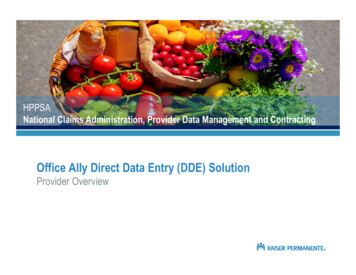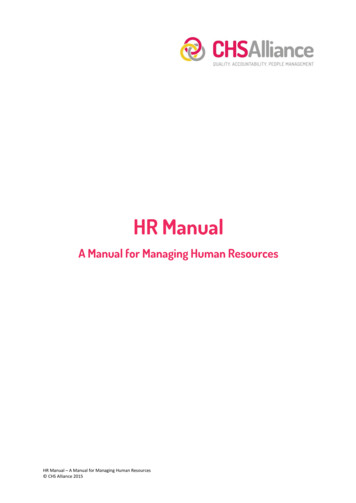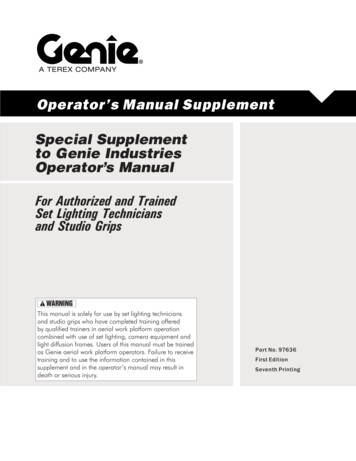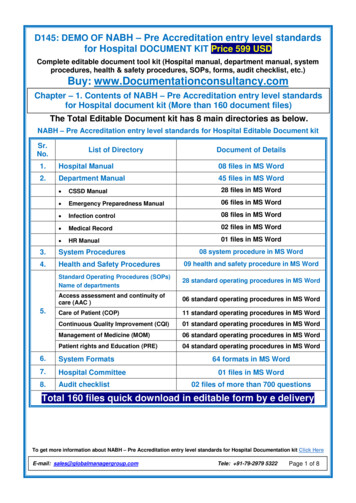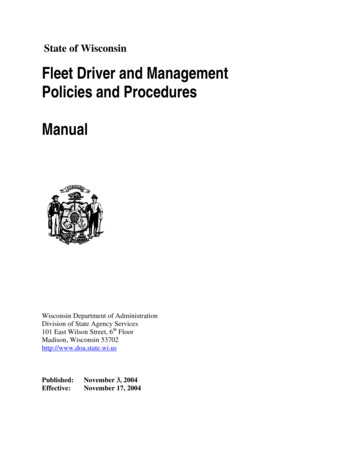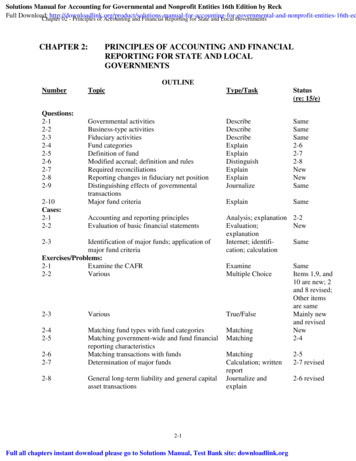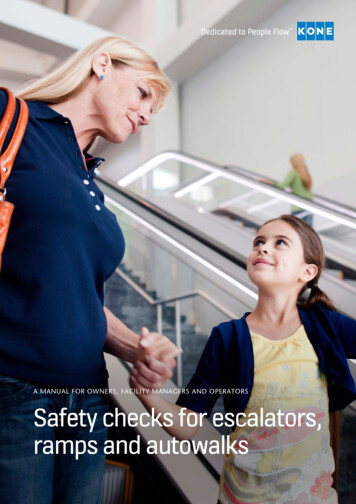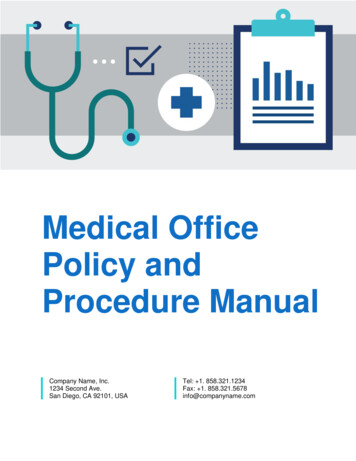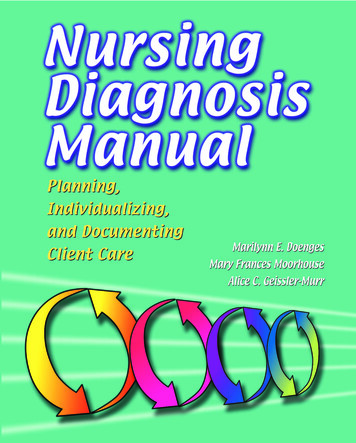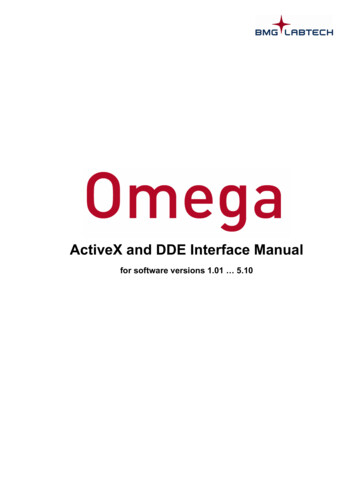
Transcription
ActiveX and DDE Interface Manualfor software versions 1.01 5.10
Omega ActiveX and DDE Interface ManualBMG LABTECHTABLE OF CONTENTS1 INTRODUCTION41.11.21.31.41.544788OVERVIEWACTIVEX INTERFACE DESCRIPTIONDDE INTERFACE DESCRIPTIONEXECUTING COMMANDSSIMULATION MODE2 STATUS INFORMATION93 CONTROL 2020212121212121DUMMYINITUSERPLATEIN / PLATEOUTPUMP1 / PUMP2TEMPGAINWELL / GAINPLATE / GETKFACTORGAIN ADJUSTMENT IN FLUORESCENCE POLARIZATION MODESETGAINSETSAMPLEIDS / CLEARSAMPLEIDS / CLEARDILUTIONFACTORSRUN / EMMOTORDISMOTORENRESETERRORTERMINATE4 SUMMARY OF COMMANDS225 EXAMPLE CLIENT PROGRAMS235.15.2ACTIVEX CLIENT EXAMPLE PROGRAMDDE CLIENT EXAMPLE PROGRAM23246 USING MULTIPLE PROGRAM INSTALLATIONS257 DELPHI PROGRAMMING 27.2.37.2.47.2.52/35USING THE ACTIVEX COMPONENT WITH DELPHIIMPORTING THE TYPE LIBRARYOPENING THE CONNECTIONSENDING A COMMAND TO THE ACTIVEX SERVERRETRIEVING INFORMATION FROM THE ACTIVEX SERVERCLOSING THE CONNECTIONUSING THE DDE INTERFACE WITH DELPHITDDECLIENTCONV COMPONENTFIND THE DDE SERVER PROGRAMSTART DDE CONNECTIONSEND A COMMAND TO THE DDE SERVERRETRIEVE INFORMATION FROM THE DDE SERVER2626272828282929293030300415N0006J2014-04-10
BMG LABTECHOmega ActiveX and DDE Interface Manual8 VISUAL BASIC PROGRAMMING EXAMPLE8.18.1.18.1.28.1.38.1.48.2USING THE ACTIVEX COMPONENT WITH VISUAL BASICOPENING THE CONNECTION:SENDING A COMMAND TO THE ACTIVEX SERVER:RETRIEVING INFORMATION FROM THE ACTIVEX SERVERCLOSING THE CONNECTION:USING THE DDE INTERFACE WITH VISUAL BASIC313131313131329 USING DDECLIENT AS INTERFACE339.19.29.39.49.53333333334OPTIONSEXIT CODESTATUS INFORMATIONRECOMMENDATIONSEXAMPLE10 HOW TO USE OMEGA SOFTWARE TOGETHER WITH A FLUOSTAR GALAXY DDE INTERFACE 352014-04-100415N0006J3/35
Omega ActiveX and DDE Interface ManualBMG LABTECH1 Introduction1.1 OverviewThe Omega software has a built-in ActiveX interface and a DDE interface. Both interfaces provide thesame set of high level commands, which enable your software to remote-control the FLUOstar Omega,LUMIstar Omega, POLARstar Omega, SPECTROstar Omega or NEPHELOstar Plus reader very easily.The Omega software (Omega.exe) acts as a ActiveX or DDE server while your own software acts as aclient. The Omega software must be active the entire time!1.2 ActiveX Interface DescriptionThe BMG LABTECH ActiveX Automatization Interface will be provided as ocx-file (In Proc server). The ocxcomponent will be installed and registered together with the reader control software.The ActiveX automatization interface contains the following methods:OpenConnection (ServerName: PChar; out Result: OleVariant)This method will start the ActiveX server. If the corresponding reader control program is not yet running it willbe started in minimized (iconized) state and the reader connected will be initialized. (If the reader controlprogram has already be started the reader will not be initialized again.)The method expect as parameter (Pascal type: PChar, IDL type: LPSTR) the name of the BMG LABTECHreader control program to be used as ActiveX server, e.g. ‘Omega’. If multiple installations of a programexists, you can include an installation number, e.g. ‘Omega3’.The function will return 0 if it has been executed successfully (Pascal type OleVariant, IDL type VARIANT *).If there is already an open connection using the same server name the return value will be -1. If a differentserver is active -3 will be returned. To change the ActiveX server please close an existing connection (usingCloseConnection, see below) before using this function to establish a new connection. If the specifiedActiveX server is not installed (not registered) the return value will be -2.GetVersion (out Value: OleVariant)This method will retrieve the version of the BMG LABTECH Remote Control ActiveX component.GetInfo (ItemName: PChar; out Value: OleVariant)This method will retrieve the value of the specified item. As ItemName (Pascal type: PChar, IDL type:LPSTR) you can use all items described in chapter 2. The return value of Pascal type OleVariant (IDL typeVARIANT *) will contain one string value.If the function could not been executed because the connection has not yet been opened (using theOpenConnection function), the return value will be “Error: -1”.Note: If you specify a non-existing item name, the function will return an empty string.Execute (var CmdAndParameter: OleVariant; out Result: OleVariant)Use this method to send a command to the reader. The method will return immediately after sending thecommand (will not wait until executing the command has been finished). As parameter the command nameincluding (optional) command parameters is expected (see chapter 3). The parameter type is OleVariant(IDL: VARIANT *), containing an array of values.Example:CmdAndParameter[0]: ’PlateOut’;CmdAndParameter[1]: ’User’;CmdAndParameter[2]: -20;CmdAndParameter[3]: 4280;4/350415N0006J2014-04-10
BMG LABTECHOmega ActiveX and DDE Interface ManualThe function will return 0 if it has been executed successfully (Pascal type OleVariant, IDL type VARIANT *).Otherwise the following return codes will be send:-1: Connection to the reader control program has not been established (no server name provided) Æ useOpenConnection.-2: Connection to the reader control program has not been established (OpenConnection was notsuccessful).-3: Command could not be send as the connection to the reader control program was lost, reopening theconnection failed.-4: Command could not be send due to any other reason.Note:If you send a non-existing command or a command with invalid parameters, the return value will be0 (as the command has been sent successfully), but the information item ‘Status’ will change to“Error”. In these cases you can get an error message (e.g. “ActiveX: Unknown command”) via theitem ‘Error’ using the GetInfo function.ExecuteAndWait (var CmdAndParameter: OleVariant; out Result: OleVariant)This method will send a command to the reader and wait until the execution of the command has beenfinished.The function will return 0 if it has been executed successfully (Pascal type OleVariant, IDL type VARIANT *).Otherwise the following return codes will be send:-1: Connection to the reader control program has not been established (no server name provided) Æ useOpenConnection.-2: Connection to the reader control program has not been established (OpenConnection was notsuccessful).-3: Command could not be send as the connection to the reader control program was lost, reopening theconnection failed.-4: Command could not be send due to any other reason.-10: There has been a timeout during waiting for the instrument status to change to ‘Ready’.-11: There has been a timeout during waiting for the instrument status to change to ‘Busy’.-20: There has been an error caused by sending a non-existing command or a command with invalidparameters. In these cases you can get an error message (e.g. “ActiveX: Unknown command”) via theitem ‘Error’ using the GetInfo function.Note:The ExecuteAndWait method is only intended for those commands, which really cause a readeraction, as it waits for instrument status changes. Therefore, this method should not be used for thefollowing commands: ClearDilutionFactors, ClearSampleIDs, SetGain, SetSampleIDs, Terminateand User.CloseConnectionThis function will initialize the reader and afterwards will close the reader control program and terminate theActiveX server.Note: CloseConnection will automatically also send the Terminate command (see chapter 3.18), therefore, itis not necessary to send a Terminate command when ending an ActiveX session. On the other hand:by only sending the Terminate command and not using the CloseConnection procedure theconfiguration file settings (see chapter 1.3) will not be reset. Therefore, this is not recommended.2014-04-100415N0006J5/35
Omega ActiveX and DDE Interface ManualBMG LABTECHExample for ActiveX communicationActiveX commands‘PlateOut’, etc.CLIENT:SERVER:Your own SoftwareOmega Software withActiveX interfaceInformation itemsStatus ‘Busy’, etc.Your own client software sends a plate out request (ActiveX command: ‘PlateOut Normal’) to the Omegaserver software.6/35 The Omega software receives the plate out request from the client and processes this command. The Omega server software sends the status information back to the client (Information items:Status Busy, PlateOut 0 . Status Ready, PlateOut 1)0415N0006J2014-04-10
BMG LABTECHOmega ActiveX and DDE Interface Manual1.3 DDE Interface DescriptionTo use the Omega software as a DDE server, you should change the value of the ‘AsDDEServer’ parameterin the Omega configuration file Omega.ini (section [ControlApp]) to ‘true’. This file is found in the Omegamain directory (usually C:\Program Files\BMG\Omega). The default value of this parameter is ‘false’.Changing this parameter to true will cause the Omega software to start iconized in ‘DDE-Server mode'. Inthis mode, only critical error messages are shown; that means errors which no longer allow normalmeasurement (like hardware errors). By clicking on the program icon / name in the windows task bar youcan switch from iconized mode to normal mode.Tip: It is a good idea to read the value of the AsDDEServer parameter during the startup of your clientprogram, save this value, set the value to ‘true’ and write the saved original value back when you terminateyour program. To find the location of the Omega configuration file you should read the key‘HKEY LOCAL MACHINE\SOFTWARE\BMG Labtechnologies\Omega\1\ControlApp\MainDir’ fromthe windows registry.In addition, you can disable the plate in and out buttons of the software and the reader by setting theconfiguration file parameter ‘DisablePlateCmds’ to ‘true’ (section [ControlApp]). Please reset this parameterto ‘false’ when closing the connection.Note: If you use the ActiveX interface (and not the DDE interface), the necessary settings of theconfiguration file parameters will be done automatically as part of the OpenConnection and theCloseConnection procedure.The DDE-interface consists of 2 main parts: Reception of Control commands (DDE macro commands) Transmission of status information (DDE items)Each DDE information can be obtained from a Windows client program defining DDE service, DDE topic andDDE item. How to define it depends on your particular development system. An example, written in Delphi, isshown at the end of this document.Your DDE service (DDE application name) is ‘Omega’.The DDE topic will always be ‘DDEServerConv1’.Example for DDE communicationDDE macro commands‘PlateOut’, etc.CLIENT:SERVER:Your own SoftwareOmega Software withDDE interfaceDDE itemsDdeServerStatus ‘Busy’, etc.Your own client software sends a plate out request (DDE macro command: ‘PlateOut Normal’) to the Omegaserver software. The Omega software receives the plate out request from the client and processes this command. The Omega server software sends the status information back to the client (DDE items:DdeServerStatus Busy, DdeServerPlateOut 0 . DdeServerStatus Ready, DdeServerPlateOut 1)2014-04-100415N0006J7/35
Omega ActiveX and DDE Interface ManualBMG LABTECH1.4 Executing CommandsTo execute a command (e.g. the Run command, see chapter 3.10), you should implement the followingsteps: wait for the device status (item ‘Status’ / ‘DdeServerStatus’, see chapter 2) to become 'Ready' (whichmeans the reader is no longer busy executing the last command) send the command (see chapter 3) wait for the device status to become ‘Busy’ or 'Running' (or 'Error', in this case show an error message) wait for the device status to become 'Ready' (which means the reader has finished executing thecommand) continue with next commandDo not use fixed time values between sending commands, instead wait for the reader status to become‘Ready’ before sending the next command. For example processing a plate command can last shorter orlonger depending on where the plate carrier was before the command and depending on whether the usageof the microplate sensor has been switched on or not.After sending a run command the time until the reader status changes to ‘Running’ depend on the used testprotocol. When processing a complex 1536 well protocol or a 384 well protocol with individual injectionvolumes it will last longer for the status to change to ‘Running’ (or ‘Error’) than when processing a simpleendpoint protocol.Notes: Before sending commands you need to open the connection (using the OpenConnection function ofthe ActiveX interface or by using the DDEClient.SetLink function and sending a ‘Dummy’ DDEcommand, see chapters 7 and 8). After opening the connection the reader control software willinitialize the reader (which lasts a few seconds). After this it will send a second command to transferthe reader EEPROM content to the computer. Please wait until those two commands are finished(wait for the device status to become ‘Ready’ for more than a fraction of a second) before sendingcommands by yourself.You should also use a time-out. There will be, for example, no ‘Busy’ (or only for a very short time)after sending a plate out command if the reader plate carrier is already at the requested position.When using the ActiveX interface you can use the ExecuteAndWait function instead of the Executefunction. ExecuteAndWait contains the necessary steps to wait until executing the command hasbeen finished.1.5 Simulation ModeThe Omega software contains a feature call ‘Simulation Mode’, which allows you to perform some tests ofyour ActiveX or DDE client software without using a FLUOstar / LUMIstar / POLARstar / SPECTROstarOmega or NEPHELOstar Plus reader. To switch on the simulation mode, add a line ‘SimulationMode 1’ tothe section [Configuration] of the Omega configuration file ‘Omega.ini’. You will find this file in the Omegamain directory (usually c:\Program Files\BMG\Omega). You can use the key combination [Shift] [Ctrl] [I]inside the main screen of the control software to open the configuration file.If the section [Configuration] does not yet exists simply add it at the end of the file.When the simulation mode is active, the Omega software simulates the reaction of an ActiveX or DDEcommand without communicating to a real reader, e.g. after sending a ‘PlateIn’ command the ‘Status’ itemwill change for a short time to ‘Busy’ and then back to ‘Ready’.8/350415N0006J2014-04-10
BMG LABTECHOmega ActiveX and DDE Interface Manual2 Status InformationThe following table lists all available ActiveX or DDE items (prepared by the server program) and theirpossible values.All strings are considered to be case sensitive.When using the DDE interface you need to add a prefix ‘DdeServer’ to all items besides StackerStatus andStackerKindOfResponse, e.g. use ‘DdeServerStatus’ instead of ‘Status’. Instead of StackerStatus useDdeStackerStatus and instead of StackerKindOfResponse use DdeStackerKindOfResponseItemInformation providedStatusactual device status- ‘Ready’:instrument is in standby state and all measurementdata has been transferred- ‘Busy’:instrument is busy (but no test run active)- ‘Running’:test run (measurement) is currently performed- ‘Pausing’:instrument is in pause state- ‘Hardware Error’: a hardware error occurred- ‘Error’:error occurred ** The error state will be reset using the ResetError command or using anyother command besides Dummy and MotorDis / MotorEn.DeviceConnecteddevice connected *- ‘0’ : no reader connected- ‘1’ : a reader has been connected* available beginning with software version 3.00DeviceInitializeddevice initialized *- ‘0’ : the reader has not been initialized (no init command performed)- ‘1’ : the reader has been initialized* available beginning with software version 3.00DeviceBusydevice busy- ‘0’ : instrument in standby (ready for commands)- ‘1’ : instrument busy (command is actually performed)DeviceWaitingForEndOfCycle device is waiting for end of defined cycle timeThis item will get the value ‘1’ when all actions (measurement, shaking,injection) of a cycle are completed but the defined cycle time is not yetover. At this moment there are already measurement values for this cycleavailable (The item ActCycle shows the number of the current cycle.) butthe next cycle has not yet started. This only occurs in plate mode when theuser has defined a cycle time which is longer than the required minimumcycle time. This item is therefore useful if you want to show the currentcycle or the remaining cycle time in your program.DevicePausingdevice in pause state- ‘0’ : instrument is not in pause state- ‘1’ : instrument is in pause state (test run pausing until continuecommand)DevicePausingTimedevice in pause time state- ‘0’ : instrument is not in pause time state- ‘1’ : instrument is in pause time state (test run pausing for the definedtime)DeviceErrordevice error- ‘0’ : no error- ‘1’ : device hardware error2014-04-100415N0006J9/35
Omega ActiveX and DDE Interface ManualItemBMG LABTECHInformation providedDeviceWarningdevice warning- ‘0’ : no warning- ‘1’ : device warning (e.g. requested timing not met)Cmdrefusedcommand refused- ‘0’ : command accepted (will be executed afterwards)- ‘1’ : command refused (e.g. wrong command / transmission error)QuitCodeinstrument quit codeContains an error code ’0’ when command refusedQuitCode2,QuitCode3, additional instrument quit codesQuitCode4, QuitCode5contain additional error information (e.g. volume group, kinetic window)Errorlast error / warning messageThis item will contain the last error message until it will be reset using theResetError command.SoftNumsoftware version (version of the Omega server software)EPROMNumfirmware version of the readere.g.: ‘O01101’ V1.10 P1BoardNummain board version / measurement board versione.g. ‘1/3’ReaderTypetype of reader used *e.g. ‘POLARstar Omega’ or ‘NEPHELOstar Plus’* available beginning with software version 3.00PlateOutposition plate carrier- ‘0’ : plate carrier is inside the instrument- ‘1’ : plate carrier is outside the instrumentReagOpenposition reagent door- ‘0’ : reagent door is closed- ‘1’ : reagent door is openMeasPlateInsertedmicroplate in plate carrier *- ‘0’ : there is no microplate in the plate carrier- ‘1’ : microplate inserted* This item contains only valid information if the reader microplate sensorhas been switched on (reader EEPROM parameter). The status of thisitem will be updated after a PlateIn, Gain adjustment or Run command.Pump1Inpump 1 built in- ‘0’ : pump 1 is not built in- ‘1’ : pump 1 is built inPump2Inpump 2 built in- ‘0’ : pump 2 is not built in- ‘1’ : pump 2 is built inChan2BuiltInchannel 2 built in- ‘0’ : second fluorescence measurement channel (PMT) not built in- ‘1’ : second fluorescence measurement channel (PMT) built in(necessary for fluorescence polarization and dual emission modemeasurements)10/350415N0006J2014-04-10
BMG LABTECHItemOmega ActiveX and DDE Interface ManualInformation providedAbsOptionInabsorbance option built in- ‘0’ : absorbance option is not built in- ‘1’ : absorbance option is built inLumiOptionInluminescence option built in- ‘0’ : luminescence option is not built in- ‘1’ : luminescence option is built inIncubInincubator built in- ‘0’ : incubator is not built in- ‘1’ : incubator is built inExtIncubatorextended incubator built inThis incubator has an extended temperature range of 10 C to 60 C.- '0' : No extended incubator is built in- '1' : Extended incubator is built inTemp1current temperature of incubator (bottom heating plate)- ‘nn.n’ : temperature in CTemp2current temperature of incubator (top heating plate)- ‘nn.n’ : temperature in CTemp1Misssignal temperature 1 missing- ‘0’ : signal of temperature sensor 1 OK- ‘1’ : signal of temperature sensor 1 not present (no measurement)Temp2Misssignal temperature 2 missing- ‘0’ : signal of tem
bmg labtech omega activex and dde interface manual 2014-04-10 0415n0006j 3/35 8 visual basic programming example 31 8.1 using the activex component with visual basic 31 8.1.1 opening the connection: 31 8.1.2 sending a command to the activex server: 31 8.1.3 retrieving information from the activex server 31 8.1.4 closing the connec