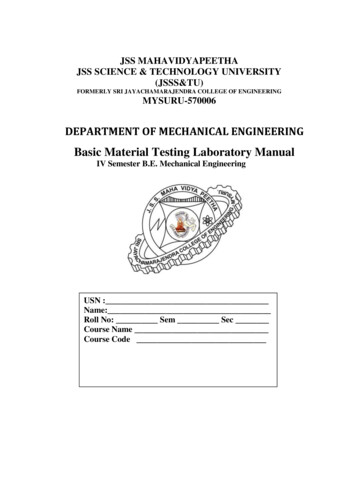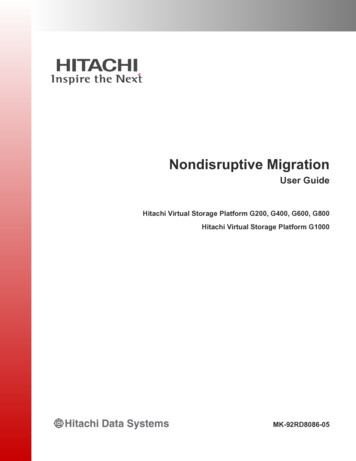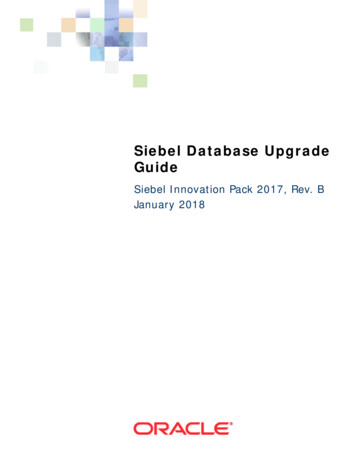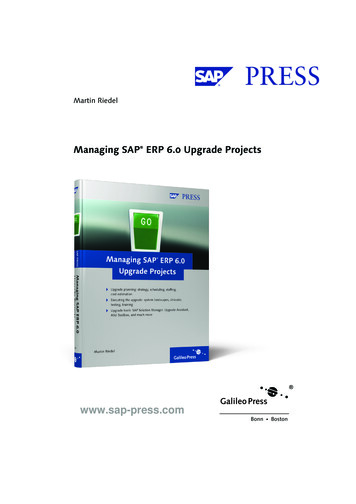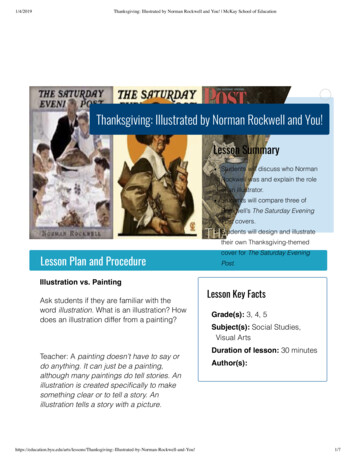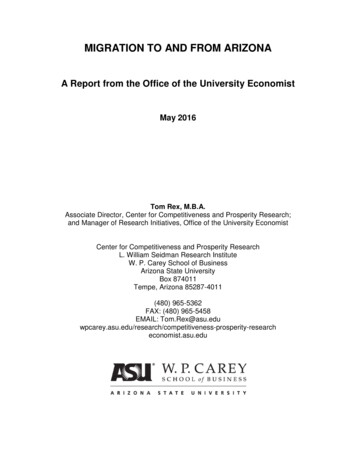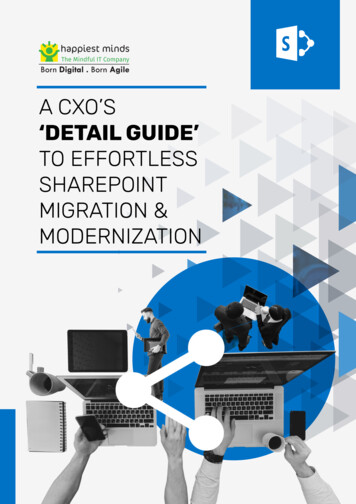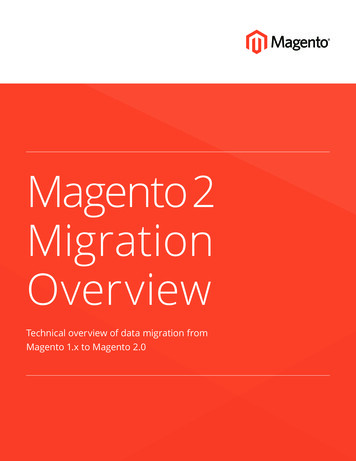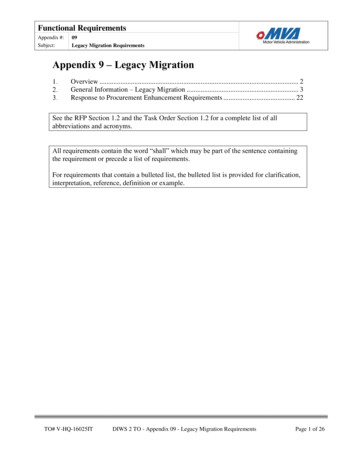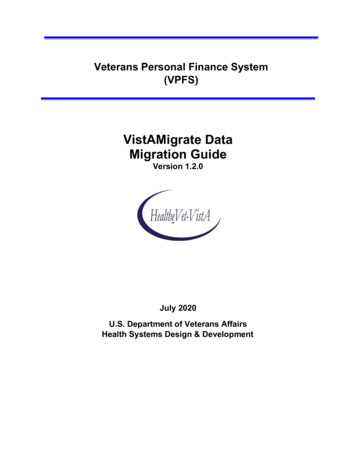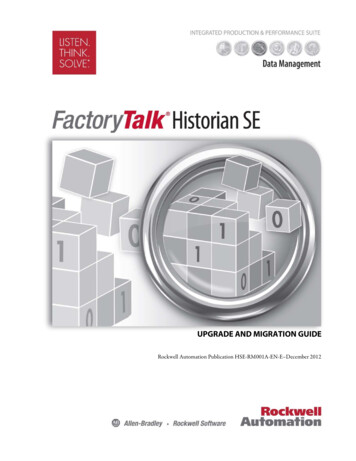
Transcription
UPGRADE AND MIGRATION GUIDERockwell Automation Publication HSE-RM001A-EN-E–December 2012
Contact Rockwell AutomationCustomer Support Telephone — 1.440.646.3434Online Support — http://www.rockwellautomation.com/supportCopyright Notice 2012 Rockwell Automation Technologies, Inc. All rights reserved. Printed in USA. 2010 OSIsoft, Inc. All rights reserved.This document and any accompanying Rockwell Software products are copyrighted by Rockwell AutomationTechnologies, Inc. Any reproduction and/or distribution without prior written consent from RockwellAutomation Technologies, Inc. is strictly prohibited. Please refer to the license agreement for details.Trademark NoticesFactoryTalk, Rockwell Automation, Rockwell Software, the Rockwell Software logo are registered trademarksof Rockwell Automation, Inc.The following logos and products are trademarks of Rockwell Automation, Inc.:FactoryTalk Historian Site Edition (SE), FactoryTalk Historian Machine Edition (ME), RSView, FactoryTalk View,RSView Studio, FactoryTalk ViewStudio, RSView Machine Edition, RSView ME Station, RSLinx Enterprise,FactoryTalk Services Platform, FactoryTalk Live Data, and FactoryTalk VantagePoint.The following logos and products are trademarks of OSIsoft, Inc.:PI System, Sequencia, Sigmafine, gRecipe, sRecipe, and RLINK.Other TrademarksActiveX, Microsoft, Microsoft Access, SQL Server, Visual Basic, Visual C , Visual SourceSafe, Windows,Windows ME, Windows NT, Windows 2000, Windows Server 2003, and Windows XP are either registeredtrademarks or trademarks of Microsoft Corporation in the United States and/or other countries.Adobe, Acrobat, and Reader are either registered trademarks or trademarks of Adobe Systems Incorporated inthe United States and/or other countries.ControlNet is a registered trademark of ControlNet International.DeviceNet is a trademark of the Open DeviceNet Vendor Association, Inc. (ODVA).Ethernet is a registered trademark of Digital Equipment Corporation, Intel, and Xerox Corporation.OLE for Process Control (OPC) is a registered trademark of the OPC Foundation.Oracle, SQL*Net, and SQL*Plus are registered trademarks of Oracle Corporation.All other trademarks are the property of their respective holders and are hereby acknowledged.Restricted Rights LegendUse, duplication, or disclosure by the Government is subject to restrictions as set forth in subparagraph(c)(1)(ii) of the Rights in Technical Data and Computer Software clause at DFARS 252.227-7013.WarrantyThis product is warranted in accordance with the product license. The product’s performance may be affectedby system configuration, the application being performed, operator control, maintenance, and other relatedfactors. Rockwell Automation is not responsible for these intervening factors. The instructions in thisdocument do not cover all the details or variations in the equipment, procedure, or process described, nor dothey provide directions for meeting every possible contingency during installation, operation, ormaintenance.This product’s implementation may vary among users.This document is current as of the time of release of the product; however, the accompanying software mayhave changed since the release. Rockwell Automation, Inc. reserves the right to change any informationcontained in this document or the software at anytime without prior notice. It is your responsibility to obtainthe most current information available from Rockwell when installing or using this product.
Table of ContentsChapter 1OverviewNew Features in FactoryTalk Historian SE 3.01 . 8Advanced Server Components . 8Migration Use Cases . 9Migration Prerequisites . 10Verify That All Historian Interfaces are Functioning Properly . 12Verify That There Are No Stale and Bad Points in YourHistorian .12Create a Backup of Your Historian . 13Minimizing Data Loss during Migration . 14Configure Buffering for Interfaces. 14Migration Assumptions . 17Migration Scripts .18Chapter 2Migrating a Single HistorianServerChecklist: Migration on a Single Computer. 21Checklist: Migration from a Source to Target Computer. 23Migration Steps: Single Historian Server . 26Pre-migration Steps . 26Source to Target: Back up FactoryTalk Directory andFactoryTalk Diagnostics Viewer . 26Stop Local Interfaces . 26Block the Communication with the Historian Server . 28Confirm the Event Queue is Empty . 28Copy Migration Scripts to the Computer . 28Edit and Execute the 0 Locations.bat File . 29Shift the Historian Archives . 30Prepare the Registration .BAT File . 31Execute 1 PreMigrationBackup.bat . 32Source to Target: Rename the Source Computer . 37Source to Target: Rename the Target Computer . 37Migration Steps .37Remove Historian 2.1/2.2 from the Computer . 37Install FactoryTalk Services Platform . 39Install RSLinx Enterprise (Optional) . 39Rockwell Automation Publication HSE-RM001A-EN-E–December 20123
Table of ContentsSource to Target: Configure FactoryTalk Directory andFactoryTalk Activation Manager on the Target Computer . 40Execute 2 TargetFolderStruct.bat . 40Install the Intermediate PI Server FTHSE 22 x64 (PI Server3.4.375x64) .41Execute 3 RestorePIPart.bat . 44Execute 4 StartAndConfigPIX64.bat . 45Register the Archives . 47Remove Old References to the Archives . 48Stop the Intermediate Server . 49Install FactoryTalk Historian Asset Framework . 49Install FactoryTalk Historian Management Tools. 50Start the Intermediate Server . 50Prepare MDB to AF Synchronization . 51Stop the Intermediate Server . 51Upgrade the Historian Server to Version 3.01 . 51Check if the Communication to the Historian Server isBlocked .53Execute 5 RestoreRAPart.bat . 53Post-migration Steps . 55Complete and Verify the MDB to AF Synchronization . 55Migrate Local FTLD Interfaces (If Applicable) . 57Verify that Historian Services are Running . 58Verify that the Historian Server is Updating Data for DefaultTags .59Create a Transitory Security Configuration for the HistorianEnvironment .60Disable Virus Scanning. 62Restore the Communication to the Historian Server. 62Source to Target: Reconfigure Historian ME Data Transfer (IfApplicable) .63Migrate FactoryTalk Services Platform Users to the IntegratedWindows Authentication . 64Execute 6 EnvVarsCleaning.bat. 71Create a Backup of Your Migrated Historian . 724Rockwell Automation Publication HSE-RM001A-EN-E–December 2012
Table of ContentsChapter 3Migrating a Collective ofHistorian ServersChecklist: Migration of a Historian Server Collective . 74Block the Historian Server from Incoming Process Data . 74Migrate Historian Servers to Version 3.01 . 75Restore the Communication Between the Historian Server andthe Network .75Reinitialize the Secondary Historian Server . 76Verify Communication Between Server Collective Members(Migration Guide) . 78Verify Replication of Configuration Changes in the PrimaryServer.80Chapter 4Upgrading FactoryTalkHistorian Live Data InterfaceChecklist: Migration of a Single Live Data Interface. 83Checklist: Migration of Live Data Redundant Interfaces . 83Remove the Live Data Interface. 84Upgrade FactoryTalk Services Platform . 84Install FactoryTalk Historian Live Data Interface . 85Verify the Phase 2 Failover Configuration . 87Verify the Buffering Configuration . 88Create and Run the Live Data Interface Service . 89Chapter 5Upgrading EngineeringWorkstationsUpgrade Steps.91Rockwell Automation Publication HSE-RM001A-EN-E–December 20125
Table of Contents6Rockwell Automation Publication HSE-RM001A-EN-E–December 2012
Chapter 1OverviewIn this document you will find information on how to upgrade yourFactoryTalk Historian SE 2.1/2.2 to FactoryTalk Historian SE 3.01.FactoryTalk Historian SE (FTHSE) 2.1/2.2 is a 32-bit applicationthat could run on either a 32-bit or 64-bit server operating system.FactoryTalk Historian SE 3.01 is a 64-bit application that runs onlyon a 64-bit server operating system, specifically Microsoft WindowsServer 2008 R2 with Service Pack 1 (W2008R2SP1).Upgrading from a 32-bit application to a 64-bit application andupgrading from a previous version to the new version of FactoryTalkHistorian SE involves multiple steps. Due to the complexity of theprocess and the fact that it may require setting up a computer withW2008R2SP1, we refer to the process as the Historian servermigration.IMPORTANTThe add-ons to the Historian server listed below constitute inFactoryTalk Historian SE 3.01 a collection of Advanced Servercomponents:ACE, JDBC Data Provider, ODBC, OLE DB Provider, OPC DA Server, OPCHDA Server, OPC HDA DA Server, WebServices, Notifications.If you have been using any of them with your Historian server and youstill want to use them in FactoryTalk Historian SE 3.01, see "AdvancedServer Components (page 8)" for more information.The migration may be performed from the following versions ofFactoryTalk Historian SE: FTHSE 2.1 with PI Server version 3.4.375 32-bit. FTHSE 2.2 with PI Server version 3.4.375 32-bit.Rockwell Automation Publication HSE-RM001A-EN-E–December 20127
Chapter 1 OverviewOn a high level, the Historian server migration involves:1. Backing up FTHSE 2.1/2.2 configuration and archive files.2. Removing FTHSE 2.1/2.2 and all Historian components.3. Installing an intermediate release of Historian (PI Serverversion 3.4.375 64-bit) to convert the application files so thatthey become 64-bit compatible.4. Upgrading from the intermediate Historian release to FTHSE3.01 (PI Server version 3.4.385 64-bit).The migration may be performed for a single Historian server (page21) as well as for a collective of Historian servers (page 73).New Features inFactoryTalk Historian SE3.01FactoryTalk Historian SE 3.01 introduces the following features: FactoryTalk Historian Asset Framework (AF) Server as aprerequisite and Microsoft SQL Server Database for its data. The security authentication that replaces FactoryTalk Securitywith Windows authentication, using either Active Directory(AD) or local Windows security. Advanced Server logic (page 8).Advanced ServerComponentsAdvanced Server is a collection of add-on components toFactoryTalk Historian SE Server. The Advanced Server includes: ACE Advanced Computation Engine for Visual Basiccalculations on Historian data Data Access JDBC Data Provider ODBC OLE DB Provider OPC DA Server8Rockwell Automation Publication HSE-RM001A-EN-E–December 2012
Overview Chapter 1 OPC HDA Server OPC HDA DA Server WebServices Notifications for using Microsoft Lync UnifiedCommunication ServerNew users may activate the Advanced Server components with theFTHSE.Advanced license activation.For the users upgrading their license activations from FactoryTalkHistorian SE 2.2/2.1, the Advanced Server components areactivated automatically when the total license count of the FHLDand PTY3 license activations is at least 250.NOTEMigration Use CasesFor more information on the Advanced Server components, refer to theuser documentation available in the Redist\Docs\Advanced ServerOptions folder on the FactoryTalk Historian SE installation DVD.To acquire a license for this option, contact your Rockwell Automationsales representative.The following migration paths (Use Cases) are supported: In Use Case 1, the FTHSE server is migrated from its currenthost computer to a new computer running a 64-bit MicrosoftWindows Server 2008 R2 with Service Pack 1(W2008R2SP1).The process involves moving the Historian server to anothermachine and updating it to version 3.01. It may also involve atransition from a 32-bit to 64-bit operating system.Rockwell Automation Publication HSE-RM001A-EN-E–December 2012From:To:W 2003 R2 32-bitW 2008 SP2 32-bitW 2008 R2 64-bitW 2008 R2 SP1 64-bit9
Chapter 1 Overview In Use Case 2, the FTHSE server is already installed on acomputer running a 64-bit Microsoft Windows Server 2008R2 (W2008R2).The process involves installing Service Pack 1 on the serverhost computer and updating the Historian server to version3.01.Migration PrerequisitesFrom:To:W 2008 R2 64-bitW 2008 R2 SP1 64-bitBefore starting the migration process, make sure the followingprerequisites are met: Your FactoryTalk Historian SE system is healthy, that is : All FactoryTalk Historian interfaces are functioningproperly (page 12). There are no stale and bad points in the system (page 12). Using the System Management Tools, you have deleted allunnecessary archives and message logs from the Historianserver.For more information, refer to the FactoryTalk Historian SE2.20 Server Management Guide. You have created a backup of your system (page 13). Service Pack 1 for the Microsoft Windows Server 2008 R2 isinstalled on the computer that will host the FTHSE server. IT personnel is available to perform administrative tasks, suchas: Adding/removing computers from the domain. Adding security groups/users to the domain.10Rockwell Automation Publication HSE-RM001A-EN-E–December 2012
Overview Chapter 1 Renaming computers. Managing SQL Server databases. You have a portable storage device, such as a USB drive or anexternal hard drive, or a shared folder in your network, towhich you will save a complete backup of the existingHistorian and a copy of the Historian installation DVD.You will need to have write access to the storage device and/orthe shared folder on every computer on which you willperform the migration.You will need at least 8 GB of storage space, of which 4 GBwill be taken by the copy of the installation DVD, and the restby the archives.Check the size of your archives to calculate the total amount ofstorage space you need. The computers on which you will install FactoryTalkHistorian SE 3.01 are configured to handle short file names.NOTEFor more information, refer to the Microsoft /cc778996(v ws.10).aspx) article. You have the FactoryTalk Historian SE 3.01 installationDVD. You have copied the entire content of the FactoryTalkHistorian SE 3.01 installation DVD to your portable storagedevice or shared folder. You have checked the KB article /answers/detail/a id/491889) for the latest version of this documentand the migration scripts. You have printed a copy of this document and read it beforeyou start the migration.Rockwell Automation Publication HSE-RM001A-EN-E–December 201211
Chapter 1 OverviewVerify That All HistorianInterfaces are FunctioningProperlyTo verify that the FactoryTalk Historian interfaces are updatingdata:1. On the computer with your Historian server installed, go toStart All Programs Rockwell Software FactoryTalkHistorian SE System Management Tools. The SystemManagement Tools dialog box appears.2. Under Collectives and Servers, select the Historian serverwhose data you want to check.3. Under System Management Plug-Ins, select Data ArchiveEditor.4. In the (Tag Not Specified) tab, clickdialog box appears. The Tag Search5. In the Tag Mask text box, type the name of the tag from theinterface whose performance you want to check, and clickSearch.The tag appears in the search results list.6. Click OK.If the interface functions properly, the list of events of theselected tag is displayed in the tab in the right pane of theSystem Management Tools dialog box.NOTEFor more information on the Archive Editor available with theSystem Management Tools, click .7. Repeat the steps for all other interfaces that collect data.To verify that there are no stale and bad points in your HistorianVerify That There Are NoStale and Bad Points in Your system:Historian1. On the computer with your Historian server installed, go toStart All Programs Rockwell Software FactoryTalk12Rockwell Automation Publication HSE-RM001A-EN-E–December 2012
Overview Chapter 1Historian SE System Management Tools. The SystemManagement Tools dialog box appears.2. Under Collectives and Servers, select the Historian serverwhose data you want to check.3. Under System Management Plug-Ins, select Points Staleand Bad Points.4. On the toolbar, click.If your Historian system is free from stale and bad points, aconfirmation message is displayed under Session Record.If any bad or stale points have been detected in your Historiansystem, you need to decide whether you want to perform themigration.Create a Backup of YourHistorianTo create a backup of your Historian system:1. Open the Command Prompt window.2. Navigate to: On a 32-bit operating system:C:\Program Files\Rockwell Software\FactoryTalkHistorian\Server\PI\adm On a 64-bit operating system:C:\Program Files (x86)\Rockwell Software\FactoryTalkHistorian\Server\PI\adm3. Run the pibackup command with the following syntax:pibackup CompletePathToTheBackupFolder NumberOfArchivesToBackUp For example: pibackup c:\backup 3.Press Enter.Rockwell Automation Publication HSE-RM001A-EN-E–December 201213
Chapter 1 Overview4. Wait until the backup is complete.5. Copy the backup to your portable storage device or sharedfolder in your network.Minimizing Data Lossduring MigrationIf you want to perform the migration and minimize the loss of thedata collected by your interfaces, you can do either of the following: Configure buffering for the interfaces. See "ConfigureBuffering for Interfaces (page 14)" for details. Configure redundant interfaces. See the KB article answers/detail/a id/59932) for details.By configuring redundant interfaces you will eliminate any lossof data during the migration.If you choose to use redundant interfaces during themigration, you will need to migrate the interfaces after youhave migrated the Historian server. See "Checklist: Migrationof Live Data Redundant Interfaces (page 83)" for details.Configure Buffering forInterfacesBefore you configure and use buffering on your interfaces during themigration, you need to make sure that you have sufficient disk spaceavailable on the computers on which you have the interfacesinstalled.If we assume the following: A single event takes 26 bytes in the buffer. An interface collects 10000 points per second.14Rockwell Automation Publication HSE-RM001A-EN-E–December 2012
Overview Chapter 1We can use the following equation to calculate the required diskspace for 8 hours:10000 * 26 bytes * 60 seconds * 60 minutes * 8 hours 7.4 GBThe resulting disk space is required for a single Historian server. Ifyou have a collective of Historian servers, this amount of disk spacewill be consumed by each Historian server in the collective.To configure buffering on the interface:1. Go to Start All Programs Rockwell Software FactoryTalkHistorian SE Interface Configuration Utility. The InterfaceConfiguration Utility dialog box appears.2. From the menu bar, select Interface SDK Connections.The Connection Manager dialog box appears.3. Select the existing collective or server, or add a new one.TIPSee the Connection Manager Help for more information. Toaccess it, select Help Contents and Index from the menubar of the dialog box.4. Click Save and Close to exit the dialog box.5. From the menu bar, select Tools Options. The Optionsdialog box appears.6. Click the Load interfaces from a selected list of PI Serversoption and click the check box next to the name of the serverthat you want to select.7. Click OK.8. From the menu bar, select Tools Buffering. The Bufferingdialog box appears.9. Click Enable buffering with PI Buffer Subsystem.Rockwell Automation Publication HSE-RM001A-EN-E–December 201215
Chapter 1 Overview10. In the message box, click Yes.11. Wait until the status at the bottom of the dialog box ischanged to Current Configuration: Good.12. In the message dialog box, click OK.13. From the left pane, click Buffered Servers, and select thename of the FactoryTalk Historian SE server from theBuffering to collective/servers list.14. Click OK to save the changes.15. In the message box, click Yes.16Rockwell Automation Publication HSE-RM001A-EN-E–December 2012
Overview Chapter 116. In the Interface Configuration Utility dialog box, clickClose.17. Repeat the steps for each interface computer includingredundant interfaces.Migration AssumptionsThe migration process is based on the following assumptions: The migration must be performed by an administrator. During the migration, the communication with the Historianserver is blocked, either by disconnecting the computer fromthe network or using a firewall to block the 5450 TCP port. If the FactoryTalk Activation server is installed on the FTHSEserver computer and a new computer will be used forFactoryTalk Historian SE 3.01, the activations will need to berehosted to the new computer.IMPORTANTIt is recommended that you follow all the steps in the order andas they are described in the instructions so as to ensure asuccessful completion of the migration process. If the FactoryTalk Directory is installed on the FTHSE servercomputer and a new computer will be used for FactoryTalkHistorian SE 3.01, the FactoryTalk Directory will need to bebacked up and restored to the new computer. If the FactoryTalk Directory is being shared with otherRockwell Software products, you will need to determine ifthose products need to be upgraded as well. If the FactoryTalk Directory is not installed on the Historianserver computer, you need to update FactoryTalk ServicesPlatform and FactoryTalk Activation Manager on thecomputer on which the FactoryTalk Directory is installed.Rockwell Automation Publication HSE-RM001A-EN-E–December 201217
Chapter 1 OverviewMigration ScriptsThe migration may be partially automated using the migrationscripts (.BAT files) included on the FactoryTalk Historianinstallation DVD, in the Redist\Migration\Scripts folder.Use this script:To:0 Locations.bat (page 29)Configure:1. The location in which the .BAT files are stored.2. The path to the location in which FactoryTalk HistorianSE 2.1/2.2 is installed.3. The letter of the drive on which the backup is to bestored.4. The path to the location in which the backup is to bestored.5. The location of the Historian archives, if the archives arestored in another location than DriveLetter :\ProgramFiles\Rockwell Software\FactoryTalkHistorian\Server\dat.6. The letter of the drive on which FactoryTalk Historian SE3.01 is to be installed.Set environment variables necessary for the migrationprocess.1 PreMigrationBackup.bat(page 32)1.2.3.4.5.6.2 TargetFolderStruct.bat(page 40)For the migration on a single computer:Create the directory structure for the backup.Create the archive log file.Stop the Historian server.Stop the FTLDIntAgent service.Disable the PI Network Manager service.Back up the FactoryTalk Historian SE 2.1/2.2 server.1. Rename the folder of FactoryTalk Historian SE 2.1/2.2.2. Rename the PIPC.ini file.For all migration scenarios:3. Create the folder structure for the FactoryTalk HistorianSE 3.01.183 RestorePIPart.bat (page44)4 StartAndConfigPIX64.bat(page 45)1. Restore the server from the backup.2. Rename the pirunonce.dif file.5 RestoreRAPart.bat (page53)1. Restore the Historian server .XML files.2. Start the FactoryTalk Historian SE 3.01 services.3. Update database security settings.1. Start the intermediate PI server.2. Modify tuning parameters applying to the location ofthe archives.Rockwell Automation Publication HSE-RM001A-EN-E–December 2012
Overview Chapter 1Use this script:To:6 EnvVarsCleaning.bat(page 71)1. Remove the environment variables used by themigration scripts from the operating system.Rockwell Automation Publication HSE-RM001A-EN-E–December 201219
Chapter 1 Overview20Rockwell Automation Publication HSE-RM001A-EN-E–December 2012
Chapter 2Migrating a Single Historian ServerThe migration may be performed: On a single computer. (page 21) From one computer (source) to another (target). (page 23)Checklist: Migration on aSingle ComputerIMPORTANTTo perform this procedure, administrative rights are required.To execute .BAT files with administrative privileges on the MicrosoftWindows Server 2008 R2 operating system, you need to right-click thefile and select Run as administrator. Otherwise the file execution willfail.To perform migration on a single computer:Pre-migration steps Check the KB article /answers/detail/a id/491889) for the latest version of the FactoryTalkHistorian SE Upgrade and Migration Guide and the migrationscripts.1. Stop local interfaces (page 26).2. Block the FactoryTalk Historian server from communicatingwith the interfaces and clients (page 28).3. Confirm the event queue is empty (page 28).4. Copy the migration scripts to the computer (page 28).5. Edit and execute the 0 Locations.bat file (page 29).6. Shift the Historian archives (page 30).7. Prepare the registration .BAT file (page 31).8. Execute the 1 PreMigrationBackup.bat file (page 32).Rockwell Automation Publication HSE-RM001A-EN-E–December 201221
Chapter 2 Migrating a Single Historian ServerMigration steps9. Remove FactoryTalk Historian SE 2.1/2.2 from the computer(page 37).10. Install FactoryTalk Services Platform (page 39).11. Install RSLinx Enterprise (page 39) (Optional).12. Execute the 2 TargetFolderStruct.bat file (page 40).13. Install the intermediate PI Server FTHSE 22 x64 (page 41).14. Execute the 3 RestorePIPart.bat file (page 44).15. Execute the 4 StartAndConfigPIX64.bat file (page 45).16. Register the archives (page 47).17. Remove old references to the archives (page 48).18. Stop the intermediate server (page 49).19. Install FactoryTalk Historian Asset Framework (page 49).20. Install FactoryTalk Historian Management Tools (page 50).21. Start the intermediate server (page 50).22. Prepare MDB to AF synchronization (page 51).23. Stop the intermediate server (page 49).24. Upgrade the Historian server to version 3.01 (page 51).25. Check if the communication with the FactoryTalk Historianserver is blocked (page 53).26. Perform either of the following:For the collective secondaryserver upgrade:For all other use cases andcomputers:Restore and Rename Files (page 54).Execute the 5 RestoreRAPart.bat fileMerge Customized .BAT Files (page 54). (page 53).Post-migration steps27. Complete and verify the MDB to AF synchronization (page55).28. Migrate local FTLD interfaces (if applicable) (page 57).22Rockwell Automation Publication HSE-RM001A-EN-E–December 2012
Migrating a Single Historian Server Ch
Please refer to the license agreement for details. FactoryTalk, Rockwell Automation, Rockwell Software, the Rockwell Software logo are registered trademarks . ActiveX, Microsoft, Microsoft Access, SQL Server, Visual Basic, Visual C , Visual SourceSafe, Windows, . JDBC Data Provider, ODBC, OLE DB Provider, OPC DA Server, OPC