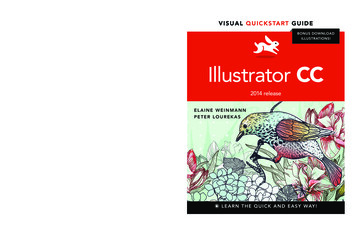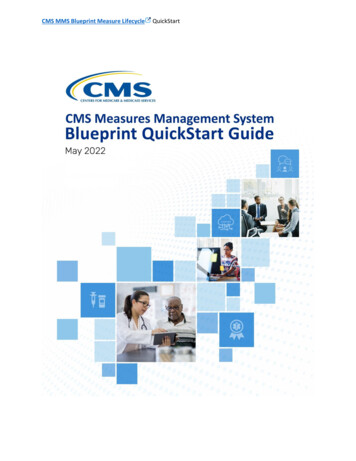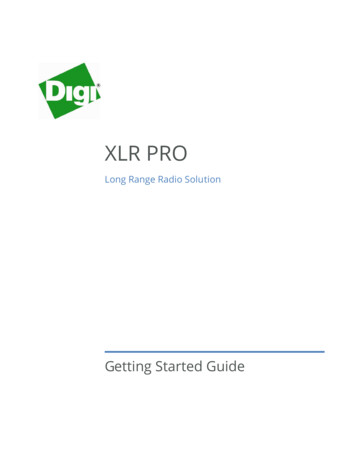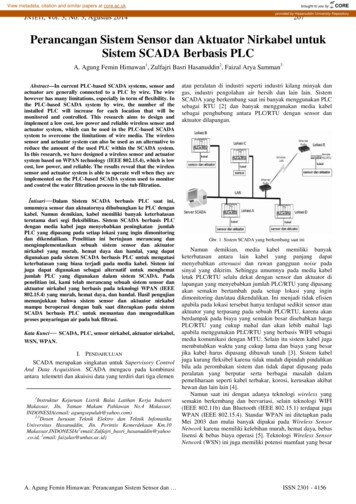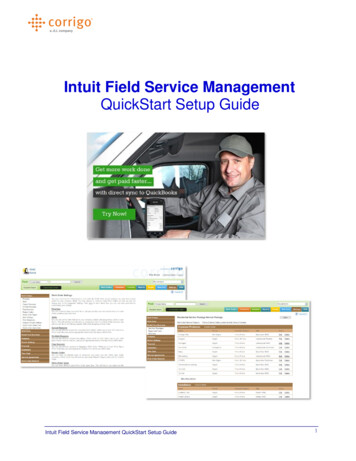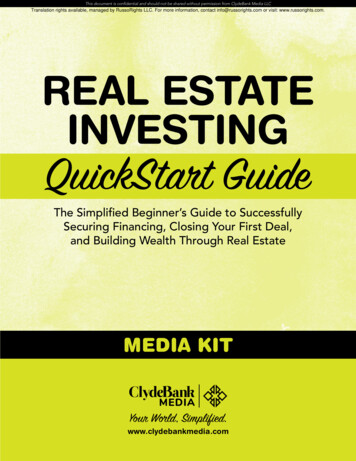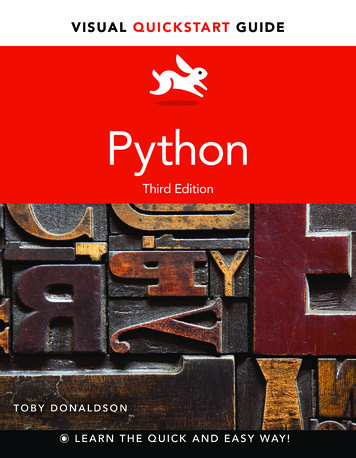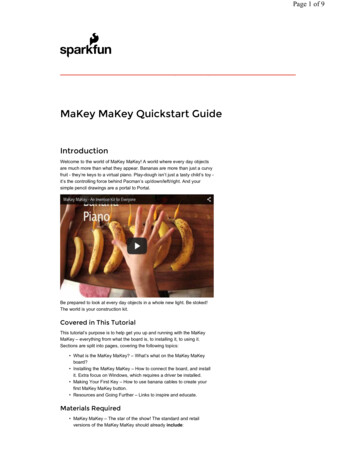
Transcription
Page 1 of 9 MaKey MaKey Quickstart GuideIntroductionWelcome to the world of MaKey MaKey! A world where every day objectsare much more than what they appear. Bananas are more than just a curvyfruit - they’re keys to a virtual piano. Play-dough isn’t just a tasty child’s toy it’s the controlling force behind Pacman’s up/down/left/right. And yoursimple pencil drawings are a portal to Portal.Be prepared to look at every day objects in a whole new light. Be stoked!The world is your construction kit.Covered in This TutorialThis tutorial’s purpose is to help get you up and running with the MaKeyMaKey – everything from what the board is, to installing it, to using it.Sections are split into pages, covering the following topics: What is the MaKey MaKey? – What’s what on the MaKey MaKeyboard? Installing the MaKey MaKey – How to connect the board, and installit. Extra focus on Windows, which requires a driver be installed. Making Your First Key – How to use banana cables to create yourfirst MaKey MaKey button. Resources and Going Further – Links to inspire and educate.Materials Required MaKey MaKey – The star of the show! The standard and retailversions of the MaKey MaKey should already include:
Page 2 of 9 Mini-B USB Cable Jumper Wires (30 pack) Alligator Clip Cables (10 pack) A computer (Windows, Mac OS X, or Linux) with an available USBslot Software to read in key presses (e.g. Canabalt, Virtual Piano,Tetris, Powerpoint, etc.) Button material (e.g. fruit, Play-Doh, tin foil, copper tape, a friend) A primed imaginationSuggested Reading What is a Circuit? – To create a MaKey MaKey “key”, a circuit mustbe created so current can flow. Voltage, Current, Resistance and Ohm’s Law – Learn about the threefundamental concepts behind electricity, and how they’re related byOhm’s law. The MaKey MaKey works by bending our idea ofresistive material. Voltage Dividers – Voltage dividers are the secret behind everyMaKey MaKey input. This tutorial digs a bit deeper into circuit theory.What is the MaKey MaKey?The MaKey MaKey is a collaborative project between Jay Silver and EricRosenbaum of the MIT Media Lab, and us here at SparkFun Electronics.It’s an invention kit that encourages people to find creative ways to interactwith their computers, by using every day objects as a replacement forkeyboards and mice. With the MaKey MaKey, you could replace your spacekey with a banana, use play-doh to move and click your mouse, or high-fiveyour best friend to advance PowerPoint slides.It’s a Mouse/KeyboardThe MaKey MaKey is a two-sided circuit board. On the more simple, topside, the MaKey MaKey has 6-inputs: the up/down/left/right arrow keys, aswell as the space bar and mouse left click:Each of those inputs as well as the very important “Earth bar” are availablein the form of what I like to call “alligator-bait” connectors. You’ll use theincluded alligator clip cables to clip right into the hole pairs. This will all bemade much more clear in the next section. For now, let’s keep summarizingyour MaKey MaKey.When you flip the board over, you’ve got access to 12 more keys: W, A, S,D, F, and G on the keyboard side, and up/down/left/right mouse movementand left/right clicks on the mouse side. The bottom header has six ground(aka Earth) outputs, while the top header is an expansion/output header.There are also a few LEDs on the back to indicate whether you’re pressinga mouse or keyboard key.
Page 3 of 9The pins on the back side are all available in the form of “jumper-wire”connectors. If you bought the deluxe kit, you’ll already have the jumperwires needed, otherwise you can buy them separately here.It’s an ArduinoAs I mentioned before, what makes the MaKey MaKey extra-awesome isthe fact that it’s completely Arduino-compatible.Ardu-what-now?Arduino is a super-popular electronics development platform. In essence,it’s a tiny, little programmable computer, with seemingly infinite uses, that’sbeen adopted as the go-to electronics platform for artists and electronicsveterans alike.What’s made Arduino so popular, though, is the fact that it’s a lot more thanjust a board full of electronics. It’s a well-documented programmingenvironment. It’s a huge electronics and programming resource manual.And, most importantly, it’s a community full of both budding electronicsaddicts, and helpful EE know-it-alls.But, I digress. Basically, the MaKey MaKey’s Arduino-ness, means that youcan easily reprogram it to work just exactly how you want. Do you need toreplace W, A, S, D, F and G with Q, W, E, R, T, and Y? You’re about sixlines of easy code edits, and one button click away from that quick fix!Installing the BoardEnough talk, let’s start making! On this page we’ll detail the installationprocess for both Windows and Mac OS X (which should match Linux prettyclosely).Windows InstallationIf you’re a Windows person, there are drivers. Sort of. The keyboard/mousepart of the MaKey MaKey should not require drivers. If you have no interestin reprogramming the board, then skip this part. But, it’s really worth it toinstall the drivers. You want to get the most out of your MaKey MaKey,right?First, you’ll need a copy of the driver. Click here to grab the driver. You’llneed to unzip that folder. Remember where it saves to on your computer!1. The first time you plug your MaKey MaKey in, Windows will try to finddrivers for it. It’ll fail pretty miserably. You might get an error like this:2. So, we’ll tell Windows what’s what with these drivers. You’ll need toopen your Device Manager. Either by navigating to your ControlPanel, then System, and then Device Manager. Or (my preferred
Page 4 of 9method) by running (press either Windows Key R, or Start Run)devmgmt.msc.3. In the Device Manager, scroll down to Other Devices. There youshould find the cause of all this unpleasantness. Mr. “USB IO Board”.Right click that and select Update Driver Software .4. Next Windows will ask you how you want to search for the driver.Well, it’s already failed at searching “automatically” for the driver, solet’s pick Browse my computer for driver software. On the nextscreen, click Browse and navigate to the folder where you storedthe driver (Downloads perhaps?). Then you can click Next.5. Uh, oh. Red alert. Windows security is being a little nosy. You cansafely click Install this driver software anyway.6. Finally, after a few moments you should be greeted with somethinglike this:
Page 5 of 97. Do a happy dance!If you’re having any trouble installing drivers, please don’t hesitate tocontact our technical support team. We’re more than happy to help out!Mac InstallationIf you’re a Mac or Linux person, there are no drivers! When you plug yourMaKey MaKey in, you’ll be greeted with a screen like this:To which you can reply with a “Continue”. That’ll be followed by:The MaKey MaKey doesn’t exactly have a shift key, much less a key nextto it. I’m not exactly sure of what Mac OS is trying to do here, but you’resafe to ignore this window by just closing it. You’ll only be asked to “IdentifyYour Keyboard” the first time you plug the MaKey MaKey in.Making Your First KeyThe most simple MaKey MaKey key you can make is one that only usesyour fingers. Try touching the Earth bar while simultaneously touching thespace circle pad. The LED above the SPACE key should light up, and aspace command should be sent to your computer.
Page 6 of 9Now try leaving one finger on the Earth bar while quickly tapping the spacebutton. Getting a feel for it? It should work just like your standard spacekey!MaKey Key-Making MaterialsTo make your “standard” key with the MaKey MaKey you need thefollowing: A connection to a MaKey MaKey input. This can be done usingalligator clips on the top side, or jumper wires on the bottom. Connection to a MaKey MaKey ground (Earth). Again, you’ll connectto earth using either alligator clips or jumper wires. Some sort of key material. This is the fun/creative part! There’s aworld of MaKey MaKey keys out there. Anything that’s even slightlyconductive is just waiting to become a computer input. The classics,of course, are your fingers, bananas, and pencil scratchings. Something to activate the key, by connecting between the keymaterial and the ground input. Your fingers work pretty well for this.Anything even slightly conductive will do though.Making a KeyActivating a key means creating a closed circuit. For the circuit to work,electrons have to be able to flow from the MaKey MaKey input key toMaKey MaKey’s ground. Usually your fingers will be the missing linkbetween those two:Let’s try making a bona fide MaKey MaKey key. First, you’ll need to findsome sort of key object. Dig around your house, check your fruit basket,your coin purse, or grab a pencil and make a drawing.Pick out your favorite-colored alligator clip cable, open one of the jaws, andsnap it down onto your key. And clip the other end of the clip into one of theMaKey MaKey top-side inputs. SPACE is great for testing purposes:
Page 7 of 9Now, grab a second cable for the ground connection. Black is the classic“ground color”, but set your own trend and pick whatever you want. Clip oneend of one cable into the Earth bar, and let the other end dangle for now.Open up some sort of text editor (Notepad, Word, TextEdit, etc.) on yourcomputer. Remember that, just as with your boring ol' keyboard, yourcomputer will interpret keypresses differently depending on what program isactive.Finally! Grab the dangling end of the ground cable with one hand. Makesure you’re touching the metal part of the clip. Then use your other hand totouch the banana, or whatever your key might be. BAM! Space!Adding More Keys, Using the BackTo add more keys, simply connect another alligator clip to another MaKeyMaKey input (e.g. arrow keys or mouse click), and connect the other end toa key material. No further ground connections are necessary.Want to make use of the back side of the board? You can follow a similarset of steps, replacing alligator cables with jumper wires. Jumper wires area bit tougher to connect to keys. An easy solution is to connect an alligatorcable to the free end of the jumper.Play-doh, or other materials which enable you to jab the jumper wire in alsowork great! How about a Play-doh Mouse:
Page 8 of 9(Hint: Get creative with the ground connection. In the example above, weconnected ground to a penciled bar where we rested our hand.)What Makes a Key? Conductivity.A material is a conductor if it allows electricity (even just a tiny bit of it) toflow. This is the magic behind the MaKey MaKey: most of the world isconductive! Anything metal will almost certainly conduct electricity. The“standard” conductors are copper, silver, gold, etc. But with the MakeyMaKey our conductor scope grows. Most organic materials - things likehuman skin, liquids, foods, and frog legs - are at least a little conductive.And that’s really all the MaKey MaKey needs.If an object isn’t conductive, it’s an insulator. Common insulators includeplastic, glass, ceramic and wood. You can usually tell just by looking atsomething whether it’s an insulator or conductor. You’ll have to watch outfor objects like this, as they just won’t work with the MaKey MaKey. To getaround that, though, you can line them with a conductive material (likecopper tape, or just regular old wire), to create the illusion that they’reconducting electricity.Resistance is a measure of exactly how conductive a device is. Resistancecan be measured with just about any standard multimeter. Any object with aresistance of about 4.5MΩ (that’s a really high resistance) or less shouldwork as a MaKey MaKey input. If you’re not sure if something will work withthe MaKey MaKey, whip out a multimeter (buy one if you have to, they’rean essential tool for electronics hobbyists) and test that resistance! Or,better yet, just connect it to your MaKey MaKey and experiment.Resources and Going FurtherIf you’re left with any questions after reading this tutorial, here are all theMaKey MaKey-related resources we can find: MaKey MaKey Schematic – A PDF of the MaKey MaKey’s circuit. MaKey MaKey Eagle Files – The design files. What we use to makethe PCB. MaKey MaKey GitHub Repository – Where we keep all of the MaKeyMaKey’s firmware and design files up to date. Windows Driver – Should work for all compatible versions ofWindows. MaKeyMaKey.com – The home of MaKey MaKey. Check out theirQuick Start Guide for more help.Example ProjectsSometimes following by example is the best way to learn. If you’re not surewhere to start with the MaKey MaKey, give these examples a look-over. Ihope they inspire you! If you want your project added to this list, post it inthe comments below, or send us an email! O Say Can You See (Lunch) j.viewz Playing Teardrop With Vegetables
Page 9 of 9 Banana Keyboard with Beau Silver Playing Minecraft with a MaKey MaKey Office Plant Drum SessionAdvanced MaKey MaKey-ingHave you outgrown the MaKey MaKey’s default arrow, space, and homekeys? Want to remap the MaKey MaKey inputs, program the MaKeyMaKey in Arduino, and use that mysterious output connector? Then join usover on part 2 of this quickstart akey-quickstart-guide6/24/2015
A primed imagination Suggested Reading What is a Circuit? - To create a MaKey MaKey "key", a circuit must . or grab a pencil and make a drawing. Pick out your favorite-colored alligator clip cable, open one of the jaws, and . To add more keys, simply connect another alligator clip to another MaKey MaKey input (e.g. arrow keys .