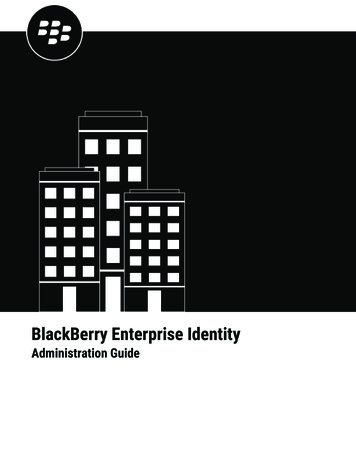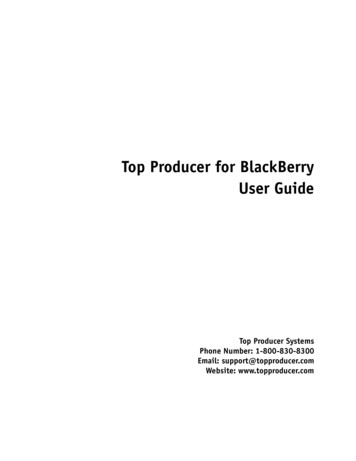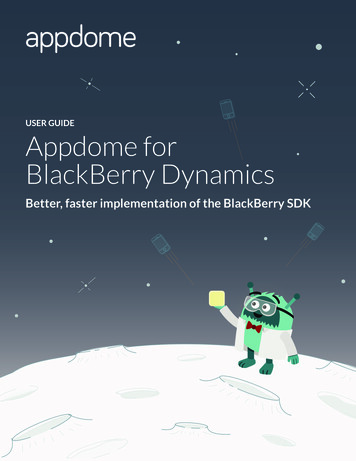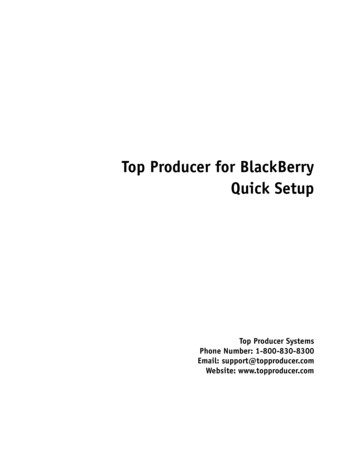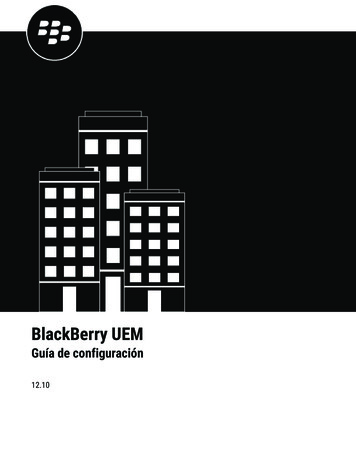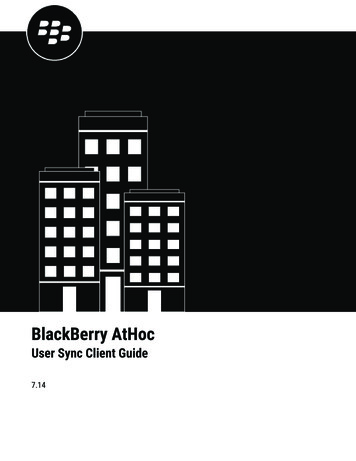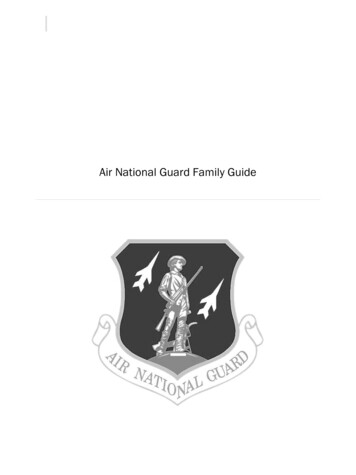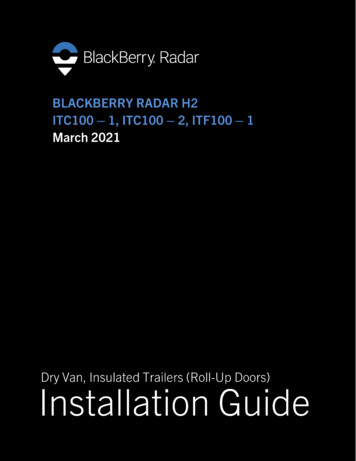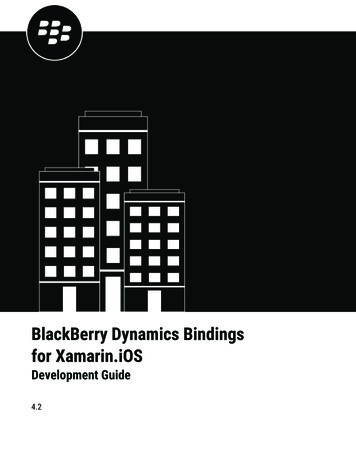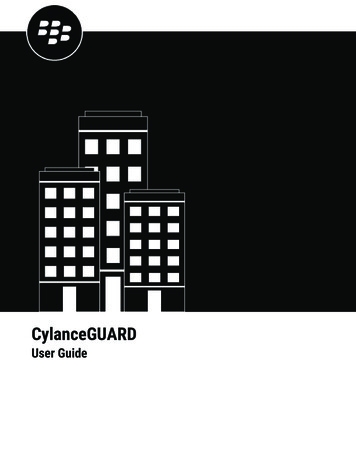
Transcription
CylanceGUARDUser Guide
2022-06-14Z 2
ContentsOverview. 4Product requirements.5Supported third-party integrations. 6System requirements. 6Configuration and firewall settings for CylanceGUARD syslog mirroring. 7Email address whitelist.8Onboarding and configuration.9About this guide. 9Log in to the portal. 10Profile. 11Reconfigure multi-factor authentication.11Change your password. 12Dashboard. 13Contacts.14Create a user. 14Export a list of users. 15Escalations.16Set the priority of an alert. 16Change the assignee. 16Add comments. 17Close an alert.17Reports.18Export a report.18Legal notice. 19 iii
OverviewCylanceGUARD is a subscription-based, 24x7-managed extended detection and response (XDR) servicethat provides actionable intelligence for customers to prevent threats quickly, while minimizing alert fatiguewithout requiring additional resources. This service is fully integrated with CylancePROTECT, CylanceOPTICS,CylancePERSONA, CylanceGATEWAY, and third-party vendors to provide holistic and unified telemetry across allendpoints and enable highly skilled BlackBerry analysts to threat-hunt through customer environments to find andcontain threats, prevent major breaches, and allow organizations to mature their security posture. BlackBerry hasthe strategy, expertise, and technology to protect an organization by analyzing, preventing, and containing threatsas well as large-scale breaches.CylanceGUARD requires CylancePROTECT and CylanceOPTICS, which are a part of the BlackBerry Spark Suiteand Cyber Suite. The suites also include CylancePERSONA and CylanceGATEWAY, which are applicable toCylanceGUARD Advanced subscriptions. For more information, see the Product requirements.What's included in the subscriptionThe following table highlights the features that are included in CylanceGUARD Advanced and CylanceGUARDEssentials subscriptions.The CylanceGUARD Advanced subscription includes closed-loop communications and access to a CylanceGUARDanalyst to help navigate incidents and provide regular updates and ongoing review of the overall threat preventionstatus. Optionally, Advanced customers are also eligible to secure services for third-party applications, such as forintegrating and managing telemetry data from SIEM.FeatureCylanceGUARD AdvancedCylanceGUARD EssentialsCustomized product configuration,optimization, and assurance(including BlackBerry productonboarding) Email, portal, and mobile alertescalation management 24x7x365 monitoring Automated and proactive threathunting (Alert, intelligence, andmethodology hunting) Defined service levels Outreach for critical alerts Access to CylanceGUARD analystsfor incident response, guidance,and strategy Monthly reports on activity andthreat landscape Overview 4
FeatureCylanceGUARD AdvancedQuarterly reports and ongoingprevention review with BlackBerryexperts Support for third-party solutionintegration CylanceGUARD Essentials11You must obtain a third-party solution (for example, for SIEM integration). For more information, see Supportedthird-party integrations.Feature descriptions Customized product configuration, optimization, and assurance: Leverage the expertise of Cylance EndpointSecurity ThreatZero experts for a personalized, white-glove service to optimize the CylanceGUARD solution.Email alerts and escalation management: Receive email notifications.24x7x365 monitoring: CylanceGUARD analysts are monitoring all day and night on all 365 days of the year tofollow up on triggering events.Automated and proactive threat hunting (Alert, intelligence, and methodology hunting): This includesongoing collection of artifacts and information to facilitate hunting of potential security threats. Threathunting occurs using various different methods, including alert-based, intelligence, and methodology hunting,leveraging proven methods that identify potential attacks, data exfiltration, unauthorized access, or otherpotential vectors of compromise in the environment.Defined service levels: Service levels for security event investigation, median incident resolution time, andCylanceGUARD monthly reports are defined.Outreach for critical alerts: When there is a critical alert, CylanceGUARD analysts reach out to make sure thecustomer is aware of the situation.Access to CylanceGUARD analysts for incident response guidance and strategy: When a threat has beenidentified, consult CylanceGUARD analysts to guide you through your incident response plan. For example, youcan engage the BlackBerry Security Services Incident Response team, who will work together with an analystto guide you to a resolution as quickly as possible.Monthly reports on activity and threat landscape: Receive monthly reports on activity and the threatlandscape.Quarterly reports and ongoing prevention reviews: BlackBerry experts provide insight and knowledge to helpobtain and maintain a state of prevention.Support for third-party solution integration: Integrate CylanceGUARD with third-party solutions for managedXDR services in a single unified console to improve visibility and control of security incidents.Product requirementsSome products such as CylancePROTECT and CylanceOPTICS are required when you want to subscribe toCylanceGUARD. The following table lists the products and solutions that CylanceGUARD supports and highlightswhich are required, optional, and not applicable for CylanceGUARD Advanced or CylanceGUARD Essentialssubscriptions.For example, your organization must have CylancePROTECT and CylanceOPTICS if you want to subscribe toCylanceGUARD Advanced. CylancePERSONA, CylanceGATEWAY, and third-party solution integrations are notavailable if you want to subscribe to CylanceGUARD Essentials. Overview 5
CylancePROTECT, CylanceOPTICS, CylancePERSONA, and CylanceGATEWAY are included in the BlackBerry SparkSuite and Cyber Suite.Product1CylanceGUARD AdvancedCylanceGUARD TEWAYOptionalThird-party solution integration (forexample, for SIEM integration)OptionalIncident response retainer (forexample, BlackBerry SecurityServices)Optional1N/A1N/A1N/A1Optional1If you want to integrate these features, an additional purchase may be required.Supported third-party integrationsWhen you integrate CylanceGUARD with third-party vendors for managed XDR services, you unify endpointdetection and response (EDR) with other security and business tools for improved visibility and control of securityincidents across the business in a single unified console. Related telemetry data from various tools across theenvironment are automatically associated with a single incident, reducing the manual effort and unnecessarycontext switching. Based on the efficacy, correlation, and actions of incidents from the various telemetry sources,CylanceGUARD can be optimized to automatically take action against security incidents in real-time.A CylanceGUARD Advanced subscription is required to support third-party integrations.The following table lists the supported third-party solutions that can be integrated with CylanceGUARD.SolutionSupported third-party integrationsSecurity Incident and Event Management (SIEM)technology supports threat detection, compliance,and security incident management through thecollection and analysis (both near real-time andhistorical) of security events, as well as a wide varietyof other event and contextual data sources. ExabeamSystem requirementsCylanceGUARD requires the following: CylancePROTECT Desktop agent, BlackBerry Protect app, and CylanceOPTICS agent installed on theendpoints. Overview 6
CylancePERSONA and CylanceGATEWAY agents installed on the endpoints (for CylanceGUARD Advancedsubscriptions)The latest Google Authenticator app is required to log in to the CylanceGUARD console using multi-factorauthentication (MFA).RequirementDescriptionAgent versions Windows and Linux: CylancePROTECT Desktop agent 1580 or latermacOS: CylancePROTECT Desktop 1584 or laterAndroid and iOS: BlackBerry Protect app 2.0 or laterCylanceOPTICS 2.5 or laterCylancePERSONA Desktop 1.2 or laterCylanceGATEWAY (desktop agent) 1.4 or laterOperating system versions Windows 7 or laterWindows Server 2008 or latermacOS 11 (Big Sur) or laterLinux (for details, see the CylancePROTECT Desktop AdministrationGuide)Android 9 or lateriOS 13 or later Data storage and collectionCylanceGUARD collects data that is natively collected byCylancePROTECT and CylanceOPTICS. Potential forensic data setsmay be collected in the case of an incident. Data collection includesinformation contained in both CylancePROTECT and CylanceOPTICSalerts as well as data captured through the Package Deploy (Refract)and InstaQuery. Package Deploy has the ability to pull forensic artifactsfrom the file system at almost any level, while InstaQuery returnsfilesystem, registry, process, and network information from the customerenvironment.Configuration and firewall settings for CylanceGUARD syslogmirroringTo allow communication between BlackBerry syslog mirroring servers and your organization's syslog servers, youneed to configure your organization's firewall and provide a signed certificate to BlackBerry. The following tablelists the IP addresses that you should allow based on the your assigned region for the Cylance Endpoint Securitymanagement console, as well as information about the signed certificate. Overview 7
ItemDescriptionSource IP address (fromBlackBerry)Based on your assigned region, allow the appropriate IP address from BlackBerry:Destination IP addressThe IP address of your organization's syslog server.PortThe port for your organization's syslog server.Protocol Signed certificateA signed certificate is required to encrypt traffic and establish a trustedconnection using mTLS authentication. US: 52.202.215.1EU: 52.29.124.76JP: 35.73.65.169AU: 54.206.75.195SA: 54.232.154.173TCPBlackBerry provides a certificate signing request (.csr) to your organization.Verify that TLS Web Server Authentication and TLS Web Client Authenticationare present when signing the certificate. Also, use the same certificateauthority as your organization's syslog server.#example command to sign a certificateopenssl x509 -req -CA rootCA.crt -CAkey rootCA.key -inblackberry.csr -out blackberry.crt -days 3650Email address whitelistYou can expect to receive email messages from CylanceGUARD and analysts. To prevent the email messagesfrom being blocked or marked as spam, it is recommended that your email software is configured to allowmessages from the certain addresses and domains. The following table lists the email addresses and domainsthat you should whitelist:Email address or domainDescriptionadmin@portal.cylance.ioThis email address is used for email notifications from the CylanceEndpoint Security management console, such as invitations andescalations for CylancePROTECT and CylanceOPTICS.noreply@blackberry.comThis email address is used for email notifications from CylanceGUARD,such as invitations and onboarding email messages.*.blackberry.comYou may receive email messages, such as reports, from analysts thathave an email address in this domain.*.service-now.comYou may receive automated email messages, such as incidentescalation notifications, from CylanceGUARD that have an email addressin this domain. Overview 8
Onboarding and configurationCylanceGUARD is deployed through a proven onboarding process led by a ThreatZero expert while leveragingCylancePROTECT, CylanceOPTICS, CylancePERSONA, and CylanceGATEWAY agent technology. When thedeployment process is complete, you are granted access to a transparent web portal where you can managethreats to the environment.About this guideThis guide helps users become familiar with the CylanceGUARD portal that they can use to engage withCylanceGUARD analysts and their 24x7 managed detection and response offerings. BlackBerry recommendsthat CylanceGUARD users become familiar with the capabilities of Cylance Endpoint Security while leveraging theproduct. For more information about Cylance Endpoint Security and its components, see the Cylance EndpointSecurity overview content. Overview 9
Log in to the portalWhen you are invited to use the CylanceGUARD portal, you receive an email with login information. Click the link inthe email and follow the instructions on the screen to set a new password and set up multi-factor authenticationusing the Google Authenticator app to complete the registration process. The authenticator app is used togenerate a multi-factor code that is required each time you log in to the CylanceGUARD portal.Before any of your organization's users can access the BlackBerry Guard portal, an administrator in yourorganization must log in and accept the relevant end user license agreements: the BlackBerry Solution LicenseAgreement and the Professional Services Agreement.Before you begin: You must download and install an authenticator app, such as Google Authenticator, on yourmobile device.1.2.3.4.Click the portal link in the email invitation.Enter your username and password.If prompted, change and confirm your password.Enter the six-digit code displayed in the authenticator app. If you're logging in for the first time, follow theinstructions on the screen to set up multi-factor authentication.a) On your mobile device, open the Google Authenticator app.b) Tap Scan a QR code to scan the QR code that is displayed on the screen.c) On your computer, in the 6-digit code field, enter the code that the authenticator app generated.d) Tap Pair device and login.5. If it is displayed, read the BlackBerry Solution License Agreement and the Professional ServicesAgreementand select the checkbox to agree to them.The portal dashboard opens. You are logged in. Log in to the portal 10
ProfileOn the Profile screen, you can fill in your user profile to add information about yourself, including contactinformation. You can do the following: Set your locationFill in your bioAdd contact information such as email and phone numbersEnable accessibilitySet your time zoneReconfigure multi-factor authenticationChange your passwordReconfigure multi-factor authenticationWhen you reconfigure multi-factor authentication, you can generate new codes and invalidate codes that aregenerated on previously-configured devices (for example, if your device was lost or stolen), or you can add otherdevices that will generate the same code.If you are trying to log in and you have lost access to your device that you already configured with multi-factorauthentication, click the Click here to receive a one time code via email option at the top of the 2-FactorAuthentication screen. After you log in, you can follow these steps to reconfigure it.Before you begin: You must download and install an authenticator app, such as Google Authenticator, on yourmobile device.1. On the menu, click Profiles.2. In the User preferences section, click Configure Multi-Factor Authentication.A dialog with a QR Code appears. Profile 11
3. Do one of the following: If you want to generate new codes and invalidate codes that are generated on previously configureddevices (for example, if your device was lost or stolen), click Generate a new code and OK to confirm. If you want to keep codes generated on previously-configured devices valid and add another device that willgenerate the same code, skip this step.4. Follow the instructions on the screen to configure multi-factor authentication:a) On your mobile device, open the Google Authenticator app.b) Tap Scan a QR code to scan the QR Code that is displayed on the screen.c) If you chose to generate new codes, enter the new code and tap Pair device.At the top of the dialog box, a Multi-factor authentication has been successfully configured message displays ingreen.Change your password1.2.3.4.5.6.On the menu, click Profiles.In the Security section, click Change Password.In the Current Password field, enter your current password.In the New password field, enter your new password.In the Confirm password field, confirm your new password.Click Change. Profile 12
DashboardThe CylanceGUARD Dashboard page displays a high-level view of various alert metrics for your organization. Youcan adjust the timeframe of the metrics to the last 24 hours, the last week, or the last month.The following are some examples of metrics that are displayed in the dashboard: Number of open alerts for your organizationNumber of closed alerts for your organizationNumber of alerts that were escalated for your organizationMean time to detectMean time to respondNumber of threat detections that missed the service levelsNumber of threat responses that missed the service levelsNumber of events by tier (trigger event, observation, whitelist, discard)Number of events by categoryNumber of alerts by organizationNumber of alerts by priorityNumber of closed alerts by priorityNumber of closed alerts by category Dashboard 13
ContactsOn the Contacts page, administrators in an organization can add and manage their BlackBerry Guard users. Theycan also export a list of users in PDF, CSV, and Excel format.Create a userIf you are an administrator of an organization, you can add users so that they can use the BlackBerry Guard portal.If you manage multiple organization accounts in BlackBerry Guard, you can select the organization that the usercan access (if you select a parent organization, they can also access its child organizations).If you want to create an administrator, you must contact BlackBerry Support.1. On the menu, click Contacts.2. Click Create New User.3. Enter the following required information: User ID Account First Name Last Name Email address4. Optionally, enter the following information. Business PhoneMobile PhoneTitleLanguage Contacts 14
5. Click Submit.After you finish: The user receives an email invitation to access the BlackBerry Guard portal. They must follow theinstructions in the email message to complete the registration.Export a list of users1. On the menu, click Contacts.2. Clickand do one of the following: Click Export as PDF. Click Export as Excel. Click Export as CSV.3. Save the file to your computer. Contacts 15
EscalationsAn alert is a collection of events that are correlated into a single incident. The Escalations page provides usersdetail and access to the triggering events captured from CylancePROTECT and CylanceOPTICS. When an analystidentifies a threat, they escalate the alert so that designated groups in your organization are notified aboutthem and view them on the Escalations page. Each alert that was escalated displays as a separate escalationon this page and can be assigned to you or another group member. You can add comments to escalations tocommunicate with BlackBerry Guard analysts about the threat.On the Escalations page, you can do the following: Click an alert or escalation to view its details.Enter keywords in the search field to filter the alerts list.To refresh the list of escalations, click.Set the priority of an alert1. Open the details view of an alert.2. Beside Priority, click .3. Select the priority that you want to set for the alert.4. Click Save.Change the assigneeFrom an alert details page, you can assign an alert to other individuals within the currently assignedgroup. Both the original and new assignee are notified. Escalations 16
1. Open the details view of an alert.2. Beside Assignee, click .3. Select the user that you want to assign the alert to.4. Click Save.Add commentsYou can add comments when you view the details of an alert. Use comments to share useful information andnote the actions that need to be taken to resolve the threat. Comments in the conversation are shown in reversechronological order. When you add comments, CylanceGUARD sends email notifications.1.2.3.4.5.On the menu, click Escalations.Click the alert that you want to add a comment to.On the right pane, in the Activity tab, type your comment in the Comments box.If you want to attach a file, click Add attachments and select the file that you want to add.Click Send.The comment is added to the conversation and the text box is cleared.Close an alertYou can close an alert when your organization considers it to be resolved or when no further action isrequired. You can also leave a comment for a CylanceGUARD analyst to let them know that it can be closed. Whenan alert is closed, it cannot be reopened.1. Open the details view of an alert.2. Beside Status, click .3. Select Closed.4. Click Save. Escalations 17
ReportsThe CylanceGUARD Reports page displays more detailed alert metrics for your organization. Beside each alertmetric, you can choose to export a report in XLS, CSV, or PDF format.The following are some examples of reports that are displayed on this dashboard: Closed alerts by event trigger typeEscalated alerts detailUser last loginExport a report1. On the menu, click Reports.2. Beside the report that you want to export, clickand do one of the following: Click Export as PDF. Click Export as Excel. Click Export as CSV.3. Save the file to your computer. Reports 18
Legal notice 2022 BlackBerry Limited. Trademarks, including but not limited to BLACKBERRY, BBM, BES, EMBLEM Design,ATHOC, CYLANCE and SECUSMART are the trademarks or registered trademarks of BlackBerry Limited, itssubsidiaries and/or affiliates, used under license, and the exclusive rights to such trademarks are expresslyreserved. All other trademarks are the property of their respective owners.This documentation including all documentation incorporated by reference herein such as documentationprovided or made available on the BlackBerry website provided or made accessible "AS IS" and "AS AVAILABLE"and without condition, endorsement, guarantee, representation, or warranty of any kind by BlackBerry Limited andits affiliated companies ("BlackBerry") and BlackBerry assumes no responsibility for any typographical, technical,or other inaccuracies, errors, or omissions in this documentation. In order to protect BlackBerry proprietary andconfidential information and/or trade secrets, this documentation may describe some aspects of BlackBerrytechnology in generalized terms. BlackBerry reserves the right to periodically change information that is containedin this documentation; however, BlackBerry makes no commitment to provide any such changes, updates,enhancements, or other additions to this documentation to you in a timely manner or at all.This documentation might contain references to third-party sources of information, hardware or software,products or services including components and content such as content protected by copyright and/or thirdparty websites (collectively the "Third Party Products and Services"). BlackBerry does not control, and is notresponsible for, any Third Party Products and Services including, without limitation the content, accuracy,copyright compliance, compatibility, performance, trustworthiness, legality, decency, links, or any other aspectof Third Party Products and Services. The inclusion of a reference to Third Party Products and Services in thisdocumentation does not imply endorsement by BlackBerry of the Third Party Products and Services or the thirdparty in any way.Use of this BlackBerry product and/or service is governed by a separate license or other agreementwith BlackBerry applicable thereto. NOTHING IN THIS DOCUMENTATION IS INTENDED TO SUPERSEDEANY SUCH WRITTEN AGREEMENTS OR OTHER WARRANTIES PROVIDED BY BLACKBERRY.BlackBerry Enterprise Software incorporates certain third-party software. The license and copyright informationassociated with this software is available at ftware.jsp.BlackBerry Limited2200 University Avenue EastWaterloo, OntarioCanada N2K 0A7BlackBerry UK LimitedGround Floor, The Pearce Building, West Street,Maidenhead, Berkshire SL6 1RLUnited KingdomPublished in Canada Legal notice 19
Source IP address (from BlackBerry) Based on your assigned region, allow the appropriate IP address from BlackBerry: US: 52.202.215.1 EU: 52.29.124.76 JP: 35.73.65.169 AU: 54.206.75.195 SA: 54.232.154.173 Destination IP address The IP address of your organization's syslog server. Port The port for your organization's syslog .