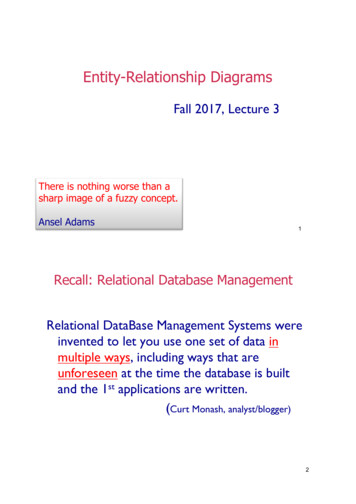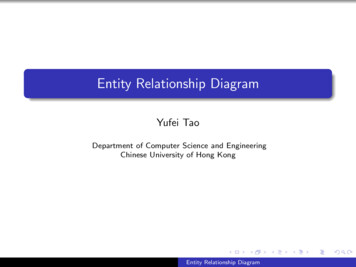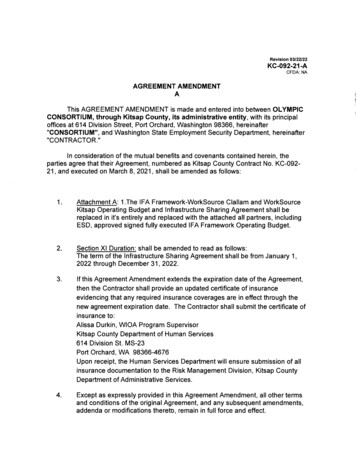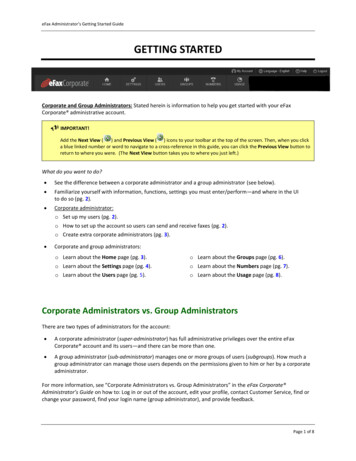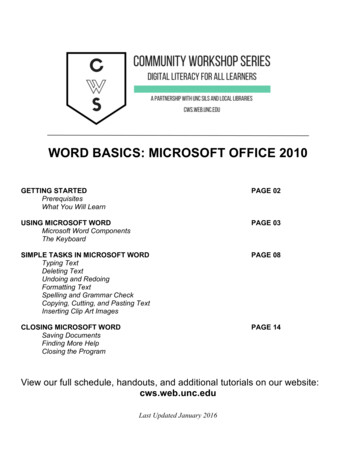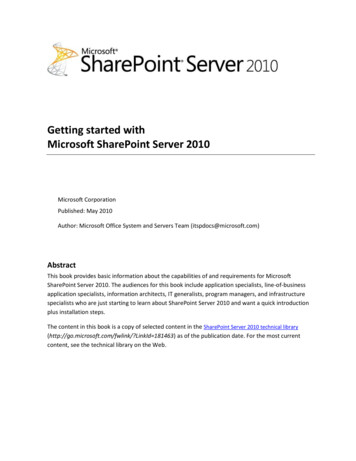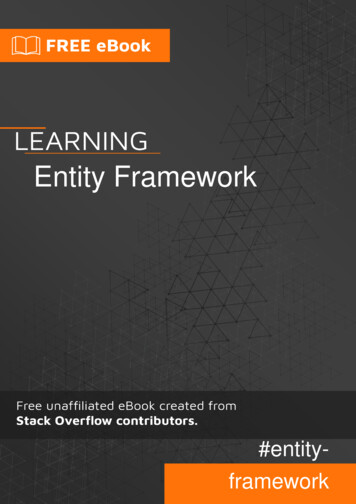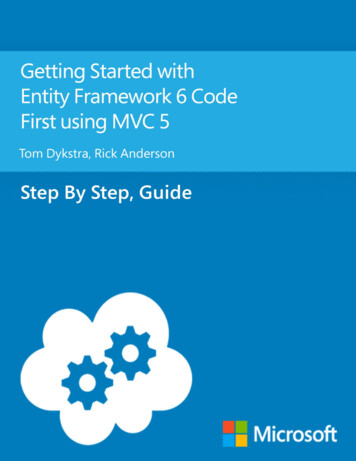
Transcription
Getting Started with EntityFramework 6 Code First using MVC 5Tom Dykstra, Rick AndersonSummary: The Contoso University sample web application demonstrates how to createASP.NET MVC 5 applications using the Entity Framework 6, Code First workflow. Thistutorial shows how to build the application using Visual Studio 2013.Category: Step-by-Step, GuideApplies to: Entity Framework 6, MVC 5, Visual Studio 2013Source: ASP.NET -model-for-an-asp-net-mvc-application)E-book publication date: April, 2014For more titles, visit the E-Book Gallery for MicrosoftTechnologies.1
Copyright 2014 by Microsoft CorporationAll rights reserved. No part of the contents of this book may be reproduced or transmitted in any form or by any meanswithout the written permission of the publisher.Microsoft and the trademarks listed lectualProperty/Trademarks/EN-US.aspx are trademarks of theMicrosoft group of companies. All other marks are property of their respective owners.The example companies, organizations, products, domain names, email addresses, logos, people, places, and eventsdepicted herein are fictitious. No association with any real company, organization, product, domain name, email address,logo, person, place, or event is intended or should be inferred.This book expresses the author’s views and opinions. The information contained in this book is provided without anyexpress, statutory, or implied warranties. Neither the authors, Microsoft Corporation, nor its resellers, or distributorswill be held liable for any damages caused or alleged to be caused either directly or indirectly by this book.2
Table of ContentsContentsCreating an Entity Framework Data Model . 9Introduction . 9Software versions used in the tutorial . 9Tutorial versions . 9Questions and comments . 9The Contoso University Web Application . 10Prerequisites . 11Create an MVC Web Application . 12Set Up the Site Style . 13Install Entity Framework 6 . 17Create the Data Model. 17The Student Entity . 18The Enrollment Entity . 19The Course Entity . 20Create the Database Context . 21Specifying entity sets . 22Specifying the connection string . 22Specifying singular table names. 22Set up EF to initialize the database with test data . 23Set up EF to use a SQL Server Express LocalDB database . 26Creating a Student Controller and Views. 26View the Database . 31Conventions . 33Summary. 33Implementing Basic CRUD Functionality with the Entity Framework in ASP.NET MVC Application . 34Create a Details Page . 37Route data . 38Update the Create Page . 41Update the Edit HttpPost Page . 46Entity States and the Attach and SaveChanges Methods. 473
Updating the Delete Page . 50Ensuring that Database Connections Are Not Left Open . 53Handling Transactions . 54Summary. 54Sorting, Filtering, and Paging with the Entity Framework in an ASP.NET MVC Application . 55Add Column Sort Links to the Students Index Page . 56Add Sorting Functionality to the Index Method . 56Add Column Heading Hyperlinks to the Student Index View . 58Add a Search Box to the Students Index Page . 60Add Filtering Functionality to the Index Method . 60Add a Search Box to the Student Index View. 62Add Paging to the Students Index Page . 63Install the PagedList.MVC NuGet Package . 64Add Paging Functionality to the Index Method . 65Add Paging Links to the Student Index View . 67Create an About Page That Shows Student Statistics . 71Create the View Model . 71Modify the Home Controller . 72Modify the About View. 73Summary. 74Connection Resiliency and Command Interception with the Entity Framework in an ASP.NET MVCApplication. 75Enable connection resiliency . 75Enable Command Interception. 77Create a logging interface and class . 77Create interceptor classes . 80Test logging and connection resiliency . 86Summary. 91Code First Migrations and Deployment with the Entity Framework in an ASP.NET MVC Application . 92Enable Code First Migrations. 92Set up the Seed Method . 96Execute the First Migration . 101Deploy to Windows Azure . 1034
Using Code First Migrations to Deploy the Database. 103Get a Windows Azure account . 103Create a web site and a SQL database in Windows Azure . 103Deploy the application to Windows Azure. 107Advanced Migrations Scenarios . 122Code First Initializers . 122Summary. 123Creating a More Complex Data Model for an ASP.NET MVC Application. 124Customize the Data Model by Using Attributes . 125The DataType Attribute . 126The StringLengthAttribute . 128The Column Attribute . 130Complete Changes to the Student Entity . 132The Required Attribute . 133The Display Attribute . 134The FullName Calculated Property . 134Create the Instructor Entity . 134The Courses and OfficeAssignment Navigation Properties . 135Create the OfficeAssignment Entity . 136The Key Attribute . 137The ForeignKey Attribute . 137The Instructor Navigation Property . 137Modify the Course Entity . 138The DatabaseGenerated Attribute . 139Foreign Key and Navigation Properties. 139Create the Department Entity . 139The Column Attribute . 140Foreign Key and Navigation Properties. 141Modify the Enrollment Entity. 141Foreign Key and Navigation Properties. 142Many-to-Many Relationships. 142Entity Diagram Showing Relationships . 145Customize the Data Model by adding Code to the Database Context. 1475
Seed the Database with Test Data . 148Add a Migration and Update the Database . 154Summary. 157Reading Related Data with the Entity Framework in an ASP.NET MVC Application . 158Lazy, Eager, and Explicit Loading of Related Data . 160Performance considerations . 161Disable lazy loading before serialization . 161Create a Courses Page That Displays Department Name . 162Create an Instructors Page That Shows Courses and Enrollments . 165Create a View Model for the Instructor Index View . 168Create the Instructor Controller and Views . 168Modify the Instructor Index View . 171Adding Explicit Loading . 178Summary. 179Updating Related Data with the Entity Framework in an ASP.NET MVC Application . 180Customize the Create and Edit Pages for Courses . 183Adding an Edit Page for Instructors . 191Adding Course Assignments to the Instructor Edit Page. 195Update the DeleteConfirmed Method . 205Add office location and courses to the Create page . 205Handling Transactions . 209Summary. 209Async and Stored Procedures with the Entity Framework in an ASP.NET MVC Application . 210Why bother with asynchronous code . 212Create the Department controller . 213Use stored procedures for inserting, updating, and deleting . 217Deploy to Windows Azure . 221Summary. 222Handling Concurrency with the Entity Framework 6 in an ASP.NET MVC 5 Application (10 of 12) . 223Concurrency Conflicts . 224Pessimistic Concurrency (Locking) . 225Optimistic Concurrency . 225Detecting Concurrency Conflicts . 2286
Add an Optimistic Concurrency Property to the Department Entity. 229Modify the Department Controller . 230Testing Optimistic Concurrency Handling. 233Updating the Delete Page . 240Summary. 248Implementing Inheritance with the Entity Framework 6 in an ASP.NET MVC 5 Application (11 of 12)249Options for mapping inheritance to database tables . 249Create the Person class . 251Make Student and Instructor classes inherit from Person. 252Add the Person Entity Type to the Model . 253Create and Update a Migrations File . 253Testing . 255Deploy to Windows Azure . 258Summary. 260Advanced Entity Framework 6 Scenarios for an MVC 5 Web Application (12 of 12) . 261Performing Raw SQL Queries . 263Calling a Query that Returns Entities. 264Calling a Query that Returns Other Types of Objects . 265Calling an Update Query. 267No-Tracking Queries . 273Examining SQL sent to the database . 278Repository and unit of work patterns . 283Proxy classes . 284Automatic change detection . 286Automatic validation . 286Entity Framework Power Tools. 286Entity Framework source code . 289Summary. 289Acknowledgments . 289VB . 289Common errors, and solutions or workarounds for them . 289Cannot create/shadow copy. 290Update-Database not recognized . 2907
Validation failed . 290HTTP 500.19 error. 290Error locating SQL Server instance . 2918
Creating an Entity Framework Data ModelDownload Completed ProjectIntroductionThe Contoso University sample web application demonstrates how to create ASP.NET MVC 5applications using the Entity Framework 6 and Visual Studio 2013. This tutorial uses the CodeFirst workflow. For information about how to choose between Code First, Database First, andModel First, see Entity Framework Development Workflows.The sample application is a web site for a fictional Contoso University. It includes functionalitysuch as student admission, course creation, and instructor assignments. This tutorial seriesexplains how to build the Contoso University sample application. You can download thecompleted application.Software versions used in the tutorial Visual Studio 2013.NET 4.5Entity Framework 6 (EntityFramework 6.1.0 NuGet package)Windows Azure SDK 2.2 (or later, for the optional Azure deployment steps)The tutorial should also work with Visual Studio 2013 Express for Web or Visual Studio 2012.The VS 2012 version of the Windows Azure SDK is required for Windows Azure deploymentwith Visual Studio 2012.Tutorial versionsFor previous versions of this tutorial, see the EF 4.1 / MVC 3 e-book and Getting Started withEF 5 using MVC 4.Questions and commentsPlease leave feedback on how you liked this tutorial and what we could improve in thecomments at the bottom of the pages in the version of this tutorial on the ASP.NET site. If youhave questions that are not directly related to the tutorial, you can post them to the ASP.NETEntity Framework forum, the Entity Framework and LINQ to Entities forum, orStackOverflow.com.If you run into a problem you can’t resolve, you can generally find the solution to the problem bycomparing your code to the completed project that you can download. For some common errorsand how to solve them, see Common errors, and solutions or workarounds for them.9
The Contoso University Web ApplicationThe application you'll be building in these tutorials is a simple university web site.Users can view and update student, course, and instructor information. Here are a few of thescreens you'll create.10
The UI style of this site has been kept close to what's generated by the built-in templates, so thatthe tutorial can focus mainly on how to use the Entity Framework.PrerequisitesSee Software Versions at the top of the chapter. Entity Framework 6 is not a prerequisitebecause you install the EF NuGet package is part of the tutorial.11
Create an MVC Web ApplicationOpen Visual Studio and create a new C# Web project named "ContosoUniversity".In the New ASP.NET Project dialog box select the MVC template.Click Change Authentication.12
In the Change Authentication dialog box, select No Authentication, and then click OK. Forthis tutorial you won't be requiring users to log on or restricting access based on who's logged on.Back in the New ASP.NET Project dialog box, click OK to create the project.Set Up the Site Style13
A few simple changes will set up the site menu, layout, and home page.Open Views\Shared\ Layout.cshtml, and make the following changes: Change each occurrence of "My ASP.NET Application" and "Application name" to"Contoso University".Add menu entries for Students, Courses, Instructors, and Departments.The changes are highlighted. !DOCTYPE html html head meta charset "utf-8" / meta name "viewport" content "width device-width, initial-scale 1.0" title @ViewBag.Title - Contoso University /title @Styles.Render(" /Content/css")@Scripts.Render(" /bundles/modernizr") /head body div class "navbar navbar-inverse navbar-fixed-top" div class "navbar-inner" div class "container" button type "button" class "btn btn-navbar" datatoggle "collapse" data-target ".nav-collapse" span class "icon-bar" /span span class "icon-bar" /span span class "icon-bar" /span /button @Html.ActionLink("Contoso University", "Index", "Home", null,new { @class "brand" }) div class "nav-collapse collapse" ul class "nav" li @Html.ActionLink("Home", "Index", "Home") /li li @Html.ActionLink("About", "About", "Home") /li li @Html.ActionLink("Students", "Index","Student") /li li @Html.ActionLink("Courses", "Index","Course") /li li @Html.ActionLink("Instructors", "Index","Instructor") /li li @Html.ActionLink("Departments", "Index","Department") /li /ul /div /div /div /div div class "container" @RenderBody() hr / footer p © @DateTime.Now.Year - Contoso University /p 14
/footer /div @Scripts.Render(" /bundles/jquery")@Scripts.Render(" /bundles/bootstrap")@RenderSection("scripts", required: false) /body /html In Views\Home\Index.cshtml, replace the contents of the file with the following code to replacethe text about ASP.NET and MVC with text about this application:@{ViewBag.Title "Home Page";} div class "jumbotron" h1 Contoso University /h1 /div div class "row" div class "col-md-4" h2 Welcome to Contoso University /h2 p Contoso University is a sample application thatdemonstrates how to use Entity Framework 6 in anASP.NET MVC 5 web application. /p /div div class "col-md-4" h2 Build it from scratch /h2 p You can build the application by following the steps in thetutorial series on the ASP.NET site. /p p a class "btn btn-default"href with-ef-usingmvc/" See the tutorial » /a /p /div div class "col-md-4" h2 Download it /h2 p You can download the completed project from the Microsoft CodeGallery. /p p a class "btn btn-default"href tionb01a9fe8" Download » /a /p /div /div Press CTRL F5 to run the site. You see the home page with the main menu.15
16
Install Entity Framework 6From the Tools menu click Library Package Manager and then click Package ManagerConsole.In the Packa
Getting Started with Entity Framework 6 Code First using MVC 5 Tom Dykstra, Rick Anderson Summary: The Contoso University sample web application demonstrates how to create ASP.NET MVC 5 applications using the Entity Framework 6, Code First workflow. This tutorial shows how to build the application using Visual Studio 2013.