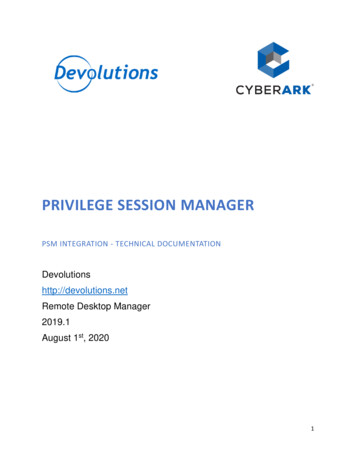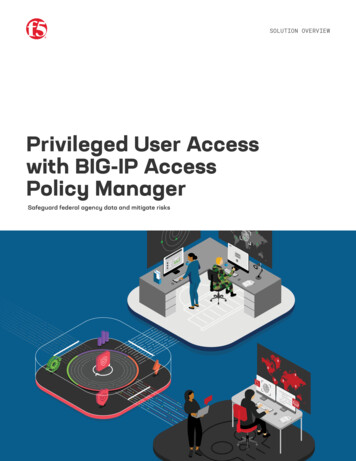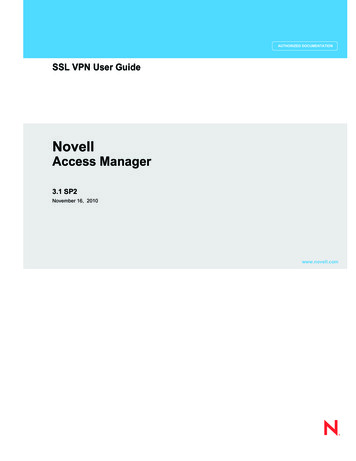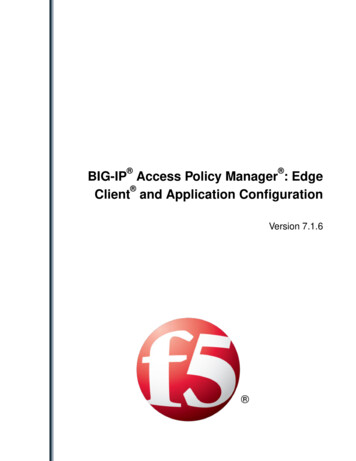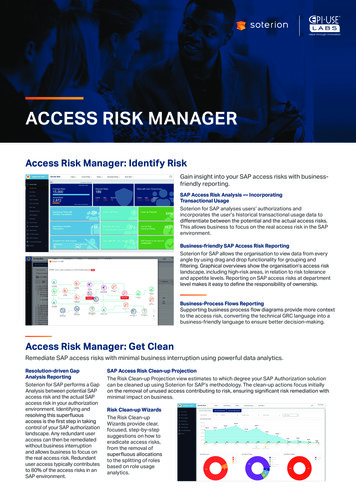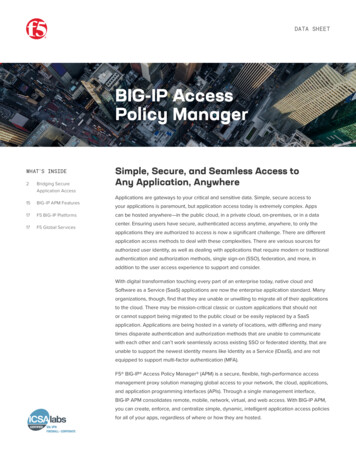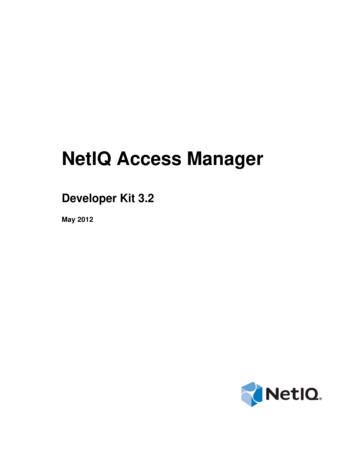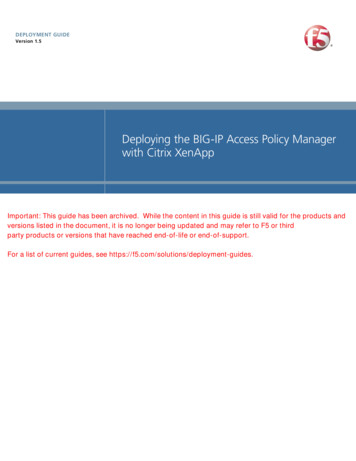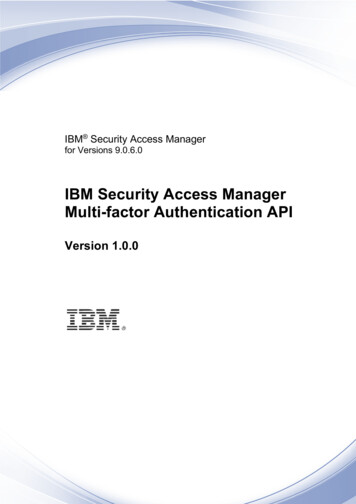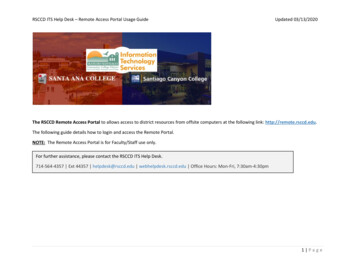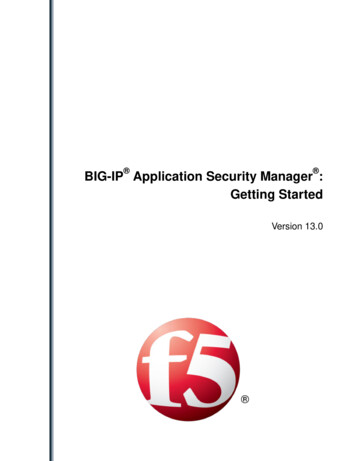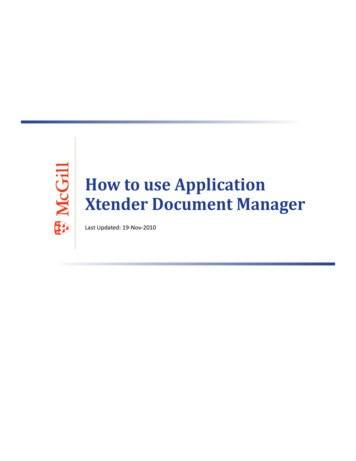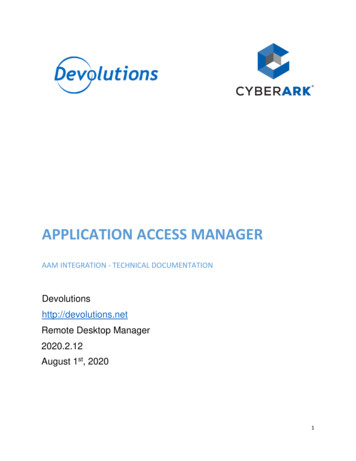
Transcription
APPLICATION ACCESS MANAGERAAM INTEGRATION - TECHNICAL te Desktop Manager2020.2.12August 1st, 20201
PARTNER SOLUTION OVERVIEWRemote Desktop Manager (RDM) is a solution designed to store and securely share details ofconnections, credentials, VPNs, etc. It integrates with 160 technologies/protocols and becomes thesingle pane of glass that IT personnel uses to perform maintenance tasks, monitor system health, butmost importantly, control access to remote devices in a secure fashion.KEY BENEFITSRemote Desktop Manager enables a workflow where the IT technician simply searches for a system thatneeds to be worked on, then launches a connection towards it. If needed, a VPN client is launchedautomatically and finally the chosen protocol is launched. Most of the times the credentials areprovided automatically, but what is key is that the end user does not even need to be made aware ofthe credentials and, as such, they are not exposed. A strong security system is in place to grantpermissions in a flexible fashion, there is also extensive logging of user activity and full versioning of allchanges.Remote Desktop Manager integrates with multiple solutions in the Credential Management space andsupporting CyberArk provides tremendous value to both CyberArk’s and Devolutions’ customer base.2
PRODUCT DIAGRAM & DESCRIPTION OF PRODUCT INTEGRATIONDevolutions customers can elect to store their information in multiple back-ends: on premise RDBMS,cloud services, simple files, etc. The storage system used by our application is therefore omitted fromthis diagram. To ease deployment of the solution, the strategy has been to use CyberArk’s CentralCredential Provider. For the current customers in the pipeline, a single application server will besufficient, but the integration would support multiple servers if need be.The definition of what is called a Credential Entry is stored in RDM. It contains the details of what isultimately a query against AAM using Certificate Authentication (Serial Number, provided by AAM).Since one of its key features is the possibility of launching many technologies (Remote Access, VPNs,Web Portals) and performing the authentication without user interaction, most users would not even beaware of the origin of the credentials used to connect to the endpoint. They would launch a sessionusing Remote Desktop Manager, and the credentials will be obtained Just In Time and brokeredautomatically.This current implementation of this integration is only in our Windows Edition.Please note that our current implementation of the AAM integration is for the specific purpose ofsupporting a “Password less” workflow that gives the vault administrator full control by using clientauthentication certificates that are managed by the enterprise infrastructure.3
The ideal workflow consists of the following: The user is authenticated to RDM using a least privileged account.Within RDM, he launches a connection to any of our supported technology that is adapted toaccount brokering. (step 1).RDM obtains the certificate specified in the AAM entry (step 2). This certificate is fully managedby the Enterprise.RDM obtains a Privileged Account from AAM, typically in a user specific safe. What is key here isthat the user does not know his credentials. (step 3)The Privileged Account is brokered to the desired connection (step 4).The full power of CyberArk’s vaulting is available to manage that Privileged Account: password rotation,time-based limitations, etc.4
AAM INSTALLATIONRefer to “Central Credential Provider Implementation Guide” for CyberArk Credential Providerinstallation.Aside from having the certificates serial numbers added to the application on CCP, there are no specialsteps for installation because of our integration, the default procedure can be followed to the letter.AAM CONFIGURATIONFor illustrations purposes, Windjammer is a fictitious customer organization which employs BobAnderson. Multiple entities exist for his use: A Least privileged account: banderson, most likely only used to access his computer and low-riskenterprise resources.A safe to hold his privileged accounts: banderson-managedA privileged Account: banderson-p, stored in the safe aboveA certificate issued by the enterprise certification authority. It replaces password authenticationagainst AAM.An application configured to accept the certificate for authenticationNeither the PVWA nor the PSM accept banderson has a valid account, only banderson-p has access, mostimportantly Bob does not know his privileged account credentials.DEFINING THE APPLICATION ID (APPID) AND AUTHENTICATION DETAILSThe Application is the entry point for RDM. Since the AAM integration is currently used, care must betaken to add constraints that validate that only the proper Application Server can call the CyberArkservices.Please note that our current implementation of the AAM integration is for the specific purpose ofsupporting a “Password less” workflow that gives the vault administrator full control by using clientauthentication certificates that are managed by the enterprise infrastructure.5
To define the Application, here are the instructions to define it manually via CyberArk’s PVWA (PasswordVault Web Access) Interface:1.Logged in as user allowed to managed applications (it requires Manage Users authorization), in theApplications tab, click Add Application; the Add Application page appears.The customer can elect to use one or multiple Application ID to meet with his needs of isolatingcredentials form various segments of his staff. Segmenting the credentials across multipleapplications will help in securing the interface at a higher level. For illustration purposes, we willdefine an application tied a single user called WindAAM banderson (Windjammer’s AAM certificatefor Bob Anderson’s usage)2.Specify the following information: 3.In the Name edit box, specify the unique name (ID) of the application.PARTNER: APP ID WindAAM banderson Fill the rest of the fields as required by your organization’s policiesClick Add; the application is added and is displayed in the Application Details page.6
4.Add the Certificate Serial Number that is associated to Bob Anderson5.Refer to CyberArk’s documentation for all certificate registration steps.PROVISIONING ACCOUNTS AND SETTING PERMISSIONS FOR APPLICATION ACCESSFor the application to perform its functionality or tasks, the application must have access to existingaccounts, or new accounts to be provisioned in CyberArk Vault (Step 1). Once the accounts are managedby CyberArk, make sure to setup the access to both the application and CyberArk Application PasswordProviders serving the Application (Step 2).NoteFor usage with the PVWA or the PSM, the syntax of the privileged account name must bethe same as you see in Administration – Users. Either use the plain SamAccountName orthe full UPN as required by your systems.7
1. In the banderson-managed safe, provision the privileged accounts as required.For more information about adding and managing privileged accounts, refer to the Privileged AccessSecurity Implementation Guide.2. Add the Credential Provider and application users as members of the Password Safes where theapplication passwords are stored. This can either be done manually in the Safes tab, or by specifyingthe Safe names in the CSV file for adding multiple applications.i.Add the Provider user as a Safe Member with the following authorizations: List accounts Retrieve accounts View Safe MembersNote: When installing multiple Providers for this integration, it is recommended tocreate a group for them, and add the group to the Safe once with the aboveauthorization.8
ii.Add the application (the APPID) as a Safe Member with the followingauthorizations: Retrieve accountsiii.If your environment is configured for dual control: In PIM-PSM environments (v7.2 and lower), if the Safe is configured torequire confirmation from authorized users before passwords can beretrieved, give the Provider user and the application the followingpermission:o Access Safe without Confirmation iv.In Privileged Access Security solutions (v8.0 and higher), when working withdual control, the Provider user can always access without confirmation,thus, it is not necessary to set this permission.If the Safe is configured for object level access, make sure that both the Provider user andthe application have access to the password(s) to retrieve.For more information about configuring Safe Members, refer to the Privileged Access SecurityImplementation Guide.DEVOLUTIONS RDM REQUIRED SAFE CONFIGURATIONSThe following safe configurations are required for RDM to work:1) RDM users require both Retrieve Password and Use Password authorizations.2) Safes accessed by RDM cannot have Object Level Access Control (OLAC) enabled.9
DEVOLUTIONS RDM INSTALLATION & INTEGRATION CONFIGURATIONFor using the integration, in RDM, create a new entry of the CyberArk AAM type. Note that this type isavailable only when a RDM Site license or better is registered.1. Give the entry a meaningful name2. Specify the URL of the CyberArk Central Credential Provider.3. Type in the Application ID.4. Select Certificate Mode, we recommend the manual mode and intend to remove the Automaticmode in a future release5. Type in the Safe name6. Type in the Folder name (Root if none)7. Type in the object name as reported in the PasswordVault account details.This credential entry can now be linked to by other entries in RDM. Please refer s.html to see all the possible combinations.10
PARTNER CONTACT INFOBusiness ContactTechnical ContactSupport ContactNameMaurice eMaurice eSupport TeamEmailticket@devolutions.netTel844-463-041911
Feb 12, 2020 · AAM INSTALLATION Refer to “Central Credential Provider Implementation Guide” for CyberArk Credential Provider installation. Aside from having the certificates serial numbers added to the application on CCP, there are no special steps for installation because of our integration, the default procedure can be followed to the letter.