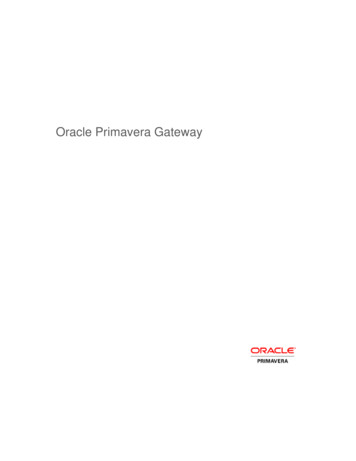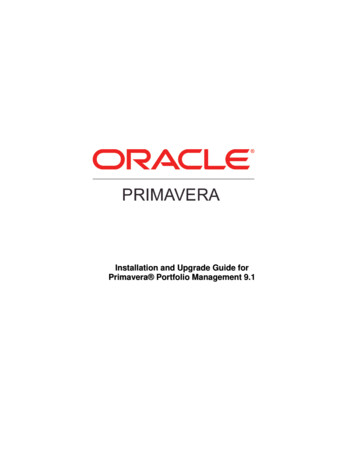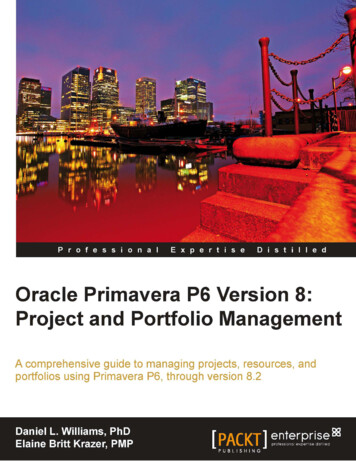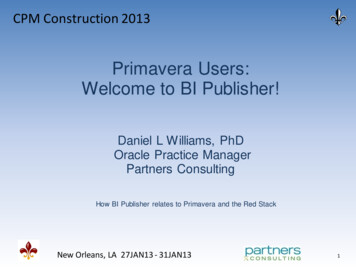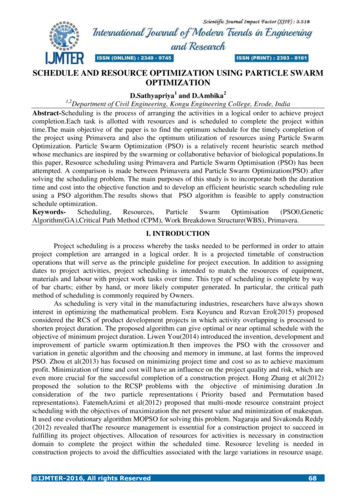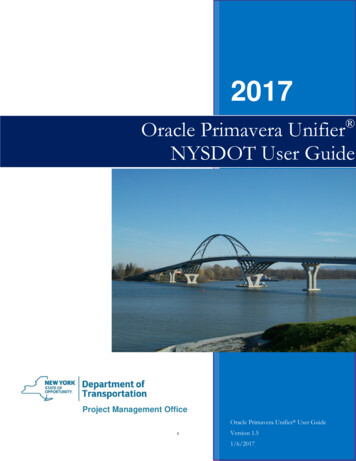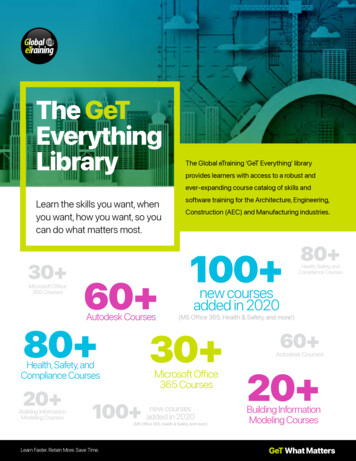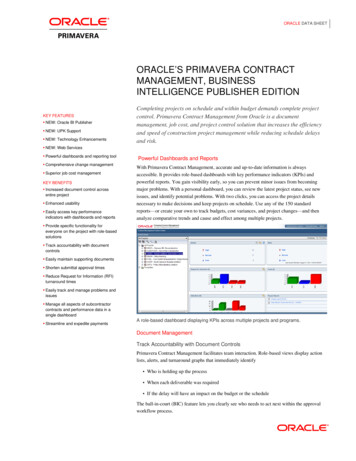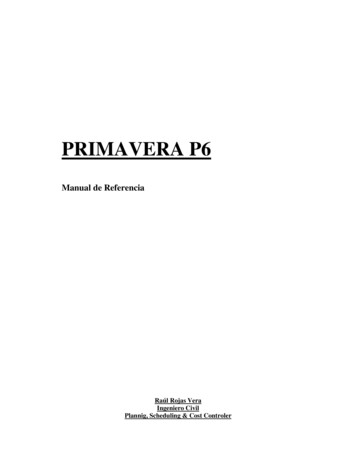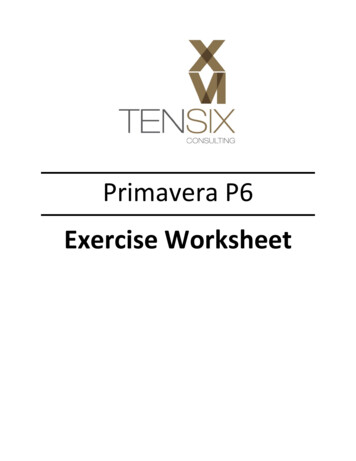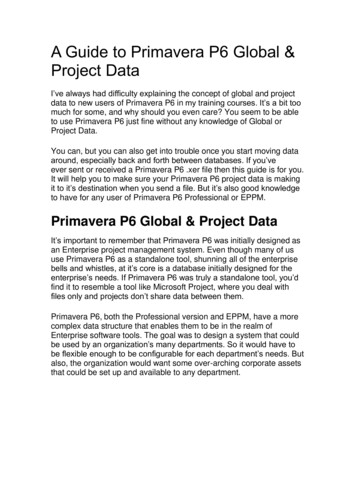
Transcription
A Guide to Primavera P6 Global &Project DataI‟ve always had difficulty explaining the concept of global and projectdata to new users of Primavera P6 in my training courses. It‟s a bit toomuch for some, and why should you even care? You seem to be ableto use Primavera P6 just fine without any knowledge of Global orProject Data.You can, but you can also get into trouble once you start moving dataaround, especially back and forth between databases. If you‟veever sent or received a Primavera P6 .xer file then this guide is for you.It will help you to make sure your Primavera P6 project data is makingit to it‟s destination when you send a file. But it‟s also good knowledgeto have for any user of Primavera P6 Professional or EPPM.Primavera P6 Global & Project DataIt‟s important to remember that Primavera P6 was initially designed asan Enterprise project management system. Even though many of ususe Primavera P6 as a standalone tool, shunning all of the enterprisebells and whistles, at it‟s core is a database initially designed for theenterprise‟s needs. If Primavera P6 was truly a standalone tool, you‟dfind it to resemble a tool like Microsoft Project, where you deal withfiles only and projects don‟t share data between them.Primavera P6, both the Professional version and EPPM, have a morecomplex data structure that enables them to be in the realm ofEnterprise software tools. The goal was to design a system that couldbe used by an organization‟s many departments. So it would have tobe flexible enough to be configurable for each department‟s needs. Butalso, the organization would want some over-arching corporate assetsthat could be set up and available to any department.
With Primavera P6, a primary enterprise distinction is that we have thisconcept of “Global” data objects and “Project” (or embedded) dataobjects.If you consider that any company that sets up Primavera P6 will wantto reuse and share data objects across their P6 projects, then youhave just revealed the difference between global and project objects.Global objects can be shared and used on more than one project,while embedded objects cannot.Primavera’s Global Objects Are Linked And NotEmbedded in ProjectsGoing a bit deeper, we encounter how global data objects are actuallyshared by multiple projects – it‟s a concept I call “linking”. By theway, these concepts exist everywhere in databases, and are notunique to Primavera P6 .just sayin‟.Global objects are P6 constructs that are used on or linked in to aproject, but never wholly become part of the project. For example,a global Calendar exists in P6‟s database where it can be shared andused on multiple projects. Thus, a global Calendar gets linked to aproject and used on Activities in that project, but the Calendar neverbecomes wholly owned by the project nor is it embedded inside theproject.The same concept always applies to Resources. A Resource can beassigned to a project‟s activities, but the Resource (and it‟s associatedattributes, like Price/Unit hourly rate) are never embedded into a
project. That same resource can always be assigned to the activities ofanother project at the same time, applying the linking concept or thesharing of resources across projects.When you start to thing about all of the many global objects that can belinked to a large project, the list starts to look like this: Global CalendarsCost AccountsGlobal Activity CodesProject CodesResourcesRolesShift CalendarUser Defined Fieldsetc.Qualities of global objects is summarized in this list : global objects can be used on the activities of multiple projects.global objects exist outside of all projects.global objects are not deleted when their associated project(s) aredeleted.global objects can be left out during an import process.
It‟s import to understand Primavera P6‟s innate data linking conceptbecause it comes into play in a major way when you export and importprojects through .xer files. More on that soon.What is An Embedded (Project) Object?Some of the data objects in the list above can also be created as a“Project” object. Let‟s look at Calendars again. A Calendar in P6 canbe created either as a Global Calendar (shareable on other projects) ora Project Calendar, which then becomes embedded inside the projectyou use it on. Project Calendars can‟t be shared or used on otherprojects. No embedded object can.Other examples include Project Layouts or Activity Codes. Here again,you have the option to create either a Global Activity Code, or a ProjectActivity Code.Embedded object are wholly owned by the project. Embedded objectsin a project has these qualities: embedded objects cannot be used or linked to another project‟sactivities.embedded objects exists only inside the project and can be editedonly when the project is open.
embedded objects are deleted along with the project.embedded objects are always imported with the project andcannot be left out.Exporting and Importing Primavera P6 GlobalObjectsThis where things can get messy.If I want to export a project to an .xer or .xml file, and ensure you havea complete record of the project, then during the export, all the bits oflinked Global objects have to come along for the ride. And that‟s whyhappens. Included inside the .xer/.xml file are all of the GlobalResources, Calendars, Activity Codes, Cost Accounts, etc. that areused in the project. So we now have a combination of Global dataobjects and Project data objects in the same file. This isn‟t really aproblem on its own, as during the export this all happens automaticallyand there is no way to alter what data goes into an export file fromPrimavera P6 Professional.However, it‟s on the importing of data from a .xer or .xml file that manyusers usually run into trouble.
10 Primavera P6 Layouts You MustImplementIt can get difficult to analyze the mountain of schedules you‟reresponsible for and our good friend Jerome Ijachi Odeh has recentlypulled together a list of 10 Must-Have Primavera P6 Layouts .onesyou probably should be using everyday.So to help you take advantage of P6‟s powerful layout features(like these ones we‟ve already told you about), here is a little sneak peek of10 must-have Primavera P6 layouts you should be using in PrimaveraP6 with the simple Grouping, Sorting, Filter and Column tools since,like yesterday. So let‟s get started!Oh, and don‟t worry – we‟ll show you how to build each P6 layout stepby-step.Layout 1: Developing SchedulesFor starters, when building a new schedule, make sure to use thelayout below to have all the key fields clearly visible and easy tofind. The Relationship tab in the Details pane is vital because it‟s usedto add logic relationships between activities in the schedule.This layout is grouped by WBS and sorted by Activity ID.
Here is how to build the Layout:1. Grouping2. Sorting
3. FilterNo filter is applied in this layout so that all activities are displayed.4. ColumnsLayout 2: Analyzing Calendars
You need to make sure the right calendars are assigned to activitieswhen working with schedules because of the effect of calendars onTotal Float calculations and Activity Dates.The layout used for analyzing calendars is grouped by Calendar WBS and sorted by Calendar as you can see below.Here is how to build the Layout:1. Grouping
2. Sorting3. FiltersNo filter is applied in this layout so that all activities are displayed.4. Columns
Layout 3: Analysing ConstraintsConstraints are mainly used for the Project Start milestones,contractual milestones and external milestones. When reviewingschedules from contractors make sure to check the constraints appliedin the schedule to ensure that constraints are not been used in place ofschedule logic to drive dates.The layout used for analyzing constraints is grouped by PrimaryConstraints WBS and sorted by Activity ID as you can see below.
Here is how to build the Layout:1. Grouping2. Sorting
3. FilterNo filter is applied in this layout so that all activities are displayed.4. Columns
11 Ways to Build a CringeWorthy Primavera P6 Schedule1. Link Only Half of Your Activities TogetherImagine trying to send an email from a computer that is not connectedto the network. Nowadays, if it‟s not connected, your PC isn‟t doingmuch good. Now imagine a project schedule with 450 activities thathave no predecessor or successor relationships. Same idea.A project schedule is really just a network of interconnected tasks putinto a thoughtful order of execution. Without the relationships, youdon‟t have a network. And you don‟t have an accurate Critical Path asthere is no path to an activity with missing relationships (or perhaps nopath from an activity if we‟re talking about open ends).Here’s how to fix it.Leave no activity un-linked. That is, any activity that is a workable taskshould have a predecessor and a successor. The only exceptions arethe project‟s first and last activities.2. Don’t bother with MilestonesI don‟t know about you, but one of the very first things I look for whenI‟m shown a schedule are the milestones. It‟s the easiest way to get asense for major deadlines and startups. So when I don‟t see any, I getconfused and quick. Now think about the owner, client or projectsponsor. Milestones are a necessity for tracking to major deliverables,
the beginning or end of a project phase, or major events like materialsshowing up or approvals.How to fix it.Pick out the big dates in your schedule and use P6‟s “Start Milestone”or “Finish Milestone” activity type to highlight those events in yourproject.3. Being Vague Is BestIf you‟re really going for a project that‟s vague and ambiguous, thenyou should consider using lots of one-word activity names to add somemystery to what your crew is working on. Try some ofthese descriptions: EC2030 – FixM5860 – ASCMAC 24C3100 – ExcavateMaybe “Excavate” makes perfect sense in the context of that activitybeing under the WBS element “Area 3, West end (10 320 to10 430)”. But if you ever use P6‟s tools to regroup, filter or sort, youmay not always see the WBS, leaving that activity to any number ofinterpretations you don‟t have time to consider.
Using too many abbreviations can have the same effect. Sometimesmore is best. Maybe your client doesn‟t know that “ASCMAC” standsfor Aluminized Corrugated Steel Metal Arch Culvert. (but maybe youdon‟t want to type it out 90 times either .I know. Typing can suck. Tipbelow.)Here’s how to fix it.Be clear in your activity descriptions. Include a well-defined action onALL activities, and a location if you are repeating the same workelsewhere. We‟ve already given you some tips on this. Spellingcounts! TIP: Don‟t forget about P6‟s “Find & Replace” feature. You canuse the CTRL R key combo in the Activity Name column to replace anabbreviation with a longer description throughout your schedule in afew seconds.4. Cost-Load Non-Resource Costs withResourcesWhy would you create a resource called “Cash” or “Interest” andassign it to your activities? This is some sort of workaround thatsounds painful and confusing. It‟s true -P6 does not always shine whenit comes to managing costs, but some of the resources I‟ve seen arejust weird .like “Travel”.Here’s how to fix it.Stick to letting resources be resources. Use the Expenses area / tab totrack any fixed costs that are not resource related. If you need morefirepower, then I would recommend doing it right with a package likeAres Prism or just plain old Excel.5. Increment Activity IDs by 1’sFor those of you who know even a little about Primavera P6, you‟llprobably remember the familiar ID numbering sequence “A1000,A1010, A1020, A1030 etc.” It‟s pretty much accepted that a P6schedule will increment by 10‟s to allow space to add extra activitieswith numbers that fit in-between – A1015 for example.
No way to add activities in-betweenWhen you increment by 1‟s, then you‟ve created a numbering systemthat won‟t allow you to add activities in-between. So if you ever have toadd an activity into the sequence, you‟re going to rely on renumberingALL of your activities, which takes time and can be messy. Now someof you just want P6 to work like Microsoft Project which automaticallyrenumbers when you add activities in-between. Sorry, we‟re all waitingfor that one.The Fix.Make sure to set your Activity ID numbering sequence on the Defaultstab of your project to increment by 5‟s, 10‟s or 20‟s. 10‟s is the mostcommon setup. If your project is already built on a sequenceincremented by 1‟s or 2‟s, then highlight your Activities, right-click andpick “Renumber Activity IDs” from the menu to renumber everythingproperly. NOTE: this feature is present in versions 7 of Primavera P6or later.6. Go Activity Constraints CrazyP6 is a scheduling engine, but some of us don‟t like to give thesoftware the control to schedule our work. It‟s a trust issue. Thosepeople usually go for the comfort of mass Activity Constraints to forceActivities to start or end on the best dates.So whybother with relationships if you plan to simply force every Activity to aset of dates? Constraining %50 of your Activities seems to be an
effective way to get the dates you want .but it will cost you in the end.With too many constraints, you lose the fluidity of the logicdependencies (or maybe you didn‟t bother with logic in the first place).How to fix it.Let Primavera P6 do the scheduling for you. You set the following: Project Start DateActivities with duration estimatesOrder of execution (by adding relationships)And once you hit F9 to schedule your project, P6 will calculate a startand finish date for each activity. It‟s why you bought P6 in the firstplace.7. Calendars – Make Sure To Use ManyThey say the more, the merrier! To get really merry, make sure to usea lot of different Calendars throughout your project schedule. If youhave enough trouble with the equation “TF LS – ES” then ensuring touse multiple calendars will make your head spin when trying to figureout why your Total Float values are off the chart. For example, you‟dthink Activity A below, would be on the Critical Path.How to fix it.Keep it simple and stick to 1 Project Calendar throughout yourschedule. Not practical? Then prepare for strange Total Float values inyour schedule. There are rumours that P6‟s Total Float calculations arewrong in some instances where multiple calendars are used. We‟reworking on validating. Leave us a comment if you can help.
8. Use Some Loco LogicI know you can sometimes make dates line up perfectly if you usenothing but Start-to-Finish relationships and negative lags. But itdoesn‟t mean you should. Although there are 4 relationship types,don‟t go loco trying to make sure you use them all in equalparts. Things will get messy and your Critical Path will be where itshould. Keep it simple with good „old Finish-to-Start as much aspossible. The same applies to lags. We already know that lags andleads are not clearly visible in schedules (although we‟ve showed youhow to find lag in your schedule), and they are often poorlydocumented. Sometimes they are even misused to chew up float.The fix.Avoid all of those crazy logic options and stick to using Finish-to-Startrelationships with 0 lag or lead time. If you do, you will have thecleanest Critical Path possible, assuming you‟re not guilty of #1 aboveand are linking everything together.9. Update Progress Here, There, and EverywhereIt‟s Tuesday at 1pm – progress update time! The same for next Fridaybut only at 10am.Timeliness not your thing? Details and decimal .meh.Maybe you project controls is not for you, or at the meticulous processof updating a schedule with progress. If your updates are sporadic andspasmodic your project is going to suffer from giving everyone a majorheadache and also from uncertainly of how much work has been done.How to fix it.Like the changing of the guard, you need to follow a consistent anddisciplined process to properly update your project. Pick a time andupdate your project at that time every week (2-weeks / month).Scrutinize every activity that was to be done and don‟t leave any out.Primavera will push forward any work that wasn‟t done as planned. Beimpeccable in your updating.
10. Muck With The Bar ColorsWhy are Critical Activities puce? (whatever puce is)It‟s fun to tinker. Andman, can you make some ugly Gantt charts using the extensiveoptions provided in Primavera P6. But please don‟t.How To Put It BackThose standard P6 colors are so ingrained that changing them mightcause a riot. Find a layout that has the standard colors and use it.Stay safe kids.
What are Level of Effort Activities for?You might already know that Level of Effort activities are designed torepresent support work on a project. This is work that does notcontribute directly to the deliverables or outcome of the project, butsupports their progress. These are still important tasks, even critical tothe project, but are defined as supportive.Examples of Level of Effort activities include: Customer MeetingsProject Management tasksMaintenance of equipmentClerical workThese activities don‟t “earn” us much from an earned valueperspective. In Earned Value Management, any supportive-type Levelof Effort tasks are called “non-discrete” – which means thatmeasurement of these tasks is harder than say measuring a task toinstall 12 lamp-posts.How much project management did you do? VS. How many lampposts did you install?You can see what the Defence Contract Management Agency has tosay about discrete tasks versus Level of Effort tasks and how theyrelate to earned value.As one Linkedin member recently commented “ if I cannot see it,touch it, bump my hard hat on it or fall into it .it gives you NOprogress.“ And Level of Effort activities, in describing supportive-typework, fall into that bucket.What does Level of Effort mean?The term Level of Effort could be reworded as – “to level out effort” OR“to spread out the work”.Since a Level Effort activity in Primavera P6 “summarizes” otherdiscrete activities, it spans the duration of multiple consecutiveactivities, the result is similar to spreading out work over the duration ofthose activities.
Level Of Effort – “to level out effort” OR “to spread out the work”.Can Level of Effort Activities be on theCritical Path?No. Level of Effort Activities should not appear on the Critical Path, norshould they add any duration to the project.How do I use Level of Effort Activitiesin Primavera P6?If you add a Level of Effort Activity in Primavera P6, it‟s most likelybecause you want to track a resource and their time on a support task.Level of Effort activities get their dates and durations from theirpredecessors and successors. It‟s most common to assign apredecessor with an SS relationship and a successor with an FFrelationship (however you aren‟t limited to those as in P3‟shammocks”). Then you assign a resource to the activity and his/hereffort is will be spread over the activity‟s duration.
How is a Level of Effort Activity’sDuration calculated in Primavera P6?The Level of Effort Activity gets it‟s start date from the Early Start dateof it‟s predecessor. It gets it‟s finish date from the Early Finish of it‟ssuccessor. Then it‟s own calendar is used to calculate the durationbetween the start and finish dates.All of this happens when you reschedule your project. After youreschedule, the Level of Effort‟s duration will be calculated.Of course, if any of the activities that a Level of Effort summarizes hasa change of duration, then after rescheduling P6 will calculate a newduration for your Level of Effort.How do I show my Level of EffortActivities on the Gantt Chart? My Levelof Effort bars are not showing on theGantt Chart.Simple, you‟ll just need to adjust the Gantt Bars settings in PrimaveraP6. Right-click on the Gantt Chart, select Bars. Check on any entrythat is called “Remaining Level of Effort”. If you don‟t have an entry like
that, then go ahead and add one using the Add button. Set theparameters a shown below. Make sure to set the Bar style as well.Wrap-UpLevel of Effort activities are an essential component in buildingcomplete schedules, for displaying and representing supportive, nondiscrete work. Make sure you familiar with them but don‟t overusethem. Like most things in planning and scheduling, a little goes a longway.
5 Tips to Improve Your Primavera P6Activity NamesNewer versions of Primavera P6 and beyond allow many morecharacters in the activity description field. Follow these 5 simple tips toimprove the overall quality of your schedule network and respectiveactivity descriptions.1. Use an action word.When adding an activity description you always want to add an actionword first. For construction related activities consider such words asinstall, construct, place, or fabricate. For Engineering use action wordssuch as develop, issue, or incorporate. Make sure you follow the actionby the activity to be performed.For example: “Install Lower Base Slab”.2. Don’t abbreviate unless you absolutely haveto.When developing your activity descriptions do your best to spell outwhat you are trying to say.For example instead of“FREP lwr fndn concrete”try“Form, Rebar, Embed & Place lower foundation concrete.”The more abbreviations your schedule contains, the greater potentialfor confusion, particularly for those unfamiliar with the schedule or yournaming conventions.3. Be descriptive!The activity description needs to be as descriptive and detailed aspossible. For construction activities consider adding the location,
utilizing column references, direction, room numbers, and floorelevation.Example: “Install North Lower Base Slab Col 1 – Col 5, Floor 1”.This type of description will give your reader vital information aboutwhere this activity is physically located. Always assume that yourreader will not be using your code grouping & sorting when readingyours schedule. Make sure each activity can stand on its own withoutany coding headers.4. UniformityDeveloping standard activity descriptions, similar to activity IDs, willhelp standardize your schedule. Try to come up with a standardstructure that can be conveyed to the entire planning team. This isespecially good practice when working with multiple users in the sameprogram.An example for an engineering schedule could be “*Action Word* –*Deliverable* – *System*”. Below are some other examples to helpkeep uniformity in the schedule.Use the Action Word – Deliverable – System template.1). Develop Mechanical Data Sheet – Horizontal Pump2). Issue Piping Isometrics (Dwg #) – Cooling Water System3). Issue RFQ (PO #) – Horizontal Pump4). Award Purchase Order (PO #) – Horizontal Pump5. Don’t scream!THERE IS NO NEED FOR ALL OF YOUR ACTIVITIESDESCRIPTIONS TO BE CAPTILIZED! For some reason there areseveral planners that prefer to work in all-caps. Do us all a favor andplease turn the caps lock off. There is no need to scream and it addsno value to the final product.
Schedule % Complete in OraclePrimaveraSchedule % Complete is one of the many percent completes you havein Primavera P6 and we‟re going to have a complete look at what it isand how it is calculated. Two important products of maintainingschedules are planned progress and actual progress of a given time;you want to know how much you‟ve done so far and compare it withhow much you were supposed to do so far, in order to reach projecttargets.The first thing to mention is that Schedule % Complete deals withplanned progress. As a result, it is calculated based on the ProjectBaseline and the Data Date; it has nothing to do with the currentschedule.The second thing is that this field is calculated differently for Activitiesthan for WBS Elements. This is the source of the most commonproblems people have with this field.Schedule % Complete for ActivitiesAnd now, let‟s start the story with how Schedule % Complete iscalculated for Activities. It‟s simple; just take a look at the followingfigure.When the Data Date is earlier than the Baseline Start date, Schedule
% Complete is zero, when it‟s after the Baseline Finish data, Schedule% Complete is 100%. Otherwise, Schedule % Complete would showwhat percentage of the Baseline duration is passed by the Data Date.Here‟s a formula to calculate Activity Schedule % Complete:Schedule % Complete(Act) ( [Data Date] – [BaselineStart] ) / ( [Baseline Finish] – [Baseline Start] )The following diagram shows the Schedule % Complete of a singleActivity for different Data Dates:And that‟s all for the activities; it has nothing to do with the currentschedule, the resource curves, the costs, etc. For Activities, Schedule% Complete is strictly calculated based on:1. Data Date2. Activity‟s Baseline Start3. Activity‟s Baseline FinishSchedule % Complete for WBSElementsAnd now, the story of how Schedule % Complete is calculated for WBSElements. Let‟s start by reviewing 2 possible scenarios:Scenario 1
How are these calculations possible? The Sample WBS Element hasthree Activities, they all have Schedule % Completes greater thanzero, but the value for Sample WBS Element is 0! Before I reveal theanswer, here‟s a contrasting scenario.Scenario 2In this scenario, the Sample WBS Element has three Activities withSchedule % Completes less than 50%, but the Schedule % Completeof the WBS Element is 75%.What is going on here? How is Schedule % Complete calculated ineach scenario?A WBS Element‟s Schedule % Complete is calculated in a completelydifferent way. You might expect it to be the rollup value of theunderlying Activities (a weighted average for example). But, as inscenario 2, the three Activity values which are all less than 50% couldnever have a weighted average more than 50%.As you saw before, the Schedule % Complete of the Activities is timebased. However Schedule % Complete for WBS Elements is:1. Depended project costs and 2. Does not factor in any Activities‟ Schedule % Complete valuesHow Schedule % Complete isCalculated for WBS Elements
When you assign resources and expenses to activities, each activitywill receive a calculated Total Cost. Resource assignment hours andcosts are, by default, spread uniformly over the duration of the activity(but you may apply a Resource Curve to alter this). Oracle Primaverawill show you how costs are then planned for each day of the Activity.These costs are aggregated to the WBS level, and the time-phasedcost of the WBS Element will be calculated automatically.The Schedule %Complete of the WBS Element will be the ratio of the Baseline Costsbefore the Data Date to the Total Baseline Cost.
In the world of Earned Value, the costs before the Data Date are calledthe Planned Value, or PV for short (Also called BCWS – BudgetedCost of Work Scheduled). The total baseline cost is called Budget AtCompletion or BAC for short. We can now formulate the calculation ofSchedule % Complete for WBS Elements as:Schedule % Completed (WBS) PV / BACPlease have this in mind that all the mentioned parameters are derivedfrom baseline and not from current schedule; the WBS bar shown inthese figures is the baseline schedule of the WBS Element and thecosts are the baseline costs of the WBS Element.The following diagram shows Schedule % Complete of a sample WBSElement for different Data Dates:
The above descriptions show that the Schedule % Complete of theWBS Elements depend on the following:1. Data Date2. Baseline Costs before the Data Date (PV)3. Total Baseline Costs (BAC)To summarize, Schedule % Complete for Activities is based on time,while its value for WBS Elements is based on costs.Pulling Schedule % Complete togetherfor WBS and ActivitiesThe following diagram shows Schedule % Complete of a sample WBSElement with two Activities in different Data Dates.
The Proper Setup : Baselined and CostloadedNow let‟s see how Schedule % Complete works in action on a samplePrimavera P6 plan.Since Schedule % Complete is based on both Project Baseline fieldsand Earned Value Cost fields, to calculate it properly, your scheduleshould: be cost-loaded at the Activity-levelhave a project baseline setExamine the sample plan below. This plan has four WBS Elements intwo levels and seven Activities. Activities have sample durations andrelationships and you can see the current schedule in the Gantt chart.Each Activity has a resource assignment and that‟s why we have costsin the plan. Some Activities have uniform resource curves, while othersuse At-Start, At-Finish or Bell-Shaped resource curves.
The project baseline is maintained and assigned. The baselineschedule is shown by the yellow bars in Gantt chart. The currentschedule and the baseline are the same now.Examining Schedule % Complete forActivitiesI will reschedule the plan for the second day, moving the Data Dateforward 1 day.
There are no actuals entered, but as we saw in Part 1, Schedule %Complete has nothing to do with the current schedule or actualdata. The Schedule % Complete column shows the current values; forexample, take a look at A4:
The Data Date has passed half of the baseline schedule of A4, whichwould be the Schedule % Complete of 50%.Sometimes you have nonworking days in the schedule; in this cases,those days would not be counted in passed and total baseline days (asusual).
Schedule % Complete for WBSLet‟s examine WBS E-2.WBS E-2 has the following values: PV (Planned Value Cost column) 240BAC (BL Project Total Cost column) 400The WBS Schedule % Complete is calculated as PV / BAC 240 / 400, or 60%.How BAC and PV are calculated forWBS?1. BAC – Budget at CompletionBAC for the WBS Element E2 is the sum of the A6 and A7BACs. Think of this as the sum of the Total Cost for each Activity (seediagram above) but taken from the project baseline.2. PV – Planned ValuePlanned Value (PV) is bit trickier as it related to how your schedule iscost-loaded in a time-phased manner.The Activity Usage Spreadsheet, shown in bottom half of the scree
Primavera P6 Global & Project Data It‟s important to remember that Primavera P6 was initially designed as an Enterprise project management system. Even though many of us use Primavera P6 as a standalone tool, shunning all of the enterprise bells and whistles, at it‟s core is a database initially designed for the enterprise‟s needs. If .