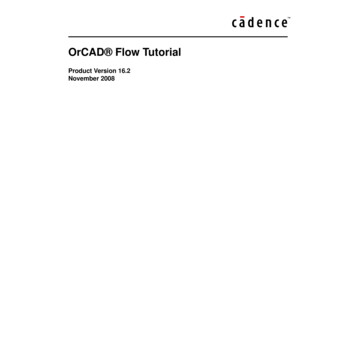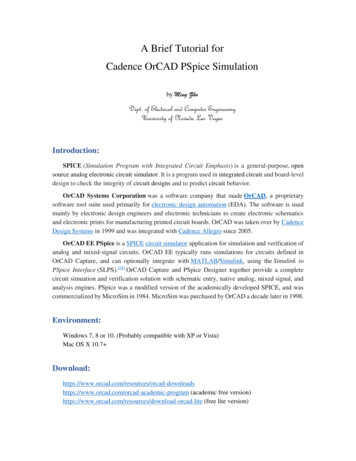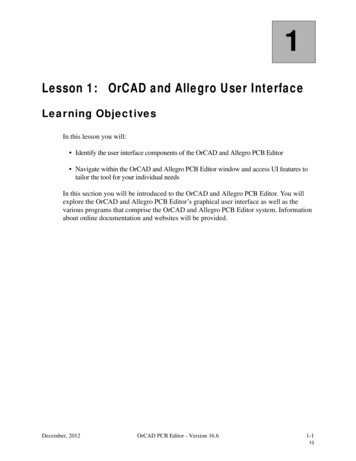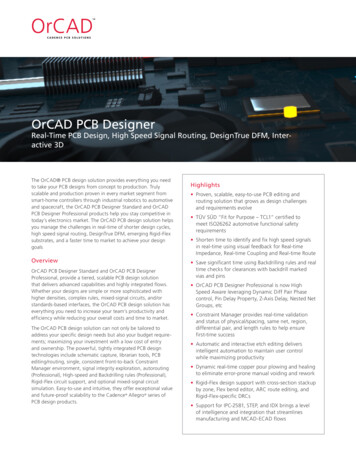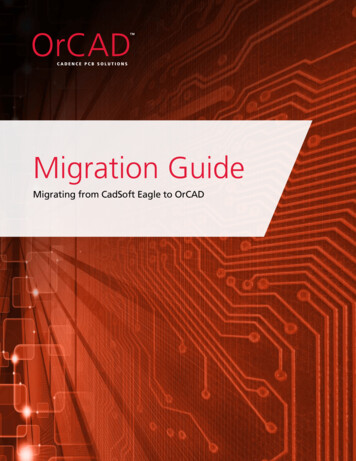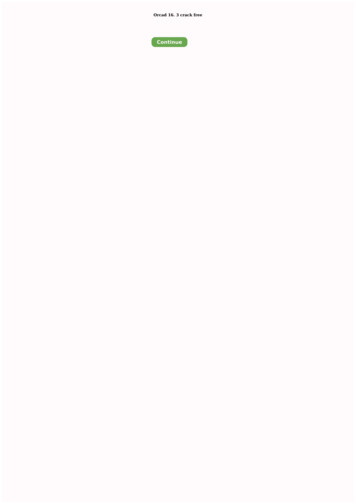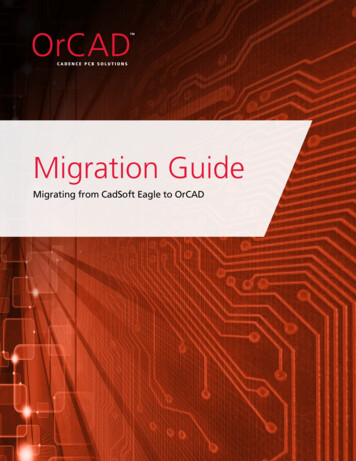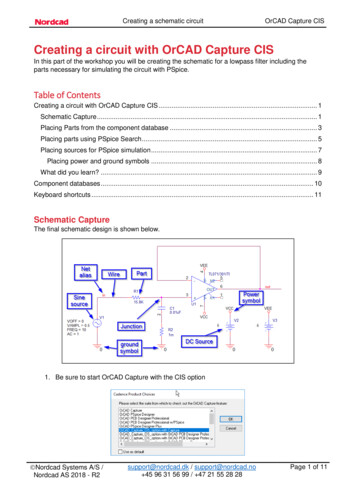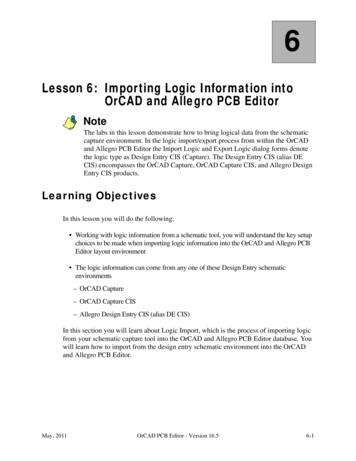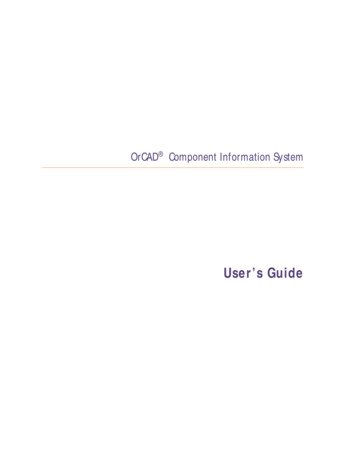
Transcription
OrCAD Component Information SystemUser’s Guide
Copyright 1998 OrCAD, Inc. All rights reserved.TrademarksOrCAD, OrCAD Layout, OrCAD Express, OrCAD Capture, OrCAD PSpice, andOrCAD PSpice A/D are registered trademarks of OrCAD, Inc. OrCAD Capture CIS,and OrCAD Express CIS are trademarks of OrCAD, Inc.Microsoft, Visual Basic, Windows, Windows NT, and other names of Microsoftproducts referenced herein are trademarks or registered trademarks of MicrosoftCorporation.All other brand and product names mentioned herein are used for identificationpurposes only, and are trademarks or registered trademarks of their respectiveholders.60-30-616First edition 30 November 1998Technical SupportCorporate officesOrCAD Japan K.K.OrCAD UK Ltd.Fax(503) 671-9400(503) 671-950081-45-621-191144-1256-381-400(503) 671-9501General emailTechnical Support emailinfo@orcad.comtechsupport@orcad.comWorld Wide Webhttp://www.orcad.comOrCAD Design Network (ODN) http://www.orcad.com/odn9300 SW Nimbus Ave.Beaverton, OR 97008 USA
ContentsBefore you beginixWelcome to OrCAD . . . . . .How to use this guide . . . . .Symbols and conventionsRelated documentation . .Chapter 1Chapter 2.ixxxxiOverview . . . . . . . . . . . . . . . . . . . . . . . . . . . . .CIS product history . . . . . . . . . . . . . . . . . . . . . . .The internet component assistant (ICA) . . . . . . . . . . . .CIS in the PCB design process . . . . . . . . . . . . . . . . .The CIS work environment . . . . . . . . . . . . . . . . . . .The part manager window . . . . . . . . . . . . . . . . .The CIS explorer window . . . . . . . . . . . . . . . . .The footprint window . . . . . . . . . . . . . . . . .The part window . . . . . . . . . . . . . . . . . . . .The visibility window . . . . . . . . . . . . . . . . .The explorer window . . . . . . . . . . . . . . . . . .The database parts window . . . . . . . . . . . . . .The ICselector window . . . . . . . . . . . . . . . . .The OrCAD component data server (CDS) window.13456678999101011.1314141621222224What is the OrCAD Component Information System ?Setting up OrCAD CIS.113Overview . . . . . . . . . . . . . . . . . . . . . . . . . .Creating a part database . . . . . . . . . . . . . . . . .Choosing a database format . . . . . . . . . . . . .Determining part properties . . . . . . . . . . . . .Setting the field format . . . . . . . . . . . . . . . .Using more than one table . . . . . . . . . . . . . .Creating a part database from an existing design .Extracting part information from an MRP database.
ContentsSetting up the ODBC data source . . . . . . . . . . .Creating and setting up a configuration file . . . . .Creating a configuration file and setting optionsDefining part reference associations . . . . . . .Setting administrative preferences . . . . . . . .Setting ICA supplier preferences . . . . . . . . .Saving the configuration file . . . . . . . . . . .Setting up the ICA to access external part data . . .Creating Crystal Reports templates . . . . . . . . .Chapter 3iv.262929353942444546Overview . . . . . . . . . . . . . . . . . . . . . . . . . . . . . .Using the CIS interface . . . . . . . . . . . . . . . . . . . . . . .Using the part manager window . . . . . . . . . . . . . . .Using the CIS explorer window . . . . . . . . . . . . . . .Using docking windows . . . . . . . . . . . . . . . . .Using the database parts and OrCAD CDS windows .Placing database parts on your schematic . . . . . . . . . . . .Using the explorer to locate a database part . . . . . . . .Using the query feature to locate database parts . . . . . .Creating and executing a query . . . . . . . . . . . . .Placing a local database part on your schematic . . . . . .Browsing part properties . . . . . . . . . . . . . . . . . . . . .Creating a new database part . . . . . . . . . . . . . . . . . . .Deriving a new database part from the local part databaseUsing the ICA to locate and create a new database part . .Learning about ICselector search techniques . . . . . .Using the ICA to locate a part . . . . . . . . . . . . . .Using the ICA to create and place a part . . . . . . . .Linking a placed part to a database part . . . . . . . . . . . . .Copying part properties using the part manager . . . . . . . .Viewing and updating part status . . . . . . . . . . . . . . . .Opening the part manager . . . . . . . . . . . . . . . . . .Updating the part status for your design . . . . . . . . . .Saving the status report . . . . . . . . . . . . . . . . . . . .Creating design variants . . . . . . . . . . . . . . . . . . . . . .Creating design variant names . . . . . . . . . . . . . . . .Setting design variant properties . . . . . . . . . . . . . . .Generating design variant reports . . . . . . . . . . . . . .Previewing or printing design variant schematic pages . .Creating reports . . . . . . . . . . . . . . . . . . . . . . . . . 38485879092Working with OrCAD CIS.49
ContentsCreating a standard CIS bill of materials . . . . . . . . . . . . . . . . . 92Creating a report using a Crystal Reports template . . . . . . . . . . . 96GlossaryIndex101111v
Contentsvi
TablesTable 1Table 2Required part properties . . . . . . . . . . . . . . . . . . . . . . . . . . . . 17Optional part properties . . . . . . . . . . . . . . . . . . . . . . . . . . . . 20
Tablesviii
Before you beginWelcome to OrCADOrCAD offers a total solution for your core design tasks:schematic- and VHDL-based design entry; FPGA andCPLD design synthesis; digital, analog, and mixed-signalsimulation; and printed circuit board layout. What's more,OrCAD's products are a suite of applications built aroundan engineer's design flow—not just a collection ofindependently developed point tools. OrCADComponent Information System (CIS) is just one elementin OrCAD's total solution design flow.OrCAD CIS is a part management system that is availableas an option for use with OrCAD Capture. OrCAD CIShelps you manage part properties (including partinformation required at each step in the printed circuitboard design process, from implementation throughmanufacturing) within your schematic designs.
Before you beginHow to use this guideThis guide is designed so you can quickly find theinformation you need to use OrCAD CIS. To help youlearn and use CIS efficiently, this manual is separated intothe following sections: What is the OrCAD Component Information System ? onpage -1 Setting up OrCAD CIS on page -13 Working with OrCAD CIS on page -49Symbols and conventionsOrCAD printed documentation uses a few specialsymbols and conventions.NotationExamplesDescriptionC rPress C rMeans to hold down the C key whilepressing r.A, f, oFrom the File menu, choose Open (A, f,o)Means that you have two options. Youcan use the mouse to choose the Opencommand from the File menu, or youcan press each of the keys inparentheses in order: first A, then f,then o.Monospace fontIn the Part Name text box, type PARAM.Text that you type is shown inmonospace font. In the example, youtype the characters P, A, R, A, andM.UPPERCASEIn Capture, open CLIPPERA.DSN.Path and filenames are shown inuppercase. In the example, you openthe design file named CLIPPERA.DSN.ItalicsIn Capture, save design name.DSN.Information that you are to provide isshown in italics. In the example, yousave the design with a name of yourchoice, but it must have an extension of.DSN.x
How to use this guideRelated documentationIn addition to this guide, you can find technical productinformation in the online Help, the online interactivetutorial, online books, OrCAD’s technical web site, as wellas other books. The table below describes the types oftechnical documentation provided with Capture CIS.This documentation component . . .Provides this . . .This guide—A comprehensive guide for understanding and using thefeatures available in Capture CIS.OrCAD Component Information System User’sGuideOnline HelpComprehensive information for understanding and usingthe features available in Capture CIS.You can access Help from the Help menu in Capture CIS,by choosing the Help button in a dialog box, or by pressing1. Topics include: Explanations and instructions for common tasks. Descriptions of menu commands, dialog boxes, tools onthe toolbar and tool palettes, and the status bar. Error messages and glossary terms. Reference information. Product support information.You can get context-sensitive help for a error message byplacing your cursor in the error message line in the sessionlog and pressing 1.Online interactive tutorialA series of self-paced interactive lessons. You can practicewhat you’ve learned by going through the tutorial’sspecially designed exercises that interact directly withCapture CIS. You can start the tutorial by choosingLearning Capture from the Help menu.Online OrCAD Component Information SystemUser’s GuideAn online, searchable version of this guide.Online OrCAD Component Information SystemQuick Reference CardConcise descriptions of the commands, shortcuts, and toolsavailable in Capture CIS.xi
Before you beginThis documentation component . . .Provides this . . .ODN—OrCAD Design Network atwww.orcad.com/odnAn internet-based technical support solution. ODNprovides a variety of options for receiving and accessingdesign and technical information. ODN provides: A Knowledge Base with thousands of answers toquestions on topics ranging from schematic designentry and VHDL-based programmable logic design toprinted circuit board layout methodologies. A Knowledge Exchange forum for you to exchangeinformation, ideas, and dialog with OrCAD users andtechnical experts from around the world. A list of newpostings appears each time you visit the KnowledgeExchange, for a quick update of what’s new since yourlast visit. Tech Tips that deliver up-to-the-minute productinformation in your email box. Stay informed about thelatest advances, tips, and announcements on yourOrCAD product. Online technical support via the Tech SupportConnection. Use this service to submit technical supportincidents online. Create submissions, upload files, trackyour incidents and add comments directly intoOrCAD’s support database.xii
What is the OrCAD ComponentInformation System ?1OverviewOrCAD Component Information System (CIS) is a partmanagement system that is available as an option for usewith OrCAD Capture. OrCAD CIS helps you manage partproperties (including part information required at eachstep in the printed circuit board design process, fromimplementation through manufacturing) within yourschematic designs.CIS provides access to local (preferred parts database) andremote part databases that contain all relevantinformation for the parts used in your designs. Thisinformation may include company part numbers, partdescriptions, PCB layout footprints, technical parameters(such as speeds, tolerances, and ratings), and purchasinginformation.With CIS, you can select a part from your preferred partsdatabase or a remote database and place it directly in yourschematic design. You can configure CIS to transfer any orall properties associated with that part to the schematic
Chapter 1 What is the OrCAD Component Information System ?when you place the part. CIS maintains a link to theengineering database part so that you can retrieve otherpart properties at any time. Linking placed parts to yourpreferred parts database gives you access to complete partinformation during the schematic design process.If you need a part for your design that is not yet in theparts database, you can create the part in the design andadd the part to your part database immediately or at alater time. You can also link a non-database part you’vecreated before to a database part at any time.UNC, URLs,path ibrariesOrCADCaptureLibrariesCorporate Database(MRP/ERP/PDM)Combined orseparatedatabasesUpload BOMto corporatesystemOrCAD CapturePreferred PartsDatabaseODBCReportsTab delimited ASCIIComma delimited ASCIIOrCAD 2ICselectorMS Access database formatICASeagate Crystal ReportsComponent DataServer (CDS)OrCADCaptureLibrariesSupplierPricing &AvailabilityURLs toMfr. seToMS Mail
CIS product historyCIS product historyOrCAD CIS Release 9 is the latest version of the OrCADEnterprise CIS product offering. With the release ofversion 7.2 in April 1998, the OrCAD Enterprise CISfamily was the evolution and final merging of twopopular OrCAD CIS product lines—Enterprise Editionand EDA-Bridge.Enterprise Edition evolved from the DDL productoriginally developed by an OrCAD Industry Partnercalled Q-Point. Q-Point was acquired by OrCAD in June1997. OrCAD Enterprise Edition was packaged andshipped under the product names OrCAD Capture EEand OrCAD Express EE. Version 7.1 was the last release ofboth these products lines. They were replaced by OrCADEnterprise CIS v7.2.EDA-Bridge was acquired as part of The T.E.A.M.Corporation merger in April 1997. The product was soldas a stand-alone option and was available until the releaseof OrCAD Capture v7.1 and OrCAD Express v7.1.Subsequently, EDA-bridge was replaced by OrCADEnterprise CIS version 7.2.Enterprise CIS v7.2 merged features of EDA-Bridge andEnterprise Edition, and can be used with both OrCADCapture v7.2 and OrCAD Express v7.2.With the Release 9.0, the name OrCAD Enterprise CIS hasbeen shortened to OrCAD CIS. OrCAD Capture isavailable with CIS as a product called OrCAD CaptureCIS. OrCAD Capture CIS has additional options that canbe purchased, including digital simulation andprogrammable logic functionality from the OrCADExpress family and analog simulation from the OrCADPSpice family.As part of an effort by OrCAD to simplifypackaging and licensing of the DesignDesktop for Windows product line, thearchitecture of Express has changed withRelease 9.0 to be a plug-in for Captureand Capture CIS.3
Chapter 1 What is the OrCAD Component Information System ?The internet componentassistant (ICA)The CIS internet component assistant (ICA) allows you toaccess new components over the Internet by providing aweb link to the ICselector database and to the OrCADcomponent data server (CDS). With a valid registrationnumber, you can download component information tocreate temporary parts in your local preferred partdatabase for immediate use in your schematic designs.Temporary parts can then be elevated through yourenterprise approval process, assigned corporate partnumbers, and accepted as preferred parts within thedatabase.4
CIS in the PCB design processCIS in the PCB design processTo use CIS in your printed circuit board design flow, youor your system administrator must perform the followingsetup tasks.1Create the preferred part database. This involvescreating and entering the part data appropriate for thedatabase.2Set up the Open Database Connectivity (ODBC) datasource to point to the preferred part database.3Configure the part management system.Each of these tasks is described in Chapter 2, Setting upOrCAD CIS.Once the setup is complete, you can use CIS in Capture to: Select parts with associated properties from thedatabase and place them on schematic pages in yourdesign. Check the status of placed parts and update placedpart properties to reflect changes to the database. Generate bills of materials and other reports usingboth design and part database information.SetupCreate thepart databaseSet the ODBCdata sourceConfigureCISPlacedatabase partUpdatepart statusCreatereportsDesign5
Chapter 1 What is the OrCAD Component Information System ?The CIS work environmentFor descriptions of how to use the CISWindows interface, see Using the CISinterface on page 50.The CIS work environment includes two specializedwindows that allow you to manage your local partdatabase and explore sources of part data—the partmanager and the CIS explorer. All the CIS functionalityfor these windows is integrated into Capture menus.The part manager windowThe part manager window summarizes the status of allthe parts in your design.The part manager displays information for each part inyour design including:6 Schematic page on which the part is placed Part reference designator Part value Part number Status of the placed part relative to the part database Database table that contains the placed part’sassociated database part Capture source library from which the part wasplaced Capture source package to which the part belongs
The CIS work environmentThe CIS explorer windowThe CIS explorer window allows you to search for andretrieve a variety of part information. The main windowcontains two tabbed windows—the local part databaseand the internet component assistant (ICA). The followingtable lists the windows available for each tabbed window.7
Chapter 1 What is the OrCAD Component Information System ?This window.Is available in this tabbed Local part databaseDatabase partsLocal part databaseICselectorInternet component assistant (ICA)OrCAD componentdata server (CDS)Internet component assistant (ICA)The CIS explorer window displays in one of two modes,depending on whether you are placing or linking adatabase part. The mode is displayed as part of thewindow title bar.The footprint windowNoteThe footprint window is only available if you chose to viewOrCAD Layout-generated footprint libraries during installation.The footprint window displays the Layout-generated PCBfootprint associated with the currently selected databasepart.8
The CIS work environmentThe part windowThe part window displays the Capture library partassociated with the currently selected database part. If thepart has a convert (such as a DeMorgan equivalent), youcan select it. For a multiple-part package, you can selectthe specific part in the package.The visibility windowThe visibility window displays the default settings forwhich part properties are visible on your schematic page.You can use the visibility window to override thesedefault settings. You can also set custom visibility settingsfor the current part selection.You can also use the visibility window todisplay a compact summary of the partproperties and their contents for the partyou have selected in the parts database orOrCAD component data server (CDS)window. You can see more of the propertiesand contents in this view because thevisibility window displays them in rowsrather than columns.The explorer windowThe explorer window allows you to search for parts usinglocal data from your preferred part database. The windowcontains two tabbed sections—explore and query. In theexplore tab, you can search for parts using a hierarchicaltree organized by part type. The query tab allows you tofurther filter your selection based on parametric or fielddata.9
Chapter 1 What is the OrCAD Component Information System ?The database parts windowThe database parts window displays the results of yourpart browsing and database queries.The ICselector windowThe ICselector window allows you to search the extensiveEDTN part database over the Internet. Because this is alive link to the database, you always have access to themost recent part information.You search the database for parts using a hierarchical treeorganized by part type and by querying for partproperties. When you find the right part, you can place itdirectly onto your working schematic using the OrCADcomponent data server (CDS).10
The CIS work environmentThe OrCAD component data server (CDS) windowWhen you have obtained part records by querying andfiltering the Aspect EDTN database, the parametricinformation for the records is displayed in the OrCADcomponent data server (CDS), including: Part manufacturers and manufacturer part numbers Part values OrCAD schematic parts and PCB footprints Supplier pricing and availability information URLs of manufacturer specification sheetsCIS users have access to OrCAD schematicrepresentations of parts and PCB footprintsover the Internet.You can then transfer the following information: Part information displayed in the CDS as a temporaryrecord to your local preferred part database OrCAD schematic representations of parts and PCBfootprints to your local libraries11
Chapter 1 What is the OrCAD Component Information System ?12
Setting up OrCAD CIS2OverviewThis chapter describes the three tasks necessary to set upOrCAD Component Information System (CIS), including:1Create a part database. See Creating a part database onpage 14.2Set up the Open Database Connectivity (ODBC) datasource name. See Setting up the ODBC data source onpage 26.3Create a configuration file to enable CIS to access anduse the part database. See Creating and setting up aconfiguration file on page 29.Also included are procedures for setting the up the CISwork environment. These are: Setting up the ICA to access external part data on page 45 Creating Crystal Reports templates on page 46
Chapter 2 Setting up OrCAD CISCreating a part databaseThe part database is the entity that contains all therelevant information for the parts you use in your designs.You can think of a part database as one or more tables,with each row in a table representing a part and eachcolumn representing a part property.You can create a database from an existingCapture design. For more information, seeCreating a part database from anexisting design on page 2-22.You can also extract information for yourpart database from an MRP database. Formore information, see Extracting partinformation from an MRPdatabase on page 2-24.Before you create your part database, you need to choosewhether to use a database or spreadsheet application.Then, when you create your part database, you need tocarefully setup its structure and organization, including: Part property assignments. See Determining partproperties on page 2-16. Field formats for properties. See Setting the field formaton page 2-21. Number of tables used in the databaseimplementation. See Using more than one table onpage 2-22.Using ODBC, CIS interfaces directly with your ODBCcompliant database or spreadsheet. This means you canuse your preferred application to create and maintainyour part database.Choosing a database formatNote OrCAD developed, wrote, and testedCIS in the Access 97 and SQL Server 6.5environment. Access offers highperformance queries with databases ofseveral thousand parts. If your databaseoutgrows Access, moving to SQL Server is aseamless process. Using the upsize wizard,Access can easily transfer the database toSQL Server and still serve as an interfacefor maintaining data.14To take full advantage of the speed and power of CIS, youmay want to use a database application rather than aspreadsheet application. As a general rule, you should usea database application for databases with more than 1,000parts. Database applications offer the followingadvantages over spreadsheets: Comprehensive data management features Better performance for part searching Form-based entry for entering part information Safeguard against duplicate part numbers
Creating a part databaseThe disadvantages of spreadsheets and delimited text filesinclude:Lack of structure. During data entry, spreadsheetsallow you to configure every cell in a different format.This makes querying fields (columns) very difficultbecause CIS expects queried fields to be in a consistentformat.Lack of ANSI SQL compliance. Because truedatabases are ANSI SQL compliant, their drivers do verylittle work in relaying SQL commands to connected datasources. In contrast, with non-SQL compliantspreadsheets, the ODBC driver is responsible fortranslating the SQL commands into functions that thespreadsheet can understand. This results in a dramaticincrease in the time your queries can be processed. Querytime increases are even more dramatic with text filesbecause the driver must search for and compile amatching list entirely on its own. An optimized,SQL-compliant database format is several times fasterthan a spreadsheet with more than 100 parts or a text fileof over 20 parts.Structured query language (SQL) is used inquerying, updating, and managingrelational databases.Lack of replication support. If you have users in morethan one location accessing your database, you have eithera single, central database or a replicated database.Replication is a method of storing a single database inmore than one location. True databases supportscheduled synchronization: they maintain data integrityby checking separate database transaction logs andreplicating modifications on multiple systems. If you areusing a spreadsheet or text program, you must checkmanually because your format does not supportreplication.15
Chapter 2 Setting up OrCAD CISYou may want to look at the sample partdatabases provided with CIS. Two samplesare provided in the SAMPLES folder. Thefirst part database, BENCH.MDB, is anAccess 97 database. The second,BENCH.XLS, is an Excel spreadsheet. As youread this section, refer to these samples toget a better understanding of how to set upyour part database.Example: You can name the Part Numberproperty My Company Part Number.Example: you may call a propertyTolerance in the database and Tol on theplaced part.Determining part propertiesThe first step in creating a part database is to determinethe properties to include for each part. Typical propertiesin a part database include part number, part description,tolerance, rating, speed, timing parameters, PCBfootprint, manufacturer, and cost. CIS supports anunlimited number of properties, so you can include asmuch information in your part database as you want.There are no restrictions on database table propertynames. Also, the names you use in the database can bedifferent than the property names you assign to the placedparts. Database property types and placed-part propertynames are defined during database configuration. Formore information, see Creating and setting up a configurationfile on page 2-29.NoteDo not use the same property name more than once. For example,if you have two manufacturer columns in your database, call themManufacturer 1 and Manufacturer 2.When you transfer a property, that property is included inthe schematic as an attribute of the placed part. Normally,you transfer properties that are required by CIS (such asPart Number and Schematic Part), used in the designprocess (such as Value, Tolerance, and Rating), or neededfor use by other software products (such as PCBFootprint). Properties that aren’t transferred can still beincluded in a bill of materials report.Parts in your database must include all of the properties inTable 1. Any of the optional properties in Table 2 may alsobe added. Recommendations on whether to transferproperties to your design are included in both tables.Properties recommended for transfer to the design areeither likely to be required for netlisting or are generallyneeded on printouts of the design.16
Creating a part databaseTable 1Required part propertiesTransfer todesign?PropertyDescriptionPart NumberRequired to identify the part in association with the CISPart Number property type. This property is required bythe part manager and the bill of materials report. CIS letsyou enter more than one database part with the samenumber in the database. However, you should use a uniquepart number for each part and have no duplicate part entriesin your database.RequiredPart TypeIdentifies the part type. The Part Database Explorer uses thisproperty to define the part database folder hierarchy. Usethis property to facilitate part searches. Typical contents areresistor, resistor\fixed, capacitor, capacitor\electrolytic, IC,IC\Memory\SRAM, connector, and so on. The levels of thehierarchy are defined using the backslash (\) character (orany character you define in the configuration). You candefine any number of levels in the hierarchy.NoThis property is also used by the Part Reference Associationsoption. (See Defining part reference associations on page35.)This property is case-sensitive. Make sure you useuppercase-lowercase conventions consistently whenentering values for this property.17
Chapter 2 Setting up OrCAD CISPropertyDescriptionSchematic Part(Symbol)The part name. This property is required to use the PlaceDatabase Part command. Only the part name is necessary ifthe part is stored in the same directory as any part librarythat is configured in Capture. (See the OrCAD Capture User’sGuide for more information about configuring part libraries.)However, to make sure that you don’t accidentally place anidentically named part, you should include the libraryname, a backslash (\), and then the part name. In addition, you can use the explicit path so CIS can locatean unconfigured library. For example:C:\MYLIB\DEVICE\CAPYou can also assign multiple schematic part names to asingle part. Use the same format as above for each name andseparate each one with a comma. For example:DEVICE\CAPACITOR NON-TOL, DEVICE\CAP NT,BENCH\SMALL CAPThen, when you update your design’s part status, CIS canapprove and make current a schematic part which hasseveral acceptable names. Also, if a database part has severaldifferent valid schematic parts, you will be able to chooseany one of them when you are placing parts from the partsdatabase or the OrCAD component data
tutorial, online books, OrCAD's technical web site, as well as other books. The table below describes the types of technical documentation provided with Capture CIS. This documentation component . . . Provides this . . . This guide— OrCAD Component Information System User's Guide A comprehensive guide for understanding and using the