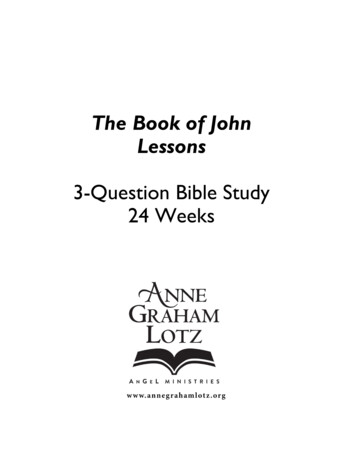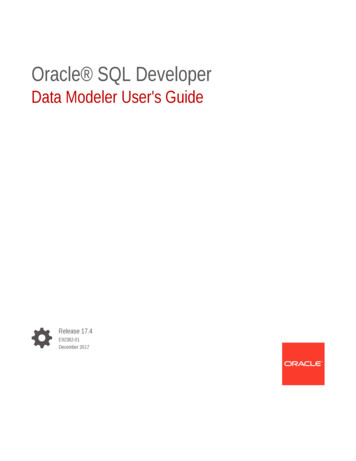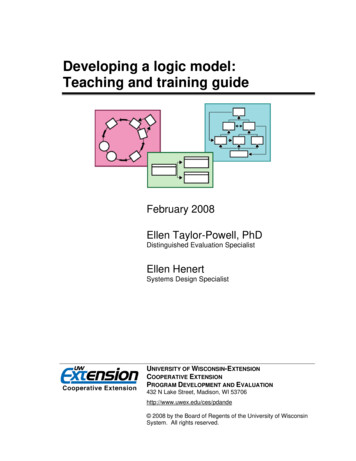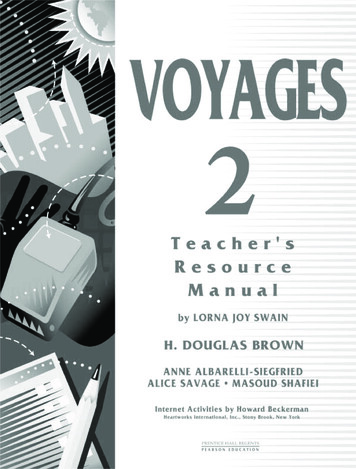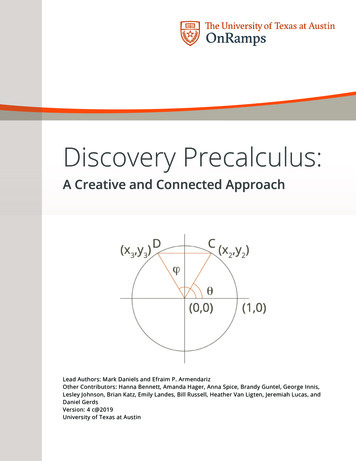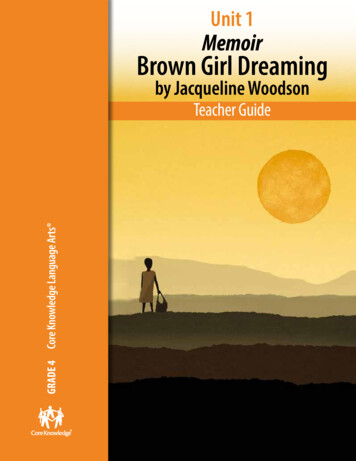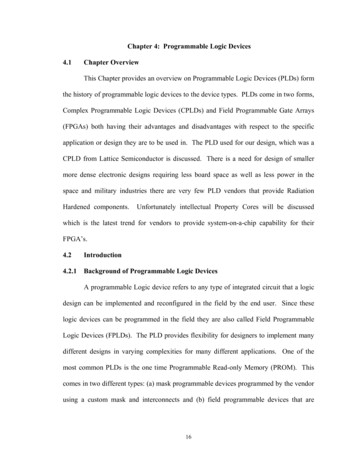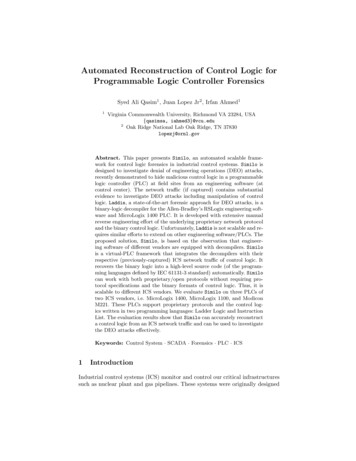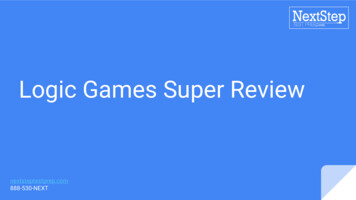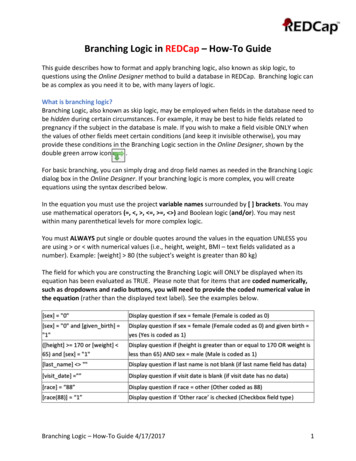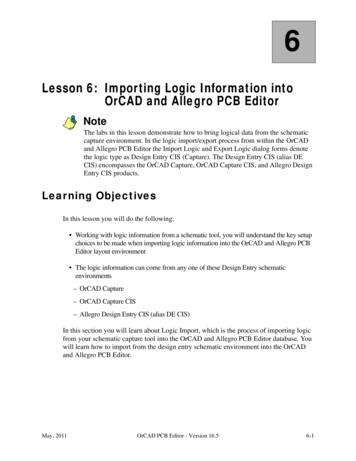
Transcription
6Lesson 6: Importing Logic Information intoOrCAD and Allegro PCB EditorNoteThe labs in this lesson demonstrate how to bring logical data from the schematiccapture environment. In the logic import/export process from within the OrCADand Allegro PCB Editor the Import Logic and Export Logic dialog forms denotethe logic type as Design Entry CIS (Capture). The Design Entry CIS (alias DECIS) encompasses the OrCAD Capture, OrCAD Capture CIS, and Allegro DesignEntry CIS products.Learning ObjectivesIn this lesson you will do the following: Working with logic information from a schematic tool, you will understand the key setupchoices to be made when importing logic information into the OrCAD and Allegro PCBEditor layout environment The logic information can come from any one of these Design Entry schematicenvironments– OrCAD Capture– OrCAD Capture CIS– Allegro Design Entry CIS (alias DE CIS)In this section you will learn about Logic Import, which is the process of importing logicfrom your schematic capture tool into the OrCAD and Allegro PCB Editor database. Youwill learn how to import from the design entry schematic environment into the OrCADand Allegro PCB Editor.May, 2011OrCAD PCB Editor - Version 16.56-1
Importing Logic Information into OrCAD and Allegro PCB EditorLesson 6Design Layout ProcessThis design flow is used throughout the entire course. Each box in this flow represents acommon step in the design of a printed circuit board. As indicated in the flow, the LoadLogic Data box will now be discussed.6-2OrCAD PCB Editor - Version 16.5May, 2011
Lesson 6Importing Logic Information into OrCAD and Allegro PCB EditorIntegrating Logic Design with Physical LayoutDesign Entry CIS (DE CIS) Front EndDE CIS: It is not required that the schematic reside in the same directory as theOrCAD and Allegro PCB Editor design. However, it is recommended that the two bekept together. The minimum values required on a DE CIS schematic library part areValue, Class, and Footprint (package symbol).Annotate: The Annotate program converts the logic devices into physical packages,assigning a reference designator and physical pin numbers to each symbol in theschematic.OrCAD and Allegro PCB Editor Netlister: The OrCAD and Allegro PCB EditorNetlister creates the transfer files used by OrCAD and Allegro PCB Editor. By default,these files are created in a directory named allegro.OrCAD and Allegro PCB EditorImport Logic: After this step has been completed, the design contains all of theconnection information.May, 2011OrCAD PCB Editor - Version 16.56-3
Importing Logic Information into OrCAD and Allegro PCB EditorLesson 6OrCAD and Allegro PCB Editor: Used for component placement and routing;allows for pin and gate swaps for optimum routing results; generates manufacturingoutput.Export Logic: This program generates backannotation files that the DE CIS tools useto update the schematic.DE CIS Interface with OrCAD and Allegro PCBEditorThe OrCAD and Allegro PCB Editor Netlister (PXLlite) reads the DE CIS database andcreates the same format pst files as the DE HDL Packager XL routine. Therefore, the sameprogram (netrev) can be used by OrCAD and Allegro PCB Editor to read in either a DECIS schematic or a DE HDL schematic.For Backannotation, the same OrCAD and Allegro PCB Editor program (genfeed) is usedto create the OrCAD and Allegro PCB Editor output files. These files are then read by DECIS and used to update the schematic to reflect any changes made to the design byOrCAD and Allegro PCB Editor (pin and gate swapping, reference designator changingand so on).6-4OrCAD PCB Editor - Version 16.5May, 2011
Lesson 6Importing Logic Information into OrCAD and Allegro PCB EditorWhen you develop the DE CIS schematic libraries, the minimum value information isClass, Value, and Footprint (OrCAD and Allegro PCB Editor Package Symbol).Transfer Files (pst*.dat) - DE CIS to OrCAD andAllegro PCB EditorYou use the transfer (pst) files generated by the DE CIS Create Netlist command totransfer information from the schematic to a OrCAD and Allegro PCB Editor design.These files are:FileDescriptionpstxprt.datThis is a parts list file. It lists each physical package(created by the packager) in the schematic, along withits reference designator and device type. Forpackages comprised of multiple logic gates, this fileidentifies which gate was placed in which section ofthe physical package.This file may also contain some properties attached toparts in the schematic, such as ROOM ’IF’,VALUE ’4.7K’.May, 2011OrCAD PCB Editor - Version 16.56-5
Importing Logic Information into OrCAD and Allegro PCB Editor6-6FileDescriptionpstxnet.datThis is a netlist file. It uses keywords (net name,node name) to specify the reference designators andpin numbers associated with each net in theschematic.This file may also contain some properties attached tonets in the schematic, such as ROUTE PRIORITY,ECL, and so forth.pstchip.datThis is a device definition file. It contains electricalcharacteristics (for example, pin direction andloading), logical-to-physical pin mapping, and voltagerequirements. It defines the number of gates in adevice, including gate and pin swapping information.This file also contains the name of the packagesymbol that represents this device type in the physicallayout (such as JEDEC TYPE ’DIP14 3’,ALT SYMBOLS ’(T:SOIC14)’).OrCAD PCB Editor - Version 16.5Lesson 6May, 2011
Lesson 6Importing Logic Information into OrCAD and Allegro PCB EditorDE CIS - OrCAD and Allegro PCB Editor LogicImportAfter you have annotated your schematics, you must use theOrCAD and Allegro PCBEditor Netlister to create the input files for OrCAD and Allegro PCB Editor. Use the Tools- Create Netlist option from the Project menu in DE CIS or the PCB Editor tab to createthe three pst files. These are the same three files (pstchip.dat, pstxnet.dat,pstxprt.dat) created and used in the DE HDL-to-Allegro PCB Editor transferprocess.At the same time you are creating the OrCAD and Allegro PCB Editor interface files, youcan also “push” these files into OrCAD and Allegro PCB Editor by using the Create orUpdate PCB Editor Board (netrev) option. This option will run the OrCAD and AllegroPCB Editor netrev program that will read the interface files and create a new OrCAD andAllegro PCB Editor design or update an existing one.If you do not want to run the netrev program from the OrCAD and Allegro PCB EditorNetlister inside DE CIS, you can import the interface files from within OrCAD andAllegro PCB Editor. Use the File - Import - Logic command from the top menu inOrCAD and Allegro PCB Editor and choose the DE CIS option. Use the Import Fromfield to point to the three interface files created by the DE CIS -Allegro PCB EditorNetlister program.May, 2011OrCAD PCB Editor - Version 16.56-7
Importing Logic Information into OrCAD and Allegro PCB EditorLesson 6Properties are passed back and forth between these two tools. You define which propertynames are allowed to pass. They are controlled by listing them in the allegro.cfg filelocated at cdsroot \tools\capture.Engineering Changes—PlacementWith an ongoing design, schematic changes are incorporated (ECO) with the netrevprocess, which brings in the transfer files from the edited schematics. If the OrCAD andAllegro PCB Editor design has not been placed or routed, the new transfer files simplyreplace the originalOrCAD and Allegro PCB Editor database. If placement has alreadyoccurred, you have several options on how the netrev process should proceed.Place Changed Component in OrCAD and Allegro PCB Editor: Determines how placedparts are treated in the ECO process. When a part in an edited schematic has a referencedesignator that matches a placed part in the OrCAD and Allegro PCB Editor layout, partsare compared to determine if there are any changes. If the part has not changed, itmaintains its location in the OrCAD and Allegro PCB Editor layout. If the part haschanged, you can select one of the following options:Always replaces the old part in the OrCAD and Allegro PCB Editor layout with thechanged part from the edited schematic, regardless of the type, value, or packagesymbol change (at the same x/y location and rotation as the old part).6-8OrCAD PCB Editor - Version 16.5May, 2011
Lesson 6Importing Logic Information into OrCAD and Allegro PCB EditorIf Same Symbol replaces the old part in the OrCAD and Allegro PCB Editor layoutwith the changed part from the edited schematic if the package symbol has not changed(type/value change, but same package symbol). If the package symbol has changed, theold part is removed from the layout, and the changed part is added to the OrCAD andAllegro PCB Editor database as an unplaced part.Never removes the old part from the layout and adds the changed part to the OrCADand Allegro PCB Editor database as an unplaced part.Engineering Changes—RoutingIf routing has already occurred, you may choose to select the following option:– Allow Etch Removal During ECO: This function automatically resolves anyconflicts between the edited schematic and any existing connections on the board. Theseconflicts can be due to wiring changes in the schematic, as well as part changes.When an existing board connection conflicts with the new schematic data and you havethis option not checked, the existing etch is flagged with a DRC error marker. You canthen evaluate each error marker, and manually edit the connections in question in order toresolve the problems. With this option checked, the OrCAD and Allegro PCB Editor toolwill remove any wiring segments that do not match the edited schematic. Once theconnection is broken, all dangling wire segments are eliminated.When completed, the OrCAD and Allegro PCB Editor layout will be free of all conflictingwiring. You are left with unrouted connections, which represent the schematic changes.You can then route these missing connections manually or automatically.May, 2011OrCAD PCB Editor - Version 16.56-9
Importing Logic Information into OrCAD and Allegro PCB EditorLesson 6All part and connectivity changes made to the OrCAD and Allegro PCB Editor layoutduring the ECO process are documented in a report (eco.txt).Other options you can use are:– Ignore FIXED property - If elements in a design have a FIXED property, the newnetlist changes will rip up etch or replace components, ignoring that property.– Create user-defined properties - Allows new properties added in the schematic to becreated while logic is being read in.– Create PCB XML from input data - outputs an XML file that can be read into thePCBCompare tool.Schematic-Driven Layout (Reference)It is possible to use the schematic to communicate your physical layout requirements. Youcan use properties attached to nets and parts in the schematic to affect componentplacement and signal routing.Component Definition Properties are usually contained in the chips.prt or PPT files.These properties carry information about the type of physical package required (such asJEDEC TYPE, ALT SYMBOLS, PINCOUNT). You can also assign these properties toparts right in the schematic (to specify physical part requirements for the Packager).Schematic values for these properties will override values found in library files.6-10OrCAD PCB Editor - Version 16.5May, 2011
Lesson 6Importing Logic Information into OrCAD and Allegro PCB EditorUse Comp Name or Comp Name Suffix properties to control type names for newphysical parts. These new physical parts (types) are shown in the pstxprt.dat andpstchip.dat files.Component Instance Properties are properties related to the actual layout process (forexample, ROOM, TERMINATOR PACK, NO PIN ESCAPE, NO MOVE, FIX ALL,COMPONENT WEIGHT). These properties appear in the pstxprt.dat file for passage tothe OrCAD and Allegro PCB Editor tool. Use the COMP INST PROP directive (pxl.cmdfile) to specify component instance properties that are included in the pstxprt.dat file.Schematic Instance Properties control the packaging of functions (gates).Pin Instance Properties address signal routing requirements.Net Properties control signal routing and analysis (such as line sizes and clearances, layerrestrictions, high speed, priority, length requirements and crosstalk thresholds). Theseproperties appear in the pstxnet.dat file for passage to the OrCAD and Allegro PCB Editortool.May, 2011OrCAD PCB Editor - Version 16.56-11
Importing Logic Information into OrCAD and Allegro PCB EditorLesson 6Labs Lab 6-1: DE CIS to OrCAD and Allegro PCB Editor– Open the master.brd design– Setup the logic import from DE CIS in the project2/allegro directory– Import logic and save the new .brd design containing both the physical and netlistinformation Netlist from DE CIDS to OrCAD and Allegro PCB Editor (Optional)– Open OrCAD Capture– Create the netlist from the release.dsn design– Save the design in the OrCAD or Allegro PCB EditorThe following labs will allow you to familiarize yourself with the process required toimport a DE CIS schematic into OrCAD and Allegro PCB Editor.The first lab is the preferred for the class. The second lab is an optional lab to test out thecreation of the netlist in OrCAD Capture and automatically import the logic into theOrCAD or Allegro PCB Editor.6-12OrCAD PCB Editor - Version 16.5May, 2011
Lesson 6Importing Logic Information into OrCAD and Allegro PCB EditorLab 6-1: DE CIS to OrCAD and Allegro PCBEditorObjective: Read the physical and netlist information from an DE CISschematic into an OrCAD and Allegro PCB Editor design file andcreate a netlist report from the board file.ImportantLab Directory Instructions: The labs refer to the course installation directory(where you uncompressed the database file) as the course inst dir directory.Whenever you see a file path in the lab instructions, you must replace the course inst dir directory with the name of your chosen directory.Importing the DE CIS File1. If the OrCAD and Allegro PCB Editor is not currently running, start the OrCAD PCBEditor tool by choose Start - All Programs - Cadence - Release 16.5 - OrCAD PCBEditor.The Cadence Product Choices window may appear.2. If the Product Choices window appears, select OrCAD PCB Designer Professional,and click OK.3. Open the master.brd design (if is not already open) from within the project2directory, as shown:NoteIf you did not complete the lab titled Creating a Master Design File, which savedthe board file master.brd into this directory, then use the cds master.brd filethat is provided. course inst dir PCB Designer/play/solutions/project2/master.brdMay, 2011OrCAD PCB Editor - Version 16.56-13
Importing Logic Information into OrCAD and Allegro PCB EditorLesson 64. Choose File - Import - Logic.The Import Logic menu appears.5. In the Logic Type section, click Design entry CIS (Capture).6. In the Import directory field, navigate to the project2/allegro directory (previouslygenerated netlist is located in this directory).Your Import Logic dialog box should look similar to this:7. Click Import Cadence.The DE CIS schematic is checked and imported. If there are errors or warnings, thenetrev.lst file automatically displays in a report window when the importing isdone. If netrev.lst does not appear, select File - Viewlog to open this file.8. Close the log file window.9. Select Tools - Reports and double-click to select the Bill of Materials Report.10. Select Report.6-14OrCAD PCB Editor - Version 16.5May, 2011
Lesson 6Importing Logic Information into OrCAD and Allegro PCB EditorThe report shows which components are currently in the database. This will verifyyour success with loading the netlist into OrCAD and Allegro PCB Editor.Next you will save this design in the project2\allegro directory.11. Close out of the report forms.12. Select Display - Status to open the Status window.The status indicators for Unplaced Symbols and Unrouted Nets should both be red,with 82 out of 82 unplaced symbols, and 181 out of 181 unrouted nets.13. Select OK to close the Status window.14. Choose File - Save As.A file browser window opens.15. In the Save in field, browse to the project2\allegro directory.Remember, the Change Directory option has to be enabled to change the workingdirectory.16. In the File Name field, enter:unplaced17. Click Save to save the unplaced.brd file in the project2\allegro directory.The DE CIS schematic data has been combined with the master design file(mechanical template) to create a new OrCAD and Allegro PCB Editor design filecalled unplaced.brd. Use this design file to proceed to the next layout phase.18. At this point you can either exit from the OrCAD and Allegro PCB Editor program byselecting File - Exit, or you can leave this design open, ready to begin lab exercisesfor the next lesson.NoteWhen you exit from the OrCAD and Allegro PCB Editor program, files are savedthat record your current working directory settings as well as configurationsettings and the last file you were working on. If you exit from OrCAD andAllegro PCB Editor at this point in the lab, when you restart OrCAD and AllegroPCB Editor it will automatically open the unplaced.brd file in the courseinst dir /PCB Designer/project2/allegro directory. This is what you want for thenext lab.STOPMay, 2011End of LabOrCAD PCB Editor - Version 16.56-15
Importing Logic Information into OrCAD and Allegro PCB EditorLesson 6Lab 6-2: Netlist from DE CIS to OrCAD andAllegro PCB Editor (Optional)Objective: Netlist information from a DE CIS schematic to an OrCAD andAllegro PCB Editor design file and create a netlist report from theboard file.ImportantLab Directory Instructions: The labs refer to the course installation directory(where you uncompressed the database file) as the course inst dir directory.Whenever you see a file path in the lab instructions, you must replace the course inst dir directory with the name of your chosen directory.Netlisting from DE CIS1. Start the OrCAD Capture tool by choosing Start - All Programs - Cadence - Release16.5 - OrCAD Capture.2. Open the release.opj project from within the project2 directory, as shown: course inst dir PCB Designer/play/solutions/project2/release.opj3. Select the release.dsn in the Project Manager window.4. Choose Tools - Create Netlist.The Create Netlist form appears.5. Select the PCB Editor tab.6. Enable the Create PCB Editor Netlist option.7. Make sure that the Netlist Files Directory is pointing to the allegro directory in theproject2 directory.6-16OrCAD PCB Editor - Version 16.5May, 2011
Lesson 6Importing Logic Information into OrCAD and Allegro PCB Editor8. Enable the Create or Update PCB Editor Board (Netrev) option.9. In the Options section, browse the Input Board File selection to either themaster.brd file you had created earlier or the cds master.brd file (bothshould be located in the project2 directory).10. The Output Board File should be pointing to a release.brd to be located in theallegro directory.11. Enable the Open Board in OrCAD PCB Editor option.Your Import Logic dialog box should look similar to this:12. Click OK.The DE CIS schematic is checked and the netlist is created. If there are errors orwarnings, the netrev.lst file located in the allegro directory will define theerrors.If an “Unable to open D:\apps\Cadence\Release 16.5\tools\capture\allegro.cfg forreading. Please correct the above error(s) to proceed.” message appears then click onthe Setup button to the left of Create PCB Editor Netlist and browse to the cdsinstall dir \tools\capture\allegro.cfg file. Then click on the OK button again atthe bottom to create the netlist.May, 2011OrCAD PCB Editor - Version 16.56-17
Importing Logic Information into OrCAD and Allegro PCB EditorLesson 613. When the Cadence Product Choices window appears, select ORCAD PCBDesigner.14. Close the OrCAD Capture tool.15. In the OrCAD and Allegro PCB Editor, select Place - Manually and notice that yourreference designators appear in the Components by refdes window.16. Select OK to close the Placement window.17. Choose File - Save As.A file browser window opens.18. In the Save in field, browse to the project2\allegro directory.Remember, the Change Directory option has to be enabled to change the workingdirectory.19. In the File Name field, enter:unplaced20. Click Save to save the unplaced.brd file in the project2/allegro directory.The DE CIS schematic data has been combined with the master design file(mechanical template) to create a new OrCAD and Allegro PCB Editor design filecalled unplaced.brd. Use this design file to proceed to the next layout phase.21. At this point you can either exit from the OrCAD and Allegro PCB Editor program byselecting File - Exit, or you can leave this design open, ready to begin lab exercisesfor the next lesson.NoteWhen you exit from the OrCAD and Allegro PCB Editor program, files are savedthat record your current working directory settings as well as configurationsettings and the last file you were working on. If you exit from OrCAD andAllegro PCB Editor at this point in the lab, when you restart OrCAD and AllegroPCB Editor it will automatically open the unplaced.brd file in the courseinst dir /PCB Designer/project2/allegro directory. This is what you want for thenext lab.STOP6-18End of LabOrCAD PCB Editor - Version 16.5May, 2011
Importing Logic Information into OrCAD and Allegro PCB Editor Lesson 6 6-6 OrCAD PCB Editor - Version 16.5 May, 2011 pstxnet.dat This is a netlist file. It uses keywords (net_name, node_name) to specify the reference designators and pin numbers associated with each net in the schematic. This file may also contain some properties attached to