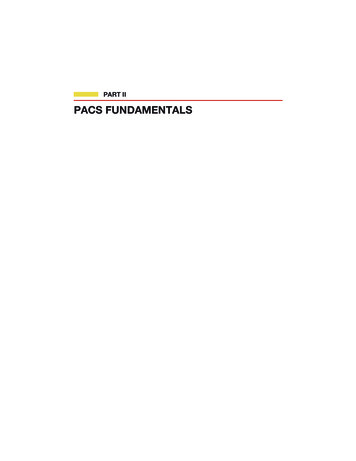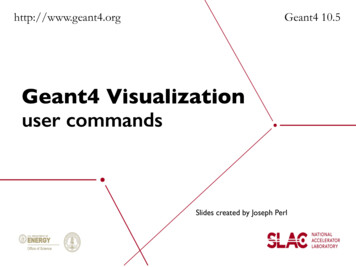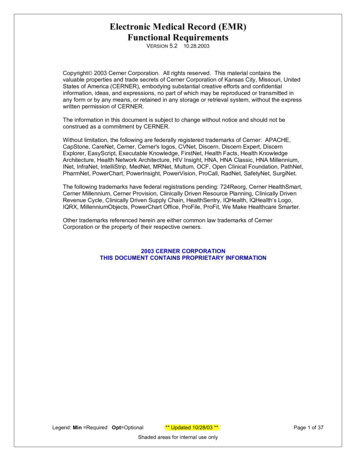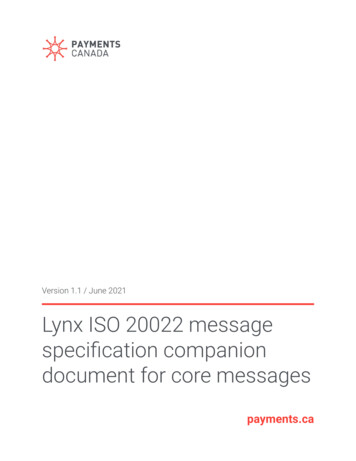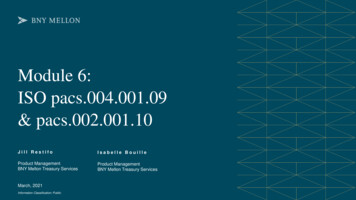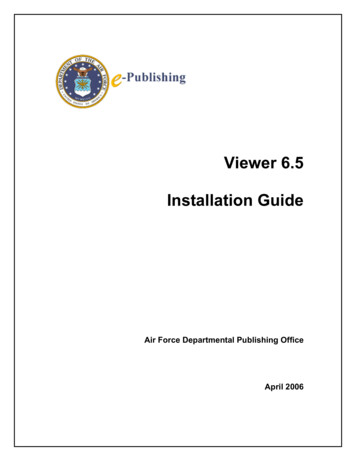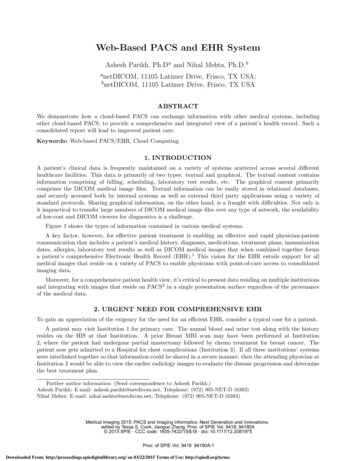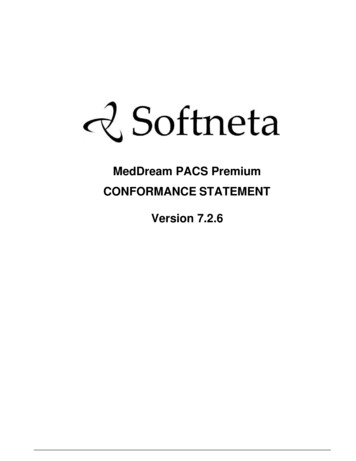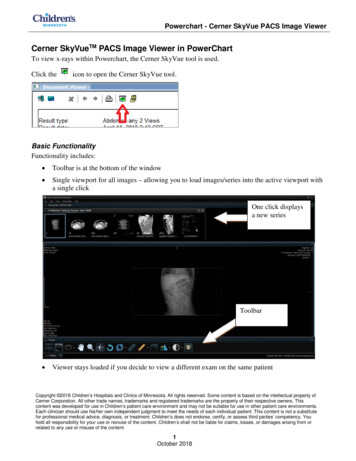
Transcription
Powerchart - Cerner SkyVue PACS Image ViewerCerner SkyVueTM PACS Image Viewer in PowerChartTo view x-rays within Powerchart, the Cerner SkyVue tool is used.Click theicon to open the Cerner SkyVue tool.Basic FunctionalityFunctionality includes: Toolbar is at the bottom of the window Single viewport for all images – allowing you to load images/series into the active viewport witha single clickOne click displaysa new seriesToolbar Viewer stays loaded if you decide to view a different exam on the same patientCopyright 2018 Children’s Hospitals and Clinics of Minnesota. All rights reserved. Some content is based on the intellectual property ofCerner Corporation. All other trade names, trademarks and registered trademarks are the property of their respective owners. Thiscontent was developed for use in Children’s patient care environment and may not be suitable for use in other patient care environments.Each clinician should use his/her own independent judgment to meet the needs of each individual patient. This content is not a substitutefor professional medical advice, diagnosis, or treatment. Children’s does not endorse, certify, or assess third parties’ competency. Youhold all responsibility for your use or nonuse of the content. Children’s shall not be liable for claims, losses, or damages arising from orrelated to any use or misuse of the content.1October 2018
Powerchart - Cerner SkyVue PACS Image Viewer Right-click tool will allow you to add favorite tools for ease of accessTools based onModality setting Layouts can easily be changed to allow multiple series viewing Localizer lines available with axial and alternate views using on/off toggle Cine function (auto-scroll) enabled by highlighting viewport of series and hitting C on thekeyboard2October 2018
Powerchart - Cerner SkyVue PACS Image Viewer Toolbar allows you to customize the tools accessible by right-clicking on toolbar and selectingCustomize SettingsComparing Multiple Images in SkyVue and Saving the View as Your Default1 Images are loaded.3October 2018
Powerchart - Cerner SkyVue PACS Image Viewer2Click Workspace, then Workspace Gadgets, then History.3Image history is loaded at the bottom of the window.4More study details are provided while resting cursor (mouse) over the selection.4October 2018
Powerchart - Cerner SkyVue PACS Image Viewer5Double click the study icon. This will load views next to the current images.6Right-click the image to open the round tool palette.7Click the Layout tool.8Select the number of viewports to display.5October 2018
Powerchart - Cerner SkyVue PACS Image Viewer9Drag and drop comparison study views into the viewport(s)10 To make this workspace your default, after desired corrections are made, click on the Workspace,then Save Workspace. This overwrites the original default.Note: This needs to be done for each modality (CR, CT, MR, NM, etc)6October 2018
Powerchart - Cerner SkyVue PACS Image Viewer 1 October 2018 Cerner SkyVueTM PACS Image Viewer in PowerChart To view x-rays within Powerchart, the Cerner SkyVue tool is used. Click the . icon to open the Cerner SkyVue tool. Basic Functionality Functionality includes: Toolbar is at the bottom of the window