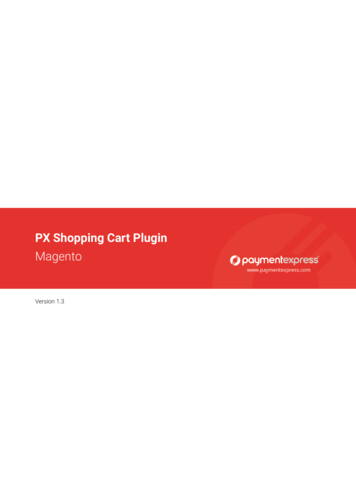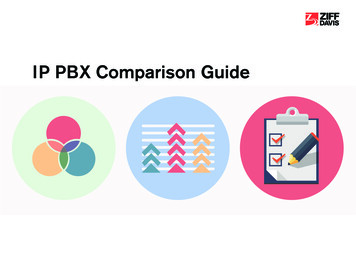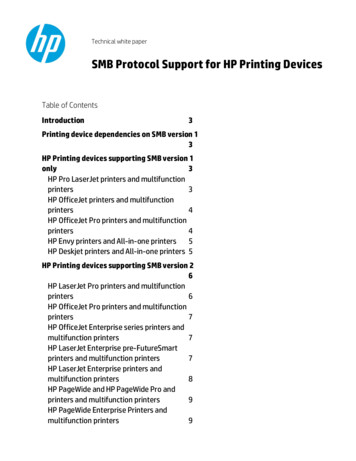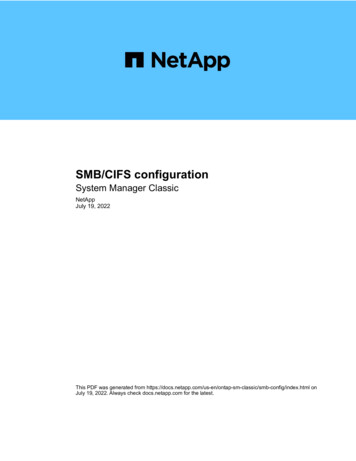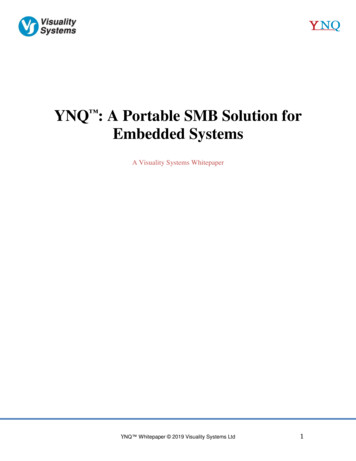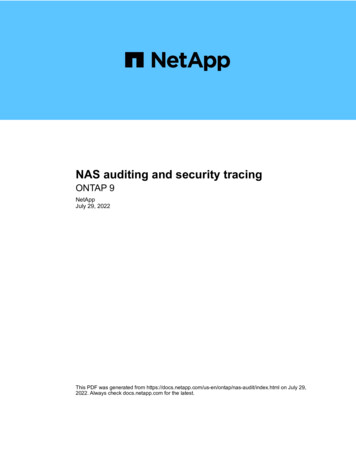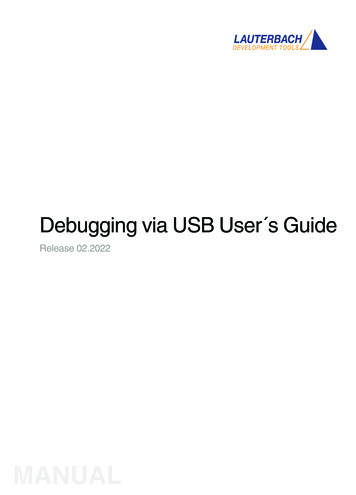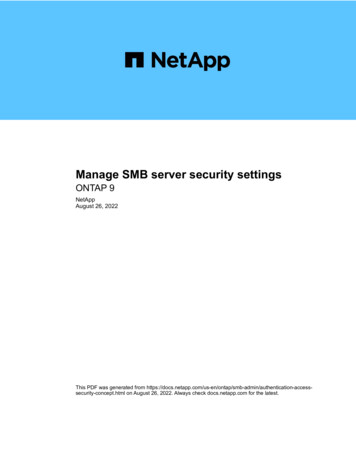
Transcription
Manage SMB server security settingsONTAP 9NetAppAugust 26, 2022This PDF was generated from entication-accesssecurity-concept.html on August 26, 2022. Always check docs.netapp.com for the latest.
Table of ContentsManage SMB server security settings . . . . . . . . . . . . . . . . . . . . . . . . . . . . . . . . . . . . . . . . . . . . . . . . . . . . . . . . . 1How ONTAP handles SMB client authentication . . . . . . . . . . . . . . . . . . . . . . . . . . . . . . . . . . . . . . . . . . . . . . . 1Guidelines for SMB server security settings in an SVM disaster recovery configuration. . . . . . . . . . . . . . . . . 1Display information about SMB server security settings . . . . . . . . . . . . . . . . . . . . . . . . . . . . . . . . . . . . . . . . . 2Enable or disable required password complexity for local SMB users . . . . . . . . . . . . . . . . . . . . . . . . . . . . . . 3Modify the CIFS server Kerberos security settings . . . . . . . . . . . . . . . . . . . . . . . . . . . . . . . . . . . . . . . . . . . . . 5Set the SMB server minimum authentication security level . . . . . . . . . . . . . . . . . . . . . . . . . . . . . . . . . . . . . . . 6Configure strong security for Kerberos-based communication by using AES encryption . . . . . . . . . . . . . . . . 7Enable or disable AES encryption for Kerberos-based communication. . . . . . . . . . . . . . . . . . . . . . . . . . . . . . 8Use SMB signing to enhance network security . . . . . . . . . . . . . . . . . . . . . . . . . . . . . . . . . . . . . . . . . . . . . . . . 9Configure required SMB encryption on SMB servers for data transfers over SMB . . . . . . . . . . . . . . . . . . . . 19Secure LDAP session communication . . . . . . . . . . . . . . . . . . . . . . . . . . . . . . . . . . . . . . . . . . . . . . . . . . . . . . 27
Manage SMB server security settingsHow ONTAP handles SMB client authenticationBefore users can create SMB connections to access data contained on the SVM, theymust be authenticated by the domain to which the SMB server belongs. The SMB serversupports two authentication methods, Kerberos and NTLM (NTLMv1 or NTLMv2).Kerberos is the default method used to authenticate domain users.Kerberos authenticationONTAP supports Kerberos authentication when creating authenticated SMB sessions.Kerberos is the primary authentication service for Active Directory. The Kerberos server, or Kerberos KeyDistribution Center (KDC) service, stores and retrieves information about security principles in the ActiveDirectory. Unlike the NTLM model, Active Directory clients who want to establish a session with anothercomputer, such the SMB server, contact a KDC directly to obtain their session credentials.NTLM authenticationNTLM client authentication is done using a challenge response protocol based on shared knowledge of a userspecific secret based on a password.If a user creates an SMB connection using a local Windows user account, authentication is done locally by theSMB server using NTLMv2.Guidelines for SMB server security settings in an SVMdisaster recovery configurationBefore creating an SVM that is configured as a disaster recovery destination where theidentity is not preserved (the -identity-preserve option is set to false in theSnapMirror configuration), you should know about how SMB server security settings aremanaged on the destination SVM. Non-default SMB server security settings are not replicated to the destination.When you create a SMB server on the destination SVM, all SMB server security settings are set to defaultvalues. When the SVM disaster recovery destination is initialized, updated, or resynced, the SMB serversecurity settings on the source are not replicated to the destination. You must manually configure non-default SMB server security settings.If you have non-default SMB server security settings configured on the source SVM, you must manuallyconfigure these same settings on the destination SVM after the destination becomes read-write (after theSnapMirror relationship is broken).1
Display information about SMB server security settingsYou can display information about SMB server security settings on your storage virtualmachines (SVMs). You can use this information to verify that the security settings arecorrect.About this taskA displayed security setting can be the default value for that object or a non-default value that is configuredeither by using the ONTAP CLI or by using Active Directory group policy objects (GPOs).Do not use the vserver cifs security show command for SMB servers in workgroup mode, becausesome of the options are not valid.Step1. Perform one of the following actions:If you want display information about Enter the command All security settings on a specified SVMvserver cifs security show -vservervserver nameA specific security setting or settings on the SVMvserver cifs security show -vservervserver name -fields [fieldname,.]You can enter -fields ? to determine what fieldsyou can use.ExampleThe following example shows all security settings for SVM vs1:2
cluster1:: vserver cifs security show -vserver vs1Vserver: vs1Kerberos Clock Skew:Kerberos Ticket Age:Kerberos Renewal Age:Kerberos KDC Timeout:Is Signing Required:Is Password Complexity Required:Use start tls For AD LDAP connection:Is AES Encryption Enabled:LM Compatibility Level:Is SMB Encryption Required:Client Session Security:SMB1 Enabled for DC Connections:SMB2 Enabled for DC Connections:LDAP Referral Enabled For AD LDAP connections:Use LDAPS for AD LDAP connection:Encryption is required for DC Connections:AES session key enabled for NetLogon channel:Try Channel Binding For AD LDAP Connections:5 minutes10 hours7 days3 e that the settings displayed depend on the running ONTAP version.The following example shows the Kerberos clock skew for SVM vs1:cluster1:: vserver cifs security show -vserver vs1 -fields kerberosclock-skewvserver kerberos-clock-skew------- ------------------vs15Related informationDisplaying information about GPO configurationsEnable or disable required password complexity for localSMB usersRequired password complexity provides enhanced security for local SMB users on yourstorage virtual machines (SVMs). The required password complexity feature is enabledby default. You can disable it and reenable it at any time.3
Before you beginLocal users, local groups, and local user authentication must be enabled on the CIFS server.About this taskYou must not use the vserver cifs security modify command for a CIFS server inworkgroup mode because some of the options are not valid.Steps1. Perform one of the following actions:If you want required password complexity forlocal SMB users to be Enter the command Enabledvserver cifs security modify -vservervserver name -is-password-complexity-required trueDisabledvserver cifs security modify -vservervserver name -is-password-complexity-required false2. Verify the security setting for required password complexity: vserver cifs security show-vserver vserver nameExampleThe following example shows that required password complexity is enabled for local SMB users for SVM vs1:cluster1:: vserver cifs security modify -vserver vs1 -is-password-complexity-required truecluster1:: vserver cifs security show -vserver vs1 -fields is-passwordcomplexity-requiredvserver is-password-complexity-required------- ------------------------------vs1trueRelated informationDisplaying information about CIFS server security settingsUsing local users and groups for authentication and authorizationRequirements for local user passwordsChanging local user account passwords4
Modify the CIFS server Kerberos security settingsYou can modify certain CIFS server Kerberos security settings, including the maximumallowed Kerberos clock skew time, the Kerberos ticket lifetime, and the maximum numberof ticket renewal days.About this taskModifying CIFS server Kerberos settings by using the vserver cifs security modify commandmodifies the settings only on the single storage virtual machine (SVM) that you specify with the -vserverparameter. You can centrally manage Kerberos security settings for all SVMs on the cluster belonging to thesame Active Directory domain by using Active Directory group policy objects (GPOs).Steps1. Perform one or more of the following actions:If you want to Enter Specify the maximum allowed Kerberos clock skewtime in minutes.vserver cifs security modify -vservervserver name -kerberos-clock-skewinteger in minutesThe default setting is 5 minutes.Specify the Kerberos ticket lifetime in hours.vserver cifs security modify -vservervserver name -kerberos-ticket-ageinteger in hoursThe default setting is 10 hours.Specify the maximum number of ticket renewaldays.vserver cifs security modify -vservervserver name -kerberos-renew-ageinteger in daysThe default setting is 7 days.Specify the timeout for sockets on KDCs after which vserver cifs security modify -vserverall KDCs are marked as unreachable.vserver name -kerberos-kdc-timeoutinteger in secondsThe default setting is 3 seconds.2. Verify the Kerberos security settings:vserver cifs security show -vserver vserver nameExampleThe following example makes the following changes to Kerberos security: “Kerberos Clock Skew” is set to 3minutes and “Kerberos Ticket Age” is set to 8 hours for SVM vs1:5
cluster1:: vserver cifs security modify -vserver vs1 -kerberos-clock-skew3 -kerberos-ticket-age 8cluster1:: vserver cifs security show -vserver vs1Vserver: vs1Kerberos Clock Skew:Kerberos Ticket Age:Kerberos Renewal Age:Kerberos KDC Timeout:Is Signing Required:Is Password Complexity Required:Use start tls For AD LDAP connection:Is AES Encryption Enabled:LM Compatibility Level:Is SMB Encryption falseminuteshoursdayssecondsRelated informationDisplaying information about CIFS server security settingsSupported GPOsApplying Group Policy Objects to CIFS serversSet the SMB server minimum authentication security levelYou can set the SMB server minimum security level, also known as theLMCompatibilityLevel, on your SMB server to meet your business security requirementsfor SMB client access. The minimum security level is the minimum level of the securitytokens that the SMB server accepts from SMB clients.About this task SMB servers in workgroup mode support only NTLM authentication. Kerberos authenticationis not supported. LMCompatibilityLevel applies only to SMB client authentication, not admin authentication.You can set the minimum authentication security level to one of four supported security levels.ValueDescriptionlm-ntlm-ntlmv2-krb (default)The storage virtual machine (SVM) accepts LM,NTLM, NTLMv2, and Kerberos authenticationsecurity.6
ValueDescriptionntlm-ntlmv2-krbThe SVM accepts NTLM, NTLMv2, and Kerberosauthentication security. The SVM denies LMauthentication.ntlmv2-krbThe SVM accepts NTLMv2 and Kerberosauthentication security. The SVM denies LM andNTLM authentication.krbThe SVM accepts Kerberos authentication securityonly. The SVM denies LM, NTLM, and NTLMv2authentication.Steps1. Set the minimum authentication security level: vserver cifs security modify -vservervserver name -lm-compatibility-level {lm-ntlm-ntlmv2-krb ntlm-ntlmv2krb ntlmv2-krb krb}2. Verify that the authentication security level is set to the desired level: vserver cifs security show-vserver vserver nameRelated informationEnabling or disabling AES encryption for Kerberos-based communicationConfigure strong security for Kerberos-basedcommunication by using AES encryptionFor strongest security with Kerberos-based communication, you can enable AES-256 andAES-128 encryption on the SMB server. By default, when you create a SMB server on theSVM, AES encryption is disabled. You must enable it to take advantage of the strongsecurity provided by Advanced Encryption Standard (AES) encryption.Kerberos-related communication for SMB is used during SMB server creation on the SVM, as well as duringthe SMB session setup phase. The SMB server supports the following encryption types for Kerberoscommunication: RC4-HMAC DES AES 128 AES 256If you want to use the highest security encryption type for Kerberos communication, you should enable AESencryption for Kerberos communication on the SVM.7
Intel AES New Instructions (Intel AES NI) is available in SMB 3.0, improving on the AESalgorithm and accelerating data encryption with supported processor families.Beginning withSMB 3.1.1, AES-128-GCM replaces AES-128-CCM as the hash algorithm used by SMBencryption.When the SMB server is created, the domain controller creates a computer machine account in ActiveDirectory. At this time, the KDC becomes aware of the encryption capabilities of the particular machineaccount. Subsequently, a particular encryption type is selected for encrypting the service ticket that the clientpresents to the server during authentication.Related informationModifying the CIFS server Kerberos security settingsEnable or disable AES encryption for Kerberos-basedcommunicationTo take advantage of the strongest security with Kerberos-based communication, you canenable AES-256 and AES-128 encryption on the SMB server. If you do not want the SMBserver to select the AES encryption types for Kerberos-based communication with theActive Directory (AD) KDC, you can disable AES encryption. By default, AES encryptionis disabled.About this taskTo enhance security, the storage virtual machine (SVM) changes its machine account password in the AD eachtime the AES security option is modified. Changing the password might require administrative AD credentialsfor the organizational unit (OU) that contains the machine account.If an SVM is configured as a disaster recovery destination where the identity is not preserved (the -identity-preserve option is set to false in the SnapMirror configuration), the non-default SMB server securitysettings are not replicated to the destination. If you have enabled AES encryption on the source SVM, youmust manually enable it on the destination SVM after the destination becomes read-write (after the SnapMirrorrelationship is broken).Steps1. Perform one of the following actions:If you want the AES encryption types forKerberos communication to be Enter the command Enabledvserver cifs security modify -vservervserver name -is-aes-encryption-enabled trueDisabledvserver cifs security modify -vservervserver name -is-aes-encryption-enabled false2. Verify that AES encryption is enabled or disabled as desired: vserver cifs security show-vserver vserver name -fields is-aes-encryption-enabled8
The is-aes-encryption-enabled field displays true if AES encryption is enabled and false if it isdisabled.ExampleThe following example enables the AES encryption types for the CIFS server on SVM vs1:cluster1:: vserver cifs security modify -vserver vs1 -is-aes-encryption-enabled truecluster1:: vserver cifs security show -vserver vs1 -fields is-aesencryption-enabledvserver is-aes-encryption-enabled-------- ------------------------vs1trueThe following example enables the AES encryption types for the SMB server on SVM vs2. The administrator isprompted to enter the administrative AD credentials for the OU containing the SMB server.cluster1:: vserver cifs security modify -vserver vs2 -is-aes-encryption-enabled trueInfo: In order to enable SMB AES encryption, the password for the SMBservermachine account must be reset. Enter the username and password for theSMB domain "EXAMPLE.COM".Enter your user ID: administratorEnter your password:cluster1:: vserver cifs security show -vserver vs2 -fields is-aesencryption-enabledvserver is-aes-encryption-enabled-------- ------------------------vs2trueUse SMB signing to enhance network securityUse SMB signing to enhance network security overviewSMB signing helps to ensure that network traffic between the SMB server and the client isnot compromised; it does this by preventing replay attacks. By default, ONTAP supportsSMB signing when requested by the client. Optionally, the storage administrator can9
configure the SMB server to require SMB signing.How SMB signing policies affect communication with a CIFS serverIn addition to the CIFS server SMB signing security settings, two SMB signing policies onWindows clients control the digital signing of communications between clients and theCIFS server. You can configure the setting that meets your business requirements.Client SMB policies are controlled through Windows local security policy settings, which are configured byusing the Microsoft Management Console (MMC) or Active Directory GPOs. For more information about clientSMB signing and security issues, see the Microsoft Windows documentation.Here are descriptions of the two SMB signing policies on Microsoft clients: Microsoft network client: Digitally sign communications (if server agrees)This setting controls whether the client’s SMB signing capability is enabled. It is enabled by default. Whenthis setting is disabled on the client, the client communications with the CIFS server depends on the SMBsigning setting on the CIFS server. Microsoft network client: Digitally sign communications (always)This setting controls whether the client requires SMB signing to communicate with a server. It is disabledby default. When this setting is disabled on the client, SMB signing behavior is based on the policy settingfor Microsoft network client: Digitally sign communications (if server agrees)and the setting on the CIFS server.If your environment includes Windows clients configured to require SMB signing, you mustenable SMB signing on the CIFS server. If you do not, the CIFS server cannot serve data tothese systems.The effective results of client and CIFS server SMB signing settings depends on whether the SMB sessionsuses SMB 1.0 or SMB 2.x and later.The following table summarizes the effective SMB signing behavior if the session uses SMB 1.0:ClientONTAP—signing not requiredONTAP—signing requiredSigning disabled and not requiredNot signedSignedSigning enabled and not requiredNot signedSignedSigning disabled and requiredSignedSignedSigning enabled and requiredSignedSignedOlder Windows SMB 1 clients and some non-Windows SMB 1 clients might fail to connect ifsigning is disabled on the client but required on the CIFS server.The following table summarizes the effective SMB signing behavior if the session uses SMB 2.x or SMB 3.0:10
For SMB 2.x and SMB 3.0 clients, SMB signing is always enabled. It cannot be disabled.ClientONTAP—signing not requiredONTAP—signing requiredSigning not requiredNot signedSignedSigning requiredSignedSignedThe following table summarizes the default Microsoft client and server SMB signing behavior:ProtocolHashalgorithmCanCanenable/disabl require/noterequireClient default ServerdefaultDC defaultSMB 1.0MD5YesYesEnabled (notrequired)Disabled (notrequired)RequiredSMB 2.xHMAC SHA256NoYesNot requiredNot requiredRequiredSMB 3.0AES-CMAC.NoYesNot requiredNot requiredRequiredMicrosoft no longer recommends using Digitally sign communications (if clientagrees) or Digitally sign communications (if server agrees) Group Policysettings. Microsoft also no longer recommends using the EnableSecuritySignatureregistry settings. These options only affect the SMB 1 behavior and can be replaced by theDigitally sign communications (always) Group Policy setting or theRequireSecuritySignature registry setting. You can also get more information from theMicrosoft b1-and-smb2.aspx[The Basics of SMB Signing (covering both SMB1and SMB2)]Performance impact of SMB signingWhen SMB sessions use SMB signing, all SMB communications to and from Windowsclients experience a performance impact, which affects both the clients and the server(that is, the nodes on the cluster running the SVM containing the SMB server).The performance impact shows as increased CPU usage on both the clients and the server, although theamount of network traffic does not change.The extent of the performance impact depends on the version of ONTAP 9 you are running. Beginning withONTAP 9.7, a new encryption off-load algorithm can enable better performance in signed SMB traffic. SMBsigning offload is enabled by default when SMB signing is enabled.Enhanced SMB signing performance requires AES-NI offload capability. See the Hardware Universe (HWU) toverify that AES-NI offload is supported for your platform.Further performance improvements are also possible if you are able to use SMB version 3.11 (supported with11
Windows 10 and Windows Server 2016), which supports the much faster GCM algorithm.Depending on your network, ONTAP 9 version, SMB version, and SVM implementation, the performanceimpact of SMB signing can vary widely; you can verify it only through testing in your network environment.Most Windows clients negotiate SMB signing by default if it is enabled on the server. If you require SMBprotection for some of your Windows clients, and if SMB signing is causing performance issues, you candisable SMB signing on any of your Windows clients that do not require protection against replay attacks. Forinformation about disabling SMB signing on Windows clients, see the Microsoft Windows documentation.Recommendations for configuring SMB signingYou can configure SMB signing behavior between SMB clients and the CIFS server tomeet your security requirements. The settings you choose when configuring SMB signingon your CIFS server are dependent on what your security requirements are.You can configure SMB signing on either the client or the CIFS server. Consider the followingrecommendations when configuring SMB signing:If Recommendation You want to increase the security of thecommunication between the client and the serverMake SMB signing required at the client by enablingthe Require Option (Sign always) securitysetting on the client.You want all SMB traffic to a certain storage virtualmachine (SVM) signedMake SMB signing required on the CIFS server byconfiguring the security settings to require SMBsigning.See Microsoft documentation for more information on configuring Windows client security settings.Guidelines for SMB signing when multiple data LIFS are configuredIf you enable or disable required SMB signing on the SMB server, you should be aware ofthe guidelines for multiple data LIFS configurations for an SVM.When you configure a SMB server, there might be multiple data LIFs configured. If so, the DNS server containsmultiple A record entries for the CIFS server, all using the same SMB server host name, but each with a uniqueIP address. For example, a SMB server that has two data LIFs configured might have the following DNS Arecord entries:10.1.1.128 A VS1.IEPUB.LOCAL VS110.1.1.129 A VS1.IEPUB.LOCAL VS1The normal behavior is that upon changing the required SMB signing setting, only new connections fromclients are affected by the change in the SMB signing setting. However, there is an exception to this behavior.There is a case where a client has an existing connection to a share, and the client creates a new connectionto the same share after the setting is changed, while maintaining the original connection. In this case, both thenew and the existing SMB connection adopt the new SMB signing requirements.12
Consider the following example:1. Client1 connects to a share without required SMB signing using the path O:\.2. The storage administrator modifies the SMB server configuration to require SMB signing.3. Client1 connects to the same share with required SMB signing using the path S:\ (while maintaining theconnection using the path O:\).4. The result is that SMB signing is used when accessing data over both the O:\ and S:\ drives.Enable or disable required SMB signing for incoming SMB trafficYou can enforce the requirement for clients to sign SMB messages by enabling requiredSMB signing. If enabled, ONTAP accepts SMB messages only if they have validsignatures. If you want to permit SMB signing, but not require it, you can disable requiredSMB signing.About this taskBy default, required SMB signing is disabled. You can enable or disable required SMB signing at any time.SMB signing is not disabled by default under the following circumstances:1. Required SMB signing is enabled, and the cluster is reverted to a version of ONTAP thatdoes not support SMB signing.2. The cluster is subsequently upgraded to a version of ONTAP that supports SMB signing.Under these circumstances, the SMB signing configuration that was originally configured ona supported version of ONTAP is retained through reversion and subsequent upgrade.When you set up a storage virtual machine (SVM) disaster recovery relationship, the value that you select forthe -identity-preserve option of the snapmirror create command determines the configurationdetails that are replicated in the destination SVM.If you set the -identity-preserve option to true (ID-preserve), the SMB signing security setting isreplicated to the destination.If you set the -identity-preserve option to false (non-ID-preserve), the SMB signing security setting isnot replicated to the destination. In this case, the CIFS server security settings on the destination are set to thedefault values. If you have enabled required SMB signing on the source SVM, you must manually enablerequired SMB signing on the destination SVM.Steps1. Perform one of the following actions:If you want required SMB signing to be Enter the command Enabledvserver cifs security modify -vservervserver name -is-signing-required true13
If you want required SMB signing to be Enter the command Disabledvserver cifs security modify -vservervserver name -is-signing-requiredfalse2. Verify that required SMB signing is enabled or disabled by determining whether the value in the IsSigning Required field in the output of the following command is set to the desired value: vservercifs security show -vserver vserver name -fields is-signing-requiredExampleThe following example enables required SMB signing for SVM vs1:cluster1:: vserver cifs security modify -vserver vs1 -is-signing-requiredtruecluster1:: vserver cifs security show -vserver vs1 -fields is-signingrequiredvserver is-signing-required-------- ------------------vs1trueDetermine whether SMB sessions are signedYou can display information about connected SMB sessions on the CIFS server. You canuse this information to determine whether SMB sessions are signed. This can be helpfulin determining whether SMB client sessions are connecting with the desired securitysettings.Steps1. Perform one of the following actions:If you want display information about Enter the command All signed sessions on a specified storage virtualmachine (SVM)vserver cifs session show -vservervserver name -is-session-signed trueDetails for a signed session with a specific sessionID on the SVMvserver cifs session show -vservervserver name -session-id integer-instanceExamplesThe following command displays session information about signed sessions on SVM vs1. The defaultsummary output does not display the “Is Session Signed” output field:14
cluster1:: vserverNode:node1Vserver: vs1Connection SessionIDID---------- ------3151272279 1cifs session show -vserver vs1 -is-session-signed trueOpenIdleWorkstationWindows UserFilesTime---------------- ------------- ------- -----------10.1.1.1DOMAIN\joe223sThe following command displays detailed session information, including whether the session is signed, on anSMB session with a session ID of 2:cluster1:: vserver cifs session show -vserver vs1 -session-id 2 -instanceNode: node1Vserver: vs1Session ID: 2Connection ID: 3151274158Incoming Data LIF IP Address: 10.2.1.1Workstation: 10.1.1.2Authentication Mechanism: KerberosWindows User: DOMAIN\joeUNIX User: pcuserOpen Shares: 1Open Files: 1Open Other: 0Connected Time: 10m 43sIdle Time: 1m 19sProtocol Version: SMB3Continuously Available: NoIs Session Signed: trueUser Authenticated as: domain-userNetBIOS Name: CIFS ALIAS1SMB Encryption Status: UnencryptedRelated informationMonitoring SMB signed session statisticsMonitor SMB signed session statisticsYou can monitor SMB sessions statistics and determine which established sessions aresigned and which are not.About this taskThe statistics command at the advanced privilege level provides the signed sessions counter that youcan use to monitor the number of signed SMB sessions. The signed sessions counter is available with thefollowing statistics objects:15
cifs enables you to monitor SMB signing for all SMB sessions. smb1 enables you to monitor SMB signing for SMB 1.0 sessions. smb2 enables you to monitor SMB signing for SMB 2.x and SMB 3.0 sessions.SMB 3.0 statistics are included in the output for the smb2 object.If you want to compare the number of signed session to the total number of sessions, you can compare outputfor the signed sessions counter with the output for the established sessions counter.You must start a statistics sample collection before you can view the resultant data. You can view data from thesample if you do not stop data collection. Stopping data collection gives you a fixed sample. Not stopping datacollection gives you the ability to get updated data that you can use to compare against previous queries. Thecomparison can help you identify trends.Steps1. Set the privilege level to advanced: set -privilege advanced2. Start a data collection: statistics start -object {cifs smb1 smb2} -instance instance-sample-id sample ID [-node node name]If you do not specify the -sample-id parameter, the command generates a sample identifier for you anddefines this sample as the default sample for the CLI session. The value for -sample-id is a text string. Ifyou run this command during the same CLI session and do not specify the -sampl
Manage SMB server security settings How ONTAP handles SMB client authentication Before users can create SMB connections to access data contained on the SVM, they