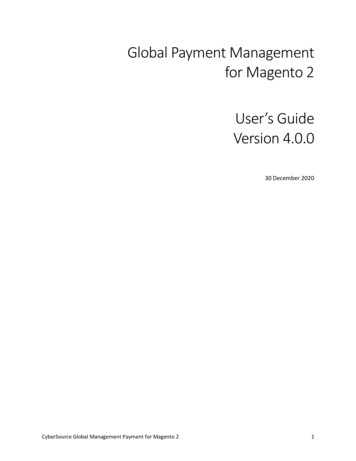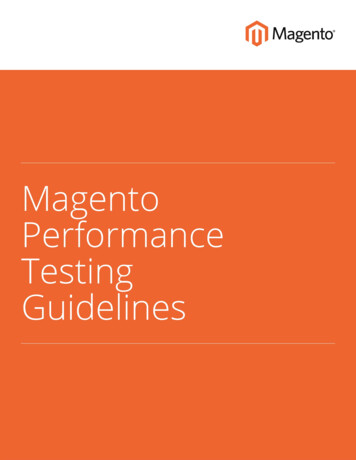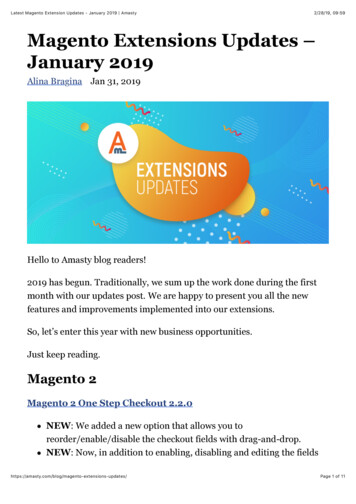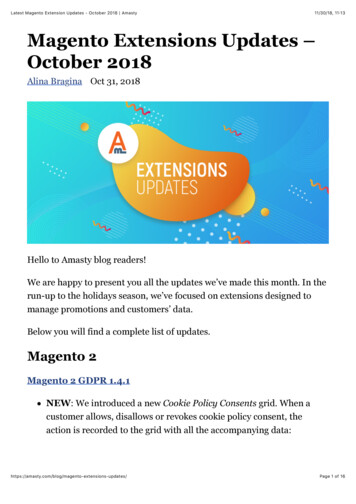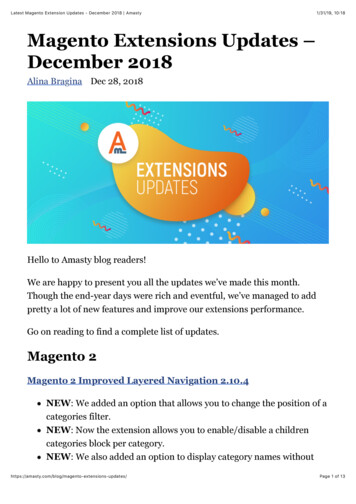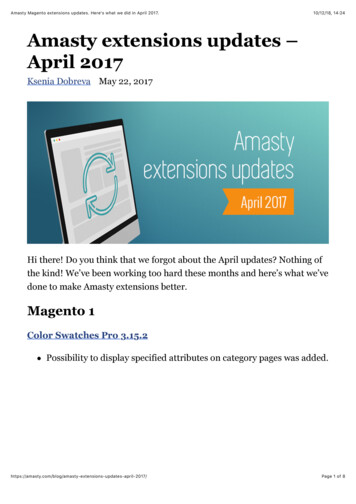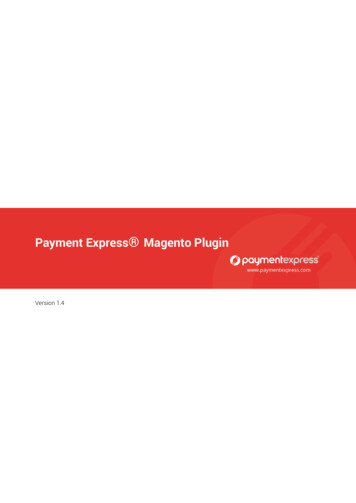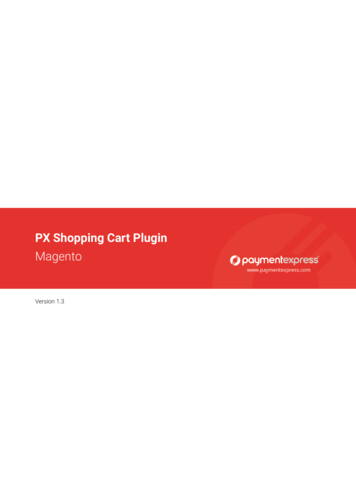
Transcription
Magento 2.0Implementation GuideNovember 2016
2016 Vertex SMB. Copyright 2016 Vertex Global Tax Solutions Ireland Holdings. All rights reserved.All information and materials contained herein are confidential and proprietary to Vertex, Inc.About Vertex SMBVertex SMB, a business division of Vertex Inc., helps automate sales and use tax compliance for small tomedium-sized businesses. By enabling calculations and returns in a single, cloud-based solution, offeringflexible service levels, and featuring attractive pay-as-you-go pricing with no upfront fees, Vertex SMBmeets the sales and use tax automation needs of growing businesses.About Vertex Inc.Founded in 1978, Vertex Inc. is the leading provider of corporate tax software and services to automate,integrate, streamline, or outsource tax processes for companies of all sizes, from small to medium-sizedbusinesses to global multinationals. Vertex provides solutions for all tax types with industry-specificsolutions for retail, communications, hospitality, and leasing industries. Visit www.vertexinc.com.1041 Old Cassatt RoadBerwyn, Pennsylvania 19312Toll-free: 855.221.5885Email: info@vertexSMB.comwww.vertexSMB.com
ContentsInstall the connector . 4Configure Magento 2.0. 5Magento 2.0 Implementation GuidePage 3November 2016
Install the connectorUse the following steps to install the Magento 2.0 Connector.1. Ensure that you have the proper permissions to create, read, and modify files in your Magentodirectory.2. Upload the file vertexsmb.zip into the root directory of your Magento site.3. Unzip the file vertexsmb.zip.4. Confirm that {MAGE ROOT}/app/code contains a new folder called VertexSMB.5. Navigate to {MAGE ROOT}/app/etc/ and open the file config.php.6. Add the following line to the array:'VertexSMB Tax' 1,For example:7. Save the file config.php.8. Refresh all caches (found in System Cache management).Magento 2.0 Implementation GuidePage 4November 2016
Configure Magento 2.0You must configure the Magento 2.0 connection for each web site, web store, and store view. You canselect the store view on the top left of the Configuration section.The configuration requires the following Vertex SMB settings, which you can get from TaxCentral: Vertex SMB Calculation API URL Vertex SMB Address Validation API URL Vertex SMB trusted ID Company code Location codeNOTE: Multiple ship-to addresses are not supported.Use the following steps to configure the connection in Magento 2.0.1. Log out of the Magento 2.0 Admin Panel and log back in.2. From the Magento 2.0 Admin Panel, navigate to Stores Configuration Sales Tax. TheVertex SMB Settings section is displayed.3. Enter the following information in the Vertex SMB Settings section. This section provides thegeneral settings that power Vertex SMB.Enable Vertex SMB TaxCalculatinSelect Yes.Vertex SMB Calculation APIURLEnter the URL for the API that calculates sales tax. ThisURL can be found in TaxCentral by navigating to Settings View All Connectors and looking in the Magento row andthe ERP Connector URL column.NOTE: Add ?wsdl to the end of the URL.Vertex SMB AddressValidation API URLEnter the URL for the API that validates addresses. ThisURL can be found in TaxCentral by navigating to Settings View All Connectors and looking in the Magento row andthe Address Lookup URL column.NOTE: Add ?wsdl to the end of the URL.Vertex SMB Trusted IdEnter the trusted ID that authenticates the connectionbetween Magento 2.0 and Vertex SMB. This ID can befound in TaxCentral by navigating to Settings View AllConnectors and looking for the Trusted ID at the top of thepage.Vertex SMB Calculation APIURLSelect one of the following options to determine when taxshould be invoiced to Vertex SMB:Magento 2.0 Implementation GuidePage 5November 2016
When Invoice Created – Calculate tax results for the salesorder and update tax returns in TaxCentral.When Order Status Is - Only calculate tax results for thesales order.Contact support@vertexsmb.com if you have questions.Allow tax quote request atshopping cart pageSelect Yes or No to determine whether taxes are calculatedin the shopping cart when using the estimate function.Show Manual Invoice ButtonSelect Yes or No to display or hide the Show ManualInvoice button within the Admin Panel. Enabling this optioncan affect the usual invoice workflow and should be usedonly for debugging and development purposes.Show Tax Jurisdiction(s)PopupSelect Yes or No to determine whether the Enable/DisableTax Jurisdiction(s) popup window is displayed on checkoutand admin create order pages.4. Enter the following information in the Vertex SMB Company Information section. This sectionprovides company information for the merchant.Company CodeEnter the company code that matches the company code inTaxCentral. This code can be found in TaxCentral byselecting Configure in the menu and clicking Edit in theRegistrations section. Contact support@vertexsmb.com ifyou have questions.Location CodeEnter the company code that matches the company code inTaxCentral. This code can be found in TaxCentral byselecting Configure in the menu and clicking Edit in theRegistrations section. Contact support@vertexsmb.com ifyou have questions.Company Street AddressCompany Street Address 2Company CityCompany CountryCompany StateCompany Postal CodeEnter the company address. This is used as the ship-fromlocation in tax calculations.5. Enter the following information in the Vertex SMB Tax Classes section:Tax Class for ShippingMagento 2.0 Implementation Guide(Optional) Select the class for all shipping codes. If you setup a shipping class code in TaxCentral, then create thatcode in Magento in Sales, Tax, and Product Tax Classesand select it as the Tax Class for Shipping.Page 6November 2016
Default Customer Code(Optional) Enter the default class for all customers. If youset up this default customer code in Magento, then youneed to create that code in TaxCentral by selectingConfigure in the menu and clicking Add Exception in theCustomer Exceptions section.6. In the Calculation Settings section, select Vertex SMB in the Tax Calculation Method BasedOn drop-down list.7. Click Save Config. The Vertex SMB API Status should change to a green bar with the wordVALID.Magento 2.0 Implementation GuidePage 7November 2016
3. Enter the following information in the Vertex SMB Settings section. This section provides the general settings that power Vertex SMB. Enable Vertex SMB Tax Calculatin Select Yes. Vertex SMB Calculation API URL Enter the URL for the API that calculates sales tax. This URL