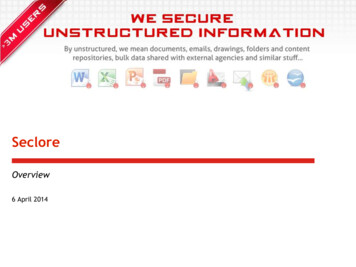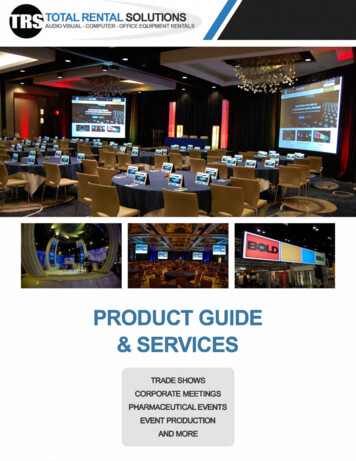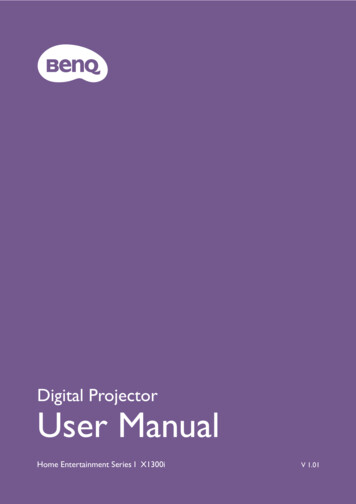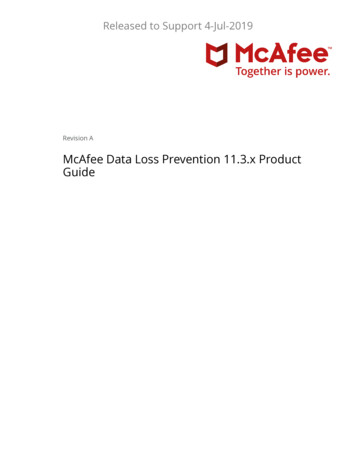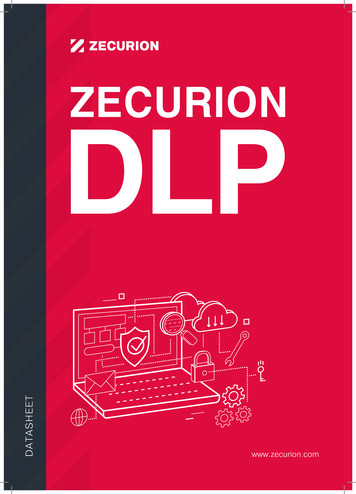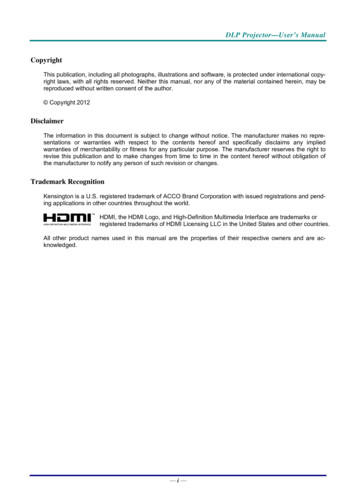
Transcription
DLP Projector—User’s ManualCopyrightThis publication, including all photographs, illustrations and software, is protected under international copyright laws, with all rights reserved. Neither this manual, nor any of the material contained herein, may bereproduced without written consent of the author. Copyright 2012DisclaimerThe information in this document is subject to change without notice. The manufacturer makes no representations or warranties with respect to the contents hereof and specifically disclaims any impliedwarranties of merchantability or fitness for any particular purpose. The manufacturer reserves the right torevise this publication and to make changes from time to time in the content hereof without obligation ofthe manufacturer to notify any person of such revision or changes.Trademark RecognitionKensington is a U.S. registered trademark of ACCO Brand Corporation with issued registrations and pending applications in other countries throughout the world.HDMI, the HDMI Logo, and High-Definition Multimedia Interface are trademarks orregistered trademarks of HDMI Licensing LLC in the United States and other countries.All other product names used in this manual are the properties of their respective owners and are acknowledged.—i—
DLP Projector—User’s ManualImportant Safety InformationImportant:It is strongly recommended that you read this section carefully before using the projector. Thesesafety and usage instructions will ensure that you enjoy many years of safe use of the projector.Keep this manual for future reference.Symbols UsedWarning symbols are used on the unit and in this manual to alert you of hazardous situations.The following styles are used in this manual to alert you to important information.Note:Provides additional information on the topic at hand.Important:Provides additional information that should not be overlooked.Caution:Alerts you to situations that may damage the unit.Warning:Alerts you to situations that may damage the unit, create a hazardous environment, or cause personal injury.Throughout this manual, component parts and items in the OSD menus are denoted in bold font as in thisexample:“Push the Menu button on the remote control to open the Main menu.”General Safety Information¾Do not open the unit case. Aside from the projection lamp, there are no user-serviceable parts inthe unit. For servicing, contact qualified service personnel.¾Follow all warnings and cautions in this manual and on the unit case.¾The projection lamp is extremely bright by design. To avoid damage to eyes, do not look into thelens when the lamp is on.¾Do not place the unit on an unstable surface, cart, or stand.¾Avoid using the system near water, in direct sunlight, or near a heating device.¾Do not place heavy objects such as books or bags on the unit.— ii —
DLP Projector—User’s ManualProjector Installation Notice¾Place the projector in a horizontal positionThe tilt angle of the projector should not exceed 15 degrees, nor should the projector be installed inany way other than the desktop and ceiling mount, otherwise lamp life could decrease dramatically.¾Allow at least 50 cm clearance around the exhaust vent.¾Ensure that the intake vents do not recycle hot air from the exhaust vent.¾When operating the projector in an enclosed space, ensure that the surrounding air temperaturewithin the enclosure does not exceed operation temperature while the projector is running, and theair intake and exhaust vents are unobstructed.¾All enclosures should pass a certified thermal evaluation to ensure that the projector does notrecycle exhaust air, as this may cause the device to shutdown even if the enclosure temperature iswith the acceptable operation temperature range.–iii –
DLP Projector—User’s ManualVerify Installation Location¾Verify if the voltage is stable, grounded properly and there is no electricity leakage.¾Measure total power consumption which should not higher the safety capacity and avoid safety issue and short circuit.¾Turn on Altitude Mode when located in high altitude areas¾The projector can only be installed upright or inverted.¾When installation the bracket, make sure the weight limit is not exceed and firmly secured.¾Avoid installing near air conditioner duct or subwoofer.¾Avoid installing at high temperature, insufficient cooling and heavy dust locations.¾Keep your product away from fluorescent lamps to avoid malfunctioncaused by IR interference¾Install the projector above 200cm to avoid damage.Cooling notesAir outlet¾ Make sure the air outlet is 50cm clear of any obstruction to ensure proper cooling.¾Air outlet location should not be in front of the lens of other projector to avoid causing illusions.¾Keep the outlet at least 100cm away from the inlets of other projectorsAir inlet¾ Make sure there is no object blocking air input within 30 cm.¾Keep the inlet away from other heat sources¾Avoided heavy dust areaChoosing a ProjectorEdge blending applicationNot only brightness, bright balances, lens but stability is important too when choosing a projector.¾A projector need 30 to 60 minutes warm up to adjust properly.¾After lens shift, there should not be any optical distortion such as trapezoidal and barrel shape distortions.¾Quick dis-assemble lens need to be firmly secured, the electric motor cannot be mistakenly shift.The screen should not be offset for long time use or during booting up and shutting down the projector.¾Projector six-axis colors (R,G,B,Y,C,W). Projector adjust functions require: Hue, Saturation, Gain¾Vertical or 360 degree projection application. Needs to VERIFY engineering design of lamp agingto avoid conflict with client.HDMI CableEdge blending signal needs to use digital transfer, the 4 pairs of TMDS transfer impedance require 100 Ωdiameter as following to maintain signal quality:¾5M: AWG 26¾10 M : AWG 24¾15 M : AWG 22¾20 M : AWG 22¾25 M : AWG 22— iv —
DLP Projector—User’s ManualPower Safety¾Only use the supplied power cord.¾Do not place anything on the power cord. Place the power cord where it will not be in the way offoot traffic.¾Remove the batteries from the remote control when storing or not in use for a prolonged period.Replacing the LampReplacing the lamp can be hazardous if done incorrectly. See Replacing the Projection Lamp on page 34for clear and safe instructions for this procedure. Before replacing the lamp:¾Unplug the power cord.¾Allow the lamp to cool for about one hour.Caution:In rare cases the lamp bulb may burn out during normal operation and cause glass dust or shardsto be discharged outward from the rear exhaust vent.Do not inhale or do not touch glass dust or shards. Doing so could result in injury.Always keep your face away from the exhaust vent so that you do not suffer from the gas and broken shards of the lamp.Cleaning the Projector¾Unplug the power cord before cleaning. See Cleaning the Projector page 37.¾Allow the lamp to cool for about one hour.Regulatory WarningsBefore installing and using the projector, read the regulatory notices in the Regulatory Compliance onpage 51.Important Recycle Instructions:HgLamp(s) inside this product contain mercury. This product may contain other electronic waste thatcan be hazardous if not disposed of properly. Recycle or dispose in accordance with local, state, or federalLaws. For more information, contact the Electronic Industries Alliance at WWW.EIAE.ORG. For lampspecific disposal information check WWW.LAMPRECYCLE.ORG.Symbol ExplanationsDISPOSAL: Do not use household or municipal waste collection services fordisposal of electrical and electronic equipment. EU countries require the useof separate recycling collection services.–v –
DLP Projector—User’s ManualMain Features Lightweight unit, easy to pack away and transport. Compatible with all major video standards including NTSC, PAL, and SECAM. A high brightness rating allows for presentations in daylight or in lit rooms. Supports resolutions up to UXGA at 16.7 million colors to deliver crisp, clear images. Flexible setup allows for front, rear projections. Line-of-vision projections remain square, with advanced keystone correction for angledprojections. Input source automatically detected.About this ManualThis manual is intended for end users and describes how to install and operate the DLP projector. Wherever possible, relevant information—such as an illustration and its description—has been kept on onepage. This printer-friendly format is both for your convenience and to help save paper, thereby protectingthe environment. It is suggested that you only print sections that are relevant to your needs.— vi —
DLP Projector—User’s ManualTable of ContentsGETTING STARTED . 1PACKING CHECKLIST . 1VIEWS OF PROJECTOR PARTS . 2Front-right View . 2Top view—On-screen Display (OSD) buttons and LEDs . 3Rear view . 4Bottom view. 5REMOTE CONTROL PARTS . 6Inserting the Remote Control Batteries. 8REMOTE CONTROL OPERATING RANGE . 9PROJECTOR AND REMOTE CONTROL BUTTONS . 9SETUP AND OPERATION. 10STARTING AND SHUTTING DOWN THE PROJECTOR . 10SETTING AN ACCESS PASSWORD (SECURITY LOCK) . 12ADJUSTING THE PROJECTOR LEVEL . 14ADJUSTING THE ZOOM, FOCUS AND KEYSTONE . 15ADJUSTING THE VOLUME . 15ON-SCREEN DISPLAY (OSD) MENU SETTINGS. 16OSD MENU CONTROLS . 16Navigating the OSD . 16SETTING THE OSD LANGUAGE . 17OSD MENU OVERVIEW . 18OSD SUB-MENU OVERVIEW . 19IMAGE MENU . 20Advanced Feature . 21Color Manager. 22COMPUTER MENU. 23VIDEO/AUDIO MENU . 24Audio. 25INSTALLATION I MENU . 26Advanced Feature . 27INSTALLATION II MENU. 28Advanced Feature . 29Factory Reset . 33Status. 33UMAINTENANCE AND SECURITY. 34REPLACING THE PROJECTION LAMP. 34Resetting the Lamp. 36CLEANING THE PROJECTOR. 37Cleaning the Lens . 37Cleaning the Case . 37USING THE KENSINGTON LOCK & USING THE SECURITY BAR . 38Using the Kensington Lock . 38Using the Security Bar . 38TROUBLESHOOTING . 39COMMON PROBLEMS AND SOLUTIONS . 39TIPS FOR TROUBLESHOOTING . 39LED ERROR MESSAGES . 40IMAGE PROBLEMS . 40LAMP PROBLEMS . 41REMOTE CONTROL PROBLEMS . 41AUDIO PROBLEMS . 41HAVING THE PROJECTOR SERVICED . 42HDMI Q & A . 43–vii –
DLP Projector—User’s ManualSPECIFICATIONS. 44SPECIFICATIONS. 44PROJECTION DISTANCE VS. PROJECTION SIZE . 45Projection Distance and Size Table . 45TIMING MODE TABLE . 46PROJECTOR DIMENSIONS . 50REGULATORY COMPLIANCE . 51FCC WARNING . 51CANADA . 51SAFETY CERTIFICATIONS . 51— viii —
DLP Projector—User’s ManualGETTING STARTEDPacking ChecklistCarefully unpack the projector and check that the following items are included:DLP PROJECTOR WITH LENS CAPRGB CABLEREMOTE CONTROL(WITH TWO AAA BATTERIES)CARRYING CASE(OPTIONAL)CD-ROM(THIS USER’S MANUAL)QUICK START GUIDEPOWER CORDWARRANTY CARDContact your dealer immediately if any items are missing, appear damaged, or if the unit does not work. Itis recommend that you keep the original packing material should you ever need to return the equipmentfor warranty service.Caution:Avoid using the projector in dusty environments.–1–
DLP Projector—User’s ManualViews of Projector PartsFront-right ViewITEMLABELDESCRIPTION1.IR receiverReceive IR signal from remote control2.LensProjection Lens3.Focus ringFocuses the projected image4.Zoom ringEnlarges the projected image5.Function keysSee Top view—On-screen Display (OSD) buttons and LEDs.SEE PAGE:153Important:Ventilation openings on the projector allow for good air circulation, which keeps the projector lampcool. Do not obstruct any of the ventilation openings.—2—
DLP Projector—User’s ManualTop view—On-screen Display (OSD) buttons and LEDs123674859101211ITEMLABELDESCRIPTION1.MENUOpens and exits OSD menus2. (Up cursor) /Keystone Navigates and changes settings in the OSDQuick Menu – For Keystone3.SOURCEEnter the Source menu4. (Left cursor) /Volume-Navigates and changes settings in the OSDQuick Menu – For Volume5.EnterEnter or confirm highlighted OSD menu item6.AUTOOptimizes image size, position, and resolution7. (Right cursor) /Volume Navigates and changes settings in the OSDQuick Menu – For Volume8. (Down cursor) /Keystone-Navigates and changes settings in the OSDQuick Menu – For Keystone9.(Power button)10.LAMP LED11.POWER LED12.TEMP LEDSEEPAGE:161616Turns the projector On or Off.Solid RedLamp Error.Flashing RedLamp temperature too highSolid GreenPower OnFlashing GreenSystem Initialized / Cooling / Error codeSolid RedOver temperature–3–40
DLP Projector—User’s ManualRear viewWarning:As a safety precaution, disconnect all power to the projector and connecting devices before makingconnections.2 3 415 6 7 813ITEM1.LABEL91012 11DESCRIPTIONAC INConnect the POWER cable2.S-VIDEOConnect the S-VIDEO cable from a video device3.VIDEO INConnect the COMPOSITE cable from a video device4.HDMI 1Connect the HDMI cable from a HDMI device5.HDMI 2Connect the HDMI cable from a HDMI device(USB)6.SEE PAGE:10Connect the USB cable from a computer7.VGA INConnect the RGB cable from a computer8.RS-232CConnect RS-232 serial port cable for remote control9.COMPONENTConnect the Component cable from a component device10.Kensington LockSecure to permanent object with a Kensington Lock system11.AUDIO IN (L and R)Connect the AUDIO cable from a audio device12.AUDIO INConnect an AUDIO cable from the audio device13.AUDIO OUTConnect an AUDIO cable to audio amplifier—4—38
DLP Projector—User’s ManualBottom viewITEMLABELDESCRIPTIONSEE PAGE:1.Ceiling support holesContact your dealer for information on mounting the projector on a ceiling2.Tilt adjustorRotate adjuster lever to adjust angle position.14Note:When installing, ensure that you use only UL Listed ceiling mounts.For ceiling installations, use approved mounting hardware and M4 screws with a maximum screwdepth of 12 mm (0.47 inch).The construction of the ceiling mount must be of a suitable shape and strength. The ceiling mountload capacity must exceed the weight of the installed equipment, and as an additional precautionbe capable of withstanding three times the weight of the equipment (not less than 5.15 kg) over aperiod of 60 seconds.–5–
DLP Projector—User’s ManualRemote Control PartsITEMLABELDESCRIPTION1.IR transmitterTransmits signals to projector2.Status LEDLights when the remote control is used3.LaserPress to operate the on-screen pointer4.UpUp arrow when connected through USB to a PC5.RightRight arrow when connected through USB to a PC6.DownDown arrow when connected through USB to a PC7.Page DownPage down when connected through USB to a PC8.Up cursor9.Right cursor10.Down cursor11.Volume /-SEE PAGE:Navigates and changes settings in the OSD16Adjusts volume15—6—
DLP Projector—User’s ManualITEMLABELDESCRIPTIONSEE PAGE:12.MuteMutes the built-in speaker13.Zoom Zoom in14.Zoom-Zoom out15.FreezeFreeze/unfreezes the on-screen picture16.BlankMakes the screen blank17.SourceDetects the input device18.AutoAuto adjustment for phase, tracking, size, position19.MenuOpens the OSD1620.StatusOpens the OSD Status menu (the menu only opens when aninput device is detected)3321.Keystone top/bottomCorrects image-trapezoid (wider top/bottom) effect1522.Left cursorNavigates and changes settings in the OSD23.EnterChanges settings in the OSD24.Page UpPage up when connected through USB to a PC25.LeftLeft arrow when connected through USB to a PC26.EnterEnter key when connected through USB to a PC27.PowerTurns the projector on or off28.LaserUse as on-screen pointer. DO NOT POINT IN EYES.–7–1610
DLP Projector—User’s ManualInserting the Remote Control Batteries1.2.3.Remove the battery compartment coverby sliding the cover in the direction ofthe arrow.Insert the battery with the positive sidefacing up.Replace the cover.Caution:1. Only use AAA batteries (Alkaline batteries are recommended).2. Dispose of used batteries according to local ordinance regulations.3. Remove the batteries when not using the projector for prolonged periods.—8—
DLP Projector—User’s ManualImportant:1. Avoid using the projector with bright fluorescent lighting turned on. Certain high-frequency fluorescent lights can disrupt remote control operation.2. Be sure nothing obstructs the path between the remote control and the projector. If the path between the remote control and the projector is obstructed, you can bounce the signal off certainreflective surfaces such as projector screens.3. The buttons and keys on the projector have the same functions as the corresponding buttons onthe remote control. This user’s manual describes the functions based on the remote control.Remote Control Operating RangeThe remote control uses infrared transmission to control the projector. It is not necessary to point theremote directly at the projector. Provided you are not holding the remote perpendicular to the sides orthe rear of the projector, the remote will function well within a radius of about 7 meters (23 feet) and15 degrees above or below the projector level. If the projector does not respond to the remote control,move a little closer.Projector and Remote Control ButtonsThe projector can be operated using the remote control or the buttons on the top of the projector. Alloperations can be carried out with the remote control; however, the buttons on the projector are limited in use.–9–
DLP Projector—User’s ManualSETUP AND OPERATIONStarting and Shutting down the Projector1.2.3.Connect the power cord to the projector.Connect the other end to a wall outlet.POWER LED on the projectorThelight.Turn on the connected devices.Ensure the POWER LED not a flashing.POWER button toThen press theturn on the projector.The projector splash screen displays andconnected devices are detected.See Setting an Access Password(Security Lock) on page 12 if securitylock is enabled.4.If more than one input device is connected, press the SOURCE button anduse to scroll among devices. VGA: Analog RGB Component: DVD input YCbCr / YPbPr, or HDTV inputYPbPr. Composite Video: Traditional composite video S-Video: Super video (Y/C separated) HDMI 1/HDMI 2: High-Definition Multimedia Interface— 10 —
DLP Projector—User’s Manual5.When the “Power Off? /Press Poweragain” message appears, press thePOWER button. The projector turnsoff.Caution:1. Be sure to remove the lens cap before starting projector.2. Do not unplug the power cord until the POWER LED stops flashing–indicating the projector hascooled down.– 11 –
DLP Projector—User’s ManualSetting an Access Password (Security Lock)You can use the four (arrow) buttons to set a password and prevent unauthorized use of the projector.When enabled, the password must be entered after you power on the projector. (See Navigating theOSD on page 16 and Setting the OSD Language on page 17 for help on using OSD menus.)Important:Keep the password in a safe place. Without the password, you will not be able to use the projector.If you lose the password, contact your reseller for information on clearing the password.1.2.3.4.Press the MENU button to open the OSDmenu.Press the cursor button to move tothe Installation I menu, press the cursor button to select Advanced.Press the cursor button to selectSecurity Lock.Press the cursor button to enable ordisable security lock function.A password dialog box automaticallyappears.— 12 —
DLP Projector—User’s Manual5.You can use the cursor buttons either on keypad or IR remote control forpassword entry. You can use anycombination including the same arrow fivetimes, but not less than five.Press the cursor buttons in any order to setthe password. Push the MENU button toexit the dialog box.6.The password confirm menu appears whenuser presses the power-on key in case theSecurity Lock is enabled.Enter the password in the order you set itat step 5. In case you forget the password,please contact the service center.The service center will validate the ownerand help reset the password.– 13 –
DLP Projector—User’s ManualAdjusting the Projector LevelTake note of the following when setting up the projector: The projector table or stand should be level and sturdy. Position the projector so that it is perpendicular to the screen. Ensure the cables are in a safe location. You could trip over them.To adjust the angle of the picture, turn the tilt-adjuster right or left until thedesired angle has been achieved.— 14 —
DLP Projector—User’s ManualAdjusting the Zoom, Focus and Keystone1.2.3.4.Use the Image-zoomcontrol (on the projectoronly) to resize the projected image and screensize .Use the Image-focuscontrol (on the projectoronly) to sharpen the projected image .Use the KEYSTONEbuttons the remote controlto correct image-trapezoid(wider top or bottom) effect.The keystone controlappears on the display.Adjusting the Volume1.2.Press the Volume /buttons on the remotecontrol.The volume controlappears on the display.Press the MUTE button toturn off the volume.– 15 –
DLP Projector—User’s ManualON-SCREEN DISPLAY (OSD) MENU SETTING
DLP Projector—User's Manual — vi — Main Features Lightweight unit, easy to pack away and transport. Compatible with all major video standards including NTSC, PAL, and SECAM.