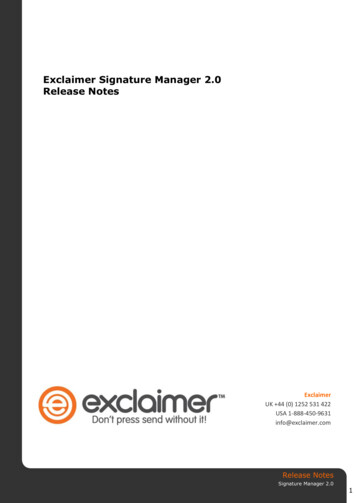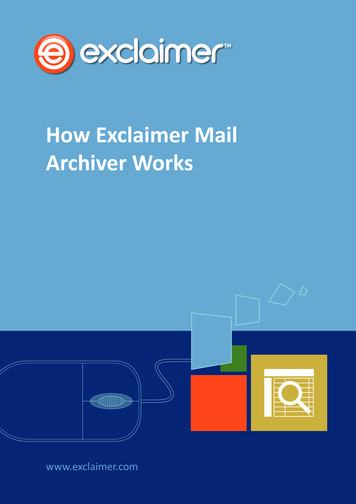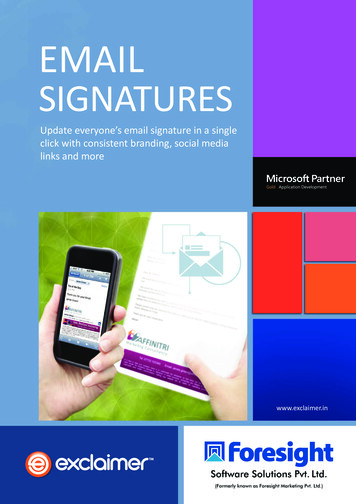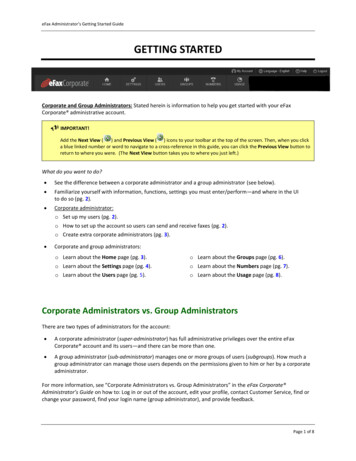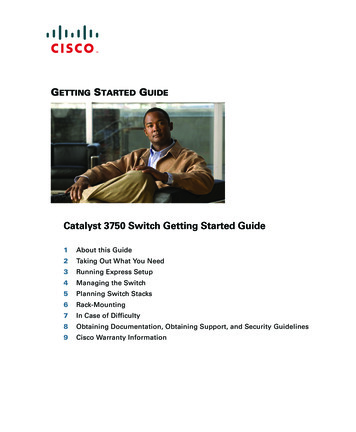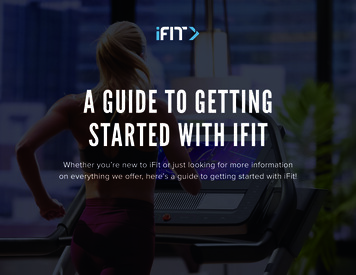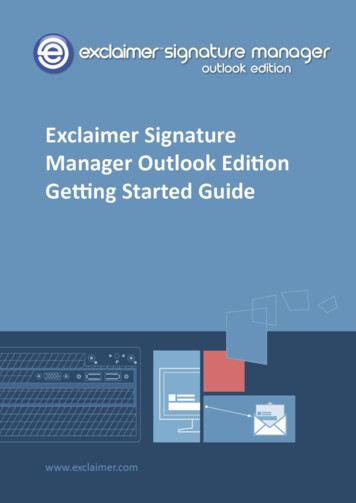
Transcription
ContentsAbout This Guide . 4Signature Manager Outlook Edition Overview . 5How does it work? . 5But That's Not All. . 6And There's More. . 6Licensing . 7Licensing Information . 7System Requirements . 8Server Requirements . 8Hardware . 8Software . 8Client (ExSync.exe) Requirements . 9Hardware . 9Software . 9Installation Overview . 10The Installation Process . 11System Changes . 12File Location(s) . 12Downloading Signature Manager Outlook Edition . 13The Installation Wizard . 14The Setup Wizard. 17Setting up ExSync . 22How Do I Obtain A Copy Of ExSync? . 22Setting the Update Mode for ExSync . 23Ensuring that ExSync Runs Automatically . 24Deploying Via a Logon Script. 24Stage 1: Create New or Update Existing Logon.Bat . 24Stage 2: Set Logon.Bat as the Logon Script for Required Users . 25Stage 3: Ask Users to Log Out and Log Back In . 25Deploying via Group Policy Object (GPO) . 26Stage 1: Create New or Update Existing Logon.Bat / Logon.VBS . 27Stage 2: Propagate the New GPO . 27Remote Deployment. 28How It Works . 29The Remote Deployment Folder . 29Folder Permissions (Easy Method) . 29GETTING STARTED GUIDEExclaimer Signature Manager Outlook EditionPage 2
Folder Permissions (Secure Method) . 30Remote Deployment Timings . 31Changing an Existing Remote Deployment Folder . 31Command Line Installation . 32Required Preparation . 32Supported Command Line Options . 32Uninstalling Signature Manager Outlook Edition . 33Preparation . 34Running the Uninstall Process . 34Copyright Notice . 35GETTING STARTED GUIDEExclaimer Signature Manager Outlook EditionPage 3
About This GuideThis aim of this guide is to provide information about installing and configuring Exclaimer SignatureManager Outlook Edition. Here, you can find out about system requirements, licensing, what changesoccur on your system when Exclaimer Signature Manager Outlook Edition is installed and theinstallation process itself.Installation details are provided for a standard install (via an install wizard) and for a ‘silent’ install onremote servers (via the command prompt). Having installed Exclaimer Signature Manager OutlookEdition, detailed help for all aspects of the application is available from the help menu.GETTING STARTED GUIDEExclaimer Signature Manager Outlook EditionPage 4
Signature Manager OutlookEdition OverviewExclaimer Signature Manager Outlook Edition allows you to create great looking, professionalsignatures centrally (including company branding, legal disclaimers and promotional content) for usein all email messages sent from Microsoft Outlook and Microsoft OWA.How does it work?Within Exclaimer Signature Manager Outlook Edition, a signature is not just a block of contactinformation for the message sender. In this context, a signature is comprised of three distinct parts: Signature (business card content) Campaign (sales / promotional content) Disclaimer (legal / corporate) contentThese parts are defined in separate Outlook policies which are combined (when given criteria are met)to form the final signature. An Outlook policy can be thought of as a set of rules which are used tocontrol how signatures are applied to email messages. It includes: The policy type - signature, campaign or disclaimer The circumstances under which the policy should be triggered (using conditions, exceptions, daterange and next policy options) Signature content (using templates) How the signature should be deployedYou can create as many policies as required - for example, you might choose to apply differentcampaign content for each department within your organization. In this situation you could createone signature and one disclaimer policy for all users, but a separate campaign policy for eachdepartment.Similarly, some users may not require any campaign material; therefore you would define a signaturewhere only signature and disclaimer content are applied.When Exclaimer Signature Manager Outlook Edition is installed and appropriate deployment optionshave been set, it is running in the background all of the time. Any new or updated signatures arecopied to a specified deployment folder (the network share) and then deployed to users automatically.So, when a user chooses to create a new email message (or if they choose to reply to / forward amessage), they will see any applicable signatures in their message.GETTING STARTED GUIDEExclaimer Signature Manager Outlook EditionPage 5
If more than one signature applies, the last one processed will be used but users can right-click (onthe signature) to view / select from a list of additional signatures. If required, users can amend thecontent of a signature within their message.But That's Not All.Exclaimer Signature Manager Outlook Edition includes a library of professionally designed signature,campaign and disclaimer templates which can be used as-is, or as a start point for creating your ownversions. Templates are created and edited using an intuitive template editor, which will be familiarto anyone who has worked with Microsoft Outlook.Versions are created in HTML, RTF and Plain Text formats, with an instant preview feature so you cansee how your template will be displayed in email messages, at a glance. With the ability to includetables, images, RSS feeds and dynamic Active Directory fields, you can be as creative as you want tobe.And There's More.A key benefit of using Exclaimer Signature Manager Outlook Edition is the ability to apply smart,sophisticated signatures throughout your organization, helping to create a professional, consistentbrand image. But what happens if users define their own signatures locally, using standard options inMicrosoft Outlook?Exclaimer Signature Manager Outlook Edition allows you to control Outlook mail format settings forall users so that every new, replied or forwarded email complies with your organization's house style.This is achieved with Outlook mail format policies; with this type of policy you can control: Message format options - control the default format for message composition and preferrededitors to be used. Message font options - enforce your organization's house style by specifying default font settingsfor new messages, together with replies, forwarded messages and plain text email. General Outlook options - choose whether any signatures or stationery that a user might have setlocally are retained or overwritten by Exclaimer Signature Manager Outlook Edition.Having defined your templates and policies, there's no need to worry about complicated testingprocesses, since Exclaimer Signature Manager Outlook Edition includes an intuitive policy tester. Thissimulates the generation of signatures for given Outlook users, so you can quickly see if policies aredefined correctly.GETTING STARTED GUIDEExclaimer Signature Manager Outlook EditionPage 6
LicensingOur aim is to get you working with Exclaimer software as quickly as possible, with minimal restrictions.As such, we have implemented a flexible licensing policy.If you have installed Exclaimer software for the first time, you can use it for five days without any formof registration. After five days, you are prompted to register for a 30 day trial. During the trial period,all signatures are appended with the following text:This Signature was created by Exclaimer Signature Manager Outlook EditionThis text is only added when signatures are generated within the trial period; once the license isactivated the message is removed. Having completed this trial, you can either: Purchase the product from the Exclaimer website (http://www.exclaimer.com) or by contactingthe Exclaimer sales team (sales@exclaimer.com) Contact the Exclaimer sales team to extend your trialLicensing InformationHaving installed Exclaimer Signature Manager Outlook Edition, licensing information and options canbe found on the licensing tab within the Exclaimer Console:You can access this by selecting the Exclaimer branch of the console tree and clicking the licensing tab,or by selecting licensing from the actions pane.GETTING STARTED GUIDEExclaimer Signature Manager Outlook EditionPage 7
System RequirementsSystem requirements for hardware and software are summarized in the following sections.Server RequirementsHardwareItemMinimum RequirementsRecommended RequirementsCPUx86 or x64 architecture-based computer.Intel Itanium family IA64 processor arenot supported.x86 or x64 architecture-basedcomputer. Intel Itanium familyIA64 processor are notsupported.Memory2GB4GBDisk Space350MB500MBScreen Resolution1024 x 768 pixels1152 x 864 or higherSoftwareItemMinimum RequirementsOperating SystemsWindows Server 2003 x86 (including all service pack levels)Windows Server 2003 R2 x86 and x64 (including all service pack levels)Windows Server 2008 x86 and x64 (including all service pack levels)Windows Server 2008 R2 (including all service pack levels)Windows Server 2012Windows Server 2012 R2Windows Small Business Server 2003Windows Small Business Server 2008Windows Small Business Server 2011Windows XP x86 and x64 (including all service pack levels)Windows Vista x86 and x64 (including all service pack levels)Windows 7 x86 and x64 (including all service pack levels)Windows 8 x86 and x64Windows 8.1 x86 and x64Microsoft .NETFrameworkMicrosoft .Net Framework 2.0Active DirectoryDomain and Forest functional level of Windows Server 2003 and aboveGETTING STARTED GUIDEExclaimer Signature Manager Outlook EditionPage 8
Client (ExSync.exe) RequirementsHardwareItemMinimum RequirementsRecommended RequirementsCPUx86 or x64 architecture-based computer.Intel Itanium family IA64 processor arenot supported.x86 or x64 architecture-basedcomputer. Intel Itanium familyIA64 processor are notsupported.Memory512MB1GBDisk Space20MB20MBSoftwareItemMinimum RequirementsOperating SystemsWindows Server 2003 x86 (including all service pack levels)Windows Server 2003 R2 x86 and x64 (including all service pack levels)Windows Server 2008 x86 and x64 (including all service pack levels)Windows Server 2008 R2 (including all service pack levels)Windows Server 2012Windows Server 2012 R2Windows Small Business Server 2003Windows Small Business Server 2008Windows Small Business Server 2011Windows XP x86 and x64 (including all service pack levels)Windows Vista x86 and x64 (including all service pack levels)Windows 7 x86 and x64 (including all service pack levels)Windows 8 x86 and x64Windows 8.1 x86 and x64Microsoft OutlookOutlook 2003 (including all service pack levels)Outlook 2007 (including all service pack levels)Outlook 2010 x86 and x64 (including all service pack levels)Outlook 2013 x86 and x64Outlook Web Access(OWA) \ Outlook WebAppsOutlook Web Access 2003Outlook Web Access 2007Outlook Web Apps 2010Outlook Web Apps 2013Office 365GETTING STARTED GUIDEExclaimer Signature Manager Outlook EditionPage 9
Installation OverviewThe installation process for Exclaimer Signature Manager Outlook Edition is very straightforward,using an installation wizard to copy required files and complete most setup behind the scenes.Once the installation is complete, you may need to complete a few additional steps, depending uponhow you wish to deploy signatures from Exclaimer Signature Manager Outlook Edition to your Outlookusers. There are two possible scenarios to consider: Within your organization most users log on to your domain via Microsoft Outlook but someoccasionally use OWA. In this situation, set deployment (via a .BAT or a VBS file) as a logon script[pg.24] or a Group Policy Object (GPO) [pg.26].-orWithin your organization most users typically use OWA and rarely log on to your domain viaMicrosoft Outlook. In this situation, set deployment (via a .BAT or VBS file) as a logon script [pg.24]or a Group Policy Object (GPO) [pg.26]. This sets ExSync for the relatively few users who log on toyour domain and you should then configure OWA settings to use server updates, as detailed inthe main user guide for Exclaimer Signature Manager Outlook Edition.GETTING STARTED GUIDEExclaimer Signature Manager Outlook EditionPage 10
The Installation ProcessWith both deployment scenarios (described previously) in mind, the following diagram summarizesthe installation and setup process for Exclaimer Signature Manager Outlook Edition:Here, steps 1 to 4 are mandatory (irrespective of how most users access their email) and are detailedin this guide. Then, step 5 is only required if most people use OWA, or if you are using Exchange 2013or Office 365. Step 6 is entirely optional. Information regarding these steps can be found in the mainuser guide for Exclaimer Signature Manager Outlook Edition.GETTING STARTED GUIDEExclaimer Signature Manager Outlook EditionPage 11
System ChangesThe installation process makes the following changes to your system: The Exclaimer Outlook Settings Connector Service is installed. The Exclaimer Signature Manager Outlook Edition Configuration Service is installed. The Exclaimer Signature Manager Outlook Edition Remote Deployment Service is installedFile Location(s)As part of the installation process, you are asked to specify a destination folder, into which programfiles will be installed. The default folder is C:\Program Files\Exclaimer Ltd\Signature Manager.In addition to program files, a number of configuration files are copied to your system. The locationof these files varies according to operating system, as summarized below:ItemMinimum RequirementsWindows Server 2003 x64\Documents and Settings\All Users\Application Data\ExclaimerLtd\Signature ManagerWindows Server 2003 R2 x64Windows Server 2003 x86Windows Server 2003 R2 x86Windows XP x86 and x64Windows Server 2008 x64\ProgramData\Exclaimer Ltd\Signature ManagerWindows Server 2008 R2 x64Windows Server 2008 x86Windows Server 2008 R2 x86Windows Server 2012Windows Vista x86 and x64Windows 7 x86 and x64Windows 8 x86 and x64Windows Small Business Server 2008Windows Small Business Server 2011GETTING STARTED GUIDEExclaimer Signature Manager Outlook EditionPage 12
Downloading SignatureManager Outlook EditionThe Exclaimer Signature Manager Outlook Edition installation file is named setup.exe and can bedownloaded from the products page on the Exclaimer website (www.exclaimer.com).Once downloaded, setup.exe should be run on the computer from which you wish to managesignatures.NOTEIf required, an MSI is available from support by contacting support@exclaimer.com.GETTING STARTED GUIDEExclaimer Signature Manager Outlook EditionPage 13
The Installation WizardThe installation process for Exclaimer Signature Manager Outlook Edition is completed using a familiar'wizard' approach to guide you through each process, step-by-step. This process includes theExclaimer license agreement and copies files to your preferred destination folder. Once complete, youcan use the application for five days, after which you must register for a 30 day trial to continue usingExclaimer Signature Manager Outlook Edition.To complete the installation wizard, follow the steps below:1. Double click the setup file to start the installation process:2. Click setup to display a welcome message:GETTING STARTED GUIDEExclaimer Signature Manager Outlook EditionPage 14
3. Click the next button to view the end-user license agreement:4. Having read the license agreement, check the I accept the terms in the license agreement box and clicknext to specify a destination folder for installed files:From here you can accept the default folder, or click to specify a new location.GETTING STARTED GUIDEExclaimer Signature Manager Outlook EditionPage 15
5. Click next to review:6. Click the install button to perform the installation. Progress is displayed on screen and finalconfirmation is shown upon completion:7. Click finish to close the wizard. If you are installing Exclaimer Signature Manager Outlook Edition for thefirst time, the setup wizard [pg.17]is launched. You should complete this wizard to create your firstpolicy and get started with Exclaimer Signature Manager Outlook Edition.GETTING STARTED GUIDEExclaimer Signature Manager Outlook EditionPage 16
The Setup WizardHaving completed the installation wizard [pg.14] for the first time, the setup wizard is launchedautomatically. This wizard takes you through the basic setup required to create your first signaturepolicy and get started with Exclaimer Signature Manager Outlook Edition. To complete this wizard,follow the steps below:1.The first stage of the setup wizard displays summary information about the process:2. Click next to move to the next stage and set a deployment share. This folder is primarily used to storesignatures (as generated by Exclaimer Signature Manager Outlook Edition) in the form of a zip file, andfor users to access the ExSync [pg.22] agent.When choosing a deployment share you should ensure that the specified drive has enough diskspace to store signatures for all users in your organization. Signatures are generated according toa specified update interval and stored in the deployment share.GETTING STARTED GUIDEExclaimer Signature Manager Outlook EditionPage 17
Therefore, if you have 1000 users, 1000 ZIP files will be created and stored:NOTELocal paths (C:\, F:\, etc.) are not supported for deployment. You mustspecify a UNC path - \\servername\networksharedfoldername).GETTING STARTED GUIDEExclaimer Signature Manager Outlook EditionPage 18
3. Click next to move to the next stage and review setup required for your first policy:4. Click next to set conditions for your first policy. You can update this policy at any time after theinstallation, so if you are not sure what to set now, simply accept default conditions and continue:GETTING STARTED GUIDEExclaimer Signature Manager Outlook EditionPage 19
5. Click next to move to the next stage and select a template to associate with your first policy. A numberof standard templates are provided but you can update your selection at any time after the installation.If you are not sure what to select at this point, simply accept the default and continue:6. Click next to preview the selected template, to see how it would be shown in a signature:GETTING STARTED GUIDEExclaimer Signature Manager Outlook EditionPage 20
If the selected template contains Active Directory fields, the preview may vary depending onwhich user is associated with the policy (as determined by conditions set in step 4). If required,you can select a specific user via the display data from user option.7. Click next to review key settings:8. Click finish to exit and launch Exclaimer Signature Manager Outlook Edition. From here, you may wishto check / set additional deployment options (see setting up ExSync [pg.22], deploying via a logon script[pg.24], deploying via GPO [pg.26]. Further configuration options are detailed in the main user guidefor Exclaimer Signature Manager Outlook Edition.NOTEOnce setup is completed, a signature deployment policy is automatically created.This policy determines how signatures are updated, where they are shared (thedeployment folder specified in step 2 above) and for which users. By default, thissignature deployment policy applies to all users, but you can add further policies ifyou have more complex requirements.GETTING STARTED GUIDEExclaimer Signature Manager Outlook EditionPage 21
Setting up ExSyncTo deploy signatures from Exclaimer Signature Manager Outlook Edition to each user's computer, anagent named ExSync needs to be running on each client machine. ExSync is designed to updateOutlook signatures regularly, using minimal processing / memory resources.You can automate the process of running ExSync on client machines using a Group Policy Object (GPO)[pg.26] or a logon script [pg.24]. Users will not be aware of the agent running during the normaloperation of their machine.NOTEFor more information on creating or amending Group Policy Objects go tothe Microsoft Technet website and search for Group Policy Object.How Do I Obtain A Copy Of ExSync?Having completed the installation process [pg.14] and the setup wizard [pg.17], the ExSync agent isautomatically copied to your specified deployment share, from where it is run. However, to useExSync, you need to: Set the update mode for ExSync [pg.23] Ensure that ExSync runs automatically on all client computers [pg.24]GETTING STARTED GUIDEExclaimer Signature Manager Outlook EditionPage 22
Setting the Update Mode for ExSyncUsing Exclaimer Signature Manager Outlook Edition settings, you can set the mode in which Outlookpolicies are applied to user computers via ExSync [pg.22]. To do this, follow the steps below:1. Within the Exclaimer console, select the signature deployment policies branch of the console tree.2. From here, select the required deployment policy. A default deployment policy is created automaticallywhen Exclaimer Signature Manager Outlook Edition is installed and a deployment share is specified inthe setup wizard [pg.17], but additional deployment policies can also be added.3. Select the settings tab to view settings for the selected deployment policy:Choose howExSync updatesare performed4. Set the frequency with which ExSync should check for new signatures (in minutes) or choose to updateonce at runtime only. Selecting once at runtime only sets ExSync to update immediately and then toclose down, whilst defining a set frequency updates at continuous intervals.5. Save changes.GETTING STARTED GUIDEExclaimer Signature Manager Outlook EditionPage 23
Ensuring that ExSync Runs AutomaticallyOnce ExSync has been deployed to client machines, you need to ensure that it runs automatically. Todo this, you can use a logon script [pg.24] or GPO [pg.26].Deploying Via a Logon ScriptThis method of deployment is useful if you already have a logon script, or if you wish to deployExclaimer Signature Manager Outlook Edition signatures to a select number of users for test purposes.For clarity, this process has been documented in three stages: Stage 1: Create new or update existing logon.bat [pg.24] Stage 2: Set login.bat as the login script for required users [pg.25] Stage 3: Ask users to log out and log back in [pg.25]Stage 1: Create New or Update Existing Logon.BatIf you do not already have a logon.bat file, you should create one now. To do this:1. Open Windows Notepad.2. Create a file named logon.bat.3. Enter the full UNC path to ExSync, for example: \\Server\Share\exsync.exe.4. Save the logon.bat file.5. Copy the logon.bat file to your shared NETLOGON folder.NOTEIf you already have a logon.bat file, simply add the full UNC path to ExSync to it (forexample: \\Server\Share\exsync.exe) and save it to your shared NETLOGON folder.GETTING STARTED GUIDEExclaimer Signature Manager Outlook EditionPage 24
Stage 2: Set Logon.Bat as the Logon Script for Required UsersIf required, you can set logon.bat as the login script for each Active Directory user. To do this:1. Open Microsoft's Active Directory management tool, Active Directory Users and Computers.2. Locate the required user (in the directory structure).3. Double-click the user name, or right-click and select properties:4. Select the appropriate tab, in this case profile.5. Enter logon.bat into the logon script attribute and click OK.Stage 3: Ask Users to Log Out and Log Back InEnsure that your users log off and log back on at least once to activate the new login script.GETTING STARTED GUIDEExclaimer Signature Manager Outlook EditionPage 25
Deploying via Group Policy Object (GPO)This method of deployment allows you to deploy the login script using your default Group PolicyObject (GPO) or to a GPO that you have created. For clarity, this process has been documented in twostages: Stage 1: Create new or update existing logon.bat / logon.vbs [pg.27] Stage 2: Propagate the new GPO [pg.27]GETTING STARTED GUIDEExclaimer Signature Manager Outlook EditionPage 26
Stage 1: Create New or Update Existing Logon.Bat / Logon.VBSIf you do not already have a logon.bat file, or a logon.vbs file you should create one now.NOTEThe login script needs to be applied to the user configurationof a GPO and not the computer configuration.1. Locate the logon scripts folder of the required GPO (in the Group Policy Object management console).2. Open the logon.bat or logon.vbs file. If neither of these files is present, create one.3. Add the script shown below into the BAT file:-orAdd the script shown below into the VBS file:4. Save the logon.bat or logon.vbs file to the logon scripts folder of the GPO (as found in step 1).Stage 2: Propagate the New GPOThe new GPO is updated for each user when they log off and back on. If you need to propagate thechange before this is possible, type gpupdate in the Windows run field on that user's computer.GETTING STARTED GUIDEExclaimer Signature Manager Outlook EditionPage 27
Remote D
Exclaimer Signature Manager Outlook Edition includes a library of professionally designed signature, campaign and disclaimer templates which can be used as-is, or as a start point for creating your own versions. Templates are created and edited using an intuitive template editor, which will be familiar