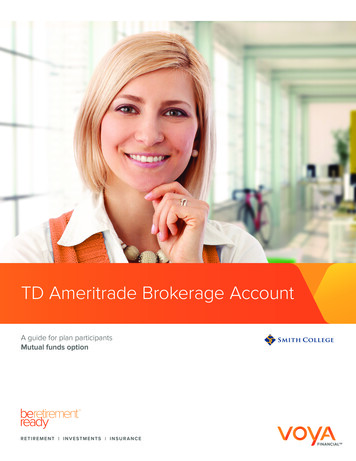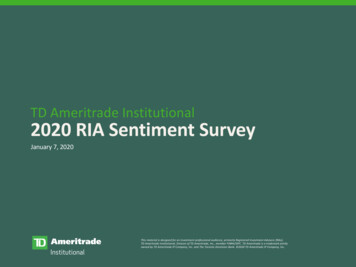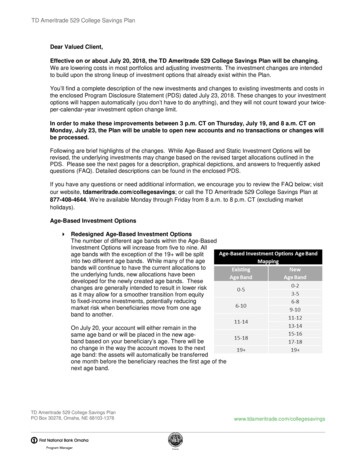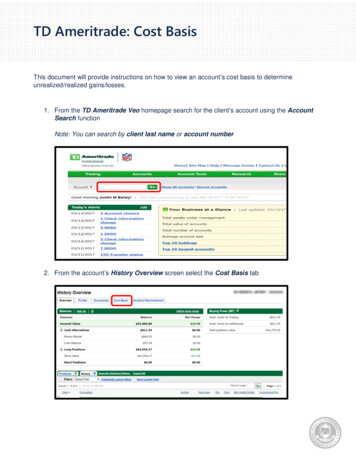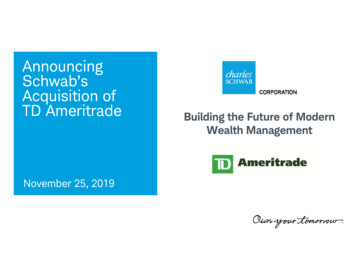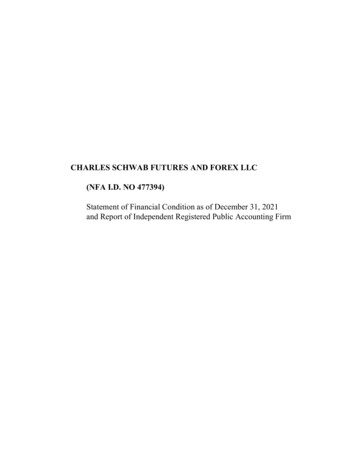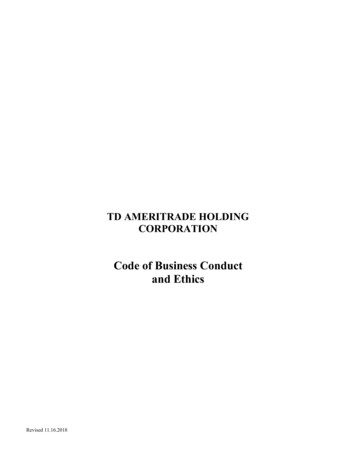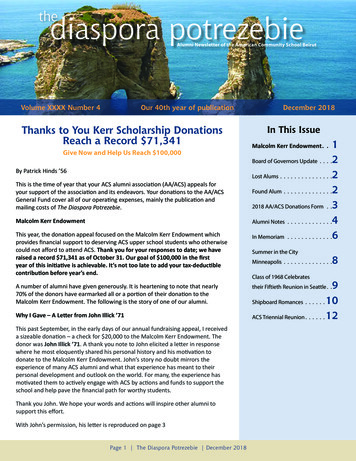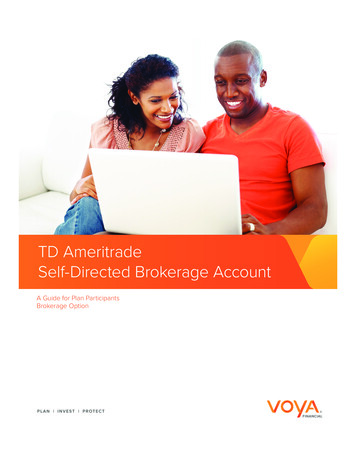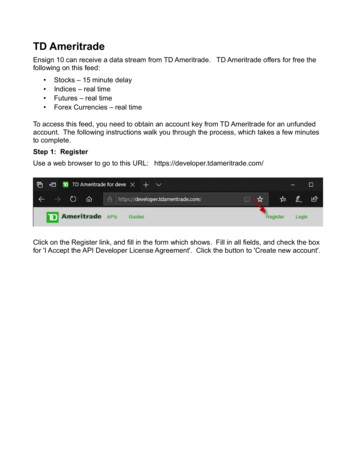
Transcription
TD AmeritradeEnsign 10 can receive a data stream from TD Ameritrade. TD Ameritrade offers for free thefollowing on this feed: Stocks – 15 minute delayIndices – real timeFutures – real timeForex Currencies – real timeTo access this feed, you need to obtain an account key from TD Ameritrade for an unfundedaccount. The following instructions walk you through the process, which takes a few minutesto complete.Step 1: RegisterUse a web browser to go to this URL: https://developer.tdameritrade.com/Click on the Register link, and fill in the form which shows. Fill in all fields, and check the boxfor 'I Accept the API Developer License Agreement'. Click the button to 'Create new account'.
Step 2: E-mail ConfirmationThe browser will show this message.Open your e-mail reader, find the e-mail from devportal@thinkorswim.com with the subject'Activate your TD Ameritrade Developer Account'. Click the link embedded in the email.
Step 3: Edit ProfileYour web browser will display an Edit Profile Screen. Check the box 'I Accept the APIDeveloper License Agreement'. Click the button to 'Save and log in as xxx' where xxx is theUsername you entered on the registration form.The browser screen will change to show:Step 4: Add AppClick the 'My Apps' link on the top of the browser screen.The screen image will show this form. Click the button to ' Add a new App'.
The screen image displays a form, which you can fill in with the information shown.Click the 'Create App' button. The screen image shows the following.Click the 'Ensign' link shown on the screen.
Step 5: Consumer KeyThe screen shows your Consumer Key. The key is the information that shows in the area ofthe red box in our example. Your key will be different. Drag across to highlight the entire keyand press CTRL C to copy this key to the clipboard. The Key needs to be entered in Ensign10, and pasting from the clipboard is the easiest way to transfer the key.Step 6: Configure Ensign 10In Ensign 10, click menu Setup Feeds. Select TD Ameritrade in the column of Data Feeds.Click in the 'TD Ameritrade Key' field and press CTRL V to paste the Key from the clipboard.
Connect – Check this box to connect to the data feed. Uncheck the box to disconnect from the datafeed.Auto Connect – Check this box to have Ensign automatically connect to the data feed when Ensignruns.Beep on Connect – When checked, Ensign will make a sound when the data feed connects.Warn on 'No Feed' – Display a warning message when data is not seen for 2 minutes.Email on 'No Feed' – Send an email if the data is not seen for 2 minutes.Auto Add Symbols – Check this box to have Ensign add symbols to the Symbol list automaticallywhen a chart is opened for a new symbol.Symbol List – The Symbol List is your personalized Watch List. Ensign will only receive real-time datafor those symbols entered in this list. Type directly in the list to add, remove, or rearrange the symbols.There are tabs below the Symbol List that allow you to setup 8 different customized symbol lists. Onlythe list that is showing will be active.Data Feed – The Data Feed panel displays status information about the data feed connection.Step 7: Install .Net Framework 4.8The Ensign Data Server program which connects to the TD Ameritrade data feed requires.Net Framework 4.8 to be installed on the computer. If this software from Microsoft is notfound, you will be prompted to download and install the .Net 4.8 from the Microsoft web site.Follow the prompts to download the client version for your operating system.
Symbol GuideThis symbol guide documents how to enter symbols into Ensign 10 for the TD Ameritradedata feed.Stocks – Use the stock symbols as found on the TD Ameritrade web site.Indices – Use the symbols found on the TD Ameritrade web site. All Index symbols in Ensign10 begin with a ' ' character. See the screen image above for more examples.Example: DJIDow Jones Industrials IndexFutures Contract Month Codes – The format is root, month, and a 2-digit year FGHJKMNQUVXZ- January- February- March- April- May- JuneExample: ESH21- July- August- September- October- November- DecemberE-mini S&P March 2021 Futures ContractNote: Only the current futures contract is available. For example, while March is the current contractthe June contract data is not available until March expires.The continuation symbols for TD Ameritrade will be the root symbol followed by a # character.Example:ES#E-mini S&P continuation symbolZC#Corn continuation symbolCurrencies – Use the symbols found on the TD Ameritrade web site. Format is xxx/yyy where xxxand yyy are currency abbreviations.Examples:Symbol Guide:AUD/CADEUR/USDEUR/GBPAustralian Dollar and Canadian DollarEurodollar and U.S. DollarEurodollar and British cts/futures-trading.pageRefreshRefresh for Stocks and Indices can be either from TD Ameritrade or from Barchart. Thechoice of the refresh source is selected on the chart's property form.Futures and Currencies refresh from Barchart under Ensign's license with Barchart.
TD Ameritrade Ensign 10 can receive a data stream from TD Ameritrade. TD Ameritrade offers for free the following on this feed: Stocks - 15 minute delay Indices - real time Futures - real time Forex Currencies - real time To access this feed, you need to obtain an account key from TD Ameritrade for an unfunded account.