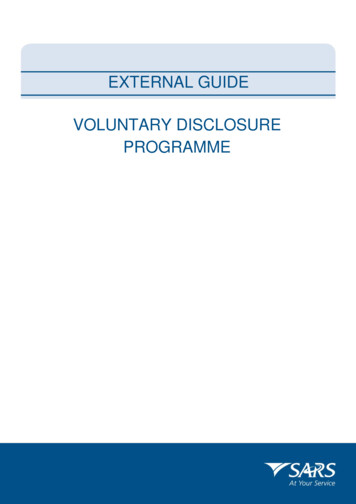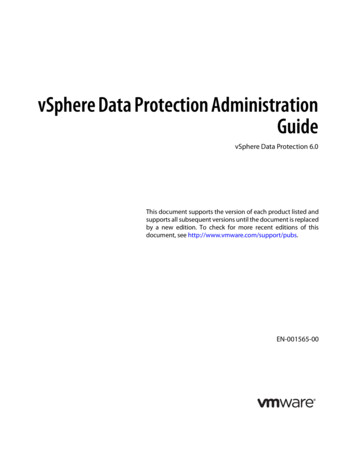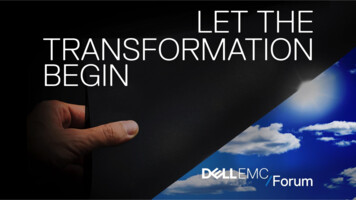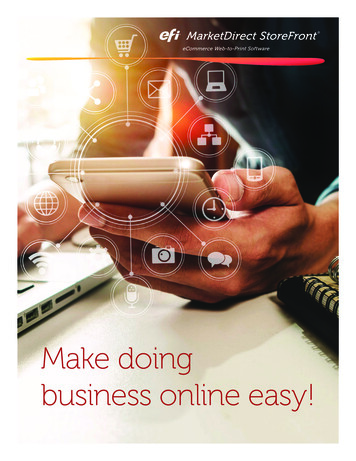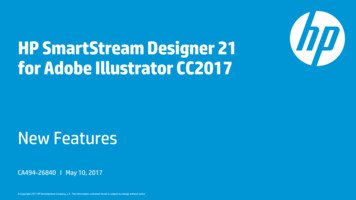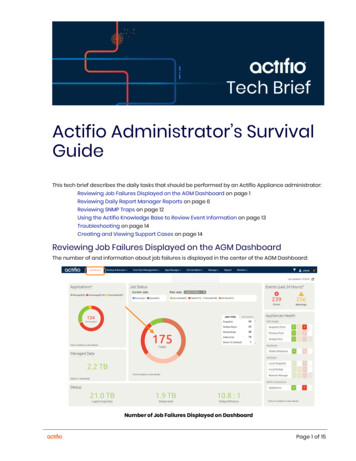Transcription
How to use VDP as a SAP Lumira Data SourceRevision 20160329NOTEThis document is confidential and proprietary of Denodo Technologies.No part of this document may be reproduced in any form by any means without priorwritten authorization of Denodo Technologies.Copyright 2017Denodo Technologies Proprietary and Confidential
How to use VDP as a SAP Lumira Data Source201603292 of 10GoalIn this document we will learn how to integrate SAP Lumira into Virtual DataPort as aJDBC data source.ContentSAP Lumira is a reporting solution that allows to access, transform and visualize data. Itcan read data from multiple sources, visualize it, and then compose stories from thosevisualizations that can be shared with other tools like SAP Lumira Cloud, SAP LumiraServer, SAP StreamWork, SAP HANA or SAP BI.Download SAP LumiraIn this example we will use the free version of SAP Lumira.Add the VDP JDBC driver1. Go to File Preferences and select in the left panel “SQL Drivers”.2. In the right panel a list of drivers is loaded. Select “Generic JDBC datasource- JDBC Drivers” and click on the “Install Drivers” button at the top.3. Browse to the denodo-vdp-jdbcdriver.jar file.
How to use VDP as a SAP Lumira Data Source201603293 of 10Create new charts/visualizations/datasets1. Go to File New to create a new report.2. The first step is to select the Dataset. In the new dialog select “Query with SQL”.
How to use VDP as a SAP Lumira Data Source201603294 of 103. Click on the “Next” button.4. Select “Generic JDBC datasource” and click on “Next” again.5. Enter the typical connection parameters to VDP: User Name / Password JDBC URL: jdbc:vdb:// host : port / database JDBC Class: com.denodo.vdp.jdbc.Driver6. Click on the “Connect” button.
How to use VDP as a SAP Lumira Data Source201603295 of 107. The dialog will show the list of views of the VDP database:8. When selecting a view, a sample SQL query is created in the right panel.9. After clicking on the “Preview” button an error is shown:
How to use VDP as a SAP Lumira Data Source201603296 of 1010.In order to fix the error, change the query from:select * from "database name"."database name"."view name"to:select * from "database name"."view name"11. Click on Preview again.
How to use VDP as a SAP Lumira Data Source201603297 of 1012.Finally, click on Create and to start creating the report:
How to use VDP as a SAP Lumira Data Source201603298 of 10Compose the reportNow we can create the final reports using the charts created in the previous step. We canadd external images, text, etc.
How to use VDP as a SAP Lumira Data Source201603299 of 10PublishThe final step is to publish/share the report. The available options are: Export as File (Excel or CSV).
How to use VDP as a SAP Lumira Data Source2016032910 of 10 Publish to SAP HANA.Publish to Explorer.Publish to SAP Lumira Cloud (you have a 1GB with the free registration).Publish to SAP Lumira Server.Publish to SAP StreamWork.Publish to SAP BI.
visualizations that can be shared with other tools like SAP Lumira Cloud, SAP Lumira Server, SAP StreamWork, SAP HANA or SAP BI. Download SAP Lumira In this example we will use the free version of SAP Lumira. Add the VDP JDBC driver 1. Go to File Preferences and select in the left panel "SQL Drivers". 2. In the right panel a list of .