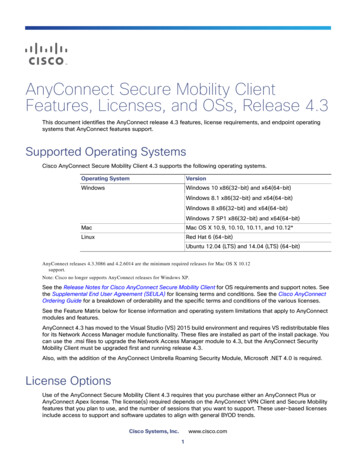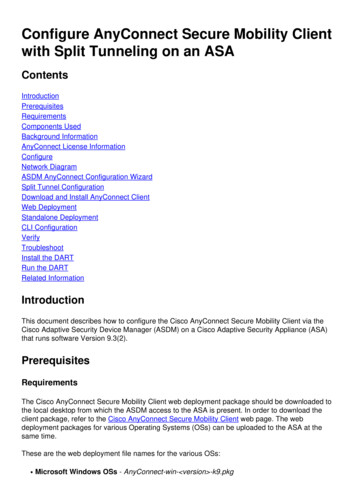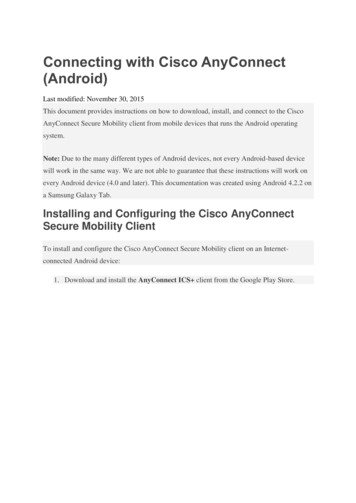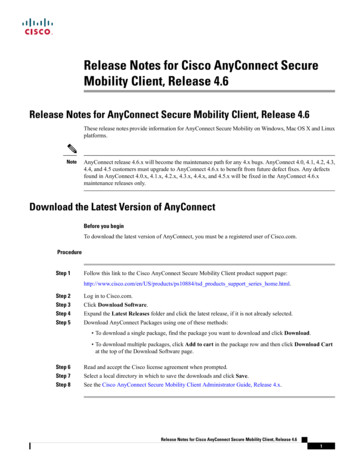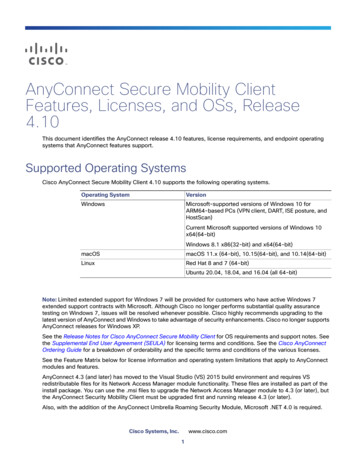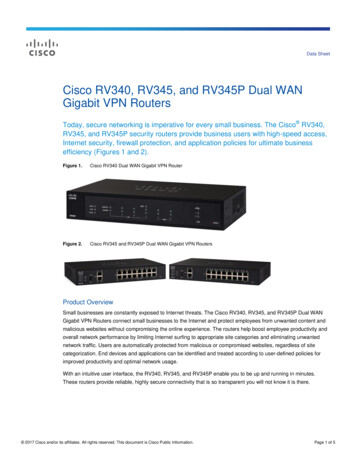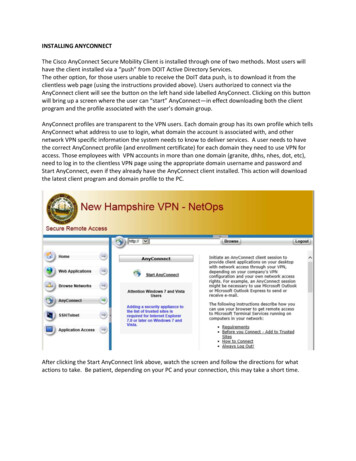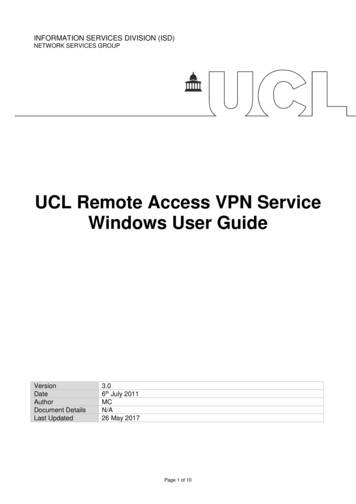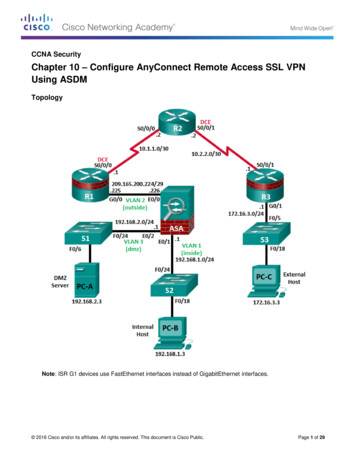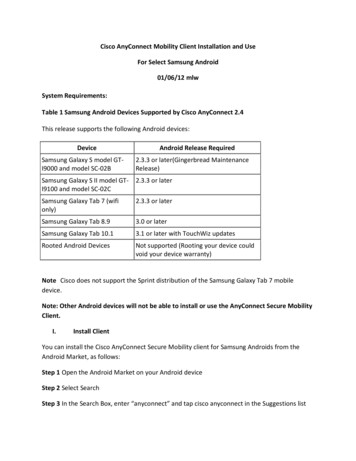
Transcription
Cisco AnyConnect Mobility Client Installation and UseFor Select Samsung Android01/06/12 mlwSystem Requirements:Table 1 Samsung Android Devices Supported by Cisco AnyConnect 2.4This release supports the following Android devices:DeviceAndroid Release RequiredSamsung Galaxy S model GTI9000 and model SC-02B2.3.3 or later(Gingerbread MaintenanceRelease)Samsung Galaxy S II model GTI9100 and model SC-02C2.3.3 or laterSamsung Galaxy Tab 7 (wifionly)2.3.3 or laterSamsung Galaxy Tab 8.93.0 or laterSamsung Galaxy Tab 10.13.1 or later with TouchWiz updatesRooted Android DevicesNot supported (Rooting your device couldvoid your device warranty)Note Cisco does not support the Sprint distribution of the Samsung Galaxy Tab 7 mobiledevice.Note: Other Android devices will not be able to install or use the AnyConnect Secure MobilityClient.I.Install ClientYou can install the Cisco AnyConnect Secure Mobility client for Samsung Androids from theAndroid Market, as follows:Step 1 Open the Android Market on your Android deviceStep 2 Select SearchStep 3 In the Search Box, enter “anyconnect” and tap cisco anyconnect in the Suggestions list
Step 4 Tap “Cisco AnyConnect for Samsung”Step 5 Tap “Free”, then “Install”.Step 6 The AnyConnect client will proceed to install.If users attempt to install AnyConnect on devices that are not supported, they receive a pop-upmessage saying, "Installation Error: Unknown reason -8". This message is generated by theAndroid OS:Note: If you do not have one of the supported devices, see Table 1 above, the installation willfail with a message:“Update Request – This application requires OS4.1” or,“Incompatible with other application(s) using the same shared User ID”Or, something similarII.User InterfaceSome background:If you tap the AnyConnect icon on the Android’s desktop, the Home window opens. Figure 1shows the AnyConnect 2.4 icon. Figure 2 shows the Home Window for the Android.Figure 1 New Icon for AnyConnect 2.4.x
Figure 2 Android AnyConnect Home WindowIII.Launch ClientStep 1 Tap the Cisco AnyConnect Secure Mobility Client icon.A confirmation window opens the first time you start AnyConnect on the device.
Step 2 Tap OK.AnyConnect shows the VPN connection status in the AnyConnect home window.IV.Configure AnyConnect ConnectionStep 1 Tap “Add VPN Connection” in the AnyConnect home window, see screen above.The Add VPN Connection window shows the VPN connection parameters.Step 2 Complete the fields, as shown below:Description----Enter “APS VPN”Server Address—Tap the Server Address field and enter “visa.aps.anl.gov”
Click on “Done” to save this connection for later use.V.Connect to VPNEnsure that you have an active Wi-fi connection, first.Step 1 Go to the AnyConnect home window, see screen below.Step 2 Tap the connection entry to be used “APS VPN” to select it.Step 3 Tap OFF next to AnyConnect VPN to toggle it on start a new VPN connection.Step 4 On the next screen:For Group, select “VPN-Secure” from the menu (this parameter will be saved for future use)For Username, enter your “ANL username” (this parameter will be saved for future use)For Password, use your PIN (4 characters) followed by the crypto card output (8 characters), 12characters total
Step 5 Tap Connect.The Status parameter reveals the new connection stateStep 6 Accept the DOE warning banner and you are connected with an internal APS network IPaddress, with access to internal resources.VI.Disconnect a VPN SessionTap “ON” next to AnyConnect VPN to toggle it off, and your VPN session will be disconnected.VII.Removing AnyConnectTo remove AnyConnect from the device, go to Settings Applications Manage applications AnyConnect, then tap Uninstall.For more information refer to the Cisco AnyConnect Secure Mobility Client for pn ndroid-acug.pdf
Cisco AnyConnect Mobility Client Installation and Use . For Select Samsung Android . 01/06/12 mlw . System Requirements: Table 1 Samsung Android Devices Supported by Cisco AnyConnect 2.4 . This release supports the following Android devices: Device Android Release Required Samsung Galaxy S model GT-I9000 and model SC-02B