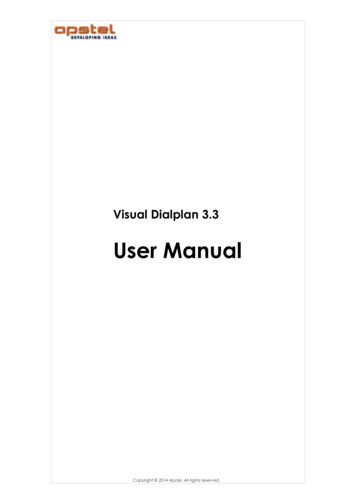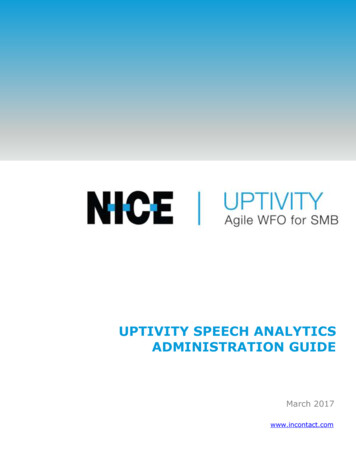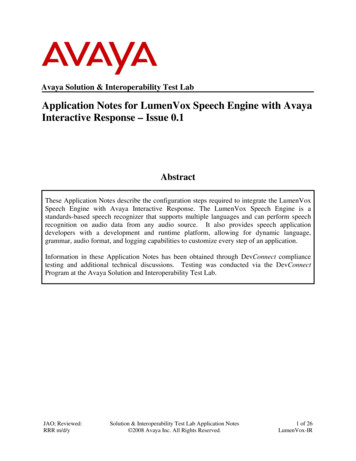
Transcription
Avaya Solution & Interoperability Test LabApplication Notes for LumenVox Speech Engine with AvayaInteractive Response – Issue 0.1AbstractThese Application Notes describe the configuration steps required to integrate the LumenVoxSpeech Engine with Avaya Interactive Response. The LumenVox Speech Engine is astandards-based speech recognizer that supports multiple languages and can perform speechrecognition on audio data from any audio source. It also provides speech applicationdevelopers with a development and runtime platform, allowing for dynamic language,grammar, audio format, and logging capabilities to customize every step of an application.Information in these Application Notes has been obtained through DevConnect compliancetesting and additional technical discussions. Testing was conducted via the DevConnectProgram at the Avaya Solution and Interoperability Test Lab.JAO; Reviewed:RRR m/d/ySolution & Interoperability Test Lab Application Notes 2008 Avaya Inc. All Rights Reserved.1 of 26LumenVox-IR
1. IntroductionThese Application Notes describe the configuration steps required to integrate the LumenVoxSpeech Engine with Avaya Interactive Response. The LumenVox Speech Engine is a standardsbased speech recognizer that supports multiple languages and can perform speech recognition onaudio data from any audio source. It also provides speech application developers with adevelopment and runtime platform, allowing for dynamic language, grammar, audio format, andlogging capabilities to customize every step of an application.Figure 1 illustrates the configuration used for testing. In this configuration, Avaya InteractiveResponse (IR) interfaces with Avaya Communication Manager via H.323 and the LumenVoxSpeech Engine via Media Resource Control Protocol (MRCP). VXML scripts were run byAvaya IR and used the automatic speech recognition (ASR) engine in the LumenVox SpeechEngine. An optional, third-party text-to-speech (TTS) engine was also used during testing.Avaya S8700 Media Servers(192.45.120.54)LumenVox Speech Engine(192.45.122.35)Avaya G650 Media Gateway(CLAN: 192.45.120.75)Third-Party TTS Engine(192.45.122.52)Avaya Interactive Response(192.45.120.51)Application Server(192.45.60.61)Figure 1: Configuration with Avaya Interactive Response and the LumenVox Speech EngineJAO; Reviewed:RRR m/d/ySolution & Interoperability Test Lab Application Notes 2008 Avaya Inc. All Rights Reserved.2 of 26LumenVox-IR
1.1.Equipment and Software ValidatedThe following equipment and software were used for the sample configuration:EquipmentSoftwareAvaya Interactive Response3.0Avaya S8700 Servers with a G650 MediaGatewayAvaya Communication Manager 4.0(R014x.00.0.730.5)LumenVox Speech Engine8.0.301Application Server – HTTP Server runningWindows Server 2003N/AJAO; Reviewed:RRR m/d/ySolution & Interoperability Test Lab Application Notes 2008 Avaya Inc. All Rights Reserved.3 of 26LumenVox-IR
2. Configure Avaya Communication ManagerThis section describes the configuration of the T1/Robbed-Bit Signaling link between AvayaCommunication Manager and Avaya IR and the stations that correspond to each for Avaya IRport. Refer to [1] [2] [3] for additional information on configuring Avaya CommunicationManager.From the System Access Terminal (SAT), configure the DS1 board that provides T1 connectivityto Avaya IR. The Signaling Mode of the DS1 board is set to robbed-bit signaling with a LineCoding and Framing Mode of b8zs and esf, respectively.add ds1 a11Page1 of2DS1 CIRCUIT PACKLocation:Bit Rate:Line Compensation:Signaling Mode:01A111.5441robbed-bitName: Avaya IRLine Coding: b8zsFraming Mode: esfInterface Companding: mulawIdle Code: 11111111Slip Detection? nNear-end CSU Type: otherFigure 2: DS1 Circuit PackConfigure each IVR port as a station with the Type field set to DS1FD, configure the Port fieldand provide a descriptive name. In this configuration, two ports for Avaya IR were configuredwith an extension range of 23201 and 23202. Although not covered in this configuration, thesestations can be members of a hunt group so that callers can dial a single number that maps to ahunt group extension. The hunt group can then route the call to an available member (i.e.,DS1FD station). Agent Login IDs can also be used to have the stations or Avaya IR portsautomatically logged into the hunt group (or split). Refer to [3] for addition information onadding hunt groups and agent login IDs.add station 23201Page1 01IR Port 1Lock Messages? nSecurity Code:Coverage Path 1:Coverage Path 2:Hunt-to Station:BCC:TN:COR:COS:Tests?0111ySTATION OPTIONSTime of Day Lock Table:Loss Group: 4Off Premises Station? yR Balance Network? nSurvivable COR: internalSurvivable Trunk Dest? yFigure 3: Station for Avaya IR PortJAO; Reviewed:RRR m/d/ySolution & Interoperability Test Lab Application Notes 2008 Avaya Inc. All Rights Reserved.4 of 26LumenVox-IR
3. Configure Avaya Interactive Response (IR)This section covers the configuration of Avaya IR. Avaya Communication Manager routesincoming calls to Avaya IR over a T1 interface. Each channel of the T1 interface is assigned aphone number that should match the corresponding station extension configured on AvayaCommunication Manager and an Avaya IR VoiceXML or TAS script. Refer to [4] for additionalinformation on Avaya IR.The configuration steps required on Avaya IR are summarized below. Access the Avaya IR via an Internet Web browser and log in.Stop the Voice System (i.e., Avaya IR) prior to configuring the T1 interface.Configure the T1 interface to the Avaya G650 Media Gateway.Configure the Speech ServerStart the Voice System.Assign channels to equipment groups.Assign phone numbers to channels.Assign services (TAS application) to channels.The Avaya IR configuration was performed via a web browser. Enter the IP address of AvayaIR in the URL field of the web browser. The initial Avaya IR webpage is displayed as shown inFigure 4. Select the Web Administration link to display the log in screen (not shown), and loginto Avaya IR with the appropriate credentials.Figure 4: Initial Avaya IR ScreenJAO; Reviewed:RRR m/d/ySolution & Interoperability Test Lab Application Notes 2008 Avaya Inc. All Rights Reserved.5 of 26LumenVox-IR
After successfully logging into Avaya IR, the main Avaya IR configuration webpage is displayedas shown in Figure 5.Figure 5: Main Avaya IR WebpageJAO; Reviewed:RRR m/d/ySolution & Interoperability Test Lab Application Notes 2008 Avaya Inc. All Rights Reserved.6 of 26LumenVox-IR
Prior to configuring the T1 interface to the Avaya G650 Media Gateway, stop the Avaya IR byselecting the Stop Voice System link from the left pane in Figure 5. The Stop Voice Systempage is displayed. Click the Submit button and wait until the system displays a message at thebottom of the page indicating that the voice system has completely stopped.To configure the T1 interface to the Avaya G650 Media Gateway follow these steps:1. Under Switch Interfaces in the left pane, select the Digital Interfaces option to display theDigital Interfaces Protocols page.2. Select the Assign Card link to display the Assign Card page shown in Figure 6. On thispage, set the Card field to the appropriate number, set the Card Type field to T1, and set theTrunk 1 field to Loop Start T1. When complete, click the Submit button to display theAssign Card 1: Type T1 page shown in Figure 7.Figure 6: Assign CardJAO; Reviewed:RRR m/d/ySolution & Interoperability Test Lab Application Notes 2008 Avaya Inc. All Rights Reserved.7 of 26LumenVox-IR
3. On the page shown in Figure 7, set the Frame Type field to ESF and the Line Code field toB8ZS. Accept the default for the other fields as shown in the figure. Click the Submitbutton.Figure 7: Assign Card ParametersJAO; Reviewed:RRR m/d/ySolution & Interoperability Test Lab Application Notes 2008 Avaya Inc. All Rights Reserved.8 of 26LumenVox-IR
Next, configure the speech server in Avaya IR by selecting the Administration option underSpeech and DPR Administration in the left pane. The page Figure 8 is displayed. On this page,click the Assign New Recognition Type button. The Assign Speech Recognition or DPRType page is displayed as shown in Figure 9.Figure 8: Speech Recognition and DPR ConfigurationJAO; Reviewed:RRR m/d/ySolution & Interoperability Test Lab Application Notes 2008 Avaya Inc. All Rights Reserved.9 of 26LumenVox-IR
In the Assign Speech Recognition or DPR Type page, set the Engine field to mrcp-ibm asshown below. Click Submit.Figure 9: Assign Speech Recognition or DPR TypeJAO; Reviewed:RRR m/d/ySolution & Interoperability Test Lab Application Notes 2008 Avaya Inc. All Rights Reserved.10 of 26LumenVox-IR
On the page shown below, click the Assign New Server button to display the SpeechRecognition or DPR Type page shown in Figure 10.Figure 10: Speech Recognition and DPR Configuration – No Servers AssignedJAO; Reviewed:RRR m/d/ySolution & Interoperability Test Lab Application Notes 2008 Avaya Inc. All Rights Reserved.11 of 26LumenVox-IR
In the Assign Speech Recognition or DPR Server page shown in Figure 11, set the ServerName and IP Address fields to the IP address of the LumenVox Speech Engine, and set thePorts field to the number of ports available on the LumenVox Speech Engine according to itsinstalled license. Click Submit.Figure 11: Assign Speech Recognition or DPR Server ParametersJAO; Reviewed:RRR m/d/ySolution & Interoperability Test Lab Application Notes 2008 Avaya Inc. All Rights Reserved.12 of 26LumenVox-IR
Once the configuration of the speech server is complete, a configuration summary page isdisplayed as shown below.Figure 12: Speech Recognition and DPR Configuration SummaryNote: Although the LumenVox Speech Engine does not support a text-to-speech (TTS) engine, athird-party TTS server that is supported by Avaya IR may be added in the Text-to-Speechconfiguration page accessible under the Administration option in the left pane. For furtherinstructions on how to add a TTS server to Avaya IR, refer to [4].After the T1 card and speech server are successfully configured, start the Avaya IR by selectingStart Voice System under System Control in the left pane. Before proceeding, wait for thesystem to display a message indicating that the startup of the voice system is complete.JAO; Reviewed:RRR m/d/ySolution & Interoperability Test Lab Application Notes 2008 Avaya Inc. All Rights Reserved.13 of 26LumenVox-IR
Next, assign channels one of T1 card ‘1’ to equipment group ‘3’. Select the Channels toGroups option under Voice Equipment in the left pane, and then select the Assign link todisplay the Assign Channels to Equipment Groups page shown in Figure 13. Assign group‘3’ to channels 0-23, which corresponds to the 24 T1 channels, and then click Submit.Figure 13: Assign Channels to Equipment GroupsJAO; Reviewed:RRR m/d/ySolution & Interoperability Test Lab Application Notes 2008 Avaya Inc. All Rights Reserved.14 of 26LumenVox-IR
After assigning channels to groups, assign phone numbers to channels. Select the PhoneNumber link under Voice Equipment in the left pane to display the Phone Number – ChannelAssignment page and select the Assign link. Assign phone numbers 23201 to 23224 to channels0 to 23, respectively, as shown in Figure 14 and then click Submit. Essentially, the extensionsof the DS1FD stations configured in Figure 3 are assigned to each T1 channel.Figure 14: Assign Phone NumberJAO; Reviewed:RRR m/d/ySolution & Interoperability Test Lab Application Notes 2008 Avaya Inc. All Rights Reserved.15 of 26LumenVox-IR
Now, assign a VoiceXML application to channel 0 (i.e., the first channel of the T1 interface).This specifies which application a particular IVR channel would run when it receives a call.Select Channel Services from the left pane to display the Channel Services page in Figure 15.Enable the checkbox by channel 0 and then click the Assign Selected button.Note: It is assumed that the VoiceXML application has already been developed and is hosted onthe application server.Figure 15: Channel ServicesJAO; Reviewed:RRR m/d/ySolution & Interoperability Test Lab Application Notes 2008 Avaya Inc. All Rights Reserved.16 of 26LumenVox-IR
Configure the Assign Services to Channels page as shown in Error! Reference source notfound. This configuration assigns a VoiceXML application named VoiceExternal.xml tochannel 0. Set the Assign field to VXML URI, set the URI field VoiceExternal.vxml, and set the To Chan(s)field to ‘0’. The VoiceXML script is hosted in an application server. Repeat this procedure forall channels that should run this application. Note that the user may change the To Chan(s) fieldto 0-23 to assign the application to the 24 T1 channels in a single step. Click Submit.Figure 16: Assign Services to Channels – VXML ApplicationJAO; Reviewed:RRR m/d/ySolution & Interoperability Test Lab Application Notes 2008 Avaya Inc. All Rights Reserved.17 of 26LumenVox-IR
The following step will show how to assign a TAS script to an Avaya IR channel. Navigate tothe Channel Services page shown in Figure 15, enable the checkbox by channel 1, and click theAssign Selected button. In the Assign Services to Channels page shown in Figure 17, set theAssign field to TAS Service, set the Service and Startup Services fields to the TAS applicationnamed avftst (stands for Avaya transfer test), and set the ToChan(s) field to ‘1’. Click Submit.The TAS application was installed on Avaya IR, not the application server.Note: It is assumed that the TAS application has already been developed and installed on AvayaIR. Refer to [4] for instructions on how to install a TAS application on Avaya IR using AvayaIVR Designer.Figure 17: Assign Services to Channels – TAS ApplicationJAO; Reviewed:RRR m/d/ySolution & Interoperability Test Lab Application Notes 2008 Avaya Inc. All Rights Reserved.18 of 26LumenVox-IR
To view the status of the channels and the channel configuration details, select DisplayEquipment from the left pane. The page in Figure 18 is displayed. Verify the status of theconfigured channels. In this configuration, channels 0-3 are in-service and channels 0 and 1have been assigned a VXML and TAS application respectively. Channel 0 is assigned phonenumber 23201 and channel 1 has been assigned phone number 23202.Figure 18: Display EquipmentJAO; Reviewed:RRR m/d/ySolution & Interoperability Test Lab Application Notes 2008 Avaya Inc. All Rights Reserved.19 of 26LumenVox-IR
4. Configure LumenVox Speech EngineThis section covers the configuration required for the LumenVox Speech Engine. These changesare contained in the mrcp.config file. The required changes are highlighted in bold. Referto [5] for a complete reference for the LumenVox Speech ----------------------# this is the config file used by the Lumenvox Mrcp Server.# the format is very simple.## lines starting with '#' are comments and are ignored.# blank lines are also ignored.## valid lines have the format 'param value'.# spaces are stripped from beginning of the line and# from around the equal sign.## PLEASE NOTE that the parameter names are ---------------------------------------------## custom Log file name for the mrcp ---------------------mrcp server log MRCP Log ------------------------# this is the only parameter that you really NEED to set.# all the others have acceptable defaults.# replace this number with your machine's IP -----------------------mrcp server ip ----------------------------# this parameter sets the TCP port on which the server will listen# for incoming RTSP ------------------------mrcp server port ------------------# this parameter is the lowest numbered UDP port that will be used# for RTP and RTCP. two sequentially numbered ports will be used# per resource, one for RTP and the next for RTCP.# rtpbase must be an even ----------------------mrcp server rtpbase --------------------# the maximum number of concurrent connections allowed.# can't be more than the number of resources. Atleast one# resource per -------------------------mrcp server connmax ------------------# the maximum number of concurrent resources.# practically speaking, this number can not be greater than the# number of port licenses you have for your -------------------mrcp server resmax ------------------# if you are running the MrcpServer and SRE on different machines,# set this value to the IP address of the machine that is running# the --------------------JAO; Reviewed:RRR m/d/ySolution & Interoperability Test Lab Application Notes 2008 Avaya Inc. All Rights Reserved.20 of 26LumenVox-IR
sre ip ----------------------------# set this value to the license type used by the speech# recognizer. Its poissible values can be:# Auto - picks whatever license is available# VoxLite - picks only voxlite license# SpeechPort - picks only full speech port ----------------------license type -------------------# this is the time in seconds since the last request received# after which a session will automatically -----------------------sess timeout sec ------------------# enable logging 1(default) or ----------------enable logging ----------------# enable sre logging 1 or 0 (default)# enable or disable logging of response files in the Lang\Responses# Directory of of the Speech Recognition ---------------------enable sre logging -----------------#the ASR resource name string, such as "recognizer"(default) ,# "asr", --------------------resource string --------------------------------# enable inc reco cseq 1 or 0 (default)# During RECOGNIZE session request, the CSeq will be increment for# event including START-OF-SPEECH, RECOGNITION-COMPLETE if# enable inc reco cseq sets to 1. If this value sets to 0, the CSeq# will not be increment for those events which will be the same as# the RECOGNIZE methos's ---------------------enable inc reco cseq ------------------# Default LumenVox Engine Specific Streaming -------------------------dtmf payload type 96choose model 1enable lattice scoring 1initial silence trimmed 0speech complete timeout 800wind back time 1000burst thrsld 30end of speech timeout 20000#nbest length 4confidence thrsld 45sensitivity lvl 50#speed vs accuracy 11 # not used#dtmf term char #no input timeout 10000dtmf termination timeout 50000recognizer start timers truerecognition timeout 60000dtmf inter digit timeout 5000snr sensitivity lvl 50save waveform falseJAO; Reviewed:RRR m/d/yat this timeSolution & Interoperability Test Lab Application Notes 2008 Avaya Inc. All Rights Reserved.21 of 26LumenVox-IR
waveform url location file:///c:/barge in timeout 150000Figure 19: mrcp.config file5. Interoperability Compliance TestingThis section describes the interoperability compliance testing used to verify Avaya IR VXMLand TAS applications that use the ASR engine in the LumenVox Speech Engine. This sectioncovers the general test approach and the test results.5.1. General Test ApproachThe interoperability compliance test included feature and serviceability testing. The featuretesting focused placing calls to Avaya IR that ran VoiceXML applications that use ASR enginein the LumenVox Speech Engine. The compliance test verified speech and DTMF tonerecognition.The serviceability testing focused on verifying the ability of the LumenVox Speech Engine torecover from adverse conditions, such as power failures and disconnecting cables to the IPnetwork.5.2. Test ResultsAll test cases passed. Avaya IR was successful in running applications that use the ASR engineof the LumenVox Speech Engine.JAO; Reviewed:RRR m/d/ySolution & Interoperability Test Lab Application Notes 2008 Avaya Inc. All Rights Reserved.22 of 26LumenVox-IR
6. Verification StepsThis section provides the verification steps that may be performed to verify that Avaya IR canrun IVR applications that use the LumenVox Speech Engine.1. From the Avaya IR web interface, verify that the Avaya IR channels are in-service asshown in Figure 18.2. From the Avaya Communication Manager SAT, verify that the T1 channels are inservice using the status station extension as show in Figure 20.status station 23201Page1 ofGENERAL STATUSAdministered Type: DS1FDService State: in-service/on-hookConnected Type: N/AExtension: 23201Port: 01A1101Parameter Download: not-applicableCall Parked? noSAC Activated? noRing Cut Off Act? noActive Coverage Option: 1EC500 Status: N/AMessage Waiting:Connected Ports:3Off-PBX Service State: N/ALimit Incoming Calls? noUser Cntrl Restr: noneGroup Cntrl Restr: noneUser DND: not activatedGroup DND: not activatedRoom Status: non-guest roomHOSPITALITY STATUSAwaken at:Figure 20: Status StationJAO; Reviewed:RRR m/d/ySolution & Interoperability Test Lab Application Notes 2008 Avaya Inc. All Rights Reserved.23 of 26LumenVox-IR
3. From the Avaya IR web interface, click on Display Status under Speech and DRPAdministration in the left pane to check the status of the LumenVox Speech Engine. Inthe resulting page, select the Speech Resource Status link and then select the ResourceStatus associated with the LumenVox Speech Engine (e.g., OPSR4). The followingpage will be displayed. Check that the ports are INSERV.Figure 21: OSPR Summary4. Place a call to Avaya IR that runs a VXML or TAS application and uses the LumenVoxSpeech Engine. Verify that the application answers the call and that the application isable to recognize the speech and DTMF tones provided by the caller.JAO; Reviewed:RRR m/d/ySolution & Interoperability Test Lab Application Notes 2008 Avaya Inc. All Rights Reserved.24 of 26LumenVox-IR
7. SupportTo contact LumenVox by phone or access their website: Phone: (877) 977-0707Web:http://www.lumenvox.com8. ConclusionThese Application Notes describe the configuration steps required to integrate the LumenVoxSpeech Engine with Avaya Interactive Response (IR). All feature and serviceability test caseswere completed successfully.9. Additional ReferencesThis section references the product documentation that is relevant to these Application Notes.[1] Administrator Guide for Avaya Communication Manager, Document 03-300509, Issue 3.1,February 2007, available at http://support.avaya.com.[2] Feature Description and Implementation for Avaya Communication Manager, Document555-245-205, Issue 5, February 2007, available at http://support.avaya.com.[3] Feature Description and Implementation for Avaya Communication Manager, Document555-245-205, Issue 5, February 2007, available at http://support.avaya.com.[4] Avaya Interactive Response (IR) Release 3.0 Documentation Library, June 2007, available athttp://support.avaya.com.[5] LumenVox Online Documentation available athttp://help.lumenvox.com/Robo/BIN/Robo.dll?tpc .htm&mgr agm&project speechengine&wnd speechengine%7CLumenvox&agt wsm&refer http%3A%2F%2Fwww.lumenvox.com%2Fsupport%2F&ctxid supportJAO; Reviewed:RRR m/d/ySolution & Interoperability Test Lab Application Notes 2008 Avaya Inc. All Rights Reserved.25 of 26LumenVox-IR
2008 Avaya Inc. All Rights Reserved.Avaya and the Avaya Logo are trademarks of Avaya Inc. All trademarks identified by and are registered trademarks or trademarks, respectively, of Avaya Inc. All other trademarks are theproperty of their respective owners. The information provided in these Application Notes issubject to change without notice. The configurations, technical data, and recommendationsprovided in these Application Notes are believed to be accurate and dependable, but arepresented without express or implied warranty. Users are responsible for their application of anyproducts specified in these Application Notes.Please e-mail any questions or comments pertaining to these Application Notes along with thefull title name and filename, located in the lower right corner, directly to the Avaya DevConnectProgram at devconnect@avaya.com.JAO; Reviewed:RRR m/d/ySolution & Interoperability Test Lab Application Notes 2008 Avaya Inc. All Rights Reserved.26 of 26LumenVox-IR
Speech Engine via Media Resource Control Protocol (MRCP). VXML scripts were run by Avaya IR and used the automatic speech recognition (ASR) engine in the LumenVox Speech Engine. An optional, third-party text-to-speech (TTS) engine was also used during testing. Avaya S8700 Media Servers (192.45.120.54) Avaya G650 Media Gateway (CLAN: 192.45.120.75)