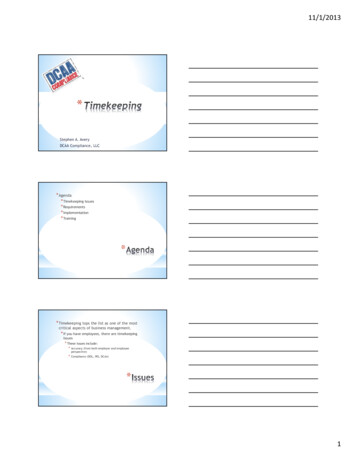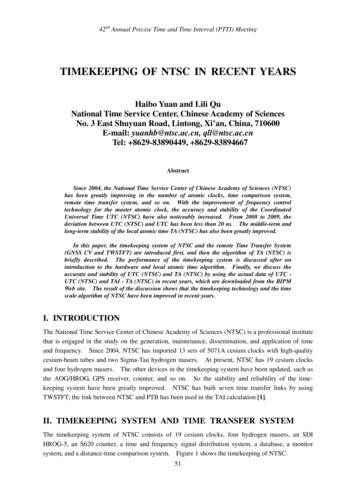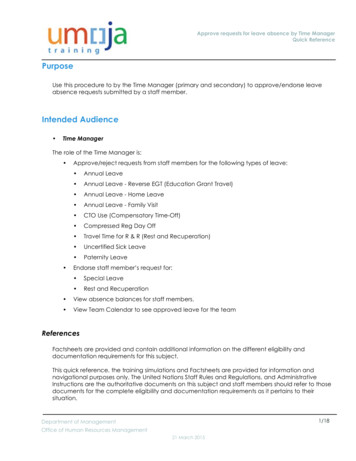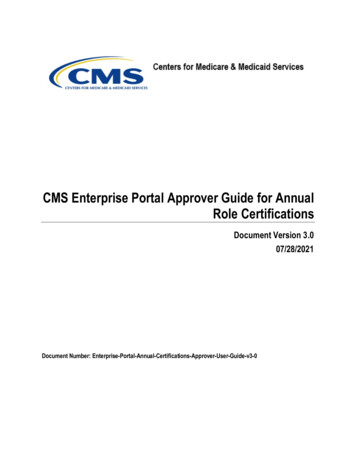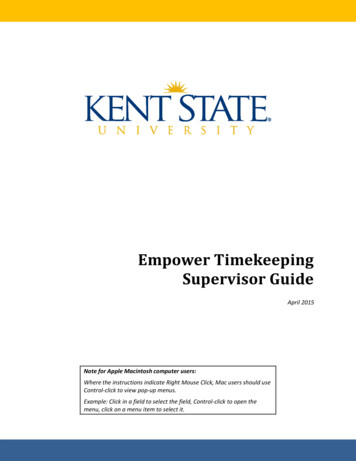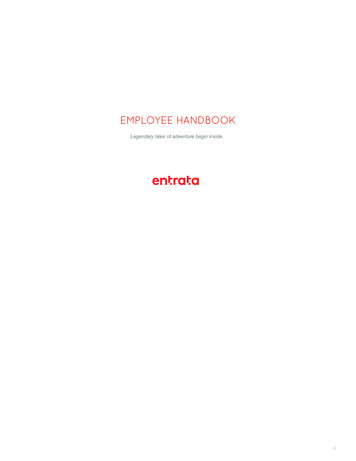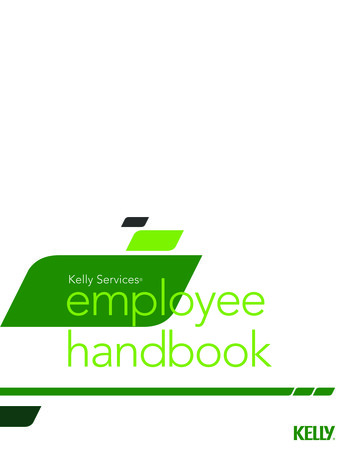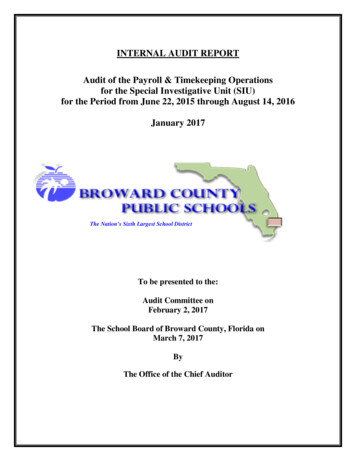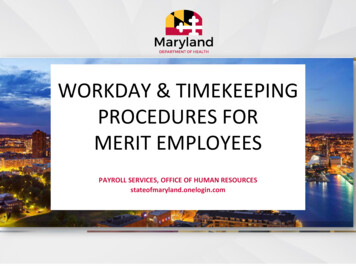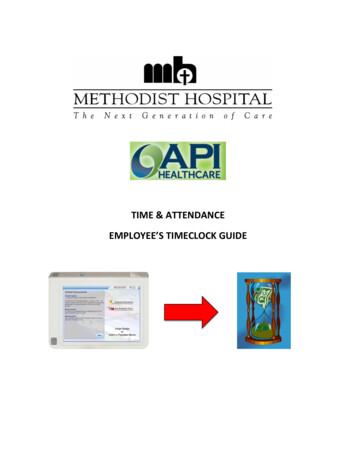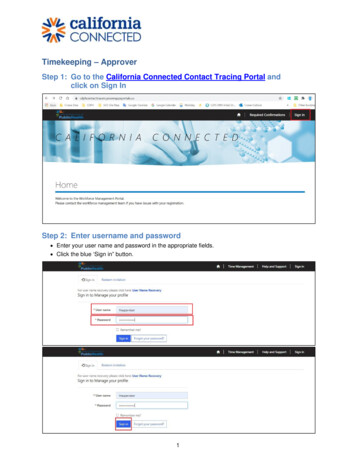
Transcription
Timekeeping – ApproverStep 1: Go to the California Connected Contact Tracing Portal andclick on Sign InStep 2: Enter username and password Enter your user name and password in the appropriate fields. Click the blue ‘Sign in” button.1
Step 3: Access Time Sheets After clicking the ‘Sign in’ button in the previous step, you are taken to the home page.(Notice the menu bar has changed).1. Click on “Time Management” from the menu bar at the top of the page.A drop-down menu will appear.2. From the drop-down menu, select “Time Approval”.Note: only Supervisors have the Time Approval option.2
Step 4: Select Staff TimesheetOn the Staff Timesheet page, you can select the time sheet you wish to review and approve. There aretwo ways to approve a timesheet:1. Click on the timesheet hyperlink and approve it through the Staff Timesheet Entry Review page.2. Click on the arrow button on the far right (next to the ‘Status Reason’ field) for a drop-down menuand select ‘approve’ from the drop-down menu.Option 1:Option 2:3
Step 5: Review and Approve or Return TimesheetIf you choose option 1 in step 4, you are redirected to the timesheet entry review page. Here, you canreview the timesheet submission and approve or return the timesheet to the submitter for review.1. If the timesheet is accurate, click the ‘Approve’ button located at the bottom of the page below thedata fields.4
2. Once you click the ‘Approve’ button, you are redirected back to the staff timesheet page and aconfirmation message will appear, confirming the timesheet has been approved.3. If the timesheet is inaccurate, enter a comment in the ‘Revision Comments’ data field and clickthe ‘Save’ button.5
6
4. After revision comments have been saved, click the “Return for Review” button. This will send thetimesheet back to the submitter for review, correction and resubmission and you are redirectedback to the Staff Timesheet page.Note: The timesheet submitter will receive an email notifying them of the returned timesheet.7
Timekeeping - Approver Step 1: Go to the California Connected Contact Tracing Portal and click on Sign In Step 2: Enter username and password Enter your user name and password in the appropriate fields. Click the blue 'Sign in" button. 2 . Step 3: Access Time Sheets .