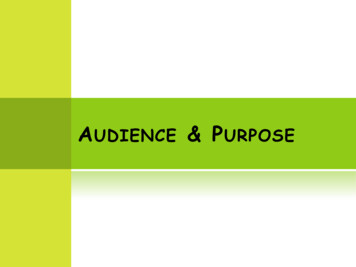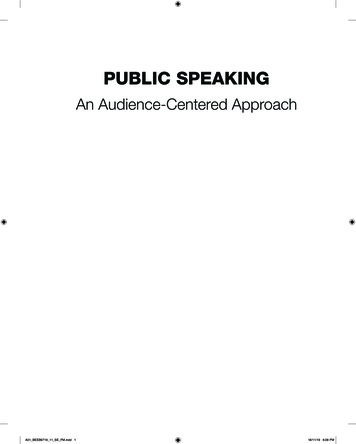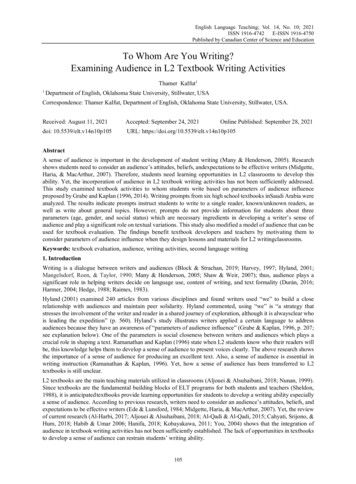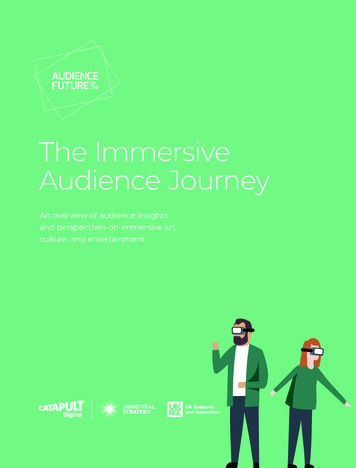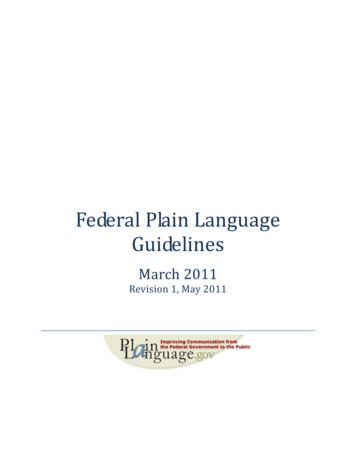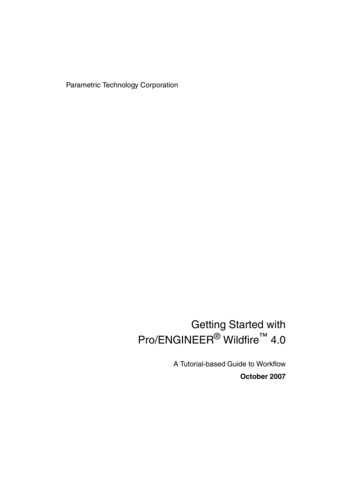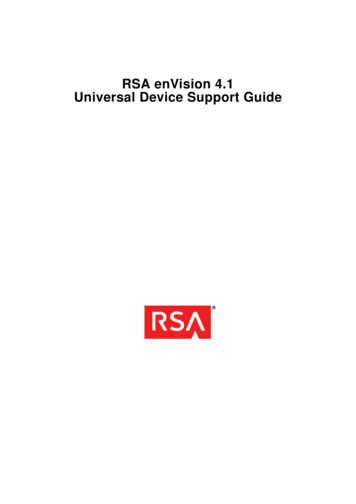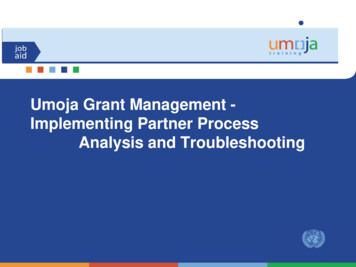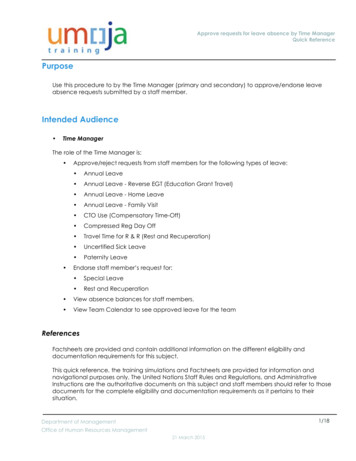
Transcription
Approve requests for leave absence by Time ManagerQuick ReferencePurposeUse this procedure to by the Time Manager (primary and secondary) to approve/endorse leaveabsence requests submitted by a staff member.Intended Audience Time ManagerThe role of the Time Manager is: Approve/reject requests from staff members for the following types of leave: Annual Leave Annual Leave - Reverse EGT (Education Grant Travel) Annual Leave - Home Leave Annual Leave - Family Visit CTO Use (Compensatory Time-Off) Compressed Reg Day Off Travel Time for R & R (Rest and Recuperation) Uncertified Sick Leave Paternity LeaveEndorse staff member’s request for: Special Leave Rest and Recuperation View absence balances for staff members. View Team Calendar to see approved leave for the teamReferencesFactsheets are provided and contain additional information on the different eligibility anddocumentation requirements for this subject.This quick reference, the training simulations and Factsheets are provided for information andnavigational purposes only. The United Nations Staff Rules and Regulations, and AdministrativeInstructions are the authoritative documents on this subject and staff members should refer to thosedocuments for the complete eligibility and documentation requirements as it pertains to theirsituation.1/18Department of ManagementOffice of Human Resources Management21 March 2015
Approve requests for leave absence by Time ManagerQuick ReferenceGlobal ProcessThis process begins after the staff member has logged into the Umoja Employee Self-Serviceapplication.Approval ProcessStaff member andreceives notificationand reason forrejectionSubmitsrequestStaff Member/HR Administrator*Time ManagerStaff member and HRPartner receivesnotification ofapproval* HR Administrator can submit an application on behalf of the staff member when the staff member does not have access to ESS.1. Staff member has submitted a request for leave through the Umoja Employee Self-Service portal.2. Time Manager verifies and reviews the request through the Umoja Approver Work Centre.a. If the Time Manager approves the request, the request is recorded in Umoja and a notificationis sent to the staff member.b. If the Time Manager rejects the request, the staff member is notified. The staff member will needto create and submit a new request.2/18Department of ManagementOffice of Human Resources Management21 March 2015
Approve requests for leave absence by Time ManagerQuick ReferenceEndorsement ProcessThe Time Manager is the first approver but the request is not considered approved until the HR Partner(second approver) agrees to the request.SubmitsrequestStaff member receivesnotification andreason for rejectionNotified ofsubmissionStaff Member/HR Administrator*Staff member andTime Manager receivenotificationTime ManagerHR PartnerStaff member andTime Manager receivenotification1. Staff member has submitted a request for leave through the Umoja Employee Self-Service portal.2. Time Manager verifies and reviews the request through the Umoja Approver Work Centre.a. If the Time Manager approves the request, the request is recorded in Umoja and a notificationis sent to the staff member. The request is then forwarded to the HR Partnerb. If the Time Manager rejects the request, the staff member is notified. The staff member will needto create and submit a new request.3. HR PArtner reviews the request through the Umoja Approver Work Centre.a. Once approved, the staff member and time adminstrator are notified.ObjectivesAs part of the demonstration, we will show you:1. How to check your team calendar for specific months.2. How to check the staff member’s absence balances.3. How to approve or reject the request.4. How to endorse a request that will be sent to the HR Partner for approval.ScenarioA Time Manager logs into Umoja and reviews a list of new leave requests that require his/her action.3/18Department of ManagementOffice of Human Resources Management21 March 2015
Approve requests for leave absence by Time ManagerQuick Reference Demonstration #1 - the Time Manager will review and approve a new leave request for ahalfday leave on 02 April 2015. Demonstration #2 - the Time Manager will review and reject a new leave request for 3 daysfrom 15 April 2015 to 17 April 2015. Demonstration #3 - the Time Manager will review and endorse a special leave without payfor 1 year 1 May 2015 through 30 April 2016 so the staff member can pursue their mastersdegree.Menu PathUse the following menu path(s) to begin this process:Home Approver Work CenterProcedure1.Start the process by using the following menu path:Home Approver Work Center4/18Department of ManagementOffice of Human Resources Management21 March 2015
Approve requests for leave absence by Time ManagerQuick ReferenceWelcome to Umoja2.From the Home Page, click on the Approver Work Center link.Approver Work Center3.In this demonstration we will click on thetab to review new leave requests.5/18Department of ManagementOffice of Human Resources Management21 March 2015
Approve requests for leave absence by Time ManagerQuick ReferenceDepending on your responsibilities you may see multiple tabs. In this demonstration, themanager only has time responsibilities.··Time Pending Items - lists the new leave requests that require the time manager'sactions. Provides the time manager with the functionality to approve or reject arequest.Time Completed Items - list the requests that have been approved or rejected.Demonstration #1 - you will review and approve a new leave requestApprover Work Center4.Click on the gray box next to the request you want to review.Approver Work Center6/18Department of ManagementOffice of Human Resources Management21 March 2015
Approve requests for leave absence by Time ManagerQuick Reference5.Click on thebutton to review the details of the request.Approve Annual Leave , Humam EVERY , New6.Click on thetab. The team calendar will display the approved leave for theteam for the current month.The leave details for the selected staff member will appear in the Leave Details section.7/18Department of ManagementOffice of Human Resources Management21 March 2015
Approve requests for leave absence by Time ManagerQuick ReferenceApprove Annual Leave , Humam EVERY , New7. You may select the month of the request from the pull-down menu of the calendar to check theteams' leave plans. In our demonstration we will select April from the list.Approve Annual Leave , Humam EVERY , New8/18Department of ManagementOffice of Human Resources Management21 March 2015
Approve requests for leave absence by Time ManagerQuick Reference8.Click on thebutton to display the selected month.Proceed to review the leave plans for the team and the staff member's request in the Leave Detailssection.Approve Annual Leave , Humam EVERY , New9.In our demonstration we will approve the request by clicking on thebutton.Approve Annual Leave , Humam EVERY , New10. A message will appear indicating that the approvalwas successful and the request will be movedto the Time Completed Items list. The staff member will receive a notification of the decision.9/18Department of ManagementOffice of Human Resources Management21 March 2015
Approve requests for leave absence by Time ManagerQuick ReferenceDemonstration #2 - you will review and reject a new leave requestApprover Work Center11.Click on the gray box to select the next request you want to review.Approver Work Center10/18Department of ManagementOffice of Human Resources Management21 March 2015
Approve requests for leave absence by Time ManagerQuick Reference12.Click on thebutton.Approve Annual Leave , Humam EVERY , New13. Review the information provided as in the previous demonstration.In this demonstration, the staff member is requesting leave from 15 April 2015 to 17 April 2015 andyou decided that you can not approve this absence request.If you plan to reject the request, you must enter a reason.11/18Department of ManagementOffice of Human Resources Management21 March 2015
Approve requests for leave absence by Time ManagerQuick ReferenceApprove Annual Leave, Humam EVERY, New14. Enter the reason for the rejection in the New Note field. In this demonstration we entered "I needyou on the 17th for the presentation with the SG, resubmit request for a different day."Approve Annual Leave , Humam EVERY , New15.In our demonstration we will reject the request by clicking on thebutton. .12/18Department of ManagementOffice of Human Resources Management21 March 2015
Approve requests for leave absence by Time ManagerQuick ReferenceApprove Annual Leave, Humam EVERY , New16. A message will appear indicating that the rejection was successful and the request will be movedto the Time Completed Items list. The staff member will receive a notification of the decision.Demonstration #3 - you will review and endorse a special leave requestApprover Work Center13/18Department of ManagementOffice of Human Resources Management21 March 2015
Approve requests for leave absence by Time ManagerQuick Reference17.Click on the gray box to select the next request you want to review.Approver Work Center18.Click on thebutton.14/18Department of ManagementOffice of Human Resources Management21 March 2015
Approve requests for leave absence by Time ManagerQuick ReferenceApprove Special Leave without Pay , Humam EVERY , New19. This is a special leave without pay (SLWOP) request for 1 year so that the staff member can pursuehigher education studies. SLWOP request require submission of documentations. In this case, thedocumentation would be the admission papers.Click on the attachment link and review the document.15/18Department of ManagementOffice of Human Resources Management21 March 2015
Approve requests for leave absence by Time ManagerQuick ReferenceApprove Special Leave without Pay, Humam EVERY, New20. In this demonstration, we will type the following "I endorse this request, this is beneficial to the staffmember's current position. I plan on temporarily filling their position during their 1 year absence."Approve Special Leave without Pay , Humam EVERY , New21.Click on the.button.16/18Department of ManagementOffice of Human Resources Management21 March 2015
Approve requests for leave absence by Time ManagerQuick ReferenceApprove Special Leave without Pay , Humam EVERY , New22. A message will appear indicating the request was sent. It will be routed to the HR Partner forapproval. The request for SLWOP will only be considered approved once the request has also beencleared by the HR Partner.17/18Department of ManagementOffice of Human Resources Management21 March 2015
Approve requests for leave absence by Time ManagerQuick Reference18/18Department of ManagementOffice of Human Resources Management21 March 2015
The Time Manager is the first approver but the reques t is not considered approved until the HR Partner (second approver) agrees to the request. 1. Staff member has submitted a request for leave through the Umoja Employee Self-Service portal. 2. Time Manager verifies and reviews the request through the Umoja Approver Work Centre. a.