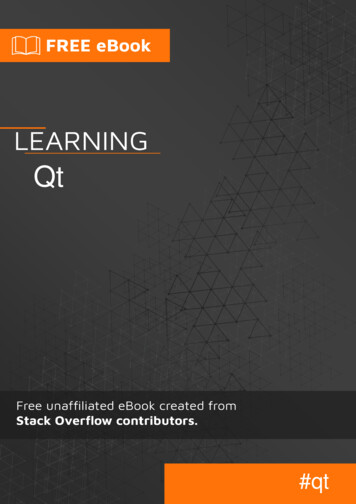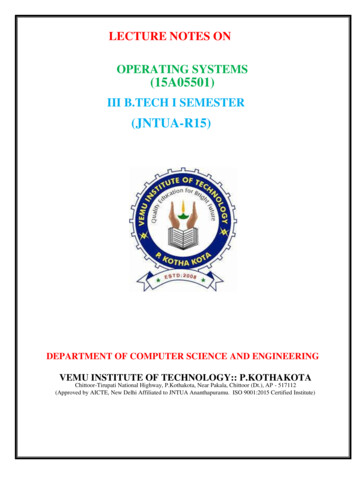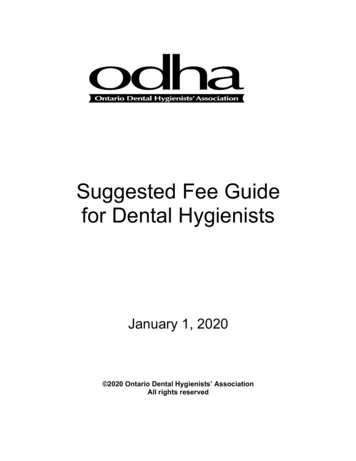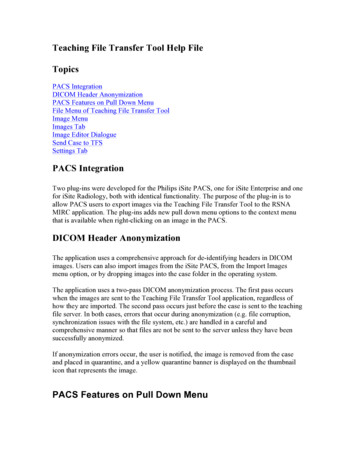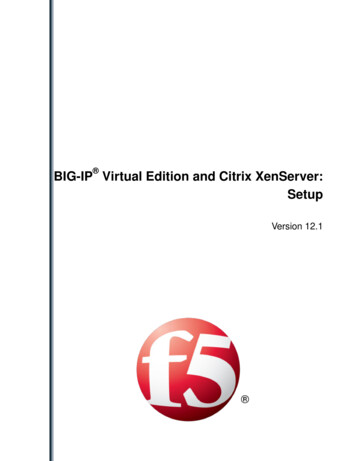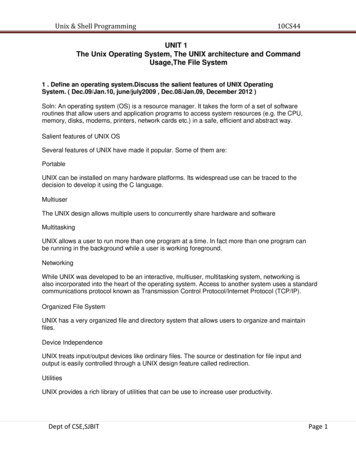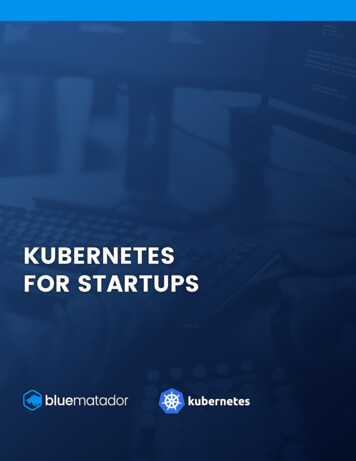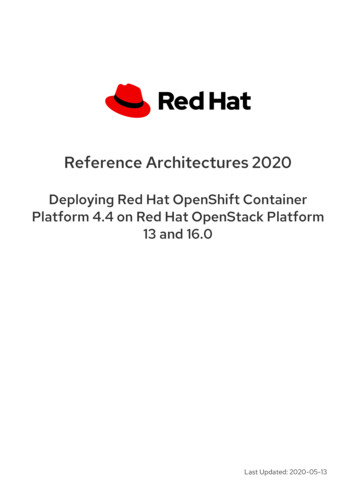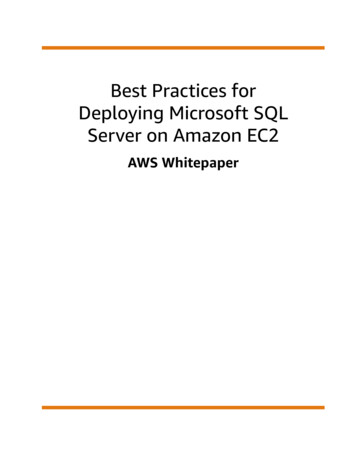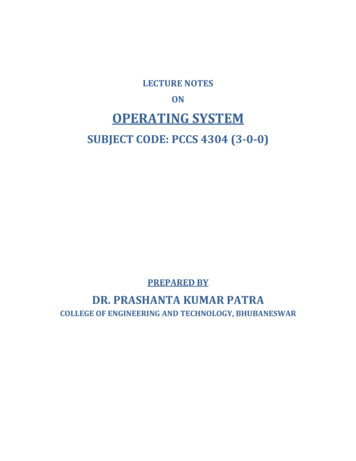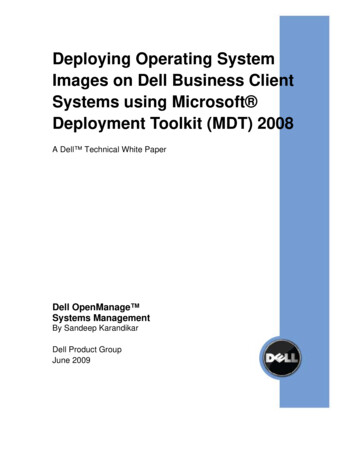
Transcription
Deploying Operating SystemImages on Dell Business ClientSystems using Microsoft Deployment Toolkit (MDT) 2008A Dell Technical White PaperDell OpenManage Systems ManagementBy Sandeep KarandikarDell Product GroupJune 2009
Deploying Operating System Images on Dell Business Client Systems using Microsoft Deployment Toolkit (MDT) 2008THIS WHITE PAPER IS FOR INFORMATIONAL PURPOSES ONLY, AND MAY CONTAINTYPOGRAPHICAL ERRORS AND TECHNICAL INACCURACIES. THE CONTENT ISPROVIDED AS IS, WITHOUT EXPRESS OR IMPLIED WARRANTIES OF ANY KIND. 2009 Dell Inc. All rights reserved. Reproduction in any manner whatsoever without the expresswritten permission of Dell, Inc. is strictly forbidden. For more information, contact Dell.Dell, the DELL logo, Latitude, and OpenManage are trademarks of Dell Inc. Microsoft, Windows,and Windows Vista are either trademarks or registered trademarks of Microsoft Corporation in theUnited States and/or other countries. The Bluetooth word mark is owned by the Bluetooth SIG,Inc., and is licensed to Dell Inc. Other trademarks and trade names may be used in this documentto refer to either the entities claiming the marks and names or their products. Dell Inc. disclaimsany proprietary interest in trademarks and trade names other than its own.2
Deploying Operating System Images on Dell Business Client Systems using Microsoft Deployment Toolkit (MDT) 2008TABLE OF CONTENTSINTRODUCTION . 4DELL CLIENT SYSTEM DEPLOYMENT CAB OVERVIEW . 5LOCATING THE DRIVER PACKS . 5DRIVER PACK CONTENT STRUCTURE . 5MDT OPERATIONAL DETAILS . 7CREATING MANAGEABLE DRIVER GROUP . 8WINPE DRIVER PACKS . 9SETTING UP LITE-TOUCH WINPE . 10SETTING UP OPERATING SYSTEM IMAGES . 12SETTING UP TASK SEQUENCE . 13DEPLOYMENT POINTS . 16QFE/HOTFIX IN TASK SEQUENCE . 16WINDOWS DEPLOYMENT SERVICES CONFIGURATION . 17PUTTING IT ALL-TOGETHER . 18CAB EDITING TOOLS . 19SUPPORTED DELL HARDWARE AND OPERATING SYSTEMS . 20SUMMARY . 21REFERENCES . 213
Deploying Operating System Images on Dell Business Client Systems using Microsoft Deployment Toolkit (MDT) 2008IntroductionIT departments typically manage a mix of decentralized client hardware and softwareapplications. I/T administrator activities include deploying standardized corporate operatingsystem images to client hardware. This activity requires using a consistent mechanism to gatherapplication software, hardware, and operating systems (OS) information, and then deployappropriate software over the network from a central management console.The Microsoft Deployment Toolkit (MDT) 2008 provides unified processes and tools for desktopand server OS deployment using a common deployment console and a collection of bestpractices. The toolkit provides a single mechanism for image creation and an automatedinstallation process to reduce deployment time.MDT can be used in two different operational environments 1. Lite Touch Installation (LTI) - Used primarily when software distribution tools likeMicrosoft Systems Center Configuration Manager (SCCM aka ConfigMgr) 2007 are notavailable2. Zero Touch Installation (ZTI) – Used as an extension of the OS deployment capabilitiesavailable with ConfigMgr 2007This technical paper primarily focuses on using the LTI installation mechanism along withDeployment Workbench for deployment of OSs on Dell client systems using the Dell driverpacks; the Dell Client System Deployment CAB helps simplify the deployment of customizedimages on Dell hardware. While the installation how-to steps detailed in this white paper are LTIspecific, the installation process resembles the ZTI installation method that uses the underlyingConfigMgr capabilities to discover and deploy operating systems.The intended audiences for this paper are I/T and network administrators or managers who needto understand the technical aspects of creating and deploying their own customized images onDell client systems.4
Deploying Operating System Images on Dell Business Client Systems using Microsoft Deployment Toolkit (MDT) 2008Dell Client System Deployment CAB OverviewThe Dell Client System Deployment CAB (Dell Driver Packs) files now available on the Dellsupport web site offer new levels of ease and flexibility for creating and deploying customized OSimages on Dell systems.The key capabilities provided by the Dell Client Systems Deployment CAB are: Availability of all system-applicable drivers in a single archive The flexibility to manage and deploy corporate standard images on Dell client systems byproviding drivers in Windows native plug-n-play format (.inf and .sys) that are directlyconsumable by deployment consolesWith the Dell Client Systems Deployment CAB, I/T Administrators can perform the followingtasks: Use Microsoft recommended best practices for OS deployment Use Microsoft Windows OS-based PnP enumeration capabilities to install drivers forapplicable devices Create a system-level optimized deployment sequenceThe deployment CABS are comprised of two different components:a. Microsoft Windows Pre-installation(WinPE) 2.x Driver Pack - the drivers needed forWinPE within MDT to boot the remote client system, access the hardware, and for thenetwork to access the infrastructureb. Operating System specific Driver Packs ( Windows XP, Vista Driver Packs) - driver packsthat include the drivers needed to get the target OS functional on a systemFollowing sections will provide details on the content and intended use of each of these individualdriver packs.Locating the Driver PacksCustomers can locate the relevant driver packs for their system using the following steps:1. Navigate to http://support.us.dell.com or your regional Dell Support Website2. Select the System Model for the OS deployment driver pack. For the purpose of thiswhite paper, we will assume a Latitude E4300 Notebook3. Next select the Windows OS that is going to be deployed4. Expand the ‘Client Systems Management’ node on the results page to locate the WinPE2.x driver pack and the OS driver pack ( E4300-Vista-A00.cab)Driver Pack Content StructureAll Dell CABs use the following file naming structure: Model - OS - Version .cab. So aWindows XP OS CAB for an E4300 Latitude notebook would be named: E4300-XP-A00.cab.Any of the system CABs can be viewed and/or edited using either Windows Explorer or WinZip.5
Deploying Operating System Images on Dell Business Client Systems using Microsoft Deployment Toolkit (MDT) 2008A typical system cabinet file structure for a Latitude E4300 notebook is displayed in Figure 1.Figure 1: Typical system cabinet file structureOrganizations usually provide standardized Windows OS support on a single platform. With thatin mind, the 32-bit(x86) and 64-bit(x64) support files are combined into a single CAB file forconvenience.Once the CAB is extracted, the readme.txt and Manifest.xml included in the CAB provides detailsof the content included in each CAB. The manifest file includes specifics such as: Driver versions Release date Supported devices6
Deploying Operating System Images on Dell Business Client Systems using Microsoft Deployment Toolkit (MDT) 2008The readme.txt and manifest.xml file location is displayed in Figure 2.Figure 2: Readme.txt and Manifest.xml file locationThe content is grouped in this manner to allow customers the flexibility to extract only the contentrelevant to the OS and architecture that they wish to deploy, while discarding contents notrequired for their environment.The layout also provides the ability to replace/upgrade any archive device drivers in the future foradded functionality, if needed.MDT Operational DetailsFor the purposes of this white paper, we will walk through the task of deploying a Windows XPService Pack 3 on Dell Latitude E4300 Notebook using MDT 2008 and Windows DeploymentServices enabled using PxE infrastructure. For the purposes of this white paper, a user isexpected to be familiar with the different MDT OS deployment screens.7
Deploying Operating System Images on Dell Business Client Systems using Microsoft Deployment Toolkit (MDT) 2008Creating Manageable Driver GroupIn order to facilitate driver management, Dell recommends organizing drivers as show in Figure 3.Figure 3: Recommended driver organizationOrganizing drivers by putting them into groups provides a few key benefits: The ability to manage drivers over time as new OS deployment driver packs becomeavailable. Removing redundant driver packs from the out-of-box driver category. Managing drivers using a system and OS combination, rather than importing them into aflat database. Creating targeted deployment sequence by using category grouping.Dell recommends using the ModelNos-OS-Architecture-PackageVersion naming to distinguishdifferent driver groups for a couple of key reasons: Grouping content using a model and OS combination provides better targeting Since Dell refreshes drivers on a quarterly basis, customers can clean out older revisionsfrom their driver store.8
Deploying Operating System Images on Dell Business Client Systems using Microsoft Deployment Toolkit (MDT) 2008The following figures display a number of driver groups that were created for a suite of systems inthe typical customer network.NOTE: A WinPE driver group was created to manage pre-OS deployment separate from thetarget OS drivers.Figure 4: Driver wizard displaying different groups available for importNOTE: The All Drivers category is always selected by default. Be sure to select additional driverpackage groups as applicable.In the example above, Latitude E4300 Windows XP Drivers are added to the All Drivers group, aswell as to the more specific ‘Latitude E4300 XP A00’ driver group.WinPE Driver PacksAs noted earlier, Dell releases two sets of driver packs. The WinPE driver pack is used tocustomize the Lite-Touch WinPE available within MDT. The WinPE driver pack provides thenecessary network and storage drives for a pre-OS environment setup on Dell clients that allowcommunication with the MDT Console. The WinPE driver pack also has a read me and manifest.xml files that detail the drivers included within the package.9
Deploying Operating System Images on Dell Business Client Systems using Microsoft Deployment Toolkit (MDT) 2008Figure 5: WinPE driver storageFor additional details on building a customized WinPE outside of the MDT environment using theWindows automated installation kit (WAIK), see the ‘References’ section at the end of this whitepaper.For the latest release of the WinPE Drivers Cab, visit http://support.dell.com or the Dell TechCenter and search for “WinPE Driver Cab”.Setting up Lite-Touch WinPEOnce the applicable drivers have been imported, the next step is to create a Lite-Touch WinPEthat is needed to launch a pre-installation WinPE OS on the target client system. Figure 6displays the screens used to create a customized WinPE using the imported Dell WinPE Driverscab.10
Deploying Operating System Images on Dell Business Client Systems using Microsoft Deployment Toolkit (MDT) 2008Figure 6: Creating a customized WinPEOnce the driver group is selected, the MDT WinPE setup wizard performs the following steps:1. Generate the WinPE source directory.2. Selects the drivers for the WinPE image3. Copies the files necessary to build the ISO image4. Captures the WinPE Lite WIM imageBe sure to select the option to build the WIM as well as the ISO Image for WinPE; the WIM formatwill be used by the Windows deployment services for a PXE Boot.11
Deploying Operating System Images on Dell Business Client Systems using Microsoft Deployment Toolkit (MDT) 2008Setting up Operating System ImagesMDT offers multiple ways of setting operating systems options as shown in Figure 7:1. Original OS installation CD2. Custom image file in WIM format; captured from a deployed system or a factory installedimage3. Leverage a Windows deployment services imageFigure 7: Operating system options12
Deploying Operating System Images on Dell Business Client Systems using Microsoft Deployment Toolkit (MDT) 2008For this white paper, we will use the original Window OS Installation media as released byMicrosoft. The screen in Figure 8 shows an example of a Windows OS image imported from OEMinstallation media.Figure 8: Windows OS image imported from install mediaSetting up Task SequenceThe next step in the process is to set up a task sequence, and update the deployment points.This step involves selecting the OS image, entering any associated product identification key, andthen modifying the task sequence itself to select storage and add-on drivers. This isaccomplished using the General Settings screen, as shown in Figure 9.13
Deploying Operating System Images on Dell Business Client Systems using Microsoft Deployment Toolkit (MDT) 2008Figure 9: General Settings screen14
Deploying Operating System Images on Dell Business Client Systems using Microsoft Deployment Toolkit (MDT) 2008Once the task has been setup, right click on the task to modify its properties. Figure 10 shows afully-operational task sequence.Figure 10: Fully-operational task sequenceFor Windows XP systems a special step needs to be completed; select the mass storage driversfor first boot into the customer OS before any other plug-and-play drivers are selected.Note: Failure to select the appropriate pre-setup Windows XP storage driver may result in acontinuous reboot condition with the following error:0x0000007B (INACCESSIBLE BOOT DEVICE).15
Deploying Operating System Images on Dell Business Client Systems using Microsoft Deployment Toolkit (MDT) 2008Deployment PointsDeployment points are used by the client during the installation to access content that needs tobe downloaded. For the OS options, the driver pack and task sequence setup is important toensure that all the required content is distributed to the deployment point. Figure 11 shows thatthe Latitude E4300 XP and WinPE drivers are available at the deployment point.Figure 11: Drivers available at deployment pointQFE/Hotfix in Task SequenceMicrosoft releases hot fixes, also called QFE, to fix OS-related hardware issues. Service packreleases may often pre-empt the release of these QFEs. Table 1 contains a list of QFEs that arenot present in the SP2/SP3 XP releases, and are needed to correctly enable audio on E-Seriessystems. If the identified QFEs aren’t part of the base image, they need to be added to theinstalled OS during an OS-deployment task sequence to ensure proper hardware function. TheQFEs can be obtained either from Microsoft, or from Dell systems software (DSS) available onhttp://support.dell.com for your particular model and OS.16
Deploying Operating System Images on Dell Business Client Systems using Microsoft Deployment Toolkit (MDT) 2008Table 1: Required QFEs for audio on E-series systemsOSQFEDownload LinkWindows XP 64 Bit indow XP 32 Bit SP2 NOTE:1. The QFEs and hot fixes need to be applied as soon as the OS has booted with theappropriate storage drivers, but before any of the add-on drivers are applied. This willensure that the appropriate PnP device enumeration and driver matching occurs duringdeployment.2. Missing QFEs from an OS could result in a driver that is either not installed, or incorrectlyinstalled, and may render certain devices non-functional.For a complete list of QFEs required for your system, please visit Dell.com and download the Dellsystems software (DSS).Windows Deployment Services ConfigurationOnce the deployment points have been configured, the next step is to download Lite-TouchWinPE to the client for the deployment through the PXE request process. This process involvesselecting the WinPE built using the deployment workbench and provisioning it to respond to PXErequests. Figure 12 shows a sample configuration for DHCP:1. Navigate to the Windows Deployment Configuration Console.2. Select Boot Images and configure the PXE Response Settings to respond to all Knownand Unknown.3. Check the option to configure DHCP option 60 to have the server respond to clients.4. Next select the Lite-Touch image that was built using the deployment workbenchconsole.5. Once the images have been added, next step is to boot the Client system that needs tohave an image deployed.6. The client on connection to the PxE Server retrieves the specified boot image and kicksoff the OS installation steps.17
Deploying Operating System Images on Dell Business Client Systems using Microsoft Deployment Toolkit (MDT) 2008Figure 12: DHCP sample configurationPutting it All-TogetherHere is a summary of how to step-by-step deploy a custom image created by any organization.For the purposes of the walk-through, an E4300 will have Window XP Professional Service Pack3 deployed:1. Ensure that the appropriate OS WIM images are in place for deployment.2. Setup the WinPE and the OS driver packages as outlined in the previous sections.3. Create a task sequence using the wizard default steps with appropriate title - E4300 XPSP3 OS deployment.4. Once the task sequence is created, select task sequence to edit it.5. Insert a mass storage device driver setup step using Table 1. As a best practice, add allpossible boot device configuration combinations so that the remote target system will besetup regardless of the BIOS boot configuration setup.6. Add the steps to install the needed QFE as outlined in the previous sections.7. Add steps for additional add-on drivers; multiple add-on driver steps should match thedriver package with the target OS. This would allow for the same task sequence to beused for multiple Dell systems.8. Dell recommends installing the Dell Systems Software (DSS) to get the latest applicablesoftware updates for your specific system. To download DSS, visit http://support.dell.comand select your system model to download the appropriate version.18
Deploying Operating System Images on Dell Business Client Systems using Microsoft Deployment Toolkit (MDT) 20089. Enable Bluetooth functionality for wireless systems that have Bluetooth devices include required supporting software installation to enable different profiles. Bluetoothapplication software is not natively included in the cabs, and needs to be downloadedand distributed once the system is operational. Bluetooth application software can belocated at http://support.dell.com Æ System Model Æ Network Æ Wireless, oralternatively from http://support.dell.com Æ System Model Æ Communication Category10. Dell also recommends downloading the Touch point application software for advancedtouchpad functionality from http://support.dell.com/ Æ System Model Æ Input DeviceDrivers.11. Install any add-on software that is deemed necessary by downloading it fromhttp://support.dell.com in a Dell update package (DUP) format.Once the above steps have been completed, the OS can be kept up-to-date using the Dell updatepackages for that particular system.CAB Editing ToolsI/T administrators will need to extract the CABs and add the drivers that are needed for theconfigurations they support. The following section lists the recommended CAB managementtools. Windows Explorer supports native viewing of CAB contents. You can also use WinZip toexamine the contents of the CAB.Optionally, Microsoft provides a couple of tools in the support pack to examine cabinet files.Extraction tools (CabArc and Extract) are available from Microsoft at the following .aspx?FamilyId 49AE8576-9BB9-4126-9761BA8011FABF38&displaylang en. 19CAB Management Tool from Microsoft - use CabArc to extract driver contents andmaintain directory structure by entering the following command:CabArc.exe -p x cab file path *.* output path (e.g. C:\Cabarc.exe –p x C:\E4300-Vista-A00.cab *.* C:\drivers\)Extract Utility from Microsoft - from the directory where you want to extract enter thefollowing command:extract /Y /E E4300-Vista-A00.cab
Deploying Operating System Images on Dell Business Client Systems using Microsoft Deployment Toolkit (MDT) 2008Supported Dell Hardware and Operating SystemsTable 2 lists the operating system support matrix for E-Series system. N/A means that thecombination has not been qualified for the system model.VistaXP SP3XP sN/AYesYesN/AE6400YesYesYesYesYesE6400 e: Vista 32 includes all versions of Vista including basic, ultimate, and enterprise. XP2 32 bit includes XP ProfessionalThis list is current as of the release date of this white paper. Visit http://support.dell.com for themost up-to-date list.You can also visit the Dell Tech Center athttp://www.delltechcenter.com/page/Microsoft System Center and search for Dell SystemDeployment CABs for information on additional CABs that may be available.20
Deploying Operating System Images on Dell Business Client Systems using Microsoft Deployment Toolkit (MDT) 2008SummaryThe Dell Client System Deployment CABs provide administrators with consolidated operatingsystem driver packs to deploy various operating systems. The packages are designed to ease thecomplexity associated with identifying applicable OS deployment drivers, and to facilitatedeploying an OS on Dell hardware quickly. The CABs help to minimize administrative downtimeby: Providing a single deployment management component for download Ensuring that the hardware is functional post-deployment without supporting applications Providing flexibility to manage and update drivers at a device levelReferencesMicrosoft Deployment Toolkit 2008 Update 1 – Microsoft CorporationOperating System Deployment in Configuration Manager – Microsoft CorporationWinPE Creation Process using WAIK Tools from Microsoft – Microsoft CorporationDell Tech Center – Dell Inc.21
Dell Client System Deployment CAB Overview The Dell Client System Deployment CAB (Dell Driver Packs) files now available on the Dell . The next step in the process is to set up a task sequence, and update the deployment points. This step involves selecting the OS image, entering any associated product identification key, and .