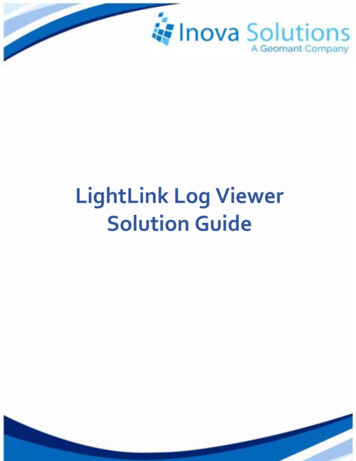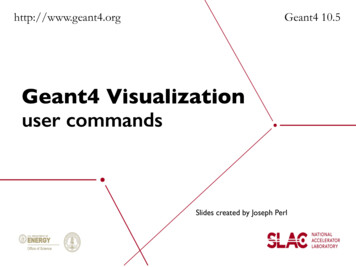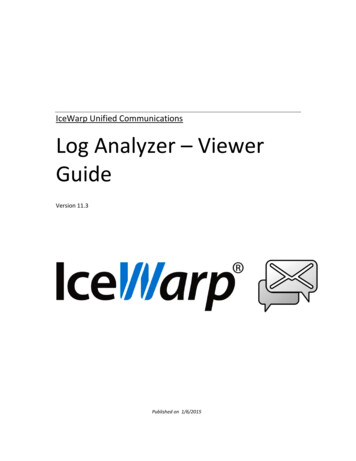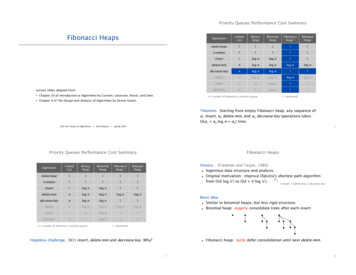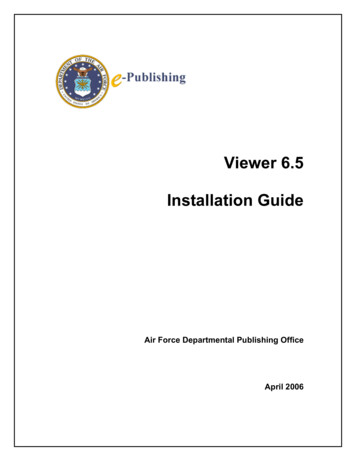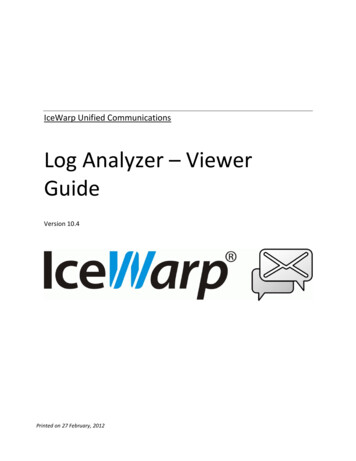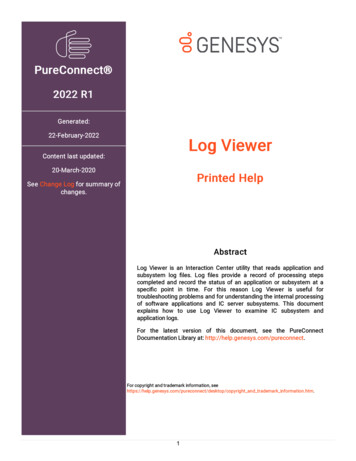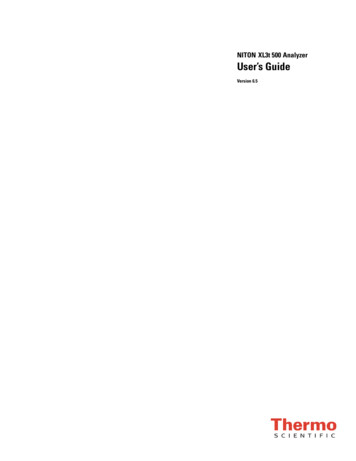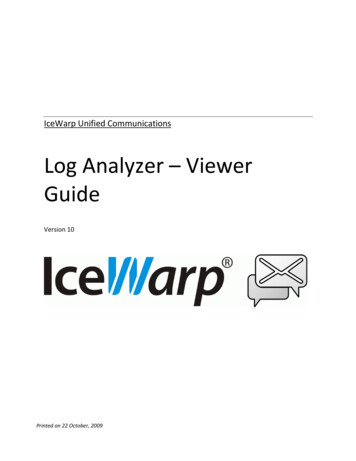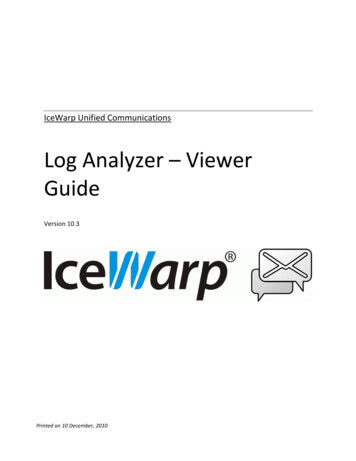
Transcription
IceWarp Unified CommunicationsLog Analyzer – ViewerGuideVersion 10.3Printed on 10 December, 2010
ContentsLog Analyzer – Viewer1Introduction . 1Special thanks: . 1Getting Started . 3Log Analyzer Configuration . 4Import Log Files . 5IP Statistics . 7Domain Statistic . 8User Statistics . 10Global . 11Mail Search . 13Duration Statistics . 16Custom Search . 17Database Tables and Fields . 18ILA Tables . 18SMTP Table . 18POP3 Table. 20Antispam Table . 20Antivirus Table . 22MySQL Troubleshooting . 23Configuring MySQL external DSN. 23MySQL Server version 5.00 or newer. 25
iiContentsCommon Filters . 26Index29
1CHAPTER 1Log Analyzer – ViewerIceWarp Log Analyzer (ILA) is a statistical and logical analysis tool for log files generated by IceWarp Server.IntroductionIceWarp Log Analyzer processes log files and organizes information in records stored in an SQL database. The logged activitycan be monitored using the Log Viewer (ILA) application, allowing the system administrator to search for specific events fortroubleshooting purposes or simply to improve system efficiency.Special thanks:Flávio Lucarelli of LucaNet Sistemas Ltda. (Brasil IceWarp partner)His suggestions and his help were invaluable.Thank you very much Flávio. Copyright IceWarp Ltd.
2Log Analyzer – Viewer GuideIn This ChapterGetting Started . 3Import Log Files . 5IP Statistics . 7Domain Statistic . 8User Statistics . 10Global . 11Mail Search . 13Duration Statistics . 16Custom Search . 17Database Tables and Fields . 18MySQL Troubleshooting . 23Common Filters . 26
Getting StartedGetting StartedAfter you launched ILA, if you are in remote mode, you need to setup its initial configuration.ILA uses an external database to operate, so you need to configure the connection to the database.Databases supported are MySQL, MS SQL Server and MS Access so you need to choose between these databases.If you are using MySQL or MS SQL Server you need to create the database on you server and set the rights to let ILA accessthe database.Now you need to configure the database connection.Select the database you want to useand click the "Built-in DSN wizard" button.A window opens and you must type in the database connection parameters.Press the "Test" button to verify if the connection can be established.Press "OK" to close and confirm the parameters typed.Press the "Create tables" button in order to create tables that ILA needs to store log data.If you experience any problem during this step, it may be that your database rights are not enough to create tables, checkwith your database administrator for the solution.If you use MySQL, read at MySQL troubleshooting (on page 23).NOTE: You can use wildcards * or % in the fields where you enter strings to (e. g. FROM IP, FROM username, FROM domain,TO username, TO account, .).For example, in the From domain field you can use icewarp.* – you will see logs for all icewarp domains (icewarp.com,icewarp.net etc.).3
4Log Analyzer – Viewer GuideIn This ChapterLog Analyzer Configuration . 4Log Analyzer ConfigurationQuick installation1.Just after installation if you tick the Active box (within the Log Analyzer – General tab) the default MS Accessdatabase will be used.2.On the server, you can start importing SMTP logs using the Import Now button.3.In Log Analyzer, check logs – the result of the import process.4.Start the Viewer. On the server, a default DSN will be created with the same settings of the importer (theconfiguration is read by IceWarp API).NOTE: The "default" connection is created only when Viewer is started without a defined connection and on the server thatruns the importer.Remote Viewer UsageYou do not have to create any system or other DSN to use IceWarp Log Analyzer – you only have to install the correct ODBCdriver.Double-click the Database Connection – New tree item and set the parameters for the database. You can check theconnection by clicking the Test connection button.To view the complete session, you also have to copy the raw log files from the remote machine to the local one. The defaultsetting is to search the raw log files in the logs directory where Viewer is.
Import Log Files5Import Log FilesUsing the Import button in ILA toolbar you can open the Import window which has 3 tabs Settings, Calendar and Manuallyimport.In the Calendar tab you can see a whole year calendar in which some days have small colored corner with different colors.Colored corners means that there exist log files in the base log directory for the displayed day.Colors are different for different log file types: BLUE means SMTP log files; RED means POP3 log files; YELLOW means ANTI-VIRUS log files; GREEN means ANTI-SPAM log files;After log files are imported the colors changes and occupy the entire area for that day (or square) as in the following image:Right clicking on a day you get a pop-up menu that lets you import log files of that day. Its useful, since most administratorsprefer to configure ILA importing logs of the previous day, during late night, due to performance reasons. Thus, if you want todo an analysis of something that happened after the last import, such as an email sent or received through SMTP, rightbutton click and choose to import the SMTP log for that day, as shown below.
6Log Analyzer – Viewer Guide
IP StatisticsIP StatisticsUsing "IP statistics" you can obtain information about the traffic originated from or destined to specific IP addresses.For each remote IP address, the following information is displayed:CountNumber of messages processed by the IceWarp Mail Server.SizeThe total size in MB of the messages.DurationThe total duration of all the sessions expressed as hh:mm:ss.FailedThe number of failed messages.SucceededThe number of successfully delivered messages.Using Common filters (on page 26) you can focus on a part of the entire data that was logged.7
8Log Analyzer – Viewer GuideDomain Statistic"Domain statistics" returns information about the traffic originated from or addressed to local domains.For each domain the following information are displayed:Countthe number of mails processed by IceWarp Mail Server.SizeThe size in MB of the data transferred.DurationThe sum of the duration of all the sessions, expressed as hh:mm:ss.FailedThe number of failed messages.SucceededThe number of successfully delivered messages.
Domain Statistic9Using Common filters (on page 26) you can focus on a part of the entire data that was logged.You can filter results using the message direction selector,which limits the report to incoming, outgoing messages or both.To filter a local domain only, use the "Only local domains".To use these options, you must configure the local domain list from IceWarp Mail Server. This list can be retrieved in manyways. To configure how get local domains list use the option window:The options are:APIIf ILA is installed on the same machine as IceWarp Mail Server you can use IceWarp API to get local domains list. It isthe simplest way.URLA web page that returns a page with a list of domains. Useful when ILA is not installed on the same machine ofIceWarp Mail Server, the page can be served using IceWarp integrated Web Server.FileA simple ASCII text file, with one domain listed per row. Useful if none of the previous ways are feasible.IceWarp Mail Server provides a tool to export domain list, look for "tool.exe" in IceWarp Mail Server Help.Usage:tool.exe export domain * file list.txt
10Log Analyzer – Viewer GuideUser Statistics"User statistics" returns information about traffic originated from or addressed to local accounts.For each user the information returned is:Countthe number of mails processed by the IceWarp Mail Server.SizeThe size in MB of the data transferred.DurationThe sum of the duration of all sessions expressed in hh:mm:ss.FailedThe number of failed messages.SucceededThe number of successfully delivered messages.Using Common filters (on page 26) you can focus on a part of the entire data that was logged.
Global11GlobalGlobal statistics display how many messages were successfully delivered, how many messages were blocked and why.Messages are classified as:OKthe message was delivered correctly.DNSBLthe session was refused due to a "DNS Black List" filter. The sender's IP address has been banned due tospamming or other unwanted activities.ANAthe message was refused because the sender has no access permission (Access Not Allowed).ASthe message was refused by the Anti-Spam.AVthe message was detected by the Anti-Virus.DBFthe message was "Deleted By Filter". This is usually a Content Filter.SDMEthe message was refused because the sender's domain doesn't exist (Sender's Domain Must Exist).SCANan incoming connection has been established but no message delivery was attempted. This behaviour is typicalof port and service scan tools.TARPthe originating IP address was tarpitted by IceWarp Server, thus the delivery session was rejected. Tarpitting isnow Intrusion Prevention.WDNRthe message was refused because relaying to the final recipient was not allowed (We Do Not Relay).UNKthe message was refused because the recipient address doesn't exist (User Unknown).CNCa client session failed because IceWarp Server couldn't connect to the remote SMTP server (Could NotConnect).ERRORthe message wasn't delivered due to some unspecified error.CAthe message was accepted and forwarded to a catch-all address (Catch All account).INCPLTthe session is incomplete.GRLSTthe message was refused by Gray Listing.
12Log Analyzer – Viewer GuideThe table reports the number of sessions or messages succeeded and those refused for each reason.You can obtain a report per hour, day, week or month selecting the "Group by" selector.Using Common filters (on page 26) you can focus on a part of the entire data that was logged.After the report has been generated, you can easily focus your attention on relevant situations using the highlight thresholdoption. Values higher than the threshold compared to the total "Processed" are highlighted.The following picture shows how SCAN and UNK activities are relevant on the server being analyzed.Using the percentage button "%", you can switch values so they are specified in percentage in relation to the processedmessages value. This is useful to estimate the importance of each value/item.
Mail SearchMail SearchThis powerful search tool can be used for several tasks, like:search for a specific message and see if it was accepted or the reason it was rejected for.detailed analysis of incoming and outgoing traffic per domain/user.search for message delivery session matching specific conditions.In addition to the standard Common filters (on page 26) you may specify a filter on:From accountThe alias of the "MAIL FROM" addressFrom domainThe domain of the "MAIL FROM" addressTo accountThe alias of the "RCPT TO" addressTo domainThe domain of the "RCPT TO" address13
14Log Analyzer – Viewer GuideUsing Common filters (on page 26) you can focus on a part of the entire data that was logged.Using button listyou can list all the available from/to accounts or from/to domains and select the item you need.In order to filter on more than one domain or account you can create groups of values. Clicking on the groups buttonthe groups manager is displayed:Here you can add, delete or modify groups.
Mail SearchA group is a list of mail addresses used to filter log data.You can filter on the result of the session.You can read the meaning of acronyms in the global statistics (see "Global" on page 11) section of this guide.15
16Log Analyzer – Viewer GuideDuration StatisticsThe Duration section gives detailed information about the time required to process messages, classified and grouped by theresult of the corresponding sessions.Times are expressed as hh:mm:ss.Statistics displayed are:MinDurationthe minimum processing time for a message of this classMaxDurationthe maximum processing time for a message of this classAvgDurationthe average processing time for a message of this classSumDurationthe total processing time for this classSumSizethe total amount of data transferred during all the sessionsThese statistics help understanding how the overall load is distributed and whether IceWarp Server's filters and securitysystems are efficient or need further tuning.Using Common filters (on page 26) you can focus on a part of the entire data that was logged.
Custom Search17Custom SearchIf you are looking for specific problems and the default statistics do not fit your needs, you can access data stored in ILA'sdatabase tables and write your own SQL query to extract any kind of information.Special parameters can be included in the SQL syntax to facilitate the insertion of filter values. Parameters provide you withspecific input fields.Parameter syntax::[parameter name[:default value[:parameter type[:parameter format]]]]Example 1:SELECT * FROM smtp WHERE lg FromDomain :[Domain]in the above example the parameter "Domain" replaces a "From Domain" static value.Example 2:SELECT * FROM smtp WHERE lg FromDomain :[Domain:icewarp.it]in the above example the parameter "Domain" replaces a "From Domain" static value and sets the default value to"icewarp.it".Example 3:SELECT * FROM smtp WHERE lg Duration :[Min Duration:100:integer]in the above example the parameter "Min Duration" replaces a "Duration" static value and sets the default value to "100". Itdeclares the parameter as integer type, so you get an integer value edit box.Example 4:SELECT * FROM smtp WHERE lg Date ':[Since:07/06/2005:Date]'in the above example the parameter "Since" replaces a "Date" static value and sets the default value to "07/06/2005". Itdeclares the parameter as date type, so you get a calendar edit box.Example 5:SELECT * FROM smtp WHERE lg Date ':[Since:07/06/2005:Date:yyyy-mm-dd]'in the above example the parameter "Since" replaces a "Date" static value and sets the default value to "07/06/2005". Itdeclares the parameter as date type, so you get a calendar edit box. The parameter value used in SQL commands is formattedas "yyyy-mm-dd" to match specific database requirements.
18Log Analyzer – Viewer GuideDatabase Tables and FieldsILA TablesLog data is stored in database tables with the following structure:SMTP Tablelg AI recordIDThe record IDlg ATRNThe domain name for which the ATRN command is executedlg ATRN resThe result of the ATRN command execution:"N" not an ATRN session;"S" there were messages for the domain;"F" there wasn't any message for the domain;lg AUTHThe result of the AUTH command execution:"N" no authentication took place;"S" user authenticated successfully;"F" authentication failed;lg AVAntivirus response if delivered message had infected content.lg AccessNotAllowed"Y" the message was stopped by a black list or a helo filter;"N" this condition didn't apply;lg ClientSession"Y" the session was a client session;"N" the session was a server session;lg DNSBLIf present, this is the hostname of the DNSBL system that listed the sender's IP address.lg DateThe date of the session.lg DeletedByFilterIf present, this is the name of the filter which rejected the message.lg DomainSenderMustExist"Y", the message was rejected because the sender domain doesn't exist.lg DurationThe duration of the session in seconds.lg ETRNThe domain name for which the ETRN command is executed.lg Error"OK" no error occurred;otherwise can be one of the following ","DBF","WDNR","ERROR".lg FromAccountSender's alias.
Database Tables and Fieldslg FromDomainSender's domain.lg FromIPThe IP address of the remote system.lg HeloIf present, this is the HELO value submitted to the server.lg Incomplete"Y" the session wasn't completed;"N" the session was completed correctly.lg LogRaw session data, compressed with the ZLib algorithm.lg LogRowsRaw session data line count.lg MessageIDThe Message ID, if any message has been accepted.lg Relay"N" the message was not to be relayed or relaying was denied;"Y" the message was correctly relayed.lg Scan"PROT" the remote system only asked for server capabilities and disconnected."PORT" no actual session took place, the remote system merely connected and disconnected."N" the session had a normal behavior.lg ServerThe Server ID.lg SizeThe size of the mail in bytes.lg TLSThe response to a TLS command:"N" no TLS was requested;"S" the TLS command completed successfully;"N" the TLS command reported an error.lg TSThe time-stamp of log processed by ILAlg Tarpitting"Y" the remote IP address was rejected by the Tarpitting system;"N" Tarpitting was not triggered or was not active.lg ThreadIDThe Thread ID of the connection.lg TimeThe time the connection started at.lg ToAccountRecipient's alias.lg ToDomainRecipient's domain.lg UserUnknown"Y" destination address doesn't exist on the server;"N" the destination address was accepted by the server.19
20Log Analyzer – Viewer GuidePOP3 Tablepop AIThe record ID.pop ServerThe Server ID.pop ThreadIDThe Thread ID of the connection.pop FromIPThe IP address of the remote system.pop DateThe date of the session.pop TimeThe time the connection started at.pop DurationThe duration of the session in seconds.pop RETR CountNumber of messages retrieved from the server.pop RETR SizeTotal size of messages retrieved from the server.pop DELE CountNumber of messages deleted.pop AUTHThe result of the AUTH command execution:"N" the command was not submitted;"S" authentication successful;"F" authentication failed.pop AccountMailbox username.pop PasswordMailbox password.pop LogRaw session data, compressed with ZLib algorithm.pop LogRowsRaw session data line count.pop MsgSizeThe size of messages contained in the mailbox.pop MsgCountThe number of messages contained in the mailbox.pop ErrorThe error, in case of failure.pop ClientSession"Y" a client session (remote account);"N" a normal POP3 session;Antispam Tableas AIThe record ID
Database Tables and Fieldsas ServerThe server ID.as ThreadIDThe Thread ID of the connection.as FromIPThe IP address of the remote system.as FromAccountSender's alias.as FromDomainSender's domain.as DateThe date of the session.as TimeThe time the session started at.as MessageIDThe Message ID.as LogRaw session data, compressed with ZLib algorithm.as LogRowsRaw session data line count.as ToAccountRecipient's alias.as ToDomainRecipient's domain.as ScoreThe overall spam score.as ActionThe action performed by the server.as RSBodyas RSByPassas RSCharsetA bitmask of the following values:Parts 0x0001External 0x0002NoText 0x0004Script 0x0008Differ 0x0010NoBodyNoSubject 0x0020Filters 0x0040A bitmask of the following values:License 0x0001WhiteList 0x0002Trusted 0x0004Outgoing 0x0008Size 0x0010Bypass 0x0020NoUser 0x0040Mode 0x0080A bitmask of the following values:CharsetFilter 0x0001CharsetMissing 0x000221
22Log Analyzer – Viewer Guideas RSBayesBayesian filter score.as RSSpamAssassinSpamAssassin score.as RSBW"Y" black & white list has been applied;"N" no black & white list was involved;as RSContentFilter"Y" a content filter has been applied;"N" no content filter was involved;as RSStaticFilter"Y" a static filter has affected the action;"N" none static filter was involved;as RSChallengeResponse"Y" challenge/response has been applied;"N" no challenge/response was involved;Antivirus Tableav AIThe record ID.av ServerThe server ID.av ThreadIDThe Thread ID of the connection.av FromIPThe IP address of the remote system.av FromAccountSender's alias.av FromDomainSender's domain.av DateThe date of the session.av TimeThe time the session started at.av MessageIDThe Message ID.av LogRaw session data, compressed with ZLib algorithm.av LogRowsRaw session data line count.av ToAccountRecipient's alias.av ToDomainRecipient's name.av VirusnameThe name of the virus found.av FilenameThe name of the file containing the virus.
MySQL TroubleshootingMySQL TroubleshootingConfiguring MySQL external DSNIf you don't use the internal DNS configuration (it is recommended to use it) its important to fine tune your ODBC driver'soption.ILA has an editor to help you configure ILA import utility.The correct configuration options for a DNS that accesses a MySQL is as follows:Don't optimize column widthReturn matching rowsUse compressed protocol23
24Log Analyzer – Viewer GuideIf you use MySQL ODBC driver 3.51.XX your configuration looks like the next image.If you use MySQL ODBC driver 2.50.XX your configuration looks like the next image.
MySQL TroubleshootingMySQL Server version 5.00 or newerIf your MySQL server version is 5.00 or newer you have to use MySQL ODBC Driver 3.51.12 or newer to let ILA to work.Look to MySQL site for information.25
26Log Analyzer – Viewer GuideCommon FiltersCommon filters help to reduce the amount of data displayed in reports. This is useful when you need to focus your attentionon a particular time interval or on a specific sender/recipient.You can filter by: Date, specifying the interval. Only information logged between these dates will be used to generate the report. IP address, typing the address you are looking for activity coming from or directed to the "IP" value.You can use the list buttonto list all the IP addresses present in the database and also search for a specificaddress, by typing the first few digits.
Common Filters Server using "Server" selector. Session type (client, server or both) using the "Session type" selector (look in IceWarp Mail Server manual for moreinformation about client/server connections).27
29IndexCCommon Filters 7, 9, 11, 13, 14, 15, 17, 28Custom Search 18DDatabase Tables and Fields 19Domain Statistic 8Duration Statistics 17GGetting Started 3Global 12, 16IImport Log Files 5IP Statistics 7LLog Analyzer – Viewer 1Log Analyzer Configuration 4MMail Search 14MySQL troubleshooting 25MySQL Troubleshooting 3, 25UUser Statistics 11
Log Analyzer Configuration Quick installation 1. Just after installation if you tick the Active box (within the Log Analyzer - General tab) the default MS Access database will be used. 2. On the server, you can start importing SMTP logs using the Import Now button. 3. In Log Analyzer, check logs - the result of the import process. 4. Start .