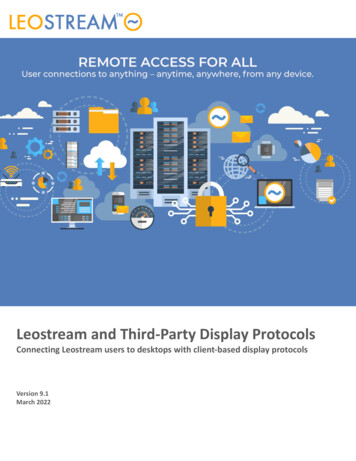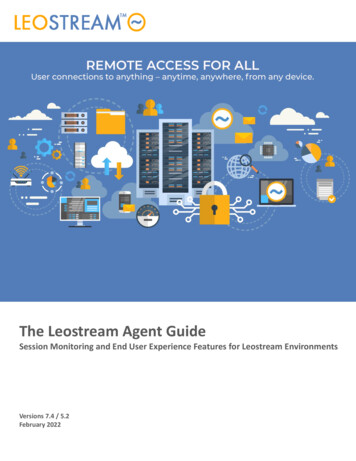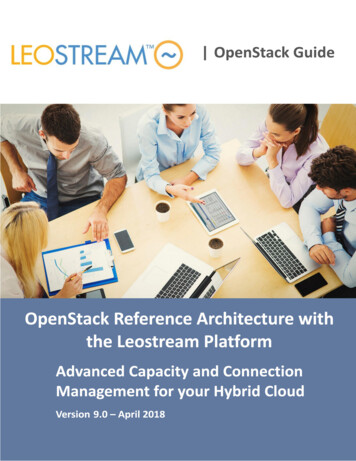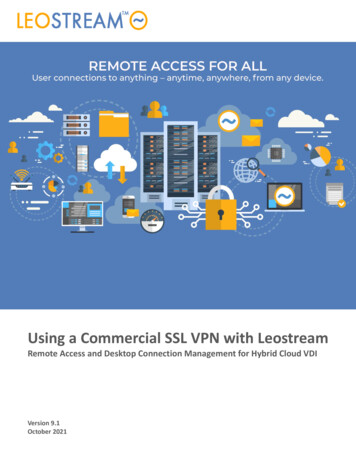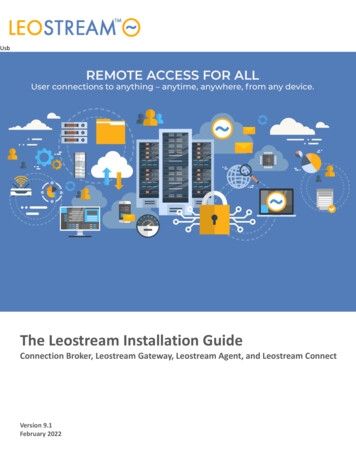
Transcription
UsbThe Leostream Installation GuideConnection Broker, Leostream Gateway, Leostream Agent, and Leostream ConnectVersion 9.1February 2022
Contacting LeostreamLeostream Corporation271 Waverley Oaks RdSuite 204Waltham, MA 02452USAhttp://www.leostream.comTelephone: 1 781 890 2019To submit an enhancement request, email features@leostream.com.To request product information or inquire about our future directions, email sales@leostream.com.Copyright Copyright 2002-2022 by Leostream CorporationThis software program and documentation are copyrighted by Leostream. The software describedin this document is provided under a license agreement and may be used or copied only under theterms of this agreement. No part of this manual may be copied or reproduced in any form withoutprior written consent from Leostream.TrademarksThe following are trademarks of Leostream Corporation.Leostream The Leostream graphical logo The absence of a product name or logo from this list does not constitute a waiver of the trademarkor other intellectual property rights concerning that product, name, or logo by Leostream.HP is a trademark of Hewlett-Packard Development Company, L.P. in the U.S. and other countries.HPE is a trademark of Hewlett-Packard Enterprise Development, L.P. in the U.S. and other countries.Linux is the registered trademark of Linus Torvalds in the U.S. and other countries. The OpenStackWord Mark and OpenStack Logo are either registered trademarks/service marks ortrademarks/service marks of the OpenStack Foundation, in the United States and other countriesand are used with the OpenStack Foundation's permission. Leostream is not affiliated with,endorsed or sponsored by the OpenStack Foundation, or the OpenStack community. Java is aregistered trademark of Oracle and/or its affiliates. OpenLDAP is a trademark of The OpenLDAPFoundation. Microsoft, Active Directory, Azure, SQL Server, Windows, and the Windows logo aretrademarks or registered trademarks of Microsoft Corporation in the United States and/or othercountries. Other brand and product names are trademarks or registered trademarks of theirrespective holders. Leostream claims no right to use of these marks.PatentsLeostream software is protected by U.S. Patent 8,417,796.2
Installation GuideContentsCONTENTS . 3OVERVIEW . 5INSTALLING THE CONNECTION BROKER . 5INSTALLATION REQUIREMENTS AND CONSIDERATIONS . 5INSTALLING FROM THE LEOSTREAM REPOSITORY . 6PERFORMING A LOCAL INSTALLATION. 6UPDATING A LOCALLY-INSTALLED CONNECTION BROKER . 7LICENSING YOUR LEOSTREAM CONNECTION BROKER . 7CHANGING THE DEFAULT ADMIN PASSWORD . 8CONFIGURING FIREWALL PORTS . 9Inbound Ports . 9Outbound Ports . 10CONSIDERATIONS FOR CLOUD ENVIRONMENTS . 11Assigning a Security Group . 11Accessing a Connection Broker in a Virtual Private Network. 11INSTALLING THE LEOSTREAM GATEWAY . 12SIZING THE LEOSTREAM GATEWAY . 12INSTALLING FROM THE LEOSTREAM REPOSITORY . 13PERFORMING A LOCAL INSTALLATION. 13INSTALLING THE LEOSTREAM AGENT. 14INSTALLING ON MICROSOFT WINDOWS OPERATING SYSTEMS . 14Starting and Stopping the Leostream Agent . 18Registering the Leostream Agent with one or more Connection Brokers . 18INSTALLING ON LINUX AND APPLE MACOS OPERATING SYSTEMS. 19Prerequisites for Installing USB over IP Support . 19Prerequisites for Installing the Desktop Experience . 20Using the Graphical Installer . 22Silent Installations using XML-Files . 27Installing at the Console . 28Starting the Leostream Agent Service . 29Leostream Agent Files . 29INSTALLING LEOSTREAM CONNECT . 30INSTALLING ON MICROSOFT WINDOWS OPERATING SYSTEMS . 30Entering the Connection Broker IP Address . 33INSTALLING ON LINUX AND APPLE MACOS OPERATING SYSTEMS. 34Prerequisites for Installing USB over IP Support on Linux . 35Installation Instructions. 363
Leostream Connect Files . 40Silent Installations using XML-Files . 40INSTALLING LEOSTREAM CONNECT ON THIN CLIENTS . 41APPENDIX A: COMMAND LINE OPTIONS FOR THE WINDOWS VERSION OF LEOSTREAMCONNECT AND LEOSTREAM AGENT. 42INSTALLING FROM THE COMMAND LINE . 42UNINSTALLING FROM THE COMMAND LINE. 44ENCODING THE CONNECTION BROKER ADDRESS . 444
Installation GuideOverviewThis installation guide provides instructions for installing the Connection Broker, LeostreamGateway, Leostream Agent, and Leostream Connect clients that are part of the Leostream 9.0platform.For an introduction to Leostream, including a description of key concepts and components, pleasereference the Introduction to the Leostream Platform guide available on the Leostream web site.See the Quick Start Guides and Administrator’s Guides for additional information on configuringLeostream after installation.Installing the Connection BrokerInstallation Requirements and ConsiderationsLeostream provides a Connection Broker package that can be installed on any virtual or physicalmachine running the latest 64-bit CentOS 7.x or Red Hat Enterprise Linux 7.x operating system.The Connection Broker does not install on CentOS 8, Red Hat Enterprise Linux version 8, or anyother Linux distribution.The Connection Broker and Leostream Gateway must be installed on separate machines. Both aredesigned to be the only application installed on their respective machine.The Connection Broker and Leostream Gateway can be installed on a minimal operating system oron a machine running a desktop environment.Ensure that you are not running an Apache HTTP Server on the machine that will run yourConnection Broker. Leostream installs and manages Apache and any other HTTP Server processrunning on the machine results in Leostream web server failures.Build your Linux machine to the specifications required by your selected operating system andapply the latest updates prior to installing Leostream. In addition to the operating systemrequirements, the Connection Broker requires the following: 2 vCPUs8.0 GB of RAMAt least 20 GB of hard drive spaceOne NIC, optionally with Internet connectivityWhen installing into a VMware enviroment, ensure that you install VMware tools on to thevirtual machine that will run the Connection Broker.5
Installing the Connection BrokerThe Connection Broker installation process automatically creates a user named leo and installs theConnection Broker in the /home/leo directory.When installing the operating system, Leostream recommends that you do not define a usernamed leo on the system, as the Connection Broker installation process automatically creates thisuser and their home directory. If you manually add the leo user, ensure that they have their owngroup and that they are included in the sudoers file.You cannot install the Connection Broker in a different directory, and the /home/leodirectory cannot be an NFS location.Connection Broker 9.0 utilizes the time zone and networking configuration of the underlyingoperating system. The system time zone determines the time zone used by the internal ConnectionBroker PostgreSQL database, and continues to be the Connection Broker time zone until you switchyour Connection Broker to an external database. At that point, the Connection Broker uses the timezone of the external database.Installing from the Leostream RepositoryIf the machine on which you plan to install the Connection Broker has internet access, you canautomatically download and install the Connection Broker package from the Leostream repository.If you are installing the Connection Broker onto a virtual machine, Leostream recommendstaking a snaphot of the machine prior to proceeding with the installation.Apply all updates to the base operating system, prior to installing the Connection Broker. Then, on amachine running any supported operating system, run the following command.curl http://downloads.leostream.com/broker.prod.sh bashFor Connection Brokers with internet access, you can upgrade your Connection Broker using theCheck for updates option on the Connection Broker System Maintenance page.Performing a Local InstallationIf the Connection Broker machine does not have internet access, you can download the ConnectionBroker file from another machine, copy it to your Connection Broker machine, and manually installthe file. After a local installation you cannot perform automatic updates until you attach to aLeostream repository using the Switch the repository option on the System Maintenance page.You can download the Connection Broker installation file from the following -connection-brokerThe Leostream package attempts to install all dependencies prior to installing the Connection6
Installation GuideBroker. In order for the Leostream package to install other dependencies, ensure that the machinehas access to a local Linux repository or the internet.If the yum-utils package is installed on your Connection Broker machine, you can run thefollowing command to list the current Connection Broker dependencies.yum deplist leostream-broker.x86 64The deplist command returns version information for each component. Alternatively, you canrun the following command for a flat list of packages.rpm -q --requires leostream-brokerAfter building your base operating system and applying all updates, copy the downloadedConnection Broker RPM into your user’s home directory. You can then use the following twocommands to install or upgrade your Connection Broker.sudo yum -y localinstall RPM FILENAMEsudo /sbin/rebootWhere RPM FILENAME is the name of the RPM file you copied onto the machine.Updating a Locally-Installed Connection BrokerIf you performed a local install of your initial Connection Broker version, you cannot use theConnection Broker Administrator web interface to update the Connection Broker unless yousubsequently attached to a Leostream repository. Instead, download the latest RPM file from theLeostream website and perform a local upgrade.Do not uninstall or stop your existing Connection Broker before performing the upgrade.After downloading the latest RPM from the Leostream website, copy the file to your ConnectionBroker machine and run the following commands from the console.sudo yum -y localinstall RPM-FILE-NAMEsudo /sbin/rebootLicensing your Leostream Connection BrokerYour Connection Broker license is obtained using the serial number you received from LeostreamSales. If you did not receive your Connection Broker 9.0 serial number, please contactsales@leostream.com. To generate your license key:1. Point a web browser at the IP address of the machine running the Connection Broker. TheConnection Broker Sign In page opens.2. Log into your Connection Broker using the default administrator credentials:7
Installing the Connection Brokerusername adminpassword leo3. On the Leostream License page, click the link to go to https://license.leostream.com. Theinstallation code for your Connection Broker is automatically populated.4. Enter the serial number you obtained from Leostream sales.5. Enter the email address associated with that serial number.6. Click Generate a license.7. Click the Apply to the broker button above the generated license key. The browser returnsto the Leostream License page.8. Select the I have read and accept the License Agreement check box.9. Click Save.If your Connection Broker does not have internet access, you can obtain your license key fromanother computer with internet access. To obtain your license, note your Connection Brokerinstallation code to the right of the form on the Leostream License page. Go tohttps://license.leostream.com and manually enter your serial number, installation code, and emailaddress. Copy the license key to a text file, then return to your Connection Broker and copy-andpaste the key into the License key field.The generated license key is linked to this Connection Broker installation or cluster. If yourebuild your Connection Broker or create a second Leostream environment, contactsales@leostream.com to obtain a new serial number for that environment.Changing the Default Admin PasswordFor security reasons, change the default administrator password the first time you use yourConnection Broker. To change the administrator password, log in to the Connection Broker as thedefault administrator and go to the Sign in My Options page, shown in the following figure.8
Installation Guide1. Enter a new password in the Password edit field.2. Reenter the new password in the Re-type password edit field.3. Click Save.The Connection Broker cannot remind you of your password. If you forget your administratorpassword, reset it using the Connection Broker virtual machine console. See “Resetting theDefault admin Password” in the Connection Broker Security Review document for completeinstructions.Configuring Firewall PortsThe Connection Broker uses firewalld to open the firewall ports required to access theAdministrator Web interface and communicate with external sources.Inbound PortsThe following inbound ports are used by the Connection Broker 443 for communicating with Leostream Agents and Leostream Connect clients, and HTTPSaccess to the Connection Broker Web interface 80 for HTTP access to the Connection Broker Web interface 514/UDP in order to receive syslog messages from PCoIP Zero clients and RemoteWorkstation cards.The only network facing services used by the Connection Broker are Apache and SSH.9
Installing the Connection BrokerOutbound PortsDepending on what third party systems are present in your environment, the Connection Brokerneeds outbound access to additional ports. The following figure provides a schematic ofConnection Broker ports and their usage.In addition, the Connection Broker uses yum to perform updates. The Connection Broker repositorydefaults to HTTPS, but if any of the repositories in /etc/yum.repos.d use HTTP, you mustallow outbound port 80 to perform updates.10
Installation GuideConsiderations for Cloud EnvironmentsAssigning a Security GroupIf you place your Leostream Connection Broker in a cloud environment such as AWS, Azure, GoogleCloud Platform, or OpenStack, ensure that you assigned the instance to a security group that opensthe necessary inbound ports, described in the following table.PortRequired By22ConnectionBroker80 r SSH access to the Connection Broker. Alternatively, for someclouds, you can access the Connection Broker console via theirmanagement interface.For access to the Connection Broker web interface, andcommunication with the Leostream Agents and Leostream Connect.If you close port 80 on your Connection Broker, you may omit thatport from the security group.If using PCoIP Zero clients to log into the Connection Broker, openthis port to receive syslog events from the client deviceAccessing a Connection Broker in a Virtual Private NetworkThe Connection Broker Administrator Web interface is available on the operating system’s IPaddress. If you cannot access the private IP address for a Connection Broker that is installed in acloud, you can associate a public IP address to your Connection Broker instance and use that IPaddress to access the Connection Broker Administrator Web interface.Alternatively, you can use the Leostream Gateway to redirect traffic to the Connection Broker. Inthis case, assign a public IP address to the Leostream Gateway, and access the Connection BrokerWeb interface using a URL with the following format:https:// Leostream-Gateway-Hostname-or-IP For information on configuring the Leostream Gateway to forward to the Connection Broker, seethe “Forwarding Connection Broker Logins through the Gateway” section in the Leostream GatewayGuide.11
Installing the Leostream GatewayInstalling the Leostream GatewayLeostream provides a Leostream Gateway package that can be installed on any virtual or physicalmachine running the latest 64-bit CentOS 7.x or Red Hat Enterprise Linux 7.x operating system. Thefollowing sections describe how to install and update the Leostream Gateway. You must applysecurity or upgrade patches to the underlying operating system, separately.The Leostream Gateway does not install on CentOS 8 or Red Hat Enterprise Linux version 8.You do not need to apply a license to the Leostream Gateway, itself. Your Leostream ConnectionBroker license key must include Leostream Gateway support in order to register your LeostreamGateway with your Connection Broker.Sizing the Leostream GatewayThe number of connections that can be handled by one Leostream Gateway is determined by theCPU available in the machine and the bandwidth of the network.When using the Leostream HTML5 viewer, the Leostream Gateway utilizes CPU to translate the RDP,VNC, or SSH screens to HTML5. Therefore, if using the built-in Leostream HTML5 viewer, provisionthe machine that will host your Leostream Gateway with as much CPU as you can. Machines withhigher CPU support more simultaneous connections.For port-forwarded desktop connections, including third-party HTML5 viewers, the LeostreamGateway performs Linux kernel-based port forwarding, which places very little CPU load on themachine running the gateway. In this case, the limiting factor for the number of simultaneousconnections that can be handled by a single Leostream Gateway is the bandwidth of the network.To maximize the number of simultaneous connections that can be handled by your LeostreamGateway, ensure that your network has sufficient bandwidth.At a minimum, Leostream recommends the following for each Leostream Gateway: 2 or more CPUs or vCPUs at 2.5 GHz or higher4 GB of RAM, more if using the built-in Leostream HTML5 viewer4 GB of swap space20 GB of free diskRegardless of the size of the machine, Leostream recommends a maximum of 80 simultaneousconnections. To handle larger environments, install multiple Leostream Gateways and use a loadbalancer to distribute user connections between the gateways.You can view the CPU being used by the Leostream Gateway while connections are beingestablished by monitoring the output of the following command on the gateway.top -d -112
Installation GuideInstalling from the Leostream RepositoryAfter building and updating your base operating system, run the following command to install yourLeostream Gateway.curl http://downloads.leostream.com/gateway.sh bashThe installation script downloads and installs any dependencies required by the gateway.Performing a Local InstallationIf your Leostream Gateway does not have internet access or you prefer to perform a manualinstallation, you can download the Leostream Gateway RPM from the Leostream eam-gatewayAfter downloading the RPM, copy it to your Leostream Gateway machine and run the followingthree commands.sudo yum -y install epel-release firewalldsudo yum -y localinstall RPM FILE NAMEsudo /sbin/rebootWhere RPM FILE NAME is the name of the downloaded file you copied to the LeostreamGateway machine.To upgrade an existing Leostream Gateway, run the following command.sudo yum -y localinstall RPM FILE NAME13
Installing the Leostream AgentInstalling the Leostream AgentTo maximize your policy control, Leostream recommends that you install the Leostream Agent onevery virtual and physical machine running a supported operating system.Installing on Microsoft Windows Operating SystemsThe Leostream Agent installs on all Microsoft Windows operating system versions currently coveredby Mainstream Support under the Microsoft Fixed Lifecycle Policy, or in service under the MicrosoftModern Lifecycle Policy.Do not install the Leostream Agent on desktops used as client devices.In addition to monitoring user events such as logins, logouts, disconnects, and reconnects, theLeostream Agent provides the following functionality. Idle time monitoring for Release Plans USB management, network printer management, registry plans. Single sign-on to a remote desktop when connecting to the desktop console. Management for Remote Desktop Sessions or multi-user Linux sessions. Support for joining desktops to an Active Directory domain.You can download the Leostream Agent agent-for-windows/If you uninstalled a previous version of the Leostream Agent, but did not restart the desktop,you may not be able to install a new Leostream Agent. The installer indicates if you need to restartthe desktop prior to performing the installation.To install the Leostream Agent:1. Run the Leostream Agent installer. Appendix A lists options available for running theinstallation from the command line.2. Select the language to use for the installer and click OK.3. The License Agreement page opens, as shown in the following figure.14
Installation Guide4. On the License Agreement page: Read the license agreement. If you accept the license agreement terms, select the I accept the agreementoption. Click Next .5. On the next page, enter or browse for the directory to install the Leostream Agent into, asshown in the following figure.6. Click Next .7. On the page that appears, shown in the following figure, select any additional tasks to runduring the installation.15
Installing the Leostream Agent Enable USB over IP (may require reboot): Select this task if you want USB devicesattached to the client desktop to appear within this remote desktop. This feature issupported only for users logging in using Leostream Connect.Do not select this task if you have another USB over IP solution installed, forexample, the HP ZCentral Remote Boost. If two USB solutions are installed side-byside, you may not be able to predict which solution is managing the USB devices. Install Credential Provider: Select this task to enable single sign-on for users connectingto their desktops using a display protocol that connects to the remote console, such asVNC or PCoIP connections to PCoIP Remote Workstation cards.Do not install this task if you are using the Teradici Cloud Access Software. Single signon is provided by the PCoIP Agent, in that case.Ensure that you enable the Interactive logon: Do not require CTRL-ALT-DEL grouppolicy on your desktops. The Leostream Agent does not attempt single sign-on if CTRLALT-DEL is required to login.8. Click Next .9. On the Leostream Connection Broker page, shown in the following figure, specify theConnection Broker address to use for this Leostream Agent. If you have a DNS SRV record for your Connection Broker, select the ObtainConnection Broker Address automatically using DNS option. See the LeostreamDNS Setup Guide for information on configuring a DNS SRV record for yourConnection Broker. To enter a static Connection Broker address, uncheck the Obtain ConnectionBroker Address automatically using DNS option and enter the address into the16
Installation GuideAddress field. If you are using a load balancer for your Leostream cluster, enter theload balancer address.10. Review the installation setup, shown in the following figure, then click Install.If the desktop does not prompt for a restart, the installation is complete. If you installed additionaltasks, you may be prompted to restart your machine. In this case, the installation is complete onlyafter you restart the desktop.If you do not restart the desktop when prompted, you may encounter difficulties whensubsequently upgrading the Leostream Agent.The installer automatically starts the Leostream Agent when the installation completes.Additional configuration for the Leostream Agent is available on the Control Panel dialog. To openthe Leostream Agent Control Panel dialog, you must be logged into the desktop as a user withadministrator privileges or run the Leostream Agent Config app with administrator privileges. On17
Installing the Leostream Agentdesktops running Windows 7 or 10 operating systems, to run the Leostream Agent configurationwith the necessary privileges, right-click on the Leostream Agent and select Run as administrator,as shown in the following figure.Starting and Stopping the Leostream AgentThe Leostream Agent must be running in order for the Connection Broker to perform the policyactions associated with user events, such as logouts and disconnects.To start or stop the Leostream Agent:1. Open the Leostream Agent Control Panel dialog as a user with administrator privileges.2. Go to the Status tab.a. If the agent is running, stop the agent by clicking the Stop button.b. If the agent is not running, start the agent by clicking the Start button.Registering the Leostream Agent with one or more Connection BrokersAll Leostream Agents version 7.0 and higher must first register with your Connection Broker beforeaccepting communications from that Connection Broker. To register the Leostream Agent with aone or more Connection Brokers:1. Open the Leostream Agent Control Panel dialog as a user with administrator privileges.2. Go to the Options tab.3. Uncheck the Obtain Connection Broker address automatically option. The Address editfield enables, as shown in the following figure.18
Installation Guide4. Enter the Connection Broker address in the edit fields.If you have a Connection Broker cluster, enter the VIP for the cluster, typically the loadbalancer address. If you have multiple Connection Brokers that are not members of thesame cluster, for example separate test and production environments, you can entermultiple Connection Broker addresses separated by a comma.Click Test to check if the address you entered is valid. A dialog opens indicating if theLeostream Agent can contact the Connection Broker at the specified address.5. Click Apply to accept the address and leave the Leostream Agent dialog open, or OK toaccept the address and close the dialog.Installing on Linux and Apple macOS Operating SystemsThe Java version of the Leostream Agent allows you to manage users that connect to their remoteLinux and macOS desktops using a variety of display protocols. The Leostream Agent provides singlesign-on to Linux remote desktops with a PCoIP Remote Workstation Card.The Leostream Agent is a Java application that requires a JDK version 1.7 or higher.You can download the Leostream Agent and manuals agent-for-linux-and-macos/The Leostream Agent provi
Connection Broker in the /home/leo directory. When installing the operating system, Leostream recommends that you do not define a user named leoon the system, as the Connection Broker installation process automatically creates this user and their home directory. If you manually add the leo user, ensure that they have their own