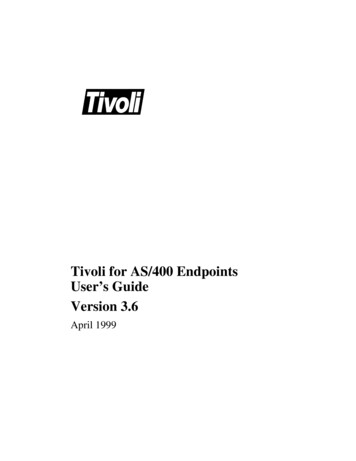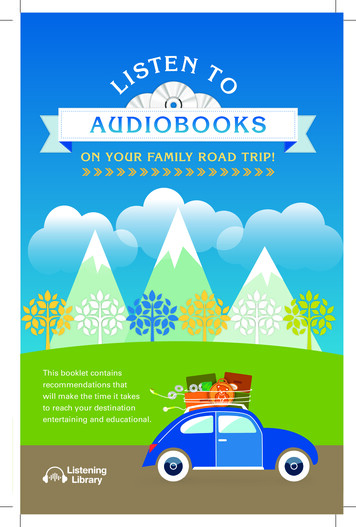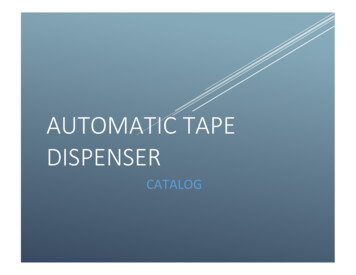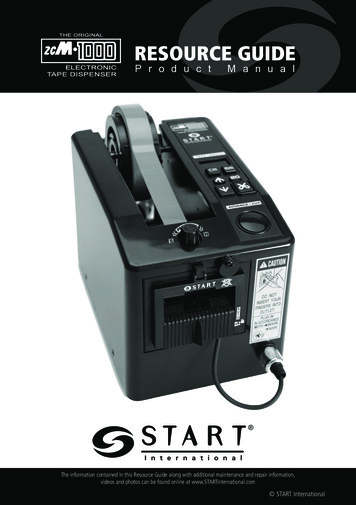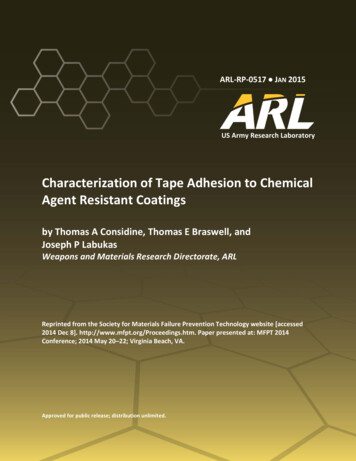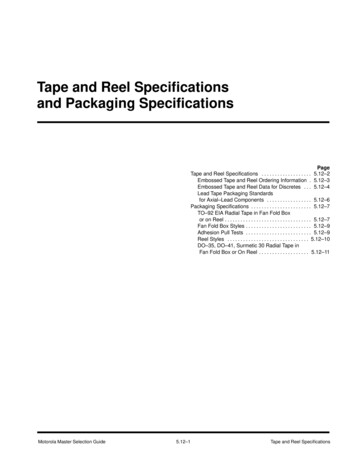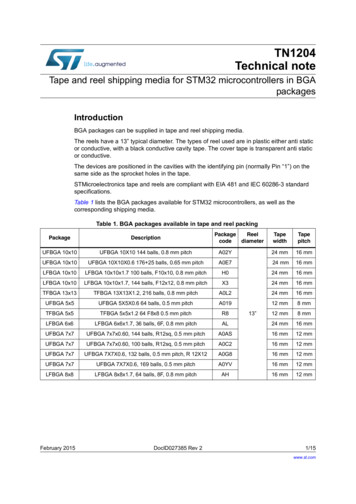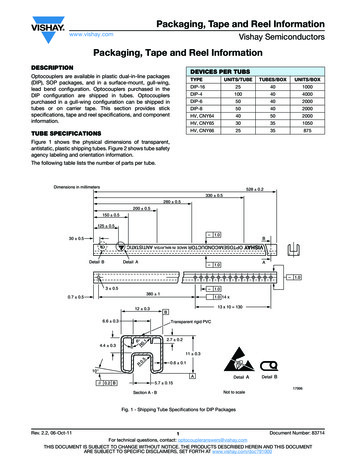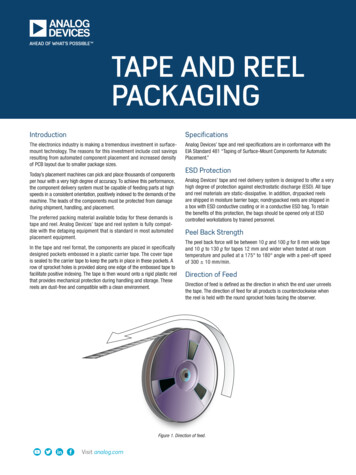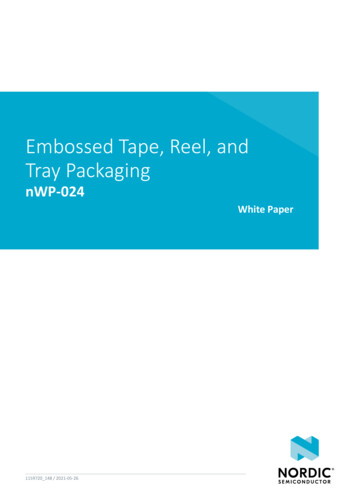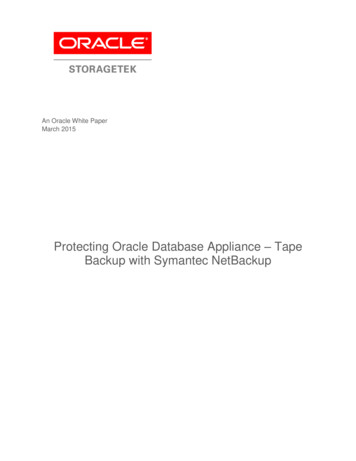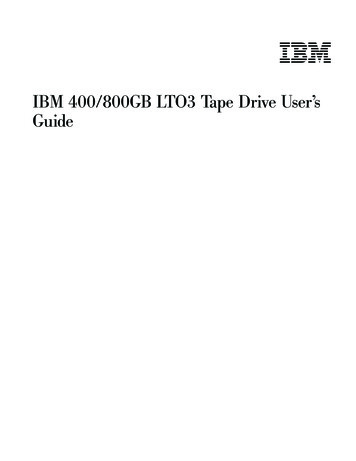
Transcription
IBM 400/800GB LTO3 Tape Drive User’sGuide
IBM 400/800GB LTO3 Tape Drive User’sGuide
NoteBefore using this guide and the product it supports, read the information in Appendix C, “Service and Support,” on page 71and Appendix D, “IBM Statement of Limited Warranty Z125-4753-08 04/2004,” on page 73.NotePlease carefully review the information in “Cleaning the Drive Head” on page 14, “Updating Firmware” on page 26 and“Using Ultrium Media” on page 31 sections as periodic maintenance is not covered by the IBM warranty. Repairs orexchanges resulting from improper maintenance may result in billable service charges.First Edition (May 2005) Copyright International Business Machines Corporation 2005. All rights reserved.US Government Users Restricted Rights – Use, duplication or disclosure restricted by GSA ADP Schedule Contractwith IBM Corp.
ContentsSafety information . . . . . . . . . . vGeneral safety guidelines. . . . . . . viiService . . . . . . . . . .Power cords and power adapters .Extension cords and related devicesPlugs and outlets . . . . . .Batteries . . . . . . . . .Heat and product ventilation . .CD and DVD drive safety . . . . vii. vii. . . . . . viii. . . . . . viii. . . . . . viii. . . . . . ix. . . . . . ixSafety and Environmental Notices . . . xiDanger Notices . . . . . . . . . . . . . xiCaution Notices . . . . . . . . . . . . . xiEnd of Life (EOL) Plan . . . . . . . . . . xiiAbout This Guide . . . . . . . . . . xiiiRelated Publications .Product Description. xiii. . . . . . . . . 1Front Panel of the Drive . . . . . . . .Rear Panel of the SCSI Drive . . . . . . .Speed Matching and Channel Calibration . . .Sleep Mode . . . . . . . . . . . . .SCSI Attachment . . . . . . . . . . .Physical Characteristics of the SCSI InterfaceSpeed . . . . . . . . . . . . . .2334444Installing the Drive . . . . . . . . . . 5Installation Overview . . . . . . . . . . . 5Unpack the Drive . . . . . . . . . . . . . 5Power Off the Server/Enclosure . . . . . . . . 6Set the SCSI ID . . . . . . . . . . . . . 7Setting the SCSI ID with Jumpers . . . . . . 7Setting the SCSI ID with a SCSI ID Switch . . . 7Supplying TERMPOWER (SCSI Drive Only) . . . 7Mount the Drive into the Server/Enclosure . . . . 8Connect and Test Power to the Drive . . . . . . 9Connect the Internal SCSI Cable . . . . . . . . 9Run Drive Diagnostics . . . . . . . . . . . 9Install Device Drivers . . . . . . . . . . . 10Connect the Enclosure’s External SCSI Interface tothe Server . . . . . . . . . . . . . . . 10Operating the Drive . . . . . . . . . 11Single-character Display (SCD) . . .SCD Dot . . . . . . . . .Status Light . . . . . . . . .Unload Button . . . . . . . .Inserting a Tape Cartridge . . . .Removing a Tape Cartridge . . . .Mid-tape Recovery . . . . . . .Cleaning the Drive Head . . . . .Diagnostic and Maintenance Functions Copyright IBM Corp. 2005.111111121314141415Entering Maintenance Mode . . . . . . .Function Code 0: Exit Maintenance Mode . .Function Code 1: Run Drive Diagnostics . . .Function Code 2: Update Drive Firmware fromFMR Tape . . . . . . . . . . . . .Function Code 3: Create FMR Tape . . . .Function Code 4: Force a Drive Dump . . .Function Code 5: Copy Drive Dump . . . .Function Code 6: Run SCSI Wrap Test . . .Function Code 7: Run RS-422 Wrap Test . . .Function Code 8: Unmake FMR Tape . . . .Function Code 9: Display Error Code Log . .Function Code A: Clear Error Code Log . . .Function Code C: Insert Cartridge into TapeDrive . . . . . . . . . . . . . .Function Code E: Test Cartridge & Media . .Function Code F: Fast Read/Write Test . . .Function Code H: Test Head . . . . . . .Function Code L: Load/Unload Test . . . .Function Code P: Enable Post Error Reporting .Function Code U: Disable Post Error ReportingUpdating Firmware. . . . . . . . . . .Updating Firmware using Tapetool . . . .Updating Firmware through the SCSI InterfaceUpdating Firmware through the Library/DriveInterface . . . . . . . . . . . . .ITDT SCSI Firmware Update, Dump Retrievaland Library/Drive Test Tool . . . . . . .LTO-TDX: LTO SCSI and Fibre Drive FirmwareDownload & LTO Drive Dump Upload Tool .Updating the Firmware with an FMR TapeCartridge . . . . . . . . . . . . . 15. 16. 16.171818192020212222.22222324252626. 26. 2626. 27. 27. 28. 29Using Ultrium Media . . . . . . . . . 31Cartridge Compatibility . . . . . . . .Data Cartridge . . . . . . . . . . .Cleaning Cartridge . . . . . . . . .Bar Code Label . . . . . . . . . .Write-Protect Switch . . . . . . . .Repositioning or Reattaching a Leader Pin .Disposing of Tape Cartridges . . . . .Ordering Media Supplies . . . . . . .Resolving Problems. . . . . . . . . .Methods of Receiving Errors and Messages .Obtaining a Drive Dump . . . . . . .Viewing the Drive Error Log . . . . .Resolving Problems Reported by the ServerResolving Media-Related Problems . . .Servicing the Drive . . . . . . . . . .Manually Removing a Tape Cartridge . .31323233343541414344494950525252Appendix A. TapeAlert Flags . . . . . 65Appendix B. Specifications . . . . . . 69Physical Specifications . 69iii
Power Specifications . . .Environmental SpecificationsOther Specifications . . . 69. 69. 70Appendix C. Service and Support . . . 71Online technical support . .Telephone technical support . 71. 71Appendix D. IBM Statement of LimitedWarranty Z125-4753-08 04/2004 . . . . 73Part 1 - General Terms . . . .Part 2 - Country-unique Terms .Part 3 - Warranty Information .iv.IBM 400/800GB LTO3 Tape Drive User’s Guide. 73. 76. 87Warranty Period . . . .Types of Warranty ServiceWorldwide telephone list . 87. 87. 88Appendix E. Guarantee supplement forMexico . . . . . . . . . . . . . . . 95Notices . . . . . . . . . . . . . . 97Trademarks . . . . .Electronic emission noticesFederal Communicationsstatement . . . . . . . . . . . . . . . . . . .Commission (FCC). . . . . . . . 98. 98. 98
Safety informationBefore installing this product, read the Safety Information.Antes de instalar este produto, leia as Informações de Segurança.Pred instalací tohoto produktu si prectete prírucku bezpecnostních instrukcí.Læs sikkerhedsforskrifterne, før du installerer dette produkt.Ennen kuin asennat tämän tuotteen, lue turvaohjeet kohdasta Safety Information.Avant d’installer ce produit, lisez les consignes de sécurité.Vor der Installation dieses Produkts die Sicherheitshinweise lesen.Prima di installare questo prodotto, leggere le Informazioni sulla Sicurezza.Lees voordat u dit product installeert eerst de veiligheidsvoorschriften.Les sikkerhetsinformasjonen (Safety Information) før du installerer dette produktet.Antes de instalar este produto, leia as Informações sobre Segurança.Antes de instalar este producto lea la información de seguridad. Copyright IBM Corp. 2005v
Läs säkerhetsinformationen innan du installerar den här produkten.
General safety guidelinesAlways observe the following precautions to reduce the risk of injury and propertydamage.ServiceDo not attempt to service a product yourself unless instructed to do so by the IBMSupport Center. Use only an IBM authorized service provider who is approved torepair your particular product.Note: Some parts can be upgraded or replaced by the customer. These parts arereferred to as Customer Replaceable Units, or CRUs. IBM expressly identifies CRUsas such, and provides documentation with instructions when it is appropriate forcustomers to replace those parts. You must closely follow all instructions whenperforming such replacements. Always make sure that the power is turned off andthat the product is unplugged from any power source before you attempt thereplacement. If you have any questions or concerns, contact the IBM SupportCenter.Power cords and power adaptersUse only the power cords and power adapters supplied by the productmanufacturer.Never wrap a power cord around the power adapter or other object. Doing so canstress the cord in ways that can cause the cord to fray, crack or crimp. This canpresent a safety hazard.Always route power cords so that they will not be walked on, tripped over, orpinched by objects.Protect the cord and power adapters from liquids. For instance, do not leave yourcord or power adapter near sinks, tubs, toilets, or on floors that are cleaned withliquid cleansers. Liquids can cause a short circuit, particularly if the cord or poweradapter has been stressed by misuse. Liquids can also cause gradual corrosion ofthe power cord terminals and/or the connector terminals on the adapter which caneventually result in overheating.Always connect power cords and signal cables in the correct order and ensure thatall power cord connectors are securely and completely plugged into receptacles.Do not use any power adapter that shows corrosion at the ac input pins and/orshows signs of overheating (such as deformed plastic) at the ac input or anywhereon the power adapter.Do not use any power cords where the electrical contacts on either end show signsof corrosion or overheating or where the power cord appears to have beendamaged in any way. Copyright IBM Corp. 2005vii
Extension cords and related devicesEnsure that extension cords, surge protectors, uninterruptible power supplies, andpower strips that you use are rated to handle the electrical requirements of theproduct. Never overload these devices. If power strips are used, the load shouldnot exceed the power strip input rating. Consult an electrician for moreinformation if you have questions about power loads, power requirements, andinput ratings.Plugs and outletsIf a receptacle (power outlet) that you intend to use with your computerequipment appears to be damaged or corroded, do not use the outlet until it isreplaced by a qualified electrician.Do not bend or modify the plug. If the plug is damaged, contact the manufacturerto obtain a replacement.Some products are equipped with a three-pronged plug. This plug fits only into agrounded electrical outlet. This is a safety feature. Do not defeat this safety featureby trying to insert it into a non-grounded outlet. If you cannot insert the plug intothe outlet, contact an electrician for an approved outlet adapter or to replace theoutlet with one that enables this safety feature. Never overload an electrical outlet.The overall system load should not exceed 80 percent of the branch circuit rating.Consult an electrician for more information if you have questions about powerloads and branch circuit ratings.Be sure that the power outlet you are using is properly wired, easily accessible,and located close to the equipment. Do not fully extend power cords in a way thatwill stress the cords.Connect and disconnect the equipment from the electrical outlet carefullyBatteriesAll IBM personal computers contain a non-rechargeable coin cell battery to providepower to the system clock. In addition many mobile products such as Thinkpadnotebook PCs utilize a rechargeable battery pack to provide system power when inportable mode. Batteries supplied by IBM for use with your product have beentested for compatibility and should only be replaced with IBM approved parts.Never attempt to open or service any battery. Do not crush, puncture, or incineratebatteries or short circuit the metal contacts. Do not expose the battery to water orother liquids. Only recharge the battery pack strictly according to instructionsincluded in the product documentation.Battery abuse or mishandling can cause the battery to overheat, which can causegasses or flame to “vent” from the battery pack or coin cell. If your battery isdamaged, or if you notice any discharge from your battery or the buildup offoreign materials on the battery leads, stop using the battery and obtain areplacement from the battery manufacturer.Batteries can degrade when they are left unused for long periods of time. For somerechargeable batteries (particularly Lithium Ion batteries), leaving a battery unusedin a discharged state could increase the risk of a battery short circuit, which couldviiiIBM 400/800GB LTO3 Tape Drive User’s Guide
shorten the life of the battery and can also pose a safety hazard. Do not letrechargeable Lithium-Ion batteries completely discharge or store these batteries in adischarged state.Heat and product ventilationComputers generate heat when turned on and when batteries are charging.Notebook PCs can generate a significant amount of heat due to their compact size.Always follow these basic precautions:v Do not leave the base of your computer in contact with your lap or any part ofyour body for an extended period when the computer is functioning or whenthe battery is charging. Your computer produces some heat during normaloperation. Extended contact with the body could cause discomfort or, potentially,a skin burn.v Do not operate your computer or charge the battery near flammable materials orin explosive environments.v Ventilation slots, fans and/or heat sinks are provided with the product for safety,comfort, and reliable operation. These features might inadvertently becomeblocked by placing the product on a bed, sofa, carpet, or other flexible surface.Never block, cover or disable these features.CD and DVD drive safetyCD and DVD drives spin discs at a high speed. If a CD or DVD is cracked orotherwise physically damaged, it is possible for the disc to break apart or evenshatter when the CD drive is in use. To protect against possible injury due to thissituation, and to reduce the risk of damage to your machine, do the following:v Always store CD/DVD discs in their original packagingv Always store CD/DVD discs out of direct sunlight and away from direct heatsourcesv Remove CD/DVD discs from the computer when not in usev Do not bend or flex CD/DVD discs, or force them into the computer or theirpackagingv Check CD/DVD discs for cracks before each use. Do not use cracked o
User’s Guide. Note Before using this guide and the product it supports, read the information in Appendix C, “Service and Support,” on page 71 and Appendix D, “IBM Statement of Limited Warranty Z125-4753-08 04/2004,” on page 73. Note Please carefully review the information in “Cleaning the Drive Head” on page 14, “Updating Firmware” on page 26 and “Using Ultrium Media” on .