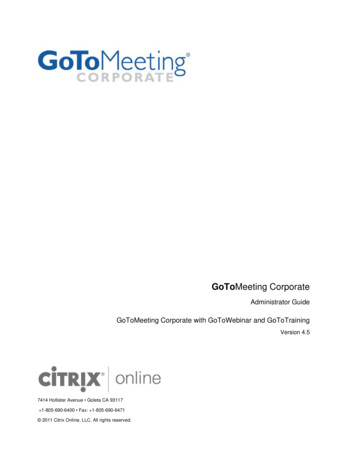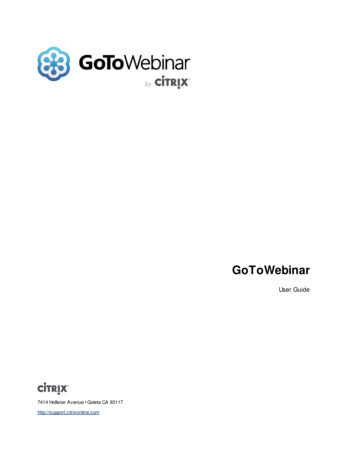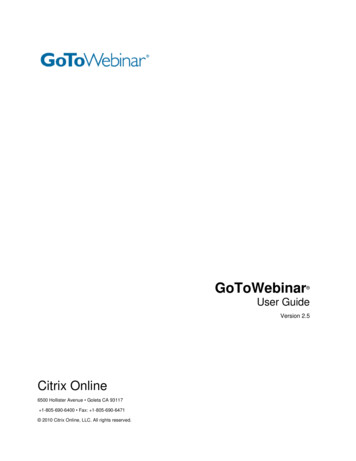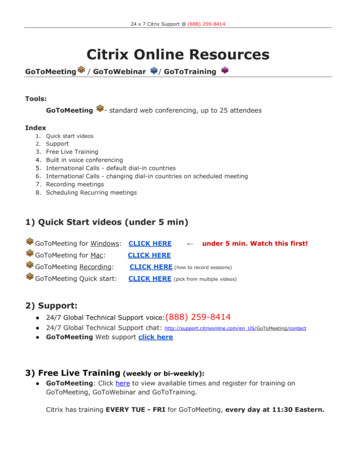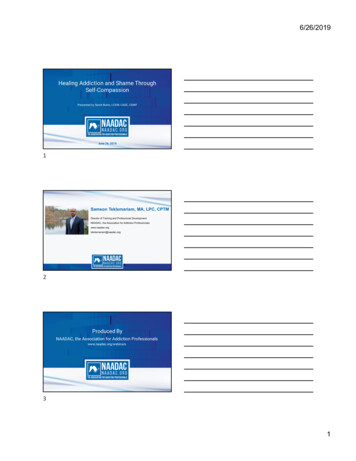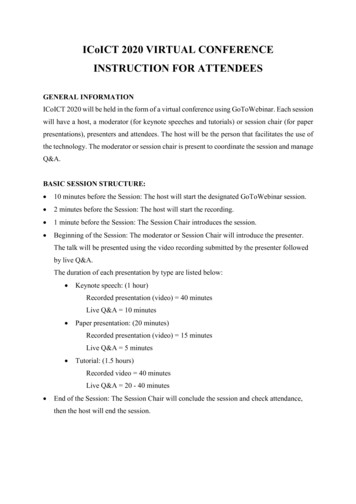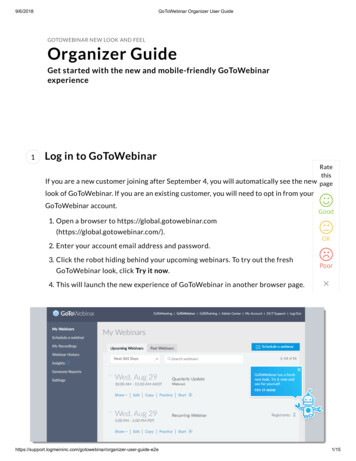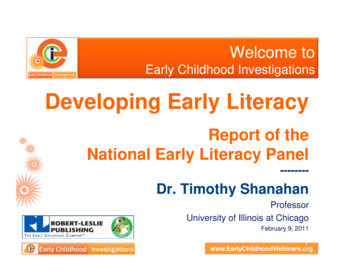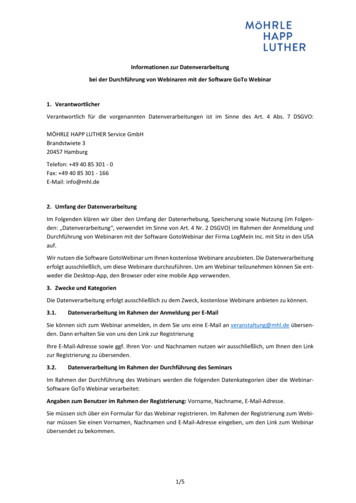Transcription
GoToWebinar User GuideVersion 3.0Citrix Online7414 Hollister Avenue Goleta CA 93117 1-805-690-6400 Fax: 1-805-690-6471 2011 Citrix Online, LLC. All rights reserved.
GoToWebinar User GuideContentsGetting Started . 1 Welcome . 1 Using This Guide . 2 Guide Structure. 2 Individual and Corporate Users . 2 Mac Users. 2 Useful GoToWebinar Terms . 3 System Requirements . 5 Features Overview . 6 Create Your Organizer Account - GoToWebinar Individual Plan . 7 Is Updating Credit Card Information Secure? . 7 Create Your Organizer Account - GoToMeeting Corporate Plan . 7 Install the GoToMeeting/GoToWebinar Application . 8 The GoToMeeting/GoToWebinar Application . 9 Set GoToWebinar Application Preferences . 10 Start Up Preferences . 10 General Preferences . 10 Webinars Preferences . 11 Recording Preferences . 11 Connection Preferences . 11 Audio Preferences . 11 GoToWebinar Website . 12 Log In to Your Organizer Website . 12 View Scheduled Webinars . 13 View Webinar History . 14 View and Edit Organizer Account Information . 15 Audio Settings . 16 Webinar Planning. 17 Organizer Role Overview . 17 Schedule a Webinar . 18 Reminder Emails . 22 2011 Citrix Online, LLC. All rights reserved.i
GoToWebinar User GuideGoToWebinar Integrated Audio . 23 Private Audio Service . 24 Invite Attendees to a Scheduled Webinar . 25 Registration Tracking . 26 Customize a Scheduled Webinar . 28 Create Polls . 28 Create a Survey . 29 Branding and Theme . 30 Email Notifications . 31 Registration Form . 33 Edit a Scheduled Webinar. 34 Cancel a Scheduled Webinar. 35 Practice a Webinar . 36 Audio Fast Help. 37 Audio Help for Webinar Organizers . 37 I can't hear other callers . 37 Other callers can't hear me . 37 I hear static, beeping or a clicking sound. 37 I'm experiencing echo, feedback or background noise. 38 Words are getting cut off or are being dropped . 38 I need to adjust my VoIP audio volume . 38 I'm getting an error message . 38 No Speakers Detected . 38 No Sound Detected . 39 No Microphone Detected . 39 Microphone Disconnected . 40 Virtual Operating System (VMware, Parallels, etc.). 40 What are audio tips and best practices?. 41 Audio Help for Webinar Attendees . 42 My Access Code is not being accepted . 42 I can't hear other callers . 43 Other callers can't hear me . 43 2011 Citrix Online, LLC. All rights reserved.ii
GoToWebinar User GuideI hear static, beeping or a clicking sound. 43 I'm experiencing echo, feedback or background noise. 43 Words are getting cut off or are being dropped . 44 I need to adjust my VoIP audio volume . 44 Error Messages . 44 No Speakers Detected . 44 No Sound Detected . 45 No Microphone Detected . 45 Microphone Disconnected . 46 Virtual Operating System (VMware, Parallels, etc.). 46 Audio Mode: Using VoIP . 47 VoIP Audio Device Recommendations . 47 VoIP Audio Setup - PC Users . 48 VoIP Audio Setup - Mac Users . 49 On-Hold Beeps and Entry/Exit Chimes . 49 Using GoToWebinar Integrated Audio. 50 Audio Mode: Using Telephone . 50 Start GoToWebinar Integrated Audio . 52 On-Hold Beeps and Entry/Exit Chimes . 53 Manage GoToWebinar Integrated Audio . 54 Manage Attendee Audio . 55 Recording Preferences for GoToWebinar Audio Service . 57 Integrated Toll-Free Audio . 58 Calculating Toll-Free Minutes . 58 Schedule a Webinar with Integrated VoIP, Long Distance and Toll-Free . 59 Schedule a Webinar with Toll-Free and VoIP . 60 Start a Webinar with Integrated Toll-Free Audio . 60 Countries with Integrated Toll-Free Audio . 61 Recording with Toll-Free Audio . 62 Webinar Presentation . 63 Notes on Conducting Webinars . 63 Start a Scheduled Webinar . 64 Join a Webinar . 64 2011 Citrix Online, LLC. All rights reserved.iii
GoToWebinar User GuideStep 1: Register for the Webinar . 64 Step 2: Join the Webinar . 64 Leave or End a Webinar . 66 Webinar Now . 67 Organizer Control Panel. 69 Additional Control Panel Panes . 70 Audience View Pane . 70 Chat Pane . 70 Polls Pane. 70 Invite Others Pane . 70 Questions Pane . 70 Recording Pane . 70 Organizer Control Panel Menu Bar - PC . 71 Organizer Control Panel Menu Bar - Mac . 73 Presenter Role Overview . 74 Presenter Screen Tools Pane . 74 Presenter Control Panel Grab Tab. 75 Presenter Show Screen . 76 Manage Attendees . 77 Attendee List Pane . 77 Chat with Organizers and Panelists . 78 Send a Broadcast Message to Attendees . 78 Invite Attendees during a Webinar . 79 Dashboard Pane . 80 Polling . 81 Presenter Drawing Tools . 82 Questions Pane . 83 Presenter Audience View Pane . 84 Pass Presenter Roles . 84 Webinar Follow-Up . 85 Webinar Analysis. 85 Interest Rating . 86 2011 Citrix Online, LLC. All rights reserved.iv
GoToWebinar User GuideFollow-Up with Attendees . 86 Archiving, Distributing and Playing a Recorded Webinar . 87 Archiving a Recorded Webinar (GoToMeeting Corporate Plans Only) . 87 Distributing a Recorded Webinar. 89 Playing a Recorded Webinar . 90 Generate Reports . 91 Registration Report . 91 Attendee Report. 92 Performance Report . 94 Recorded Webinar Report (GoToMeeting Corporate plans only) . 95 Notes on Recording a Webinar . 96 Record a Webinar . 97 Tips for Success . 100 Mobile Devices . 101 GoToMeeting App for iPad, iPhone & iPod Touch FAQs . 101 FAQs . 105 Audio FAQs . 105 Integrated Toll-Free FAQ . 109 Mac OS X 10.7 Lion FAQs . 111 Pre-Webinar FAQs . 114 In-Session FAQs . 116 Recording FAQs . 116 Trouble Joining a Webinar . 118 Common Issues When Joining Webinars on PCs . 118 Common Issues When Joining Webinar on Macs . 122 2011 Citrix Online, LLC. All rights reserved.v
GoToWebinar User GuideGetting StartedWelcomeCitrix GoToWebinar is a revolutionary and unique Webinar solution that makes it easier to plan,present and profit from web-based events.GoToWebinar is a managed online event service that makes communication with employees, partners,customers and prospects easier and more efficient than any online event product available today.GoToWebinar users can provide presentations, perform product demonstrations and provide onlinetraining to anyone, anywhere. GoToWebinar's rapid product download, innovative Webinar planning tools,intuitive user interface and robust reporting functionality gets Webinar organizers and attendees up andrunning in a matter of seconds. Other products are very difficult to use, require extensive training and takedays - even weeks - to set up a single online event. GoToWebinar eliminates unnecessary confusionsurrounding Webinar setup and delivery, and users will appreciate GoToWebinar's original, yet extremelyeffective, approach to online events.From Webinar start to end, GoToWebinar is an innovative and user-friendly way to improve businessproductivity. GoToWebinar's ease-of-use, reliability and high availability create a flawless Webinarexperience for each participant every time it's used. GoToWebinar makes it unbelievably simple to set upor join online events through a variety of user options. Individuals residing anywhere can instantly join aWebinar with one-click access, eliminating complex log-in screens so you can achieve higher attendancerates. GoToWebinar results in substantially greater increases in user productivity than does otherproducts because GoToWebinar makes it more efficient for sales, marketing and training users to haveWebinars more frequently.GoToWebinar is the most robust online event service available. Not only does GoToWebinar have all thenecessary features needed for effective and successful sales, marketing and training events, but also itremains the easiest and most cost-effective solution on the market. 2011 Citrix Online, LLC. All rights reserved.1
GoToWebinar User GuideUsing This GuideGuide StructureThis guide is divided into four sections:xxxxThe GoToWebinar Web Site - This section is for GoToWebinar organizers and covers how toaccess and use the GoToWebinar Organizer Web site.Webinar Planning - This covers how to schedule, customize, track and practice GoToWebinarWebinars.Webinar Presentation - This section covers how to start, conduct, record and manageGoToWebinar Webinars.Webinar Follow-Up - This section covers GoToWebinar Webinar analysis, reporting and attendeefollow-up.Individual and Corporate UsersThese help files address both individual GoToWebinar users and GoToMeeting Corporateusers:xxIndividual GoToWebinar users sign up for an organizer account online with a credit card.GoToMeeting Corporate users are invited as organizers by their company administrator.While most features apply to both kinds of users, some content relates to just one. This guide will clearlynote any user-specific content.Mac UsersGoToWebinar users can host and attend Webinars on both PCs and Mac computers.Significant differences in how GoToWebinar works on the Mac platform are highlighted withthis icon. 2011 Citrix Online, LLC. All rights reserved.2
GoToWebinar User GuideUseful GoToWebinar TermsxxxxxxxxxxxxxAttendee: An attendee is any person who joins a Webinar with no pre-specified role. Attendeeshave very limited privileges.Control Panel: The Control Panel gives organizers, panelists and attendees access to various insession Webinar functions.GoToMeeting Suite Icon: The GoToMeeting Suite icon enables Mac users to access organizerfeatures of both GoToMeeting and GoToWebinar. To access organizer features, double-click theGoToMeeting Suite icon on your desktop.GoToMeeting/GoToWebinar System Tray Icon: The system tray icon is used by PC users toaccess organizer features of GoToMeeting Corporate/GoToWebinar and to provide status ofGoToMeeting/GoToWebinar service. To access organizer features, right-click the system tray icon.Hallway: The Hallway is a dialog box that attendees see either during a Practice Session or beforean organizer has started a live Webinar. Once the Webinar goes live, the Hallway dialog boxdisappears and attendees see the Waiting Room.In-Session: Time frame when tasks are done during a Webinar.Interest Rating: The Interest Rating is a statistic that allows organizers to benchmark and qualifyattendee interest in a Webinar. Interest Ratings are computed from a proprietary algorithm thatevaluates each Webinar attendee's interactions on a scale of 1 to 100 (100 being best). Factorsthat contribute to the Interest Rating include, but are not limited to, attendance length,attentiveness during the session, number of questions asked and an attendee's successfulcompletion of polls, surveys and registration.No-Show: A No-Show is someone who registers for but does not attend the live Webinar.Organizer: An organizer is the person who schedules and starts a Webinar. There can be morethan one organizer. On GoToMeeting Corporate plans, all organizers specified before a Webinarhave equal rights to view, create and modify the pre- or post-Webinar information on the website.Panelists and attendees can be promoted to organizers during a session but will not have postWebinar organizer privileges.Panelist: A panelist is a guest who will be presenting (guest speaker) or answering questions(subject-matter expert) forwarded to him/her during a Webinar. A panelist can be promoted topresenter at any time during the Webinar. An attendee can be promoted to a panelist.Post-Webinar: Time frame after the Webinar ends when tasks are done on the GoToWebinarwebsite, such as reporting, archiving a recording or sending out a follow-up email. Only organizershave tasks post-Webinar.Practice Session: The Practice Session allows organizers to practice their Webinar before goinglive. Only organizers and panelists who have been invited to attend the event can join a PracticeSession.Presenter: A presenter is the person showing his or her desktop. The current presenter can thenpass this role to another organizer or panelist. 2011 Citrix Online, LLC. All rights reserved.3
GoToWebinar User GuidexxxxxxPre-Webinar: Time frame before the Webinar begins when tasks are done on the GoToWebinarwebsite, such as scheduling a Webinar, monitoring the registration count or creating in-sessionpolls and surveys. Only organizers have tasks pre-Webinar.Registrant: A registrant is any person who has registered for a Webinar.Viewer Window: The Viewer Window is the window that appears on the attendee's computerdisplaying the presenter's desktop or shared application.Waiting Room: The Waiting Room screen displays in the Viewer Window any time attendees waitfor a presenter to begin showing his or her screen.Webinar Invitation: After scheduling a Webinar, the Webinar Invitation is the email that theorganizer forwards to prospective attendees to invite them to register for the Webinar.Webinar Confirmation: The Webinar confirmation email provides the Webinar information and aunique Join Webinar link. It is sent to registered attendees and to any panelists and organizers (forGoToMeeting Corporate plans) who have been invited. 2011 Citrix Online, LLC. All rights reserved.4
GoToWebinar User GuideSystem RequirementsFor PC users:xxxxWindows 7, Vista, 2003 server or XPInternet Explorer 7.0 or newer, Firefox 3.0 or newer or Chrome 5.0 or newer (JavaScriptenabled. Java 1.6 or higher highly recommended.)Internet connection with cable modem, DSL or better recommendedDual core 2.4GHz CPU or faster with at least 2 GB of RAM recommendedFor Mac users:xxxxMac OS X 10.7 (Lion ), Mac OS X 10.6 (Snow Leopard ) or Mac OS X 10.5 (Leopard )Safari 3.0 or newer, Firefox 3.0 or newer or Chrome 5.0 or newer (JavaScript enabled. Java 1.6or higher highly recommended.)Internet connection with cable modem, DSL or better recommendedIntel processor with 1 GB of RAM or more recommendedFor iPad , iPhone and iPod touch attendees:xxxxiPad 1 or newer, iPhone 3GS or newer, iPod touch (3rd generation) or neweriOS 4.2 or newerInternet connection (WiFi recommended for VoIP)Free GoToMeeting App from the App StoreTo use a microphone and speakers (VoIP):xxA fast broadband connection with 384 kbps or more recommendedMicrophone and speakers with a USB headset recommendedTo record a meeting (PC-only):xxxWindows Media Player Version 9.0 or newerMinimum of 800 x 600 Super VGA, with 1024 x 768 or higher screen resolution recommended1 GB of hard disk spaceRecording a meeting is only available on PCs. 2011 Citrix Online, LLC. All rights reserved.5
GoToWebinar User GuideFeatures OverviewEasy Online Webinar PlanningxxxxxxAutomated Email Templates: Use GoToWebinar to craft automated email invitations, confirmationsand reminders.Recurring Webinars: Schedule a Webinar that recurs daily, weekly or monthly; invite the same ordifferent attendees.Customized Branding: Upload your company logo and a custom image to show your brand on allWebinar communications.Full-Service Registration: Enable GoToWebinar to host your registration and send you weeklyregistration reports.GoToWebinar Integrated Audio: Allow attendees to join the conference call via telephone or VoIP.Pre-Webinar Practice Sessions: Practice your presentation before your Webinar begins to ensureeverything goes as planned.Interactive Presentation ToolsxxxxxxWebinar Dashboard*: Monitor Webinar attendance, interest and satisfaction using at-a-glanceDashboard charts.Desktop/Application Sharing: Broadcast a view of either your PC or Mac desktop, or a specificapplication* to Webinar attendees.Change Presenters: Use multiple presenters at your Webinar to boost audience interest.Annotation Tools*: Draw, highlight and point to items of interest right on the screen.Audience View*: Get a real-time view of the content your audience is seeing.Polling: Get real-time audience feedback during your presentation; create polls on the fly.Simple Attendee InterfacexxOne-Click Webinar Entry: Allow attendees to enter your Webinar in seconds by simply clicking thelink in the confirmation email.Question & Answer Window: Provide attendees with the ability to ask questions and get responsesin real time.Webinar Analysis and Follow-UpxxxxxSurvey: Get audience feedback after your session ends.Attendee Profile with Interest Rating: Get a ranked list of qualified attendees that you can importinto your Customer Relationship Management (CRM) system for follow-up.Webinar Reports: Use Webinar reports to identify your most effective Webinars and replicatesuccessful efforts.Desktop Recording/Webinar Playback*: Record your Webinar - including audio - and play it backlater for additional audiences.Automated Follow-Up Emails: GoToWebinar sends follow-up emails to all registrants after theWebinar is over.Features marked with an asterisk (*) are not currently available for Mac users. 2011 Citrix Online, LLC. All rights reserved.6
GoToWebinar User GuideCreate Your Organizer Account - GoToWebinar Individual PlanFor an organizer account GoToWebinar individual plan users sign up online with a credit card. First-timeorganizers must create their GoToWebinar account before being able to schedule and start a Webinar. Itgenerally takes less than two minutes to set up a GoToWebinar account.To create your account1.2.3.4.Go to www.gotowebinar.com and click the Try It Free or Buy Now link.On the Create Your Account page, enter your information and follow the prompts.On the Install GoToWebinar Software page, click the Install GoToWebinar button.If prompted, click Yes, Grant or Trust to acce
GoToWebinar User Guide 2011 Citrix Online, LLC. All rights reserved. i Contents Getting Started . 1