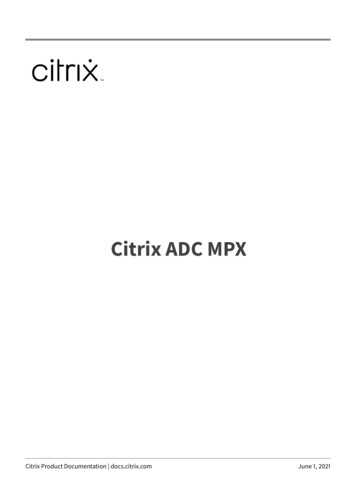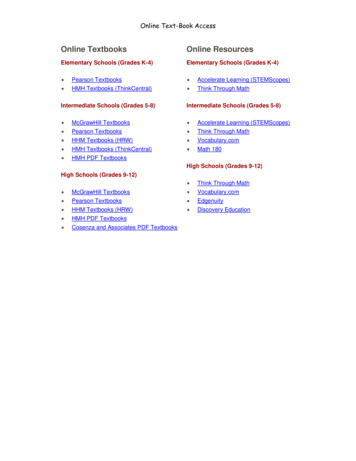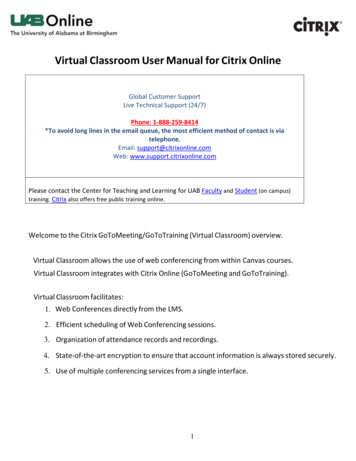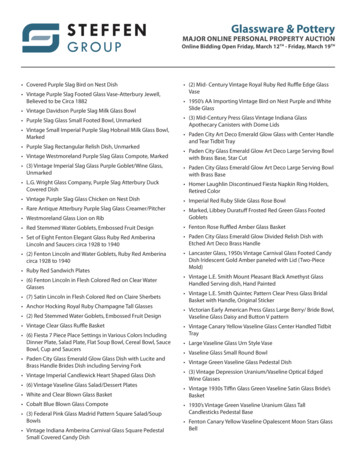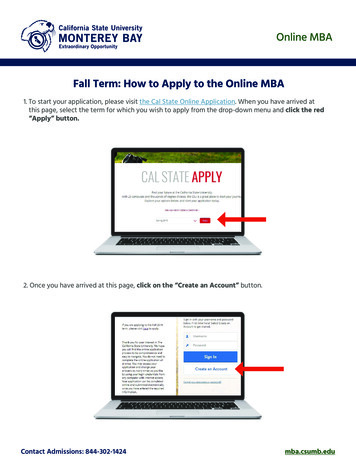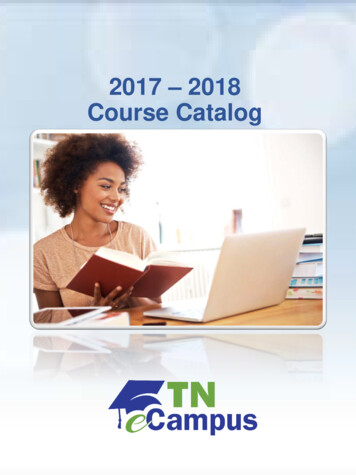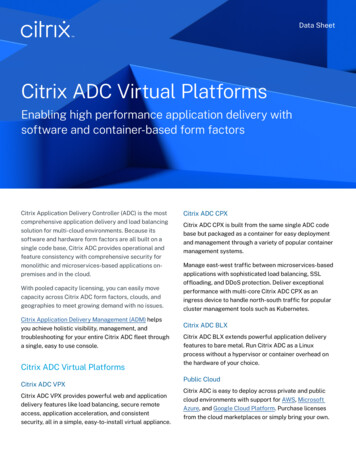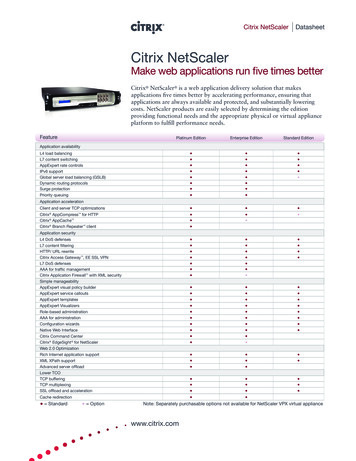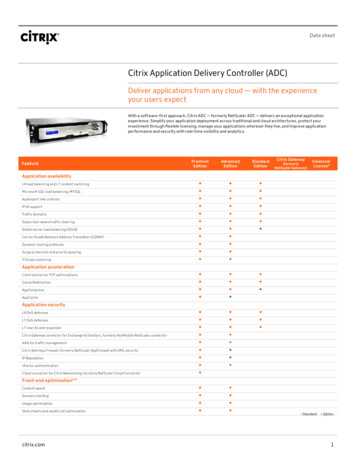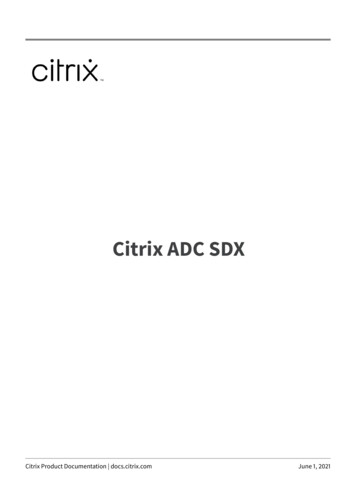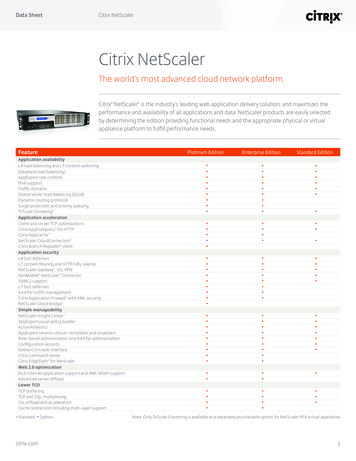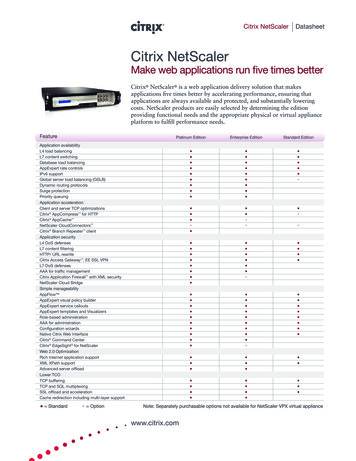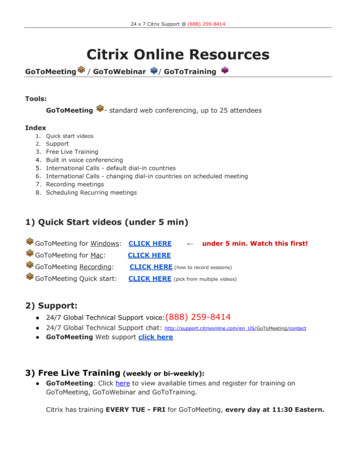
Transcription
24 x 7 Citrix Support @ (888) 259-8414Citrix Online ResourcesGoToMeeting/ GoToWebinar/ GoToTrainingTools:GoToMeeting- standard web conferencing, up to 25 attendeesIndex1.Quick start videos2.Support3.4.5.6.7.8.Free Live TrainingBuilt in voice conferencingInternational Calls - default dial-in countriesInternational Calls - changing dial-in countries on scheduled meetingRecording meetingsScheduling Recurring meetings1) Quick Start videos (under 5 min)GoToMeeting for Windows:CLICK HEREGoToMeeting for Mac:CLICK HEREGoToMeeting Recording:CLICK HERE (how to record sessions)GoToMeeting Quick start:CLICK HERE under 5 min. Watch this first!(pick from multiple videos)2) Support: 24/7 Global Technical Support voice:(888)259-8414 24/7 Global Technical Support chat: http://support.citrixonline.com/en US/GoToMeeting/contactGoToMeeting Web support click here3) Free Live Training (weekly or bi-weekly): GoToMeeting: Click here to view available times and register for training onGoToMeeting, GoToWebinar and GoToTraining.Citrix has training EVERY TUE - FRI for GoToMeeting, every day at 11:30 Eastern.
24 x 7 Citrix Support @ (888) 259-8414Click /6185640558473054208?tz America/New York4) Built-in Voice Conferencing: GoToMeeting Meetings have their own phonenumber built into each meeting.5) International Calls: Change your DEFAULT countriesGoToMeeting allows you to have callers from many countries. The important thing to know is that you haveto change the settings to do this.To change your Default, log into www.gotomeeting.com and add countries here (click “edit” on the right).6) International Calls: Change countries on existing meetingIf you have a schedule meeting, and want to add another country to it, you can do it in your GoToMeetingapp Click on your GoToMeeting iconin system tray located in lower right corner, or in “Programs”)Select “my meetings”, highlight the meeting you want to edit, and hit the “edit” button
24 x 7 Citrix Support @ (888) 259-8414Simply click on the “edit countries” link7) Recording MeetingsThe http://support.citrixonline.com site has a video on recording. Easiest way is to use the integrated audioas it captures audio and video in on simple file.http://support.citrixonline.com/en US/Meeting/video/G2MV000078) Scheduling Recurring MeetingsTo create a recurring meeting in GoToMeeting (GTM), assuming GTM is installed already:Click on your tray, And RIGHT-Click on the GTM icon
24 x 7 Citrix Support @ (888) 259-8414Once there, you'll see three options, select "Schedule a Meeting"In the "Schedule a Meeting" screen, type your own subject, select the "recurring" flag (ifneeded) and if there will be international callers, click on "edit countries"
24 x 7 Citrix Support @ (888) 259-8414Then hit "Schedule" and you are done except for one last step. At this point, just hit the"Copy to Clipboard" button
24 x 7 Citrix Support @ (888) 259-8414FAQ:Q: Do I need a separate Voice Conference account?A: No, GoToMeeting events have built in audio. Just start a meeting and a number is created to share.Users may also join from their computers (using the computer’s speaker and mic).Q: Can I create a recurring meeting which keeps the same dial-in number?A: Yes, there is a flag on every meeting created in GoToMeeting where you can select “recurring”.Q: What’s the quickest, easiest way to create a simple voice conference call?A: Remember, GoToMeeting does not require you to use the web. You can use it for calls on the fly with novideo at all. There are several ways that all are all very easy to start a voice call:1. right click on thein your tray and select “meet now”. Once the meeting is started, click on the“invite others” button and then “copy to clipboard” and paste the meeting info into an email or chat toshare with other attendees.2. fire up the iPhone or Android app and touch “meet now” and then click “invite” to share with others.3. Schedule a meeting in your Google calendar and click on the GoToMeeting checkbox (assumingyou have the Chrome Plug-in). The GoToMeeting app for Chrome will automatically fill in thedescription field in the calendar with the web meeting information.4. Go to http://gotomeeting.com and sign in and schedule a meeting, then paste it into the appropriateplace (calendar, email).
Citrix Online Resources GoToMeeting / GoToWebinar / GoToTraining Tools: GoToMeeting - standard web conferencing, up to 25 attendees Index 1. Quick start videos 2. Support 3. Free Live Training 4. Built in voice conferencing 5. International Calls - default dial-in countries 6. International Calls - changing dial-in countries on scheduled meeting 7.