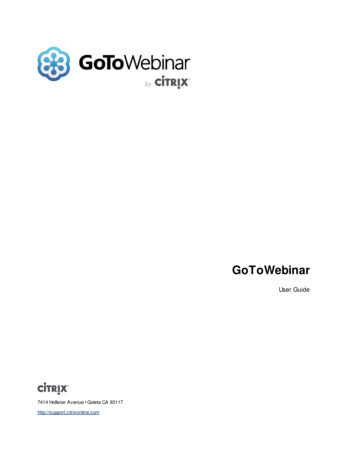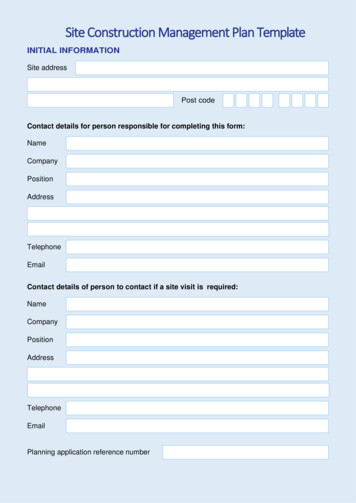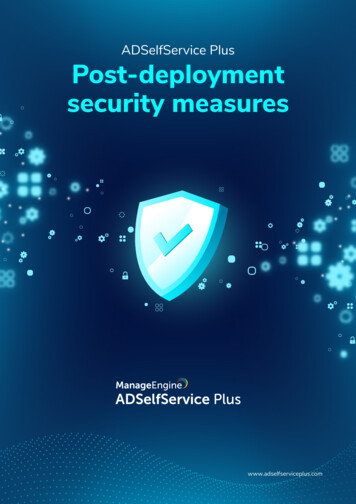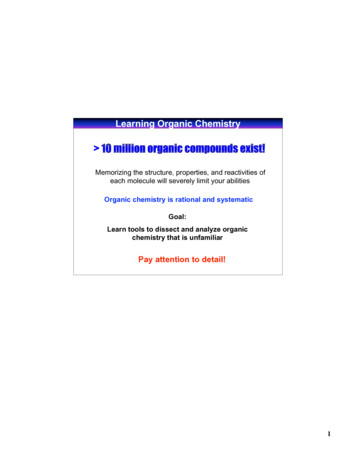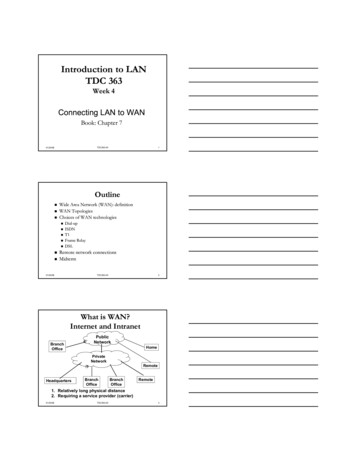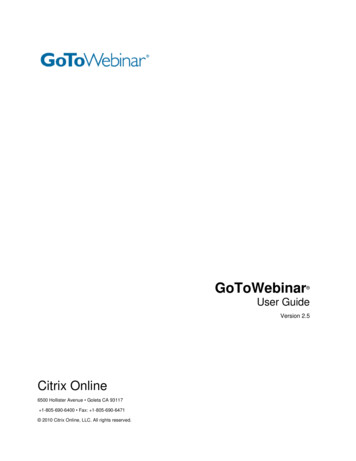
Transcription
GoToWebinar User GuideVersion 2.5Citrix Online6500 Hollister Avenue Goleta CA 93117 1-805-690-6400 Fax: 1-805-690-6471 2010 Citrix Online, LLC. All rights reserved.
GoToWebinar User GuideContentsGetting Started . 1Welcome . 1Using This Guide . 2Guide Structure. 2Individual and Corporate Users . 2Mac Users. 2Useful GoToWebinar Terms . 3System Requirements . 5Features Overview . 6Create Your Organizer Account – GoToWebinar Individual Plan . 6Is Updating Credit Card Information Secure? . 7Create Your Organizer Account –GoToMeeting Corporate Plan. 7Install the GoToMeeting/GoToWebinar Application . 8The GoToMeeting/GoToWebinar Application . 9Set GoToWebinar Application Preferences . 11Start Up Preferences . 11General Preferences . 12Webinars Preferences . 12Connection Preferences . 12Audio Preferences . 12GoToWebinar Website . 13Log In to Your Organizer Web Site . 13View Scheduled Webinars . 14View Webinar History . 15View and Edit Organizer Account Information . 16Webinar Planning. 17Organizer Role Overview . 17TEST Schedule a Webinar TEST . 18GoToWebinar Integrated Audio . 22Private Audio Service . 23Invite Attendees to a Scheduled Webinar . 24 2010 Citrix Online, LLC. All rights reserved.i
GoToWebinar User GuideRegistration Tracking . 25Customize a Scheduled Webinar . 27Create Polls . 27Create a Survey . 28Branding and Theme . 29Email Notifications . 30Registration Form . 32Edit a Scheduled Webinar. 33Cancel a Scheduled Webinar. 34Practice a Webinar . 35Using GoToWebinar Integrated Audio. 36Audio Mode: Using Telephone . 36Audio Mode: Using VoIP . 38VoIP Audio Device Recommendations . 38VoIP Audio Setup - PC Users . 39VoIP Audio Setup - Mac Users . 40Start GoToWebinar Integrated Audio . 41On-Hold Beeps and Entry/Exit Chimes . 42Manage GoToWebinar Integrated Audio . 43Manage Attendee Audio . 44Recording Preferences for GoToWebinar Audio Service . 46Integrated Toll-Free Audio . 48Calculating Toll-Free Minutes . 48Schedule a Webinar with Integrated Toll-Free, VoIP and Toll Audio . 49Schedule a Webinar with Toll-Free and VoIP . 50Start a Webinar with Integrated Toll-Free Audio . 50Recording with Toll-Free Audio . 51Webinar Presentation . 52Notes on Conducting Webinars . 52Tips for Success . 53Start a Scheduled Webinar . 54Leave or End a Webinar . 54Webinar Now . 55 2010 Citrix Online, LLC. All rights reserved.ii
GoToWebinar User GuideOrganizer Control Panel. 56Additional Control Panel Panes . 57Audience View Pane . 57Chat Pane . 57Polls Pane. 57Invite Others Pane . 57Questions Pane . 57Recording Pane . 57Organizer Control Panel Menu Bar - PC . 58Organizer Control Panel Menu Bar - Mac . 59Present at a Webinar . 60Presenter Role Overview . 60Presenter Screen Tools Pane . 60Presenter Control Panel Grab Tab. 61Presenter Show Screen . 62Presenter Drawing Tools . 63Presenter Audience View Pane . 64Pass Presenter Roles . 64Manage Attendees . 65Attendee List Pane . 65Chat with Organizers and Panelists . 66Send a Broadcast Message to Attendees . 66Invite Attendees during a Webinar . 67Dashboard Pane . 68Polling . 69Questions Pane . 70Record a Webinar . 71Notes on Recording a Webinar . 71Record a Webinar . 72Webinar Follow-Up . 74Webinar Analysis. 74Interest Rating . 75Follow-Up with Attendees . 75 2010 Citrix Online, LLC. All rights reserved.iii
GoToWebinar User GuideArchiving, Distributing and Playing a Recorded Webinar . 76Archiving a Recorded Webinar (GoToMeeting Corporate Plans Only) . 76Distributing a Recorded Webinar. 78Playing a Recorded Webinar . 79Generate Reports . 80Registration Report . 81Attendee Report. 82Performance Report . 84Recorded Webinar Report (GoToMeeting Corporate plans only) . 85FAQs . 86Recording FAQs . 86Audio FAQs . 87In-Session FAQs . 92Pre-Webinar FAQs . 93Troubleshooting Java on your Mac . 95 2010 Citrix Online, LLC. All rights reserved.iv
GoToWebinar User GuideGetting StartedWelcomeCitrix GoToWebinar is a revolutionary and unique Webinar solution that makes it easier to plan,present and profit from web-based events.GoToWebinar is a managed online event service that makes communication with employees, partners,customers and prospects easier and more efficient than any online event product available today.GoToWebinar users can provide presentations, perform product demonstrations and provide onlinetraining to anyone, anywhere. GoToWebinar’s rapid product download, innovative Webinar planningtools, intuitive user interface and robust reporting functionality gets Webinar organizers and attendees upand running in a matter of seconds. Other products are very difficult to use, require extensive training andtake days – even weeks – to set up a single online event. GoToWebinar eliminates unnecessaryconfusion surrounding Webinar setup and delivery, and users will appreciate GoToWebinar’s original, yetextremely effective, approach to online events.From Webinar start to end, GoToWebinar is an innovative and user-friendly way to improve businessproductivity. GoToWebinar’s ease-of-use, reliability and high availability create a flawless Webinarexperience for each participant every time it’s used. GoToWebinar makes it unbelievably simple to set upor join online events through a variety of user options. Individuals residing anywhere can instantly join aWebinar with one-click access, eliminating complex log-in screens so you can achieve higher attendancerates. GoToWebinar results in substantially greater increases in user productivity than does otherproducts because GoToWebinar makes it more efficient for sales, marketing and training users to haveWebinars more frequently.GoToWebinar is the most robust online event service available. Not only does GoToWebinar have all thenecessary features needed for effective and successful sales, marketing and training events, but also itremains the easiest and most cost-effective solution on the market. 2010 Citrix Online, LLC. All rights reserved.1
GoToWebinar User GuideUsing This GuideGuide StructureThis guide is divided into four sections: The GoToWebinar Web Site - This section is for GoToWebinar organizers and covers how toaccess and use the GoToWebinar Organizer Web site.Webinar Planning – This covers how to schedule, customize, track and practice GoToWebinarWebinars.Webinar Presentation – This section covers how to start, conduct, record and manageGoToWebinar Webinars.Webinar Follow-Up – This section covers GoToWebinar Webinar analysis, reporting and attendeefollow-up.Individual and Corporate UsersThese help files address both individual GoToWebinar users and GoToMeeting Corporateusers: Individual GoToWebinar users sign up for an organizer account online with a credit card.GoToMeeting Corporate users are invited as organizers by their company administrator.While most features apply to both kinds of users, some content relates to just one. This guide will clearlynote any user-specific content.Mac UsersGoToWebinar users can host and attend Webinars on both PCs and Mac computers.Significant differences in how GoToWebinar works on the Mac platform are highlighted withthis icon. 2010 Citrix Online, LLC. All rights reserved.2
GoToWebinar User GuideUseful GoToWebinar Terms Attendee: An attendee is any person who joins a Webinar with no pre-specified role. Attendeeshave very limited privileges.Control Panel: The Control Panel gives organizers, panelists and attendees access to various insession Webinar functions.GoToMeeting Suite Icon: The GoToMeeting Suite icon enables Mac users to access organizerfeatures of both GoToMeeting and GoToWebinar. To access organizer features, double-click theGoToMeeting Suite icon on your desktop.GoToMeeting/GoToWebinar System Tray Icon: The system tray icon is used by PC users toaccess organizer features of GoToMeeting Corporate/GoToWebinar and to provide status ofGoToMeeting/GoToWebinar service. To access organizer features, right-click the system tray icon.Hallway: The Hallway is a dialog box that attendees see either during a Practice Session or beforean organizer has started a live Webinar. Once the Webinar goes live, the Hallway dialog boxdisappears and attendees see the Waiting Room.In-Session: Time frame when tasks are done during a Webinar.Interest Rating: The Interest Rating is a statistic that allows organizers to benchmark and qualifyattendee interest in a Webinar. Interest Ratings are computed from a proprietary algorithm thatevaluates each Webinar attendee’s interactions on a scale of 1 to 100 (100 being best). Factorsthat contribute to the Interest Rating include, but are not limited to, attendance length,attentiveness during the session, number of questions asked and an attendee’s successfulcompletion of polls, surveys and registration.No-Show: A No-Show is someone who registers for but does not attend the live Webinar.Organizer: An organizer is the person who schedules and starts a Webinar. There can be morethan one organizer. On GoToMeeting Corporate plans, all organizers specified before a Webinarhave equal rights to view, create and modify the pre- or post-Webinar information on the website.Panelists and attendees can be promoted to organizers during a session but will not have postWebinar organizer privileges.Panelist: A panelist is a guest who will be presenting (guest speaker) or answering questions(subject-matter expert) forwarded to him/her during a Webinar. A panelist can be promoted topresenter at any time during the Webinar. An attendee can be promoted to a panelist.Post-Webinar: Time frame after the Webinar ends when tasks are done on the GoToWebinarwebsite, such as reporting, archiving a recording or sending out a follow-up email. Only organizershave tasks post-Webinar.Practice Session: The Practice Session allows organizers to practice their Webinar before goinglive. Only organizers and panelists who have been invited to attend the event can join a PracticeSession.Presenter: A presenter is the person showing his or her desktop. The current presenter can thenpass this role to another organizer or panelist. 2010 Citrix Online, LLC. All rights reserved.3
GoToWebinar User Guide Pre-Webinar: Time frame before the Webinar begins when tasks are done on the GoToWebinarwebsite, such as scheduling a Webinar, monitoring the registration count or creating in-sessionpolls and
GoToMeeting Corporate users are invited as organizers by their company administrator. While most features apply to both kinds of users, some content relates to just one. This guide will clearly note any user-specific content. Mac Users . GoToWebinar users can