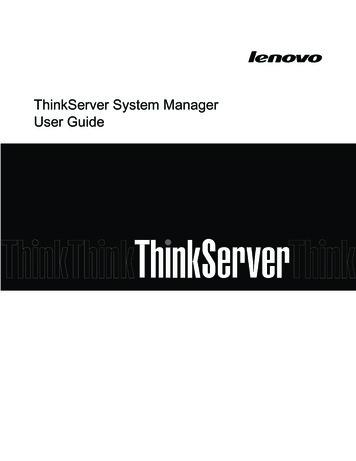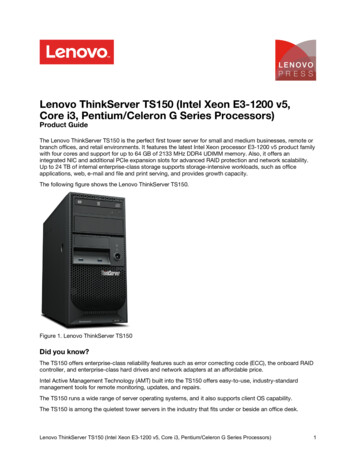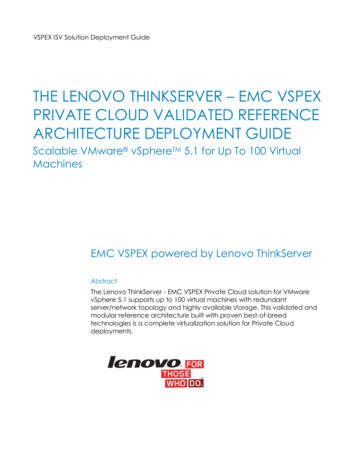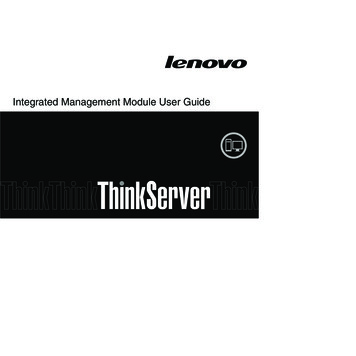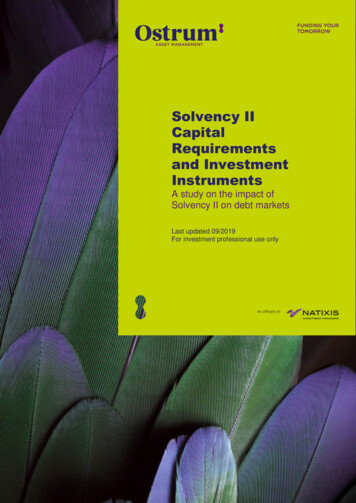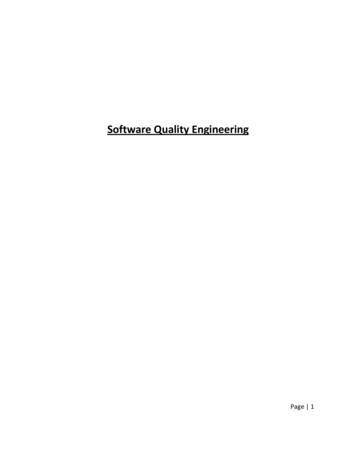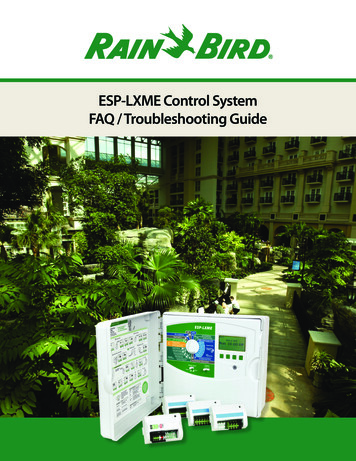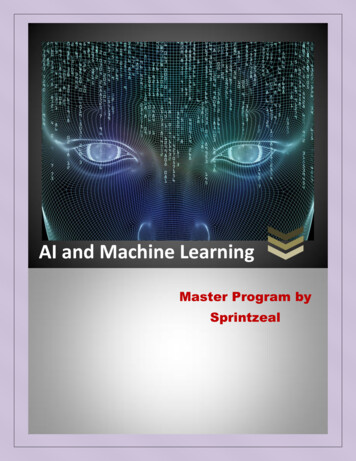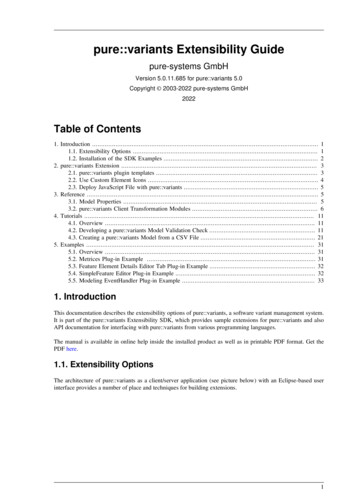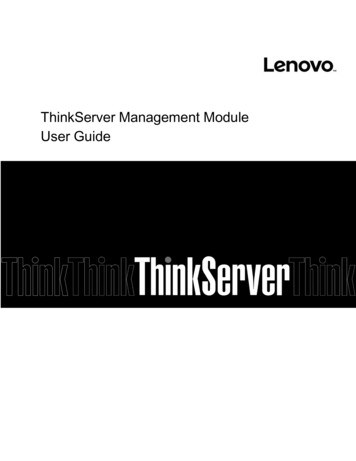
Transcription
ThinkServer Management ModuleUser Guide
NOTE: Before using the information and the product it supports, be sure to read and understand“Appendix A Notices”.First Edition (June 2016) Copyright Lenovo 2016.LIMITED AND RESTRICTED RIGHTS NOTICE: If data or software is delivered pursuant a General ServicesAdministration “GSA” contract, use, reproduction, or disclosure is subject to restrictions set forth in Contract No. GS35F-05925.2
DateVersionDescriptionJune-08-2016v0.1Preliminary draftJuly-01-2016v0.21. Modify Logo2. Modify “Contents”, chapter 4, chapter 5July-15-2016v0.31. Modify chapter 5July-26-2016v0.41. Modify chapter 52. Add chapter 6August-04-2016v0.51. Modify chapter 5August-25-2016v0.61. Modify chapter 5September-22-2016v0.71. Modify chapter 5October-06-2016v0.81. Modify chapter 5October-20-2016v0.91. Modify chapter 52. Modify chapter 6October-27-2016v1.01. Modify chapter 5November-04-2016v1.11. Modify chapter 5November-11-2016v1.21. Modify chapter 5November-17-2016v1.31. Modify chapter 5November-18-2016v1.41. Modify chapter 32. Modify chapter 5December-02-2016v1.51. Modify chapter 5December-09-2016v1.61. Modify chapter 5 (Image Redirection)December-16-2016v1.71. Modify chapter 53
December-22-2016v1.81. Modify chapter 5December-30-2016v1.91. Modify chapter 5(FRU Information)January-06-2017v2.01. Modify chapter 5(Interfaces, NTP)January-13-2017v2.11. Modify Chapter 5 (System Firewall, Remote Session,Services, SNMP, SSL, Users)January-20-2017v2.21. Modify Chapter 5 (System Firewall, Users, RecordedVideo, Firmware Update, BIOS Update)February-17-2017v2.31. Modify Chapter 5 (Dashboard)March-10-2017v2.41. Modify a note in Chapter 3.March-17-2017v2.51. Add a note in Chapter 3.May-05-2017v2.61. Add a note in Chapter 5 (Console Redirection).2. Modify Chapter 5 (Users).4
ContentsChapter 1. Introduction. 7Terminology . 7Safety information. 8Chapter 2. Overview of the Lenovo TMM . 9Features of the TMM. 9Server Health Group . 19Sensor Readings. 20Event Log . 22BSOD Screen . 23Configuration Group . 24Active Directory . 25DNS . 28Chapter 3. Configuring of the TMM . 10Event Log . 29System requirements . 10Images Redirection . 30Chapter 4. TMM Quick Start . 11LDAP/E-Directory . 31Connecting to the TMM . 11Mouse Mode . 34Logging on . 11Network . 34Navigation . 11NTP. 36Refresh . 12PAM Order . 37Print . 12PEF . 37Logout. 12RADIUS . 47Help . 12Remote Session . 49Chapter 5. TMM Web Console Options . 13Services . 49Log in and access control . 13Interfaces . 52Forgot password . 13SMTP . 53Required Browser Settings . 14SNMP . 54Dashboard . 14SSL . 54Device Information . 15System Firewall . 58Network Information . 15Users . 61Location LED Status . 15Virtual Media . 64Remote Control . 15Cipher Suites . 65Remote Control Screenshot . 15Remote Control . 65Sensor Monitoring . 15Console Redirection. 66Event Logs. 16Browser Settings . 66Menu Bar . 16Java Console . 66System . 16Video . 67Inventory . 16Keyboard. 68FRU Information . 18Mouse . 685
Options . 69Media . 70Keyboard Layout. 71Video Record . 72Power . 73Active Users . 73Help . 73Quick Buttons . 73Server Power Control . 74Java SOL . 75Auto Video Recording . 76Triggers Configuration . 76Recorded Video . 77Maintenance Group . 79Preserve Configuration. 79Restore Configuration . 80Firmware Update . 80Firmware Update . 81BIOS Update . 82Protocol Configuration . 83Chapter 6. User Privilege . 85Appendix A. Notices. 86Trademarks. 886
Chapter 1. IntroductionWelcome to “Lenovo ThinkServer Management Module (TMM)” User Guide. For simplicity, in the next sections,the term “TMM” will refer to “Lenovo ThinkServer Management Module”.This User Guide describes how to use the TMM on RS160, the overview of the module features and how to setup and operate the module.The User Guide is for system administrators responsible for configuring, upgrading, and maintaining the TMM.As a system administrator once you are familiar with the User Guide, you can access the TMM remotely fromany location to respond to emergencies. If further assistance is required, please, proceed to the Lenovo supportweb site.Some screenshots in this document may be not same as the actual TMM UI, they’re only for reference.TerminologyThe following table lists the terms that are used in this document and its corresponding descriptions.AbbreviationADDefinitionActive DirectoryBIOSBasic Input Output SystemBMCBaseboard Management ControllerCPLDComplex Programmable Logic DeviceDCMIData Center Manageability InterfaceDHCPDynamic Host Configuration ProtocolDIMMDual-Inline-Memory-ModulesDNSDomain Name ServiceFRUField Replaceable UnitFQDNIPFully Qualified Domain NameInternet ProtocolIPMIIntelligent Platform Management InterfaceKVMKeyboard, Video, and MouseLANLocal Area NetworkLDAPLightweight Directory Access ProtocolMACMedia Access Controller7
ME/NMNode ManagerNCSINetwork Communication Services InterfaceNFSNetwork File SystemNICNetwork Interface ControllerNsupdateDirect Dynamic DNSNTPNetwork Time ProtocolPEFPlatform Event FilterPOSTPower On Self TestPSUPower Supply UnitRAIDRedundant Arrays of independent DisksRADIUSSELSMASHRemote Authentication Dial In User ServiceSystem Event LogSystems Management Architecture for Server HardwareSMTPSimple Mail Transfer ProtocolSNMPSimple Network Management ProtocolSOLSerial Over LANSSHSecure ShellSSLSecure Sockets LayerTCP/IPTransfer Control Protocol/Internet ProtocolTDMThinkServer Deployment ManagerTMMThinkServer Management ModuleTSIGTransaction SignatureUSBUniversal Serial BusVLANVirtual Local Area NetworkSafety informationWARNINGWith reference to either the Guide or other documents, you should always pay particular attention to safetyinformation before operating the ThinkServer. To ensure full compliance with the existing certification andlicensing, you must follow the installation instructions in the Guide.Power on/off: the power button does not disable TMM power. To disable the TMM, you must disconnect theAC power cord from the power outlet. When opening the chassis to install or remove the parts, you shouldmake sure the AC power cord has been disconnected.8
Chapter 2. Overview of the Lenovo TMMThis topic describes the features of the TMM. The TMM has an embedded operating system that is integratedin the ThinkServer. Independent of the server operating system, the embedded operating system can providea whole set of complete, stable and effective solutions for the server. As a system administrator, you canmanage the server remotely through the network and view system event log messages.Features of the TMMThe TMM is accessed through a network connection and if a remote KVM is installed, the user can remotelyconnect to an operating system, Embedded with remote access and related control software.Key features of the TMM are as follows: Embedded Web UI - Remote power on/off, system health, system information, alert notification andevent log. Security - open source SSL Compatible with IPMI V2.0 KVM - allow remote viewing and configuring in the POST and the BIOS setup utility Supports Platform deployment management Supports SNMP using both IPv4 and IPv6. Supports the NTP client. Supports USB redirection/ Remote Media (Virtual Media). Supports Extended SEL. Supports LDAP and LDAPS. Support Email alert for log notification via SMTP. Supports TMM and BIOS. Supports SMASH9
Chapter 3. Configuring of the TMMThis topic describes how to use the server configuration utility to configure the TMM. When first installed, theTMM by default will search the DHCP server on the network to automatically assign an IP address, subnet maskand gateway. It is recommended that users manually set a fixed IP address in the BIOS.To set an IP address, do the following:1. Press F1 as soon as you see the Lenovo logo screen.2. From the BIOS setup menu, select Server management Network Settings Configuration Address Source.3. From the Configuration option, you can choose Static or DHCP to set the IP address.4. When you finish the configuration, save the settings.Table1.IPMI 2.0 Configuration submenuConfiguration Address SourceStaticStatic IP configuration. IP and the subnet mask can be set manuallyDHCPDynamic IP configuration. System can obtain IP automaticallySystem requirementsSupported Browsers: Chrome Firefox Internet ExplorerTo use the Virtual Console, you must also have the Java Run-Time Environment (JRE) properly installed andworking, including the Java plugin for your preferred Web browser. Depending on the JRE version installed, youmay need to lower your Java security to run the Virtual Console.Note: There is another window will appear if you choose allow pop-up which is used to confirm the exceptionsite when use Firefox.Note: There is a pop-up in login page when use Firefox if you choose allow pop-up. It’s caused by Firefox soplease don’t use and turn off.Note: The preview box of remote console is dependent on NPAPI (technology required for Java applets) plugin.If the browser does not support NPAPI plugin, the preview box will be not available.Supported Java : Java 1.8.0 77 for KVM/VM10
Chapter 4. TMM Quick StartConnecting to the TMMThe TMM has an embedded Web server and an application with multiple standard interfaces. This topicdescribes these interfaces and their usages. You can use the TCP/IP protocol to access these interfaces.For more information about the initial settings, see Chapter 3 “Configuring of the TMM” on page 7. Thedefault user name and password are as follows: Username lenovoPassword len0vOThe TMM is accessible through standard Java-enabled Web browsers with HTTPS, and accessing the TMM viathe HTTPS protocol, the browser may prompt you to trust and install the security digital certification. Justfollow the prompts to import and confirm the certification.Logging onTo log on to the TMM, please do following:1. Enter the IP address assigned by the TMM into the Web browser.For example:http://10.99.87.131/For secure connection, refer to the following example: https://10.99.87.131/The web browser will then be directed to the logon page of the TMM.2. On the logon page of the TMM, enter the user name and password. For example: Username lenovo Password len0vO3.Click Sign in to view the home page of the TMM.NavigationWhen you have successfully logged on to the TMM, the TMM dashboard is displayed. You can select the leftor right arrows to navigate between dashboard pages. The information and tasks found on each dashboardpage is listed in the following table.Table 2 . Properties on the TMM dashboardCommentsDashboardThis dashboard contains the following information: Device Information Network Information Location LED status Remote Control Preview Box Event Log summarySensor Monitoring11
RefreshYou can reload current page at any time by clicking on the "Refresh".PrintYou can print current page at any time by clicking on the "Print".LogoutYou can print current page at any time by clicking on the "Logout".HelpYou can view the help page at any time by clicking on the "Help".12
Chapter 5. TMM Web Console OptionsThis topic describes the TMM web console. You can check the status of sensors presented by the ThinkServer,view the installed hardware components, grant access to other users, and configure TMM settings. This sectionpresents all available features and the possible operations for each one.Log in and access controlIn order to login TMM, you must provide both a valid Username and a Password, both fields are mandatory andshould be filled properly, if the field is invalid, the TMM login is not allowed.The TMM supports local users as well as Active Directory and LDAP. You may need to ask your systemadministrator about credentials to log in.NOTE: To log in to the TMM web interface, you must provide both a valid Username and a Password. Bothfields are mandatory and should be filled properly. If three failed login attempts, the account will be locked out30 minutes. For Active Directory and LDAP services, the Username field doesn't require the domain before theusername itself (for example, domainABC\userXYZ).By default, the TMM will try to authenticate the provided credentials in the following order:1. Locally2. LDAP (if enabled)3. Active Directory (if enabled)Figure 1. Login pageForgot passwordThe “Forgot password” mechanism can generate a new one using this link, and enter the username to click on "Forgot password?". This will send the newly generated password to configured Email-ID for this user.13
Figure 2. Forgot Password dialogRequired Browser SettingsAllow pop-ups from this site: The icon indicates whether the browser allows popup for this site or not.Allow file download from this site: For Internet Explorer, Choose Tools - Internet Options - Security Tab,based on device setup, select among Internet, Local intranet, trusted sites and restricted sites. Click Customlevel. In the Security Settings - Zone dialog opened, under settings, find Downloads option, Enable Filedownload option. Click OK to the entire dialog boxes.For all Other Browsers, accept file download when prompted.Enable javascript for this site: The icon indicates whether the javascript setting is enabled in browser.Enable cookies for this site: The icon indicates whether the cookies setting are enabled in browserNOTE: Cookies must be enabled in order to access the website.DashboardDashboard displays the overall information about the device status. Launch the remote console redirectionwindow from this page. To launch it, you must have Administrator privilege or KVM privilege.After logging in, the TMM presents a Dashboard page showing overall server status.14
Figure 3. DashboardA brief descript of the Dashboard page is given below.Device InformationDisplays the Firmware Revision and Firmware Build Time (Date and Time).Network InformationShows network settings for the device. Click on the link Edit to view the Network Settings Page.Location LED StatusDisplay the current status of the Location LED. Click the ON/OFF button to control the Location LED.Remote ControlStart remote redirection of the host by launching the console from this page. Clicking on ' Launch' button of'Remote Control' will cause the jviewer.jnlp file to be downloaded. Once the file is downloaded and launched, aJava redirection window will be displayed.Remote Console ScreenshotIt will show the screenshot of the remote server using java application. Click on 'Refresh' button to reload thescreenshot.Sensor MonitoringIt lists all available sensors on the device, with information such as status, name, reading, and status icon, aswell as a link to that sensor's page. Current reading will be displayed for Analog sensor whereas event state willbe displayed for discrete sensor in Reading field.There are 3 possible states for a Sensor:- Green dot denotes a Normal state.15
- Yellow exclamation mark denotes a Warning state.- Red x denotes a Critical state.The magnifying glass allows access to the Sensor details page for that sensor.Event LogsA graphical representation of all events incurred by the various sensors and occupied/available space in logs. Ifyou click on the color-coded rectangle in the Legend for the chart, you can view a list of those specific eventsonly.NOTE: If the log doesn't belong to device SDR, it will be classified as group "Others". You can find availablespace of event log in group "Free Space".Menu BarThe Menu bar displays the following. Dashboard System Server Health Configuration Remote Control Auto Video Recording Maintenance Firmware UpdateA screenshot of the menu bar is shown below.Figure 4. Menu BarSystemThe System Group displays the following information Inventory FRU informationA screenshot displaying the menu items under System is shown below.Figure 5. System - MenuInventoryThis page displays the inventory information. BIOS Information: It displays the BIOS Information. BIOS VendorBIOS VersionBIOS Build Date16
CPU Information: It displays the CPU Information. CPU ModelCPU SignatureCPU Core CountCPU Thread CountBase CPU SpeedMax CPU SpeedMin CPU SpeedL1 iCacheL1 dCacheL2 CacheL3 CacheMemory Information: It displays the memory information. Total Memory Installed Memory Select: User can select the memory to show below information. DDR4 Slot Capacity Type Type Detail Rank Configured Speed Voltage Manufacturer Part Number Serial NumberStorage Information: It displays the storage information. Storage Select: User can select the device to show below information. HDD Port Port speed Device Model Device Revision Serial NumberNetwork Information: It displays the onboard network information. Port Count Port Select MAC Address17
Figure 6. InventoryFRU InformationThis page displays the BMC FRU file information. On selecting any particular FRU Device ID its correspondingFRU information will be displayed.To open the FRU Information Page, click FRU Information from the menu bar. Select a FRU Device ID from theBasic information section to view the details of the selected device. A screenshot of FRU Information page isgiven below.Figure 7. FRU information18
Basic Information: It displays the FRU Device Name for the selected FRU Device ID. This page displays theChassis, Board, and Product details (if available) for the items shown in each field. Chassis Information: It displays the FRU Chassis Area.Chassis Information Area Format VersionChassis TypeChassis Part NumberChassis Serial NumberChassis Extra Board Information: It displays the FRU Board Area.Board Information Area Format VersionLanguageManufacture Date TimeBoard ManufacturerBoard Product NameBoard Serial NumberBoard Part NumberFRU File IDBoard Extra Product Information: It displays the FRU Product Area.Product Information Area Format VersionLanguageManufacturer NameProduct NameProduct Part NumberProduct VersionProduct Serial NumberAsset TagFRU File IDUUIDNOTE: UUID will be displayed in Product Extra if you get FRU data by ipmitool, the data could not be displayednormally because it’s defined as hex data(FRU data is displayed as ASCII in ipmitool).Server Health GroupThe Server Health Group displays the following information. Sensor Readings Event Log BSOD ScreenA screenshot displaying the menu items under Server Health is shown below.19
Figure 8. Server Health - MenuA detailed description of Server Health Group is given belowSensor ReadingsA list of sensor readings will be displayed here. Current reading will be displayed for Analog sensor whereasevent state will be displayed for discrete sensor. Click on a record to show more information about thatparticular sensor, including thresholds and a graphical representation of all associated asserted events. Doubleclick on a record to toggle (ON / OFF) the live widget for that particular sensor.NOTE: N/A represents Not Applicable.To open the Sensor readings page, click Server Health Sensor Readings from the menu. Click on any sensorto show more information about that particular sensor, including thresholds and a graphical representation ofall associated events.A screenshot of Sensor Readings page is given belowFigure 9. Sensor Reading Page Threshold Settings: Click this option to configure Threshold Settings. Options areLower Non-Recoverable (LNR)20
Lower Critical (LC)Lower Non-Critical (LNC)Upper Non-Recoverable (UNR)Upper Critical (UC)Upper Non-Critical (UNC)Live Widget: Turn On or Off the live widget for this sensor. This widget gives a dynamic representation ofthe readings for the sensor.View this Event Log: Click this button to view the event log page for the selected sensor.Sensor Type (drop down menu)This drop down menu allows you to select the type of sensor. If you select All Sensors, all the available sensorswith details like Sensor Name, Status and Current Reading will be appeared, else you can choose the sensor typethat you want to display in the list. Some examples for sensors are Temperature Sensors, Fan Sensors, WatchdogSensors and Voltage Sensors etc.Live WidgetFor the selected sensor, you can click ON or OFF to turn the widget appear or disappear. This widget gives adynamic representation of the readings for the sensor. You can also double click on a record to toggle (ON /OFF) the live widget for that particular sensor. Given below is a sample screenshot when the widget is on.Figure 10. Live WidgetWidgets are little gadgets, which provide real time information about a particular sensor. User can track asensor's behavior over a specific amount of time at specific intervals. The result will be displayed as a line graphin the widget.Since widgets require getting live data, as long as a widget is kept open, the session will not expire. Minimize/Restore: Minimize button causes the graph to be hidden, but the live reading will continue tobe displayed. Please note the graph will still be up-to-date when restored. Restore toggles the widget toits normal size. Close: User can close the widget at any time. Sensor history monitored until then will be lost on the clientside. but any events will still be logged on the server.Threshold SettingsThe threshold settings can be configured by clicking this button. A sample screenshot is given below.21
Figure 11. Threshold SettingsUse this page to configure threshold settings configuration. Lower Non-Recoverable (LNR): Set lower non-recoverable threshold. Lower Critical (LC): Set lower critical threshold. Lower Non-Critical (LNC): Set lower non-critical threshold. Upper Non-Recoverable (UNR): Set upper non-recoverable threshold. Upper Critical (UC): Set upper critical threshold. Upper Non-Critical (UNC): Set upper non-critical threshold. Save: Save the settings. All data in the text box will be converted into IPMI data type, for moreinformation, please refer to IPMI SPEC. 2.0, chapter 36, Sensor Types and Data Conversion. Cancel: Cancel the modified changes.View this Event LogYou can click "View this Event Log" to view the Event Log for the selected sensor.NOTE: Some sensor type is OEM define, you will see that “Unknown” when you get sensor status by ipmitool.etc. “Unknown CPU CATERR BMC”Event LogThis page displays the list of events incurred by different sensors on this device. Double click on a record to seethe details of that entry. You can also sort the list of entries by clicking on any of the column headers.To open the Event Log page, click Server Health Event Log from the menu bar. A sample screenshot of EventLog page is shown below.Figure 12. Event Log Page22
You can use the sensor type or sensor name filter options to view those specific events logged in the device. Event log Category: The group of Sensor type, you can filter event log by sensor type.All Events, System Event Records, OEM Event Records, BIOS Generated Events, SMI Handler Events, SystemManagement Software Events, System Software - OEM Events, Remote Console software Events, Terminal ModeRemote Console software Events, follow the table below for more information.NOTE: About the “Record Type” & “Generator ID”, you can refer to the IPMI 2.0 spec for details. Filter By: The group of Sensor name, you can filter event log by sensor name. BMC Time zone: Check this option to display the event log entries logged with the BMC Time zone value. Client Time zone: Check this option to display the event log entries logged with the Client (user's) Timezone value. UTC Offset: Displays the current UTC Offset value based on which event Time Stamps will be updated.Navigational arrows can be used to selectively access different pages of the Event Log. Event ID: Displays the ID number of event. Time Stamp: Displays the timestamp of event. Sensor Type: Displays the sensor type of event. Description: Displays more information include which sensor name that generated the event. Clear All Event Logs: Clear All Event Logs option will delete all existing records for all sensors.NOTE: There are some event log “Bugcheck code OEM Event Record” which asserted by OS after systemBSOD. Save Event Logs: Clicking this button will pop-up a Save dialog to save all existing records.BSOD ScreenThis page displays the snapshot of the blue screen captured if the host system crashed since last reboot.To open the BSOD Screen page, click Server Health BSOD Screen from the menu bar. A sample screenshot ofBSOD Screen is shown below.23
Figure 13. BSOD ScreenNOTE: KVM service should be enabled, to display the BSOD screen. KVM Service can be configured underConfiguration- Services- KVM.Configuration GroupThis group of pages allows you to access various configuration settings. A screenshot of Configuration Groupmenu is shown below.24
Figure 14. Configuration Croup MenuA detailed description of the Configuration menu is given below.Active DirectoryThe displayed table shows any configured Role Groups and the available slots. You can modify, add or deleterole groups from here. Group domain can be the AD domain or a trusted domain. Group Name shouldcorrespond to the name of an actual AD group. To view the page, you must be at least a User. To modify or adda group, you must be an Administrator(or OEM Proprietary).NOTE: Free slots are denoted by " " in all columns for the slot.An active directory is a directory structure used on Microsoft Windows based computers and servers to storeinformation and data about networks and domains. An active directory (sometimes referred to as AD) does avariety of functions including the ability to provide information on objects. It also helps to organize theseobjects for easy retrieval and access, allows access by end users and administrators and allows theadministrator to set security up for the directory.The Active Directory Settings page, click Configuration Active Directory from the menu bar. A samplescreenshot of Active Directory Settings page is shown below.25
Figure 15. Active Directory Settings Advanced Settings: Click this option to configure the Active Directory Settings. Options are Enable ActiveDirectory Authentication, User Domain name, Time Out and up to three Domain Controller ServerAddresses.Add Role Group: Select a free slot and click 'Add Role Group' to add a new role group to the device.Alternatively, double click on a free slot to add a role group.Modify Role Group: Select a configured slot and click 'Modify Role Group' to modify that role group.Alternatively, double click on the configured slot.Delete Role Group: Select the desired role group to be deleted and click 'Delete Role
web site. Some screenshots in this document may be not same as the actual TMM UI, they're only for reference. Terminology The following table lists the terms that are used in this document and its corresponding descriptions. Abbreviation Definition AD Active Directory BIOS Basic Input Output System BMC Baseboard Management Controller