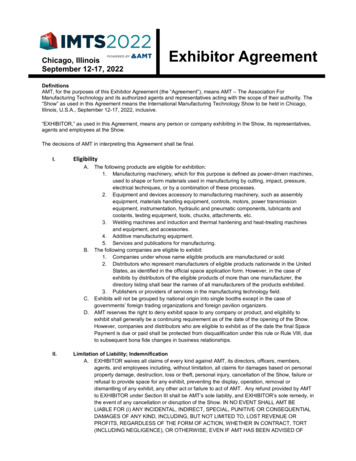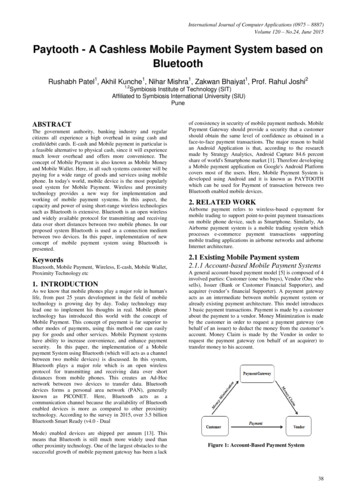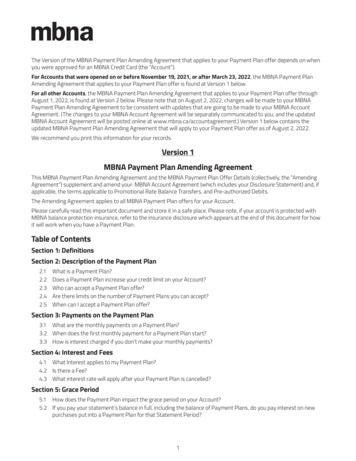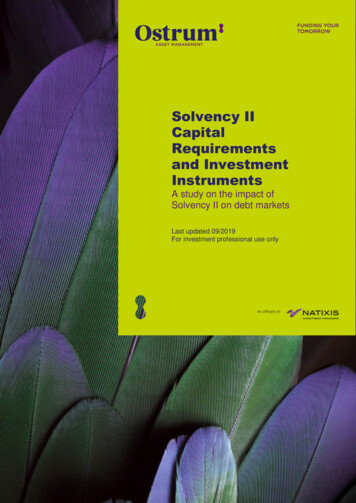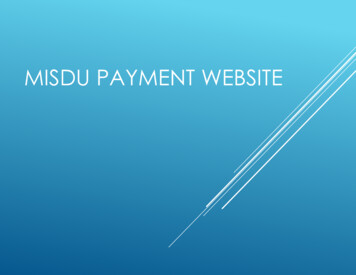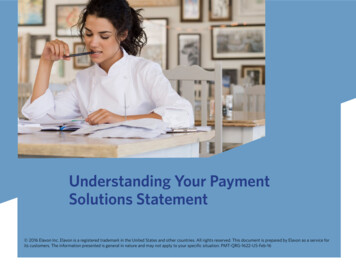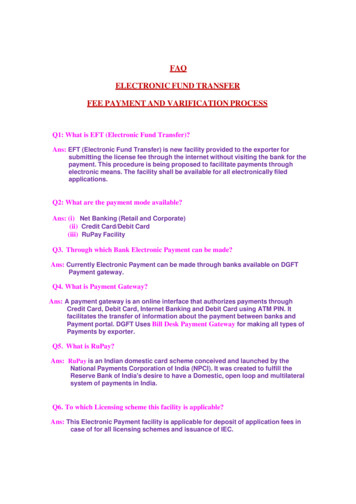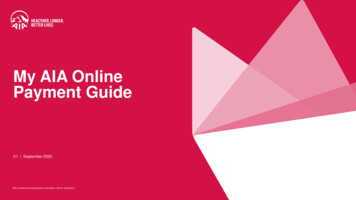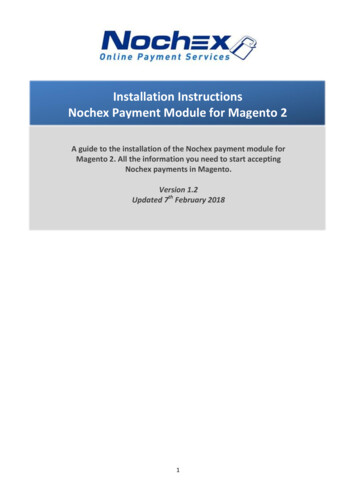
Transcription
Installation InstructionsNochex Payment Module for Magento 2A guide to the installation of the Nochex payment module forMagento 2. All the information you need to start acceptingNochex payments in Magento.Version 1.2Updated 7th February 20181
Table of ContentsSetting up Nochex as a Payment Option . . .3Installation Instructions . . 4ImportantBefore using this guide you willneed to have a Nochex account,if you haven’t already signed upclick the following link andchoose between either a Seller ora Merchant s/Troubleshooting . . 5Customers are recommended toalways back up their code beforemaking any significant changes,such as these detailed in thisdocument.Please noteThis guide is not intended toteach how to install/Magento 2;it is assumed that Magento 2 isalready installed. Werecommend if you didn’t installMagento 2 yourself and don’thave proper knowledge of theshopping cart that you contactwhoever did install it, and showthem this guide.2
Setting Up Nochex as a Payment Option With the Nochex payments module installed you can not only accept credit cardpayments but also Nochex members can pay using their Nochex account. Customers don’t even need a Nochex account to make payments through Nochexmaking it quick and easy for customers to make payments. Nochex uses anti-fraud protection like 3D Secure – the leading “InternetAuthentication Protocol” designed by Visa and MasterCard, to ensure yourcustomers can make payments in confidence. Emails are sent directly from Nochex giving payment confirmation both to thecustomer and the seller.The installation instructions below explain how to setup Nochex as a payment option inMagento 2.3
Installation Instructions1. Firstly make sure you have downloaded the module files located here:https://support.nochex.com/kb/faq.php?id 1432. Extract the Magento2 Nochex Module.zip archive.3. Copy the files and folders from the archive to the corresponding Magento folderson your web server. You can use FTP for this process.4. Next run the following commands on your web server, to install our module onto your Magento:php bin/magento setup:upgradephp bin/magento setup:di:compileNote: If you are unable to do this, get your web developer or whoever setup yourMagento 2 Shopping Cart to do this.5. Next, Login to your Magento admin. Go to Stores - Configuration and on theleft hand side menu select Sales Payment Methods. There should be a Nochexpayment option now available, fill in all of the relevant details.6. To test the Nochex payment option complete a test transaction. Change the TestTransaction option from No to Yes. When you are ready to start acceptingpayments Change the Test Transaction Option to No.4
7.Save Changes, and this will prompt you to refresh your cache, click on the cachemanagement link or go to System Cache Management:8. Next Flush Magento Cache9. Finally go through the checkout process to make sure everything is workingcorrectly.5
TroubleshootingAn error occurred, please contact the shop owner:This error can be due to something not installing correctly with your Nochex module or anorder has not been updated correctly. Please check your error logs to see if there are anyerrors being produced in relation to the Nochex module.An email confirmation email is being sent to customers before a payment is being made.We have noticed in Magento 2 there is functionality that sends out emails when a customerhas pressed Place Order and before a customer is redirected to Nochex.Solution – follow the below instructions:1. Firstly Download the OrderSender.zip file, which can be found here.2. Extract and Open the OrderSender.zip file, which will show you an OrderSender.php file.3. Go to your website files, then find and backup your existing OrderSender.php file, which canbe found:public /Sender/OrderSender.php4. Next replace your OrderSender.php file with the extracted OrderSender.php page (Step 2)5. Once extracted go through your checkout process to make sure everything is still workingcorrectly, and you receive an email after payment.Still having issues?Please raise a support ticket here, along with details of the errors that you are receiving, andany additional information so we can help further in resolving your issue.6
to your Magento: php bin/magento setup:upgrade php bin/magento setup:di:compile Note: If you are unable to do this, get your web developer or whoever setup your Magento 2 Shopping Cart to do this. 5. Next, Login to your Magento admin. Go to Stores - Configuration and on the left hand side menu select Sales Payment Methods. There should be a .