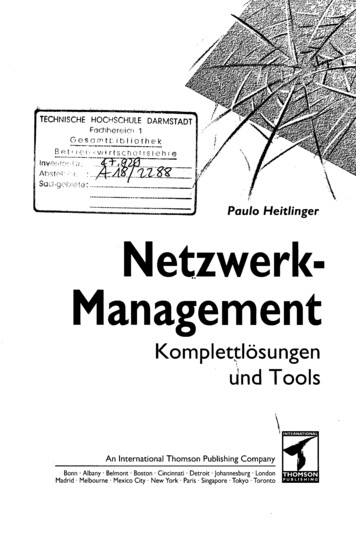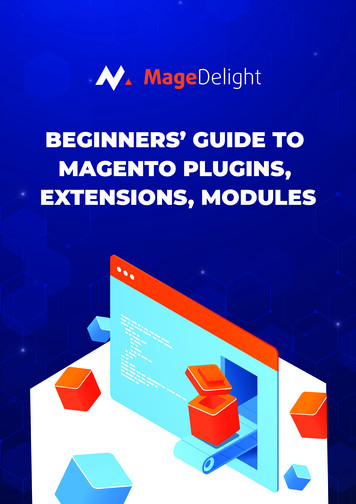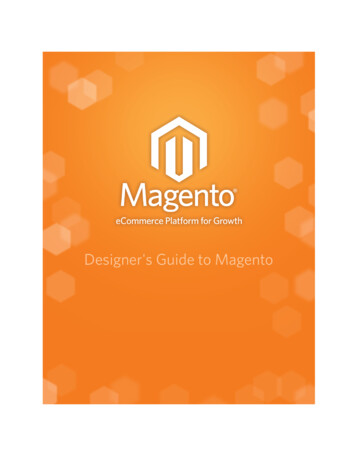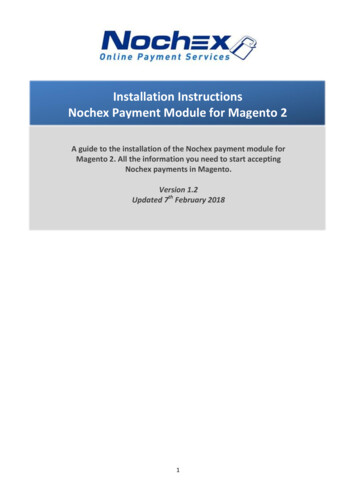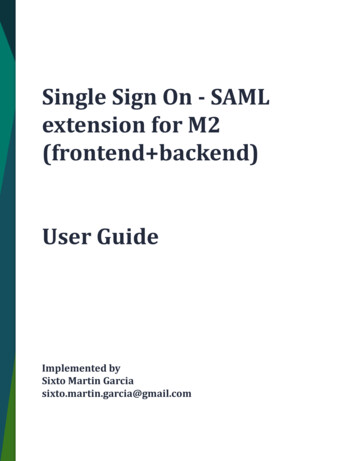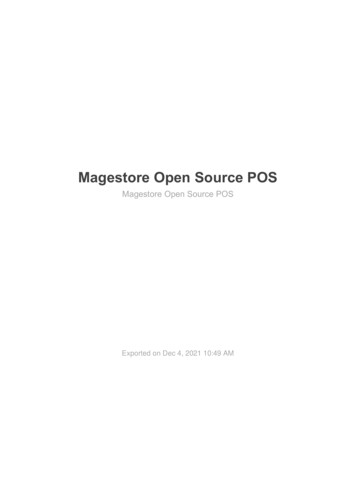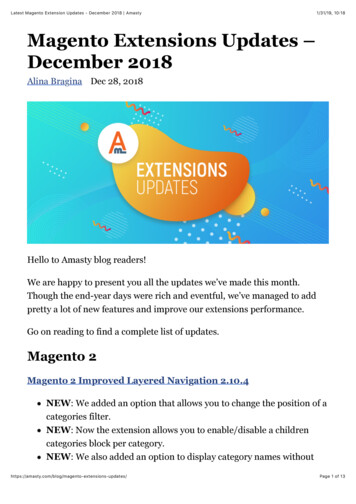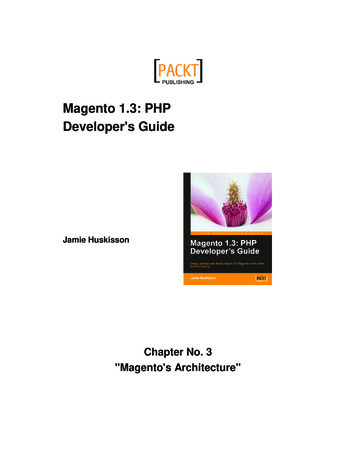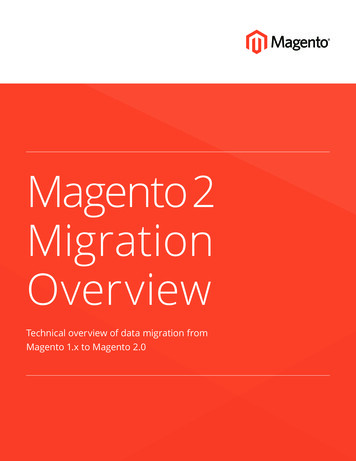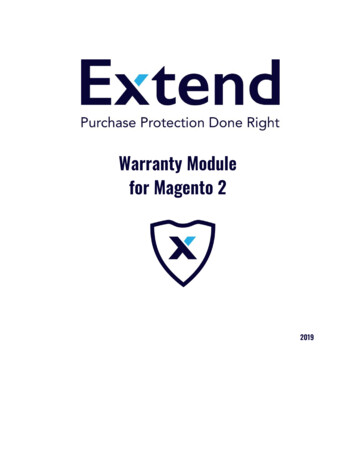
Transcription
Warranty Modulefor Magento 22019
Extend Warranty ModuleTable of ContentsGeneral Information:21.1 Overview21.2 Supported Features21.3 Preconditions Before Installation2Requirements32.1 Magento Version32.2 Supported Browser32.3 Language32.4 Configuration3Installation43.1 Install via zip file43.2 Install via composer4Settings and Configuration5Warranty Module Settings6Extend On Your Storefront9Order Grid and Refund111
Extend Warranty Module1. General Information:1.1 OverviewExtend provides an easy way for any merchant to offer extended warranties - generating newrevenue, increasing purchase conversion, and dramatically improving the customer experience.1.2 Supported Features Protection Plans available for all products that are susceptible to mechanical or electricalfailure or accidental damage.Extend warranty product is built in Magento as a Custom type called Warranty. Thisproduct type restricts access to merchants to modify the product.Extend warranties does not support bundled, grouped, gift cards, virtual anddownloadable Magento products.A warranty refund is also available when the product or warranty is returned.1.3 Preconditions Before Installationa. Get in touch with Extend to set up an account. For more information please contact:hello@extend.comb. Get credentials from Extend.c. Then, download the Extend Warranty module from the Magento Marketplace.2
Extend Warranty Module2. Requirements2.1 Magento VersionThe module is built for Magento 2 versions:- Magento 2.2.x- Magento 2.3.x2.2 Supported Browser Internet Explorer 11 or later, Microsoft Edge, latest–1Firefox latest, latest–1 (any operating system)Chrome latest, latest–1 (any operating system)Safari latest, latest–1 (Mac OS only)Safari Mobile for iPad 2, iPad Mini, iPad with Retina Display (iOS 7 or later), for desktopstorefront Safari Mobile for iPhone 4 or later; iOS 7 or later, for mobile storefront Chrome for mobile latest–1 (Android 4 or later) for the mobile storefront.2.3 LanguageThe Extend Module is only available in the English Language.2.4 ConfigurationAll options can be configured on the store-level and on the Extend merchant dashboard.3
Extend Warranty Module3. Installation3.1 Install via zip file1. Download and unzip package from Magento’s marketplace2. Using SSH or sFTP move folders /app/code and /lib to Magento’s root folder3. Using a shell on Magento’s root folder, the following commands must be executed: bin/magento module:enable Extend Warranty bin/magento setup:upgrade bin/magento cache:clean3.2 Install via composer1. Composer require extend/warranty 2. php bin/magento setup:upgrade3. php bin/magento setup:static-content:deploy4
Extend Warranty Module4. Settings and ConfigurationTo incorporate Extend Warranties into your store, it is required to do a manual configurationthrough the Magento Admin. The steps to configure it are as follows:1. In a Fresh Magento Store, go to Admin Panel2. Go to Stores (Settings) Configuration3. Click on Extend5
Extend Warranty Module5. Warranty Module Settings1. Enable the Module2. Configure Authentication settings to communicate with the Extend Store. The store canbe connected through Sandbox or Live Mode.a. Live ModeIf the mode selected is Live. It is required to enter Store ID and API Key. These values areunique identifiers for your store on the Extend Platform.6
Extend Warranty Moduleb. Sandbox ModeIf the mode selected is Sandbox. It is required to enter the Sandbox Store ID and Sandbox APIKey. These values are unique identifiers for your store on the Extend Platform.3. After selecting one of the Modes to do the Authentication, it is required to click on “SaveConfig”. Then, go to System Cache Management and Flush Magento Cache.7
Extend Warranty Module-Flush Magento Cache Management:4. Once the cache is flushed, go back to the Extend configuration and click on the “SyncProducts” button to sync all products in your catalog to Extend to get a warrantyassigned to them.Note: Sync will occur per batches of 100 products. To review synchronization products (create,update, add, errors) use the following log: var/log/extend/sync.log5. Your Extend installation is ready.6. Extra configuration for your store is available on the Extend Merchant Dashboard. Visithttps://merchants.extend.com/ for more information.8
Extend Warranty Module6. Extend On Your StorefrontOnce all the installation steps are completed, including the module being enabled andauthenticated through Sandbox or Live mode, and the products are synced and assigned to aproduct, the warranties will be displayed in the storefront of the Magento page.The Extend warranty is available in 4 sections of any storefront.1. Product Detail Page (PDP)All products with a warranty assigned will show the assigned warranty options above the “Addto cart” button.2. Interstitial CartWhen clicking on add to cart, if no warranty was selected, customers will see a modal windowdisplaying the linked warranties to the product they have added.9
Extend Warranty Module3. MinicartWhen adding a warranty, it will be displayed at the mini cart.-Minicart4. CheckoutWhen adding products/warranty to the cart, and proceed to checkout. Warranties are displayedon the Order Summary.10
Extend Warranty Module7. Order Grid and RefundWhenever an order is created, the Extend product is visible on the order grid. To see the ordersgo to Admin Sales Orders View (Order details). If the order is invoiced, the warrantycan be refunded if needed. Extend will complete the refund process after clicking the “RequestRefund” button.11
1. Download and unzip package from Magento's marketplace 2. Using SSH or sFTP move folders /app/code and /lib to Magento's root folder 3. Using a shell on Magento's root folder, the following commands must be executed: bin/magento module:enable Extend_Warranty bin/magento setup:upgrade bin/magento cache:clean 3.2 Install via composer 1.