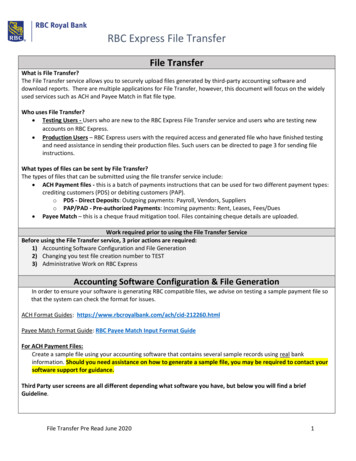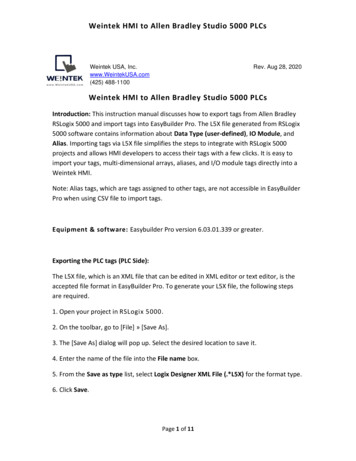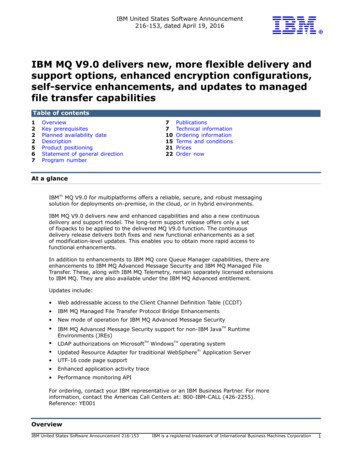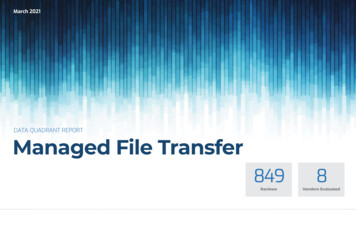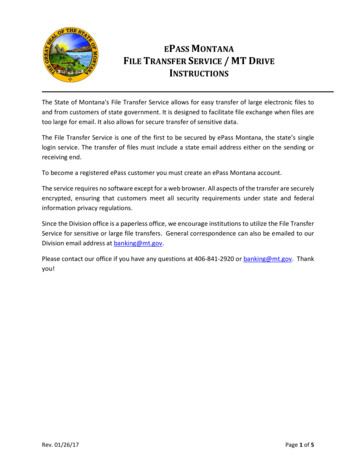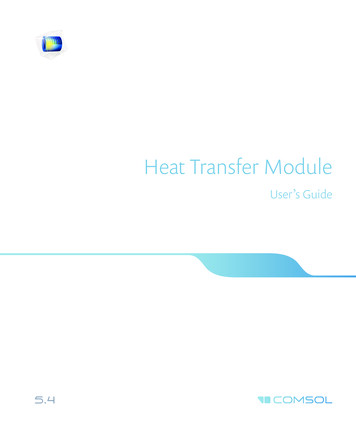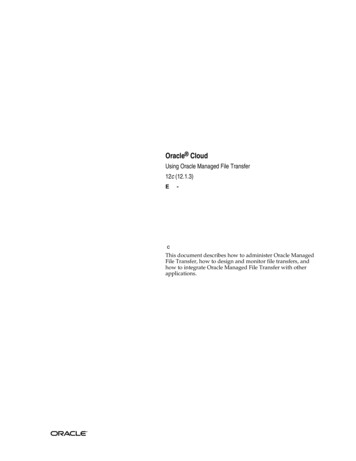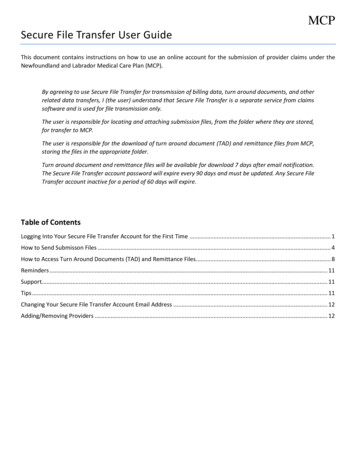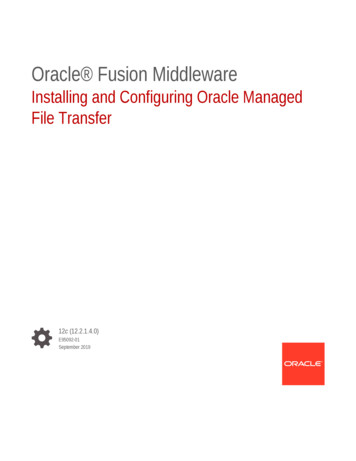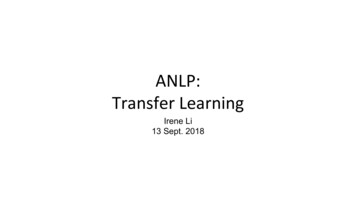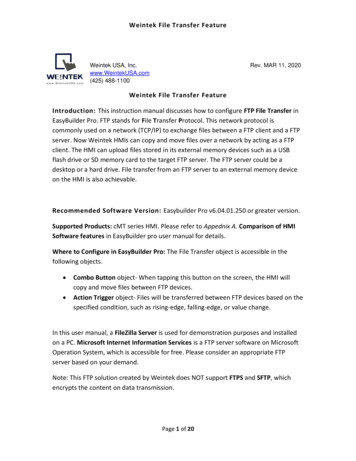
Transcription
Weintek File Transfer FeatureWeintek USA, Inc.www.WeintekUSA.com(425) 488-1100Rev. MAR 11, 2020Weintek File Transfer FeatureIntroduction: This instruction manual discusses how to configure FTP File Transfer inEasyBuilder Pro. FTP stands for File Transfer Protocol. This network protocol iscommonly used on a network (TCP/IP) to exchange files between a FTP client and a FTPserver. Now Weintek HMIs can copy and move files over a network by acting as a FTPclient. The HMI can upload files stored in its external memory devices such as a USBflash drive or SD memory card to the target FTP server. The FTP server could be adesktop or a hard drive. File transfer from an FTP server to an external memory deviceon the HMI is also achievable.Recommended Software Version: Easybuilder Pro v6.04.01.250 or greater version.Supported Products: cMT series HMI. Please refer to Appednix A. Comparison of HMISoftware features in EasyBuilder pro user manual for details.Where to Configure in EasyBuilder Pro: The File Transfer object is accessible in thefollowing objects. Combo Button object- When tapping this button on the screen, the HMI willcopy and move files between FTP devices.Action Trigger object- Files will be transferred between FTP devices based on thespecified condition, such as rising-edge, falling-edge, or value change.In this user manual, a FileZilla Server is used for demonstration purposes and installedon a PC. Microsoft Internet Information Services is a FTP server software on MicrosoftOperation System, which is accessible for free. Please consider an appropriate FTPserver based on your demand.Note: This FTP solution created by Weintek does NOT support FTPS and SFTP, whichencrypts the content on data transmission.Page 1 of 20
Weintek File Transfer FeatureContents:Chapter 1-1. Uploading (Transferring to the FTP server) Files .3Chapter 1-2. Configuration of Upload Function. .5Chapter 2-1. Downloading (Transferring from the FTP server) Files .11Chapter 2-2. Configuration of Download Function .13Chapter 3. Transferring Multiple Files within a Folder . .19Page 2 of 20
Weintek File Transfer FeatureChapter 1-1. Uploading (Transferring to the FTP server) FilesOn the HMI screen, tap the [Generate CSV] button to generate datalog files in CSV format. TheCSV files will be stored in the USB drive.The File Brower can display the files stored in the USB drive. In this demonstration, the HMI (FTPclient) transfers the DL 20191107.csv into the PC (FTP server) through a local network.To do that, tap on the DL 20191107.csv shown on the File Brower. The file name will populatethe HMI PATH.Page 3 of 20
Weintek File Transfer FeatureEnter the path which includes the file name in the FTP server.Once both specified paths are entered, tap the [HMI- FTP server] button to transfer theCSV file.If it succeeds, the percentage (%) register will display “100”. If not, the errorcode will be displayed.Page 4 of 20
Weintek File Transfer FeatureIn the FTP server, the transferred CSV file can be found.Open the CSV file to view data.Chapter 1-2. Configuration of Upload FunctionThere is one Data Sampling object configured in this HMI project. The trend chart and table arecreated to show you data.Page 5 of 20
Weintek File Transfer FeatureCreate a Backup object to generate the CSV file and transfer it into the USB drive. Go to [Data/History] tab and select Backup (Per-page).File source: choose Historical data sampling.Data Sampling object index: choose the first Data Sampling. In this case, it is DataStreamingCurves.Backup position: choose USB disk.Format: The format will specified to .CSV file.Range: choose 90 days.Mode: choose Touch trigger.Place the Backup object onto the edited screen as shown below.Page 6 of 20
Weintek File Transfer FeatureCreate a File Transfer object. Go to [Object] tab and select the Combo Button.Within Down actions, click on the “plus” button and select File Transfer.On the [General] tab, choose Upload (HMI - FTP).Host: It indicates the IP address of the FTP server. Entering the hostname is supported when Usedomain name is checked.Port: It indicates the TCP port for FTP connection. The default port is 21.Username: Enter the username.Password: Enter the password.Page 7 of 20
Weintek File Transfer FeatureWhen the connection between the FTP client and the FTP server is established, the Usernameand Password are required to submit to the FTP server. Please contact your FTP Admin inregards to the credentials. “Use anonymous” is possible if the server is configured to allow theconnection with anonymous.On the [File] tab, choose USB disk because the datalog files come from the USB drive.HMI file path: Specify the location of the file or define a string register.For example, enter datalog/DL.csv when Fixed is chosen.FTP file path: Specify the location of the file or define a string register.Page 8 of 20
Weintek File Transfer FeatureOn the [Status] tab, define a register within the Result address and select one option within theProgress box.This example uses Percentage so that the operators can see the generated error code and theupdate bar.Create three Numeric objects on the screen to display the Error, Response, and % withaddresses specified to LW-100, LW-101, and LW-102.Create two ASCII objects to input the file paths.Page 9 of 20
Weintek File Transfer FeatureCreate a File Browser object. Enable Full (folder file name) address and specify the registerLW-1000.The resulting configuration should look similar to this.Page 10 of 20
Weintek File Transfer FeatureChapter 2-1. Downloading (Transferring from the FTP server) Files:On the HMI screen, the PDF reader is used to display PDF files. Operators can select theavailable PDF files on the File Browser. The PDF files are downloaded from the FTP server.Enter the file name of the PDF file stored in the FTP server. The path format depends on the FTPserver.Page 11 of 20
Weintek File Transfer FeatureEnter a file name that you want to “save as”.Tap the [FTP server - HMI] button to download the PDF file.If it succeeds, the percentage (%) register will display “100”. If not, the error code will bedisplayed.Page 12 of 20
Weintek File Transfer FeatureGo back to the PDF reader page and tap the PDF file on the File Browser. Then you can view thePDF file.Chapter 2-2. Configuration of Download FunctionCreate a PDF Reader object.File position: choose USB disk.Path: define a string register.Page 13 of 20
Weintek File Transfer FeatureCreate a File Browser object. Enable Full (folder file name) address and specify the registerLW-160.Page 14 of 20
Weintek File Transfer FeatureThe resulting configuration should look like the screenshot below.Create a File Transfer object. Go to [Object] tab and select Combo Button.Within Down actions, click on the “plus” button and select File Transfer.On the [General] tab, choose Download (HMI - FTP).Host: It indicates the IP address of the FTP server. Entering the hostname is supported when Usedomain name is checked.Port: It indicates the TCP port for FTP connection. The default port is 21.Username: Enter the username.Page 15 of 20
Weintek File Transfer FeaturePassword: Enter the password.When the connection between FTP client and FTP server is established, the Username andPassword are required to submit to the FTP server. Please contact your FTP Admin in regards tothe credentials. “Use anonymous” is possible if the server is configured to allow the connectionwith anonymous.On the [File] tab, choose USB disk because PDF files are saved in the USB drive.HMI file path: Specify the location of the file or define a string register.FTP file path: Specify the location of the file or define a string register.On the [Status] tab, define a register within the Result address and select one option within theProgress box. This example uses Percentage so that the operators can see the generated errorcode and the update bar.Page 16 of 20
Weintek File Transfer FeatureCreate three Numeric objects on the screen to display the Error, Response, and % withaddresses specified to LW-110, LW-111, and LW-112.Create two ASCII objects to input the file paths.Page 17 of 20
Weintek File Transfer FeatureCreate a File Browser object. Enable Full (folder file name) address and specify the registerLW-1000.The resulting configuration should look similar to this.Page 18 of 20
Weintek File Transfer FeatureChapter 3. Transferring Multiple Files within a Folder:You can upload multiple files to the FTP server at a time by entering the folder names of HMIPATH and FTP SERVER PATH.You can also download multiple files from the FTP server at a time by entering the folder namesof HMI PATH and FTP SERVER PATH.Page 19 of 20
Weintek File Transfer FeatureFounded in 1996, WEINTEK LABS is a global-leading HMI manufacturerand is dedicated to the development, design, and manufacturing of practical HMIsolutions. WEINTEK LAB’s mission is to provide quality, customizable HMI-solutions thatmeet the needs of all industrial automation requirements while maintaining customersatisfaction by providing “on-demand” customer service. WEINTEK LABS brought theirinnovative technology to the United States in 2016, WEINTEK USA, INC., to providequality and expedient solutions to the North American industrial market.6219 NE 181s Street STE 120Kenmore, WA 98028425-488-1100Page 20 of 20
Weintek File Transfer Feature Page 7 of 20 Create a File Transfer object. Go to [Object] tab and select the Combo Button. Within Down actions, click on the "plus" button and select File Transfer. On the [General] tab, choose Upload (HMI - FTP). Host: It indicates the IP address of the FTP server. Entering the hostname is supported when Use