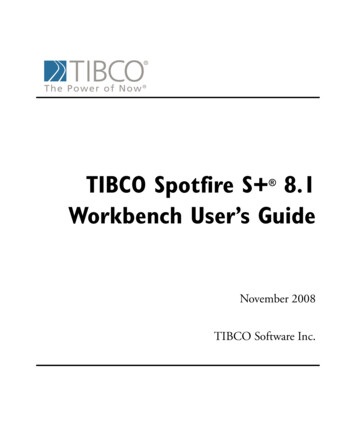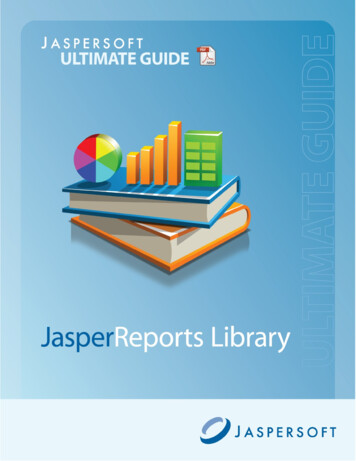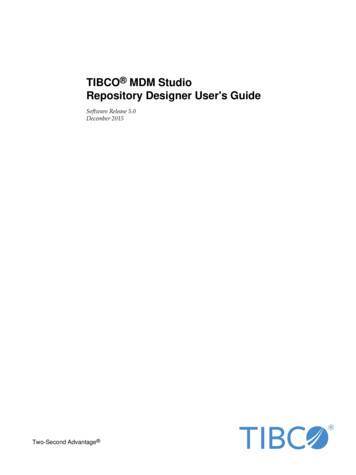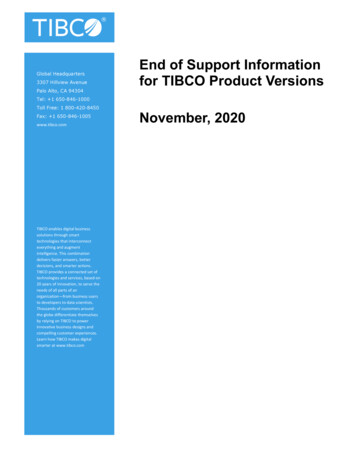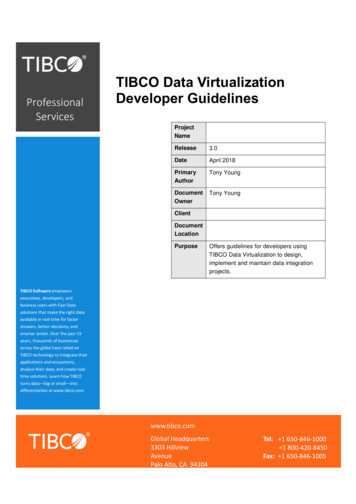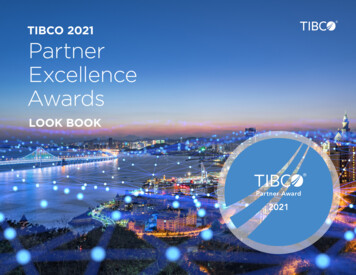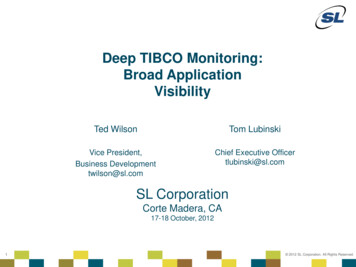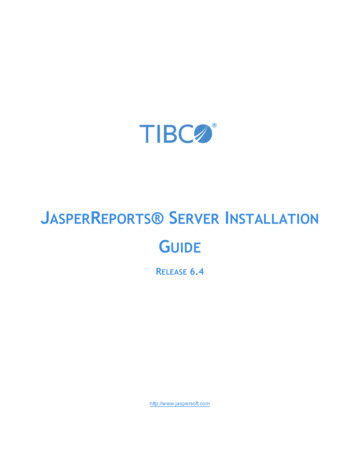
Transcription
JASPERREPORTS SERVER INSTALLATIONGUIDERELEASE 6.4http://www.jaspersoft.com
Copyright 2005-2017 TIBCO Software Inc. All Rights Reserved. TIBCO Software Inc.This is version 0717-JSP64-46 of the TIBCO JasperReports Server Installation Guide.
TABLE OF CONTENTSChapter 1 Introduction1.1 Conventions1.2 Supported Platforms1.3 Using IBM JDK 1.71.4 JasperReports Server Distributions1.4.1 Installer Support1.4.2 WAR File Binary Distribution Support1.5 Release Notes1.6 System Requirements1.7 Support for InternationalizationChapter 2 Installing JasperReports Server2.1 Pre-installation Steps2.2 Starting the Installer2.3 Accepting the License Agreement2.4 Choosing Installation Type2.5 Choosing an Installation Directory2.6 Selecting a Tomcat Configuration2.7 Selecting a PostgreSQL Configuration2.7.1 Choosing the Bundled PostgreSQL2.7.2 Choosing an Existing PostgreSQL on a Local Host2.7.3 Using an Existing PostgreSQL on a Remote Host2.7.4 Enabling Connections to a Remote Host2.8 Installing Sample Data2.9 Completing the Installation2.10 Post-installation Steps2.10.1 Updates Made by the Installer During Installation2.10.2 Installer Output Log File Location2.10.3 Setting your Java JVM Options2.10.4 Installing a New License File2.10.5 License File for Existing Tomcat as Windows Service2.11 Starting and Stopping the Server2.11.1 Start/Stop Menu — WindowsTIBCO Software 223232424242425253
TIBCO JasperReports Server Installation Guide2.11.2 Start/Stop Scripts — Linux2.11.3 Start/Stop Apps — Mac OSX2.12 Logging into JasperReports Server2.13 Log Files2.14 Uninstalling the Server2.14.1 Windows2.14.2 Linux2.14.3 Mac OSX2.14.4 Uninstall SurveyChapter 3 Installing the WAR File Distribution3.1 Applications Supported by the WAR File Distribution3.1.1 Database and Application Server Support3.1.2 Operating System Support for Bash Shell3.2 Installing the WAR File Using js-install Scripts3.3 Additional Steps for Using DB2 and js-install Scripts3.4 Additional Steps for Using JBoss EAP or Wildfly3.5 Starting the Server3.6 Logging into the Server3.6.1 JasperReports Server Heartbeat3.7 Troubleshooting Your Server Configuration3.7.1 Startup Problems3.7.2 Error Running a Report3.7.3 Error Running js-install Scripts (js-install.bat/sh)3.7.4 Problem Connecting to a Cloud Database Instance3.8 Installing the WAR File ManuallyChapter 4 JVM Options, License Setup, Working with JDBC Drivers4.1 Setting JVM Options for Application Servers4.1.1 Tomcat and JBoss JVM Options4.1.2 Changing JVM Options for Tomcat as a Windows Service4.1.3 Changing JVM Options for Bundled Tomcat on Linux4.1.4 Changing GlassFish JVM Options4.2 Setting Up the JasperReports Server License4.2.1 Default License Configuration for All Application Servers4.2.2 User-Defined License Location4.3 Working With JDBC Drivers4.3.1 Open Source JDBC Drivers4.3.2 Commercial JDBC Drivers4.3.3 Working with Oracle RAC4.3.4 Application Server Copy-to Locations4.4 Locating and Changing Buildomatic Configuration Files4.4.1 Regenerating Buildomatic Settings4.4.2 Locating Buildomatic-Generated Property Files4.4.3 Buildomatic Location for JasperReports Server WAR File4.4.4 Buildomatic Location for SQL Scripts4.4.5 Buildomatic Location for Database Creation BCO Software Inc.
4.4.6 Buildomatic Location for Sample Data Catalog ZIP Files4.4.7 Hibernate Properties Settings4.4.8 Database Connection Configuration Files4.5 Configuring Report Scheduling4.5.1 Mail Server Configuration Settings4.5.2 Database Settings for the Quartz Driver Delegate Class4.5.3 Settings for the Report Scheduler Web URI4.5.4 Settings for the Quartz Table Prefix4.5.5 Settings for Import-Export4.5.6 Setting Properties in the default master.properties File4.6 Updating XML/A Connection DefinitionsChapter 5 Installing the WAR File for WebSphere5.1 Procedure for Installing and Deploying the WAR File in WebSphere5.1.1 Installing WebSphere and a Database5.1.2 Preparing Server Files5.1.3 Configuring CSRFGuard, Hibernate, and Quartz Settings5.1.4 Configuring a JDBC Provider in WebSphere5.1.5 Deploying the WAR File in WebSphere5.1.6 Setting JVM Options5.2 Configuring Other Database Connections5.2.1 Defining a JNDI Name and Sample Data Sources for MySQL5.2.2 Defining a JNDI Name and Sample Data Sources for DB25.2.3 Defining a JNDI Name and Sample Data Sources for Oracle5.2.4 Defining a JNDI Name and Sample Data Sources for SQL Server5.3 Starting and Restarting JasperReports Server5.4 Logging into the Server5.5 Configuring Report Scheduling5.5.1 Additional Fix for Scheduled Report with JNDI Data Source5.5.2 Additional Change for Mail Server Authentication5.6 Updating XML/A Connection Definitions (Optional)5.7 Troubleshooting your Configuration5.7.1 Startup Problems5.7.2 Error Running Report5.7.3 Filter Error Using MySQL5.7.4 Error Creating Internationalized Name5.7.5 Xerces Error5.7.6 OLAP View Fails With ExceptionChapter 6 Installing the WAR File for WebLogic6.1 Procedure for Installing the WAR File for WebLogic6.2 Setting Java Properties6.3 Configuring Other Database Connections6.3.1 Configuring TIBCO JDBC Driver Connections6.3.2 Configuring Databases Using the Vendor's Driver6.4 Starting the Server6.5 Logging into the ServerTIBCO Software 80818182828383838383838484848787959696991011015
TIBCO JasperReports Server Installation Guide6.6 Configuring Report Scheduling6.7 Restarting the Server6.8 Updating XML/A Connection Definitions (Optional)6.9 Troubleshooting Your JasperReports Server Configuration6.9.1 Startup Problems6.9.2 Error Running ReportAppendix A TroubleshootingA.1 Binary Installer FreezesA.1.1 Installer Log FilesA.1.2 Installer DebugTrace ModeA.2 Error Running Buildomatic ScriptsA.2.1 Missing Java JDKA.2.2 Forgot to Copy the File ant-contrib.jarA.2.3 Failure with ' ' Character in Passwords in Buildomatic ScriptsA.2.4 Older Apache Ant VersionA.3 Unable to Edit Files on Windows 7A.4 Bash Shell for Solaris, IBM AIX, HP UX and FreeBSDA.5 Linux Installer Issue with Unknown Host ErrorA.6 Installation Error with Windows PathA.7 Mac OSX IssuesA.7.1 Problem Starting JasperReports Server on MacA.8 Database-related ProblemsA.8.1 Database Privileges Required By JasperReports ServerA.8.2 Database Connectivity ErrorsA.8.3 Case-sensitive Collation in SQL ServerA.8.4 Configuring the TIBCO Oracle or SQL Server Driver for NTLM AuthenticationA.8.5 Maximum Packet Size in MySQLA.8.6 Case Sensitivity for Table and Column NamesA.8.7 PostgreSQL: Job Scheduling ErrorA.8.8 Invalid SQL statement Error with TIBCO JDBC Driver Under WebLogicA.8.9 Performance Issues with Oracle JDBC QueriesA.8.10 Using an Oracle Service NameA.8.11 Error Running a Scheduled ReportA.8.12 Error Running a ReportA.8.13 Save Error with DB2 DatabaseA.8.14 BeanDefinitionStoreException with DB2 with Vendor's DriverA.8.15 JDBC Driver Loading Error on Import/Export from WebLogic or WebSphereA.9 Application Server-related ProblemsA.9.1 Memory Issues Running Under TomcatA.9.2 Java Out of Memory ErrorA.9.3 Configuration File LocationsA.9.4 Context.xml on Tomcat: Special CaseA.9.5 Tomcat Installed Using apt-get/yumA.9.6 GlassFish ModificationsA.9.7 JBoss IBCO Software Inc.
A.9.8 WebSphere ModificationsA.9.9 WebLogic ModificationsA.9.10 Disabling User Session Persistence in Application ServersA.9.11 Session Error Using JasperReports Server and Tomcat 7A.10 License-related ErrorsA.10.1 License Not Found ErrorsA.10.2 Failure to Unlock TIBCO JDBC Driver ErrorA.10.3 License Not Found or License Corrupt Error with Tomcat as a ServiceA.11 Problems Importing and Exporting Data from the RepositoryA.11.1 Exporting a Repository That Contains UTF-8A.12 Problems with UpgradeA.12.1 Oracle Error on Upgrade when PL/SQL Not EnabledA.12.2 DB2 Script Error on UpgradeA.12.3 Include Audit Events on UpgradeA.12.4 Overlay Upgrade Permissions Error with Bundled InstallationA.12.5 Overlay Upgrade Domain Issue with MySQL and MariaDB JDBC DriverAppendix B Manually Creating the JasperReports Server DatabaseB.1B.2B.3B.4B.5PostgreSQLMySQLOracleDB2SQL ServerTIBCO Software 241251251261271291307
TIBCO JasperReports Server Installation Guide8TIBCO Software Inc.
CHAPTER 1INTRODUCTIONTIBCO JasperReports Server builds on TIBCO JasperReports Library as a comprehensive family of BusinessIntelligence (BI) products, providing robust static and interactive reporting, report server, and data analysiscapabilities. These capabilities are available as either stand-alone products, or as part of an integrated end-to-endBI suite utilizing common metadata and provide shared services, such as security, a repository, and scheduling.The server exposes comprehensive public interfaces enabling seamless integration with other applications andthe capability to easily add custom functionality.This section describes functionality that can be restricted by the software license for JasperReportsServer. If you don’t see some of the options described in this section, your license may prohibit you fromusing them. To find out what you're licensed to use, or to upgrade your license, contact Jaspersoft.The heart of the TIBCO Jaspersoft BI Suite is the server, which provides the ability to: Easily create new reports based on views designed in an intuitive, web-based, drag and drop Ad HocEditor.Efficiently and securely manage many reports.Interact with reports, including sorting, changing formatting, entering parameters, and drilling on data.Schedule reports for distribution through email and storage in the repository.Arrange reports and web content to create appealing, data-rich Jaspersoft Dashboards that quickly conveybusiness trends.For users interested in multi-dimensional modeling, we offer Jaspersoft OLAP, which runs as part of the server.While the Ad Hoc Editor lets users create simple reports, more complex reports can be created outside of theserver. You can either use Jaspersoft Studio or manually write JRXML code to create a report that can be runin the server. We recommend that you use Jaspersoft Studio unless you have a thorough understanding of theJasperReports file structure.You can use the following sources of information to learn about JasperReports Server: Our core documentation describes how to install, administer, and use JasperReports Server and JaspersoftStudio. Core documentation is available as PDFs in the doc subdirectory of your JasperReports Serverinstallation. You can also access PDF and HTML versions of these guides online from the Documentationsection of the Jaspersoft Community website.Our Ultimate Guides document advanced features and configuration. They also include best practicerecommendations and numerous examples. You can access PDF and HTML versions of these guides onlinefrom the Documentation section of the Jaspersoft Community website.TIBCO Software Inc.9
TIBCO JasperReports Server Installation Guide Our Online Learning Portal lets you learn at your own pace, and covers topics for developers, systemadministrators, business users, and data integration users. The Portal is available online from the ProfessionalServices section of our website.Our free samples, which are installed with JasperReports Library, Jaspersoft Studio, and JasperReportsServer, are available and documented online. Please visit our GitHub repository.If you have a subscription to our professional support offerings, please contact our Technical Support teamwhen you have questions or run into difficulties. They're available on the web at and through email athttp://support.tibco.com and js-support@tibco.com.JasperReports Server is a component of both a community project and commercial offerings. Each integrates thestandard features such as security, scheduling, a web services interface, and much more for running and sharingreports. Commercial editions provide additional features, including Ad Hoc views and reports, advanced charts,dashboards, Domains, auditing, and a multi-organization architecture for hosting large BI deployments.This chapter contains the following sections: 1.1ConventionsSupported PlatformsJasperReports Server DistributionsRelease NotesSystem RequirementsSupport for InternationalizationConventionsThis document uses the following conventions when referring to file locations:10ConventionDescription js-install The root directory where JasperReports Server will be installed by the binaryinstaller. js-install For manual installations, the directory where you unpack the WAR file distribution TIB js-jrs 6.4.0 bin.zip. See 2.5, “Choosing an Installation Directory,”on page 19 for the default values. glassfish The directory where GlassFish is installed. java The directory where Java is installed. jboss The directory where JBoss is installed. postgresql The directory where PostgreSQL is installed. If you use our bundled instance ofPostgreSQL, it's in the js-install directory. tomcat The directory where Apache Tomcat is installed. If you use our bundled instanceof Tomcat, it's in js-install directory.TIBCO Software Inc.
Chapter 1 Introduction1.2Supported PlatformsFor a list of supported JDK/JVMs, application servers, databases, operating systems, and browsers, see theTIBCO Jaspersoft Platform Support document on the Documentation section of the Jaspersoft Communitywebsite.1.3Using IBM JDK 1.7If you are using the IBM JDK 1.7, you need to set OWASP to use the correct Pseudo-random Number Generator(PRNG). To do this before installation, you can modify the WAR file as follows:1.The WAR file is an archive format in a single file.a.Extract the Websphere.jrs.csrfguard.properties file using the following command:cd js-install "%JAVA HOME%/bin/jar" xf jasperserver-pro.war s creates the WEB-INF/csrf folder in the current location and places the extracted file there.b.Rename the file from Websphere.jrs.csrfguard.properties to jrs.csrfguard.propertiesusing the following command:mv ./WEB-INF/csrf/Websphere.jrs.csrfguard.properties ./WEB-INF/csrf/jrs.csrfguard.properties2.After you have modified the file, replace it in the WAR file archive using the following commands.cd js-install "%JAVA HOME%\bin\jar" uf jasperserver-pro.war rts Server DistributionsJasperReports Server has two main distribution packages.Distribution PackageDescriptionInstallerRuns on Windows (64-bit), Linux (32- or 64-bit), and Mac OSX (64-bit).WAR File Distribution ZipUsed for manual installation on Windows, Linux, Mac, and other platforms.The Installer package installs JasperReports Server, automatically configures the JasperReports Server database,and installs the sample data for working with tutorials — if you choose the Sample Data option.The WAR file binary distribution contains the JasperReports Server web archive file and the scripts to createand load the database. The WAR file distribution supports additional applications not supported by theinstallers.TIBCO Software Inc.11
TIBCO JasperReports Server Installation Guide1.4.1Installer SupportThere are native installers for Linux, Macintosh, and Windows. See the Jaspersoft Platform Support documentfor the list of supported operating systems.1.4.1.1 Installer Naming for 32-bit and 64-bitThe 32-bit and 64-bit installers are distinguished by file name.Installer TypeNaming32-bit installer (Linuxonly)TIB js-jrs 6.4.0 installer-linux-x86.run64-bit installerTIB js-jrs 6.4.0 installer-win-x64.exeTIB js-jrs 6.4.0 installer-linux-x64.runTIB js-jrs 6.4.0 installer-osx-x64.app.zipNote: x86 is shorthand referring to the 386, 486, and 586 CPU architecture.The 64-bit installer will put 64-bit versions of Java 8 and PostgreSQL 9 onto your system for increased speedand performance.Note: The 64-bit installer will not work on a 32-bit system. The 32-bit installer will work on a 64-bit system,but we don't recommend it.1.4.1.2 Installer Distribution ComponentsThe installer is designed to get JasperReports Server up and running quickly. The server requires the Javaenvironment, an application server, and a database. The installer distribution bundles these components:12ComponentDescriptionJasperReports ServerApplicationWAR file and configuration support scripts.JasperReports ServerDocumentationFound in the js-install /docs directory.Apache Tomcat 8Web application container. You can use the bundled version or an existing version.Java 1.8 RuntimeRuns the web application container.PostgreSQL 9 DatabaseDatabase server. You can use the bundled version or an existing version.PhantomJSScriptable headless WebKit, required for exporting dashboards. We also recommend configuring JasperReports Server to use PhantomJS for graphical reportsthat are run in the background or scheduled. See the JasperReports Server Administrator Guide for more information.TIBCO Software Inc.
Chapter 1 Introduction1.4.1.3 Installing with Existing ComponentsThe installer can use either bundled or existing instances of both the Apache Tomcat application server and thePostgreSQL database: If you want to use an existing Tomcat, it must be on the local machine.If you want to use an existing PostgreSQL, it can be on a local or remote machine. If it’s on a remote Linuxmachine, configure PostgreSQL to allow remote connections as described in 2.7.4, “Enabling Connectionsto a Remote Host,” on page 22.For information about specific versions of third-party applications supported by the installer, refer to theJasperReports Server release notes in the root of the installation directory.1.4.1.4 Running Components as Windows ServicesThe Windows installer installs PostgreSQL and Tomcat as Windows Services. You can manage these Services inthe Windows Control Panel:Control Panel System and Security Administrative Tools ServicesYou'll find the PostgreSQL and Tomcat services by the following names: jasperreportsPostgreSQLjasperreportsTomcatThe bundled PostgreSQL and Tomcat applications restart automatically when the host Windows system restarts.If you don't want these components to automatically restart, change the Startup Type from automatic to manual.You can also start JasperReports Server from the Windows Start menu.1.4.1.5 Installer on Windows 7Due to a known issue with PhantomJS on Windows 7, you should not install PhantomJS using the bundledinstaller on Windows 7. Instead, to use PhantomJS, install JasperReports Server without PhantomJS and theninstall PhantomJS separately and configure JasperReports Server to use PhantomJS. See the JasperReports ServerAdministrator Guide for more information on configuring all JasperReports Server with PhantomJS.1.4.2WAR File Binary Distribution SupportUse the WAR file binary distribution package to install the JasperReports Server application if you can't use theinstaller. The WAR file supports additional applications not supported by the installer. If you want to use adatabase other than PostgreSQL and/or an application server other than Apache Tomcat, install JasperReportsServer using the WAR file.For a complete list of applications supported by the WAR file distribution, refer to the release notesincluded in the root directory of the distribution.The application server should reside on the local machine, but the target database can be on a remote server.Using a remote PostgreSQL database on some Linux platforms requires a change to its configuration file, asdescribed in 2.7.4, “Enabling Connections to a Remote Host,” on page 22.The WAR file distribution includes js-install shell scripts (for Linux and Windows) that automate much ofthe installation using a single properties file. These scripts are: js-install.batjs-install.shThe main contents of the WAR file binary distribution are shown in the following table.TIBCO Software Inc.13
TIBCO JasperReports Server Installation GuideContent ItemDescriptionJasperReports Server js-installScriptsFound at js-install /buildomatic/js-install.bat and js-install.sh.JasperReports Server DatabaseScriptsSQL scripts for each supported database.JasperReports ServerDocumentationGuides for end users and administrators.JasperReports Server ExtraSamplesWeb Service example applications, sample reports, custom data sourceexamples, and other sample files.JasperReports Server StandardSample DataSample data that highlights JasperReports Server features.JasperReports Server WAR filearchiveAll of the JasperReports Server class files and dependent jars.1.4.2.1 About Bundled Apache AntThe War File Distribution ZIP includes Apache Ant version 1.9.4. The buildomatic Ant scripts come withWindows and Linux batch scripts pre-configured to use the bundled version of Apache Ant. You call thebuildomatic Ant scripts from the command line in the following manner:Windows:js-ant target-name Linux and Mac OSX:./js-ant target-name If you want to run your own version of Ant, version 1.8.1 or higher is required.The bundled Apache Ant has an additional jar (ant-contrib.jar) that enables conditional logic in Ant. If you'rerunning your own Ant, copy this jar to your Ant/lib folder.On Linux and Solaris, the js-ant commands may not be compatible with all shells. If you have errors, usethe bash shell explicitly. For more information, see A.4, “Bash Shell for Solaris, IBM AIX, HP UX andFreeBSD,” on page 105.1.5Release NotesRelease notes are included with each distribution and with each new update to a distribution.Not all applications are immediately supported when a new JasperReports Server version is released. Forinstance, some applications require additional testing beyond what is completed for the initial GeneralAvailability (GA) release. To find out exactly what applications are supported with a particular distributionrefer to the release notes in that distribution.14TIBCO Software Inc.
Chapter 1 Introduction1.6System RequirementsThe following table contains the minimum and recommended resources for a full installation that includesPostgreSQL and an application server. The values are based on our own testing. You may find thatJasperReports Server can run on systems with fewer resources or slower systems than stated in the minimumresources column. At the same time, it's possible to run out of resources with the recommended configuration.The success of your deployment depends on the intended load of the system, the number of concurrent users, thedata sets, and whether the databases are installed on the same system as the JasperReports Server.1.7ResourceFootprintMinimumRecommendedDisk 1.3Gigabytes10GB free40GB RAM4GB8GB Processor2 coreminimum2.5GHz multi-core Pentium for Windows, Mac, andLinuxSupport for InternationalizationJasperReports Server supports the full Unicode character set using UTF-8 encoding. It also depends on theunderlying database and application server to support the UTF-8 character encoding. UTF-8 is configured bydefault in the bundled Tomcat and PostgreSQL software. If you use any other software, refer to theJasperReports Server Administrator Guide for instructions about configuring software to support UTF-8.TIBCO Software Inc.15
TIBCO JasperReports Server Installation Guide16TIBCO Software Inc.
CHAPTER 2INSTALLING JASPERREPORTS SERVERThis chapter describes how to install JasperReports Server using the installer executable. This chapter containsthe following sections: 2.1Pre-installation StepsStarting the InstallerAccepting the License AgreementChoosing Installation TypeSelecting a Tomcat ConfigurationSelecting a PostgreSQL ConfigurationInstalling Sample DataCompleting the InstallationPost-installation StepsStarting and Stopping the ServerLogging into JasperReports ServerLog FilesUninstalling the ServerPre-installation StepsWhen you run the installation executable, you can choose to install the bundled Apache Tomcat applicationserver and PostgreSQL database or use an existing Tomcat and PostgreSQL.If you want to use an existing database instance, the database must be running at install time. If you wantto use an existing Apache Tomcat, the Tomcat instance must be stopped.If you choose to install the bundled Tomcat and database, both are installed on the same host as the server.The bundled installer is not meant for use in Enterprise Production environments.TIBCO Software Inc.17
TIBCO JasperReports Server Installation Guide2.2Starting the InstallerIn Windows, you'll need Administrative privileges to run the installer executable file. Right-click the binaryinstaller file and select “Run as administrator” from the context menu.TIB js-jrs 6.4.0 installer-win-x64.exe(64 bit only)The Windows installer will get an error installing the PostgreSQL database if the Windows user does nothave sufficient Administrative privileges and if the installer is not started by right-clicking to use “Run asadministrator”.In Linux, the installer is a .run file; you can run it from the command line or from a graphical environment. Tostart the installer from the command line, open a bash shell, and enter the name of the installer file. For example:./TIB js-jrs 6.4.0 installer-linux-x86.run(32 bit)./TIB js-jrs 6.4.0 installer-linux-x64.run(64 bit)In Mac OSX, the installer is a .zip file. After download, you should find the installer already unpacked in your user /Downloads folder. Double-click the following:TIB js-jrs 6.4.0 installer-osx-x64.app(64 bit only)Whether you run the installer from the command line or in a graphical environment, you'll be prompted for thesame information. The following sections describe these prompts and assume you're in a graphical environment.If you're installing from the command line, use your keyboard to specify the same details. For example, with thelicense text, instead of clicking I accept the agreement, you press Y and press Enter.The welcome screen introduces the installer. Click Next.If you're installing a 32-bit installer onto a 64-bit operating system you may get a popup reminder that a64-bit installer is available. You can continue the 32-bit installation if you choose to.On Windows you'll get an error installing the PostgreSQL database if you don't have Administrativeprivileges and if you don't start the installer by right-clicking to use “Run as administrator”.2.3Accepting the License AgreementYou must accept the license agreement or exit the installer.When prompted, read the agreement and click I accept the agreement then click Next.If installing from the command line, you must page through several screens of text to read the full agreement.2.4Choosing Installation TypeYou can choose a full install of all components and sample data or a custom install that lets you choose thecomponents you want and to take or leave the sample data.Install All Option:This option copies a Bundled version of the Apache Tomcat package and a Bundled version of the PostgreSQLdatabase to your file system; adds all sample data (Reports, Data Sources, OLAP Views, etc) to your18TIBCO Software Inc.
Chapter 2 Installing JasperReports ServerJasperReports Server; and creates additional sample databases. The installer looks for open Tomcat ports from8080 up and for open PostgreSQL ports from 5432 up.After you choose this option, you can choose the installation directory for JasperReports Server. All files andcomponents can then be installed with no further information required.Custom Install:With the custom install, you have the following choices: install a Bundled Tomcat or use an Existing Tomcat,install a Bundled PostgreSQL or use an Existing PostgreSQL, choose ports for Tomcat and PostgreSQL, andchoose whether or not to install sample data.2.5Choosing an Installation DirectoryWhen you're prompted to choose the JasperReports Server installation directory, you can accept the defaultdirectory or click Browse and choose a different location.On the command line, press Enter to accept the default or enter a directory at the prompt to choose a differentlocation.The default js-install directory depends on your operating Linux: USER HOME /jasperreports-server-Linux (as root)/opt/jasperreports-server-Mac OSX/Applications/jasperreports-server-On Linux, choose a js-install path that’s no more than 84 characters.2.6Selecting a Tomcat ConfigurationJasperReports Server requires an application server. The installer is configured to run with the Apache Tomcatserver. When you run the installer, two options appear on Setup — Please select the Tomcat configurationyou want to use: I want to use the bundled TomcatIf you choose this option, the installer puts an instance of Tomcat 8 onto your system. Later, after choosinga bundled or existing database, you're prompted for the server port and shutdown port Tomcat will use. Youcan accept the default values or enter alternate values. I want to use an existing TomcatIf you have an instance of Tomcat on your system, you can choose this option. Later, after choosing abundled or existing database, you're prompted for the location of Tomcat. Browse to the folder where you installed Tomcat.After selecting a PostgreSQL configuration, you're prompted for Tomcat's server port and shutdown port.Accept the default values or enter alternate values.TIBCO Software Inc.19
TIBCO JasperReports Server Installation Guide2.7Selecting a PostgreSQL ConfigurationJasperReports Server requires a database. The installer is pre-configured to run with the PostgreSQL database.You have two options: 2.7.1I want to use the bundled PostgreSQL databaseI want to use an existing PostgreSQL databaseChoosing the Bundled PostgreSQLIf you choose to install the bundled PostgreSQL, the installer puts PostgreSQL 9 onto
TABLEOFCONTENTS Chapter1 Introduction 9 1.1Conventions 10 1.2SupportedPlatforms 11 1.3UsingIBMJDK1.7 11 1.4JasperReportsServerDistributions 11 1.4.1InstallerSupport 12