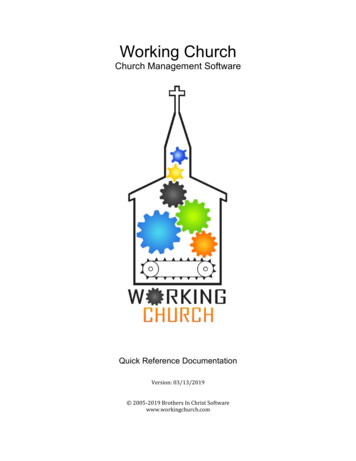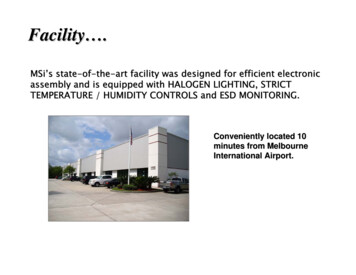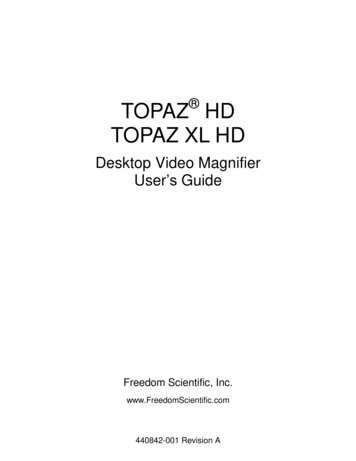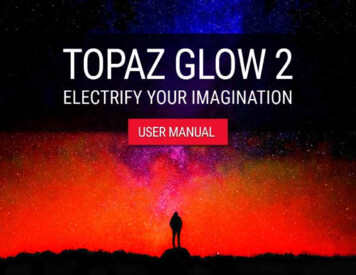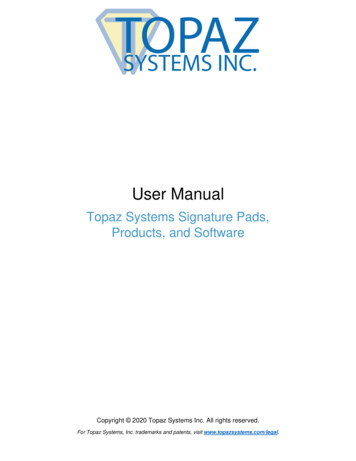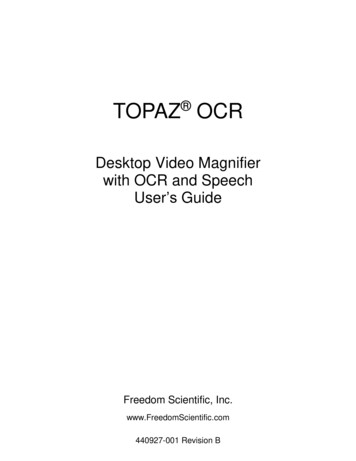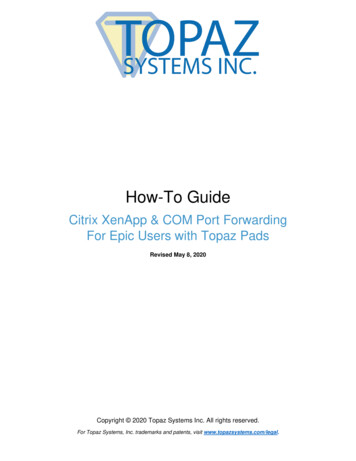Transcription
TOPAZ SIMPLIFY V4QUICK START GUIDE
IntroductionSimplify 4Topaz Simplify is a creative art tool that instantly transforms any regular digital image into an artistic masterpiece!If you are new to the Topaz Simplify program you will notice that it is a great tool that for creating painterly type of effects withabsolutely no drawing skills required. It is great for repurposing previously unusable photos, by adding a traditional art flair.Topaz Simplify 4 features the same advanced image enhancement technology from version 3, but the user interface and workflow have been completely revamped. Topaz Simplify 4 features a new user interface, over 100 new presets, and 7 new presetcollections, including a ‘My Collection’ option.Here are some other fun and very useful features introduced in Simplify V4:1. Apply Button. Stack multiple effects and presets during the same workflow.2. Local Adjustments. Intuitive selective adjustment brush for burning, dodging, smoothing, and brushing out (erasing) addedadjustments - plus edge-aware options.3. Presets Collections. Presets are organized into 7 unique collections.4. My Collection. Users can now save their presets under My Collection.5. Histogram. Shows the tonal range of your image.6. Curve Tool. Easily adjust image tonality to help emphasize tones, contrast and brightnesswithin your image.7. Finishing Touches Tab. Features options for vignettes, tone and overall transparency.8. Split Screen. Use the 2-screen split view for easy before and after comparison.9. Effect enable/disable. Clickable preview options that allow you to hide or view a set of adjustments for easy comparison.For more Simplify tutorials and resources please visit: http://www.topazlabs.com/tutorials/simplify
DeJPEGSimplify4 4IntroductionFor more Simplify tutorials and resources please visit: http://www.topazlabs.com/tutorials/simplify
ToolsSimplify 41Topaz Simplify 4 features a great interface and easy to use tools.1. Preview Navigator/ Histogram tabs. The Navigate tab displays the regionof the preview image you are currently focused on. You can drag thepreview navigator box around to pan your image. The Histogram tabdisplays the tonal range of your image.2. Zoom Buttons. Use the zoom buttons to zoom in and out of your image.You can also set your image to fit the preview window or to view it at 100%.3. Undo and Redo buttons. Move back and forward through previousadjustments.24354. Snap and Recall buttons. Save up to 99 snapshot settings for easy comparison.5. Sliders and Parameters. Controls the editing process using sliders to adjust the various effects.66. Local Reset. Resets all of the slider values in this sub-category back to thedefault value.7. Apply. Allows you to stack multiple effects and presets during the sameworkflow.8. Reset All. Resets all of the slider values back to the default value.79. I Feel Lucky! Applies a set of randomized parameters.8For more Simplify tutorials and resources please visit: http://www.topazlabs.com/tutorials/simplify9
PresetsDeJPEGSimplify4 41Presets are a great way to speed up and simplify the whole process ofusing Topaz Simplify. Presets are set previews with previously defined settings that you can recall and reapply at any time.We’ve included some default presets for you and, although they won’twork for every single photograph, they serve as excellent starting pointsfor customized tweaking.1. Presets Preview2The removable preview window displayspreset previews. Click Hide / Show to expand or collapse the preset preview window at anytime duringyour workflow.2. Effects ListLists all of the effect collections which contain yourpresets.33. Preset ListLists all of the saved presets available for use.4. Presets OptionsThe preset options allow you to save your presets,delete presets (default presents cannot be deleted),import new presets and export your saved presets toshare with your friends.4For more Simplify tutorials and resources please visit: http://www.topazlabs.com/tutorials/simplify
WorkflowSimplify 4Open an image in Photoshop. Duplicate your background layer. Right-click on your image layer in your layers and select “Duplicate Layer”. You can also achieve this by selecting your image layer and dragging it down to the new layer icon. Then go to Filter- Topaz Labs and select Simplify 4.For more Simplify tutorials and resources please visit: http://www.topazlabs.com/tutorials/simplify
DeJPEGSimplify4 4WorkflowOnce your Simplify interface opens you can start making your adjustments. If desired, you can select one of the default presetsto use as a starting point and then make additional manual adjustments from there to perfect your image look.For this example we wanted to take out certain amounts of detail for a flat, smooth, artistic effect using the BuzSim preset.For more Simplify tutorials and resources please visit: http://www.topazlabs.com/tutorials/simplify
WorkflowSimplify 4If you are satisfied with the preset adjustments then you can click “OK” to process your image and save it back to Photoshop.If you would like to make some additional adjustments to your Simplify settings then you can do so by adjusting any of the sliders in the four tabs manually until you achieve your preferred image results.Start in the Simplify tab. It is a good idea to begin here, and then progress to the Adjust and Edges tabs in order to see the effects of your adjustments easily. When you are happy with the Simplify settings, move to the Adjust tab. The Adjust tab givesyou control over the color, contrast and brightness of your image. Then move to the Edges tab. The Edges tab is where you canreally make the objects in your image pop by enhancing or minimizing the edge detail.And that’s it! You can now select OK to process your image and watch it transform.For more Simplify tutorials and resources please visit: http://www.topazlabs.com/tutorials/simplify
WorkflowDeJPEGSimplify4 4Before Topaz SimplifyFor more Simplify tutorials and resources please visit: http://www.topazlabs.com/tutorials/simplify
WorkflowSimplify 4After Topaz SimplifyFor more Simplify tutorials and resources please visit: http://www.topazlabs.com/tutorials/simplify
DeJPEGSimplify4 4Quick Start UseThis Topaz Simplify 4 Quick Start Guide is for users who are familiar with the image enhancement process and whowant to jump straight into using Topaz Simplify.For a more in-depth and comprehensive break down of using Topaz Simplify 4 please view the Topaz Simplify UserGuide.The Simplify 4 User Guide can be found usersguide.pdfYou can also watch video tutorials online at: r more Simplify tutorials and resources please visit: http://www.topazlabs.com/tutorials/simplify
Shortcut KeysSimplify 4Topaz Simplify uses some shortcut keys to speed up your workflow. Many of thesekeys are similar to those in Photoshop. The following keys work at all times.MAC ShortcutPC iew Original ImageReset AllZoom to FitZoom to 100%CMD-0CMD-ALT-0CTRL-0CTRL-ALT-0 or CMD - - or CMD - -CMD -ZCMD - Shift - Z or CTRL - - or CTRL - Ctrl - ZCtrl - Shift - ZZoom InZoom OutUndoRedoSExpands / Collapses Simplify TabA Expands / Collapses Adjust TabE Expands / Collapses Edges TabSTakes a SnapshotCMD-Shift-PCTRL-Shift-PRecalls previous SnapshotCMD-Shift-NCTRL-Shift-NRecalls next SnapshotCMD-1CTRL-1View Original ImageCMD-2CTRL-2View Adjusted ImageLeft or Right Arrow KeyScrolls through presetsReturn (enter) keyApplies selected preset[ keyReduces selected slider value by 0.1] keyIncreases selected slider value by 0.1Home KeySet the slider value to minimumEnd KeySet the slider value to maximumDouble-click slider nameResets the slider to it’s default valueFor more Simplify tutorials and resources please visit: http://www.topazlabs.com/tutorials/simplify
Connect with TopazDeJPEGSimplify4 4Check out our new Forum and our blog fortutorials, tips and updates from Topaz Labs!Follow us on Twitter for notifications ofrecent news and easily get in touch with uswhenever you feel like it!Find us on our Facebook page and networkwith other Topaz users!Participate in the entirely user-led TopazFlickr group for a helpful and highly activecommunity for Topaz Photoshop plug-ins!Subscribe to our YouTube channel to keepup with any newly released product videotutorials!For more Simplify tutorials and resources please visit: http://www.topazlabs.com/tutorials/simplify
This Topaz Simplify 4 Quick Start Guide is for users who are familiar with the image enhancement process and who want to jump straight into using Topaz Simplify. For a more in-depth and comprehensive break down of using Topaz Simplify 4 please view the Topaz Simplify User Guide. The Simplify 4 User Guide can be found here: