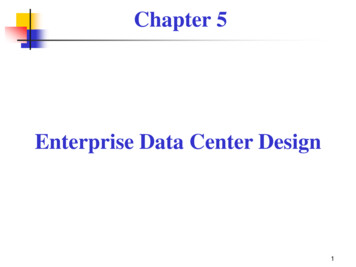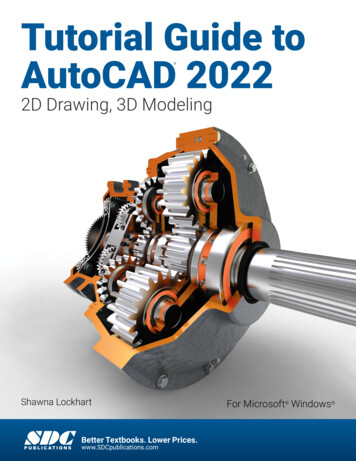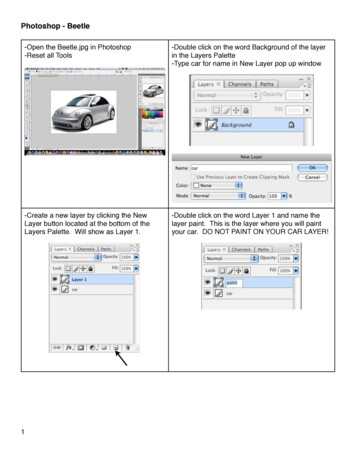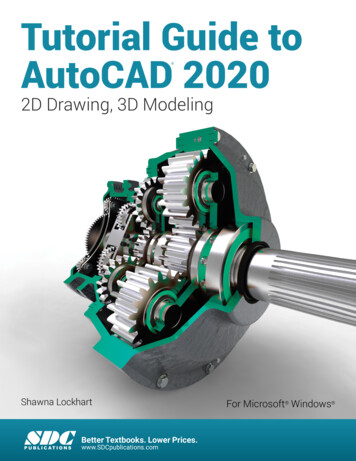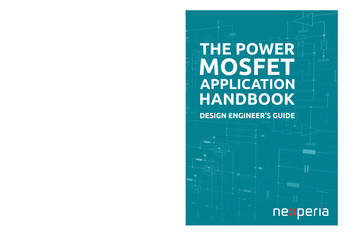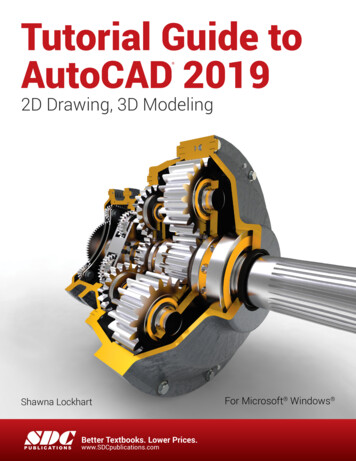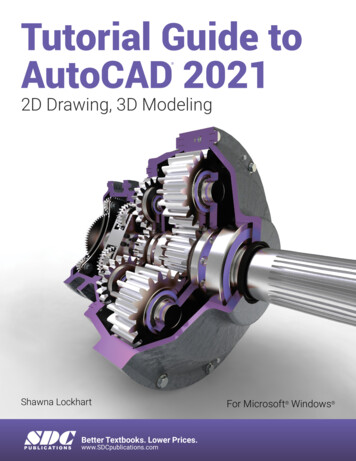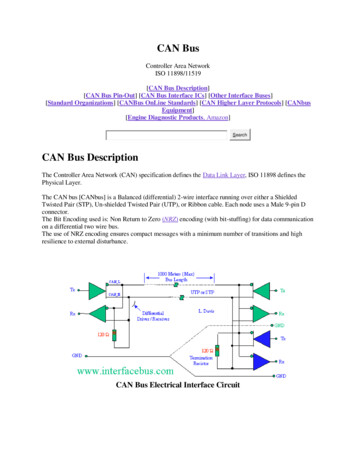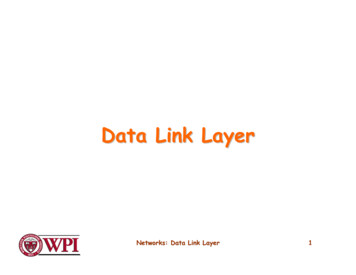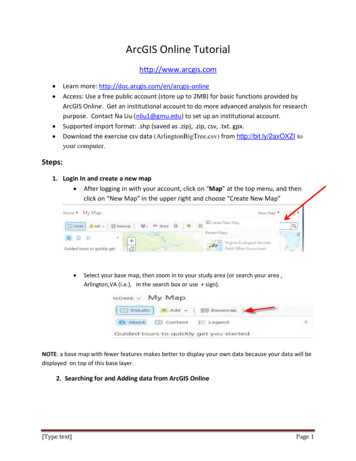Transcription
WorkflowSample ProjectIn this tutorial, we will walk you through a sampleDeJPEG workflow to show you how to better achieveoptimal and natural-looking image results using thesliders in the Advanced tab.We will be using this home photo for our example.You can see the difference in detail and color in thetwo images because the original is damaged fromcompression. In the following steps, we will showyou how to achieve optimal results with your ownphotos, following this model. Let’s get started.1. Open an image file.2. Create a duplicate layer of your image. Right-clickon your image layer in your layers and select “Duplicate Layer”. You can also achieve this by selectingyour image layer and dragging it down to the newlayer icon.Before Topaz DeJPEGAfter Topaz DeJPEGDon’t forget that you can use the shortcut keys inTopaz DeJPEG 4 to speed up your workflow.
Workflow3. To begin working on your image go to Filters - Topaz Labs - DeJPEG 44. Once your image loads, use the zoom tools tozoom in on a specific part of your image. Then you canclick on the preview and drag it around until you findan area that you like.We want to remove the color artifacts that are distorting the image, and reestablish the character of theimage scene. To achieve this we will be working withthe presets and sliders for this example, but you canstart any way you like.5. If you want to choose a default preset, scrollthrough the panel on the left side of the screen. To select it, just click on it and the sliders will automaticallyadjust to the pre-defined settings and parameters. Forthis example we will be using the Highly CompressedJPEG preset.
WorkflowWith a variety of presets you will often find that asingle selection will give you optimal image results.Incorporating Manual Adjustments:If you are satisfied with the preset adjustments thenyou can click “OK” to process your image and save itback to Photoshop.Start in the Main tab. It is a good idea to begin here,starting with the Reduce Artifacts slider and thenprogress to the Sharp Radius slider in order to see theeffects of your adjustments easily.If you would like to make some additional adjustments to your enhancement settings then you can doso by adjusting any of the sliders in the two tabs manually until you achieve your preferred image results.1. You should already be in the “Normal” color mode.Switch to the “Luma” color mode. This is the blackand-white mode which enables you to see the imagewithout color artifacts.
Workflow2. In “Luma” mode, go to the “Reduce Artifacts”sliderunder the Main tab and adjust it to a level where youare satisfied. Since a higher value may soften theedges, it’s a good idea to start with a small value andslowly increase it. That way, you can be sure that yousufficiently remove artifacts while preserving edgeintegrity.4. Switch to the “Color” mode. If you find that the color in your image is a little uneven, adjust the “SmoothColor” slider to clean these areas.The Main tab will generally be all you need to usewhen making adjustments. However if you feel yourimage needs additional work then continue on to theAdvanced tab.5. If you find that there is noise in your image, you canreduce it by using the “Luma Noise” and “Color Noise”sliders. First, switch back to “Luma” mode and apply the“Luma Noise” adjustment. Then, return to “Color” andapply the “Color Noise” adjustment until you are satisfied. This will help clear up a noisy image.6. Now, still in “Color” mode, you can improve coloredge detail, by going to “Clr Edge Radius” and raising thevalue of that slider. Use it along with “Edge Threshold”to set the strength of the edge definition.3. Then move to “Sharpen.” If you find that you havelost some edge detail by reducing blockiness, you canmove this slider up to recover it. Use it with “SharpenRadius” to control edge harshness. Higher levels aregood especially for blurred areas.Your image should now be free of JPEG artifacts. Tomodify any additional aspects of the image, proceedwith the next steps.Need to reset your slider values?Simply double-click on the slider name above the slidercontrol to instantly reset the slider value to 0.7. Color can also sometimes be weakened in the artifactreduction process. You can fix this by going to “Saturation” and raising the value of this slider to recover somecolor and balance out the saturation in the image.8. Finally, you can add in some grain to make the finalimage look a little bit more natural with the “Add Grain”slider. This is set at a default value of 0.05.The best way to get great-looking images is to experiment withthe filter until you’re satisfied. Despite the number of sliders andsettings, getting a great result is easier than you might think!
WorkflowBefore Topaz DeJPEG9. Once you are happy with your preset selection andyour manual adjustments you are ready to click OKand watch your image transform.Topaz DeJPEG 4 gives you luma noise and color noisetools which are specific to jpeg artifact removal. However,if you are looking for more extensive noise reductiongood for any image, be sure to check out Topaz DeNoise.After Topaz DeJPEGPlease visit the Topaz DeJPEG website at http://www.topazlabs.com/dejpeg for video tutorials, tips, andtricks!
WorkflowBefore Topaz DeJPEG
WorkflowAfter Topaz DeJPEG
Shortcut KeysTopaz DeJPEG uses some shortcut keys to speed up your workflow. Many of thesekeys are similar to those in Photoshop. The following keys work at all times.ActionView Original ImageReset AllZoom InZoom OutUndoRedoMAC ShortcutSpacebarCMD-ALT-R or CMD - - or CMD - -CMD -ZCMD - Shift - ZPC ShortcutSpacebarCTRL-ALT-R or CTRL - - or CTRL - Ctrl - ZCtrl - Shift - ZADDITIONAL SHORTCUTSActionShortcutMALeft or Right Arrow KeyReturn (enter) key[ key] keyHome KeyEnd KeyDouble-click slider nameExpands / Collapses Main TabExpands / Collapses Advanced TabScrolls through presetsApplies selected presetReduces selected slider value by 0.1Increases selected slider value by 0.1Set the slider value to minimumSet the slider value to maximumResets the slider value to 0
Connect with TopazCheck out our new Forum and our blog fortutorials, tips and updates from Topaz Labs!Follow us on Twitter for notifications ofrecent news and easily get in touch with uswhenever you feel like it!Find us on our Facebook page and networkwith other Topaz users!Participate in the entirely user-led TopazFlickr group for a helpful and highly activecommunity for Topaz Photoshop plug-ins!Subscribe to our YouTube channel to keepup with any newly released product videotutorials!
Contact InformationTopaz Labs LLC5001 Spring Valley RoadSuite 400 EastDallas, TX 75244Technical SupportVisit: http://topazlabs.com/support/Topaz Labs LLC, a privately owned company in Dallas, Texas, focuses on developing advanced video and image enhancement technology. With today’s widespread use of digital still cameras, digital video cameras, and HDTV, the need for highquality digital images and videos has greatly increased. Topaz Labs’ mission is to bring practical state-of-the-art image andvideo enhancement technology to both professionals and consumers.Copyright 2009 Topaz Labs, LLC. All rights reserved. http://www.topazlabs.com
Be sure to check out the complete line up of Topaz products.Image Plug-insAdvanced JPEG artifactreduction filters eliminate JPEG compressionartifacts while preserving image detail likenever before.3 levels of intricate andspecific detail enhancement for naturallyenhanced images withno halos.Advanced noise reduction filters noise whilemaximizing and retaining image detail simplyand effortlessly.Specializes in overallimage improvement.Features sharpening, reconstructing, enlarging,high-quality noiseremoval and JPEG artifact damage tools.Remove unwantedbackgrounds from yourdigital images quicklyand easily with the newTopaz ReMask.Takes any of yourregular photos and effortlessly turn them intobeautiful works of art.Specializes in creating crisp and stylizedimages. Also featuresextensive smoothingcapabilities.Ultimate control overimage exposure, detail,and color gives you thepower to make yourphotos pop.Bring the power ofTopaz to your Aperture,iPhoto and Lightoomworkflow with the newFusion Express plug-in.Video Plug-insIncrease video quality with this suiteof video enhancement filters utilizingsuper-resolution technology.Easily and efficiently capture videoframes and significantly increase theirquality and resolution with this standalone Windows application.Go to http://www.topazlabs.com/downloads to get your 30-day free trial!
After Topaz DeJPEG Before Topaz DeJPEG Don't forget that you can use the shortcut keys in Topaz DeJPEG 4 to speed up your workflow. image scene. To achieve this we will be working with the presets and sliders for this example, but you can start any way you like. 5. If you want to choose a default preset, scroll