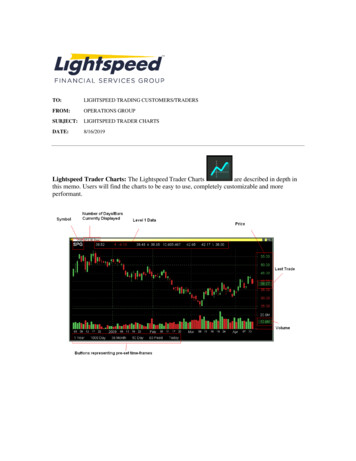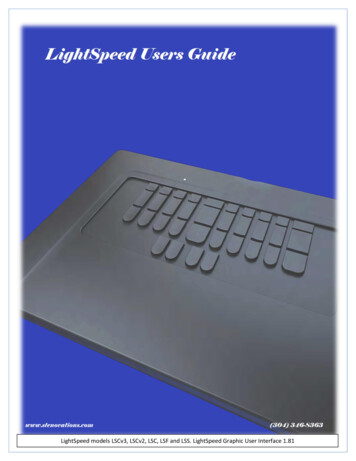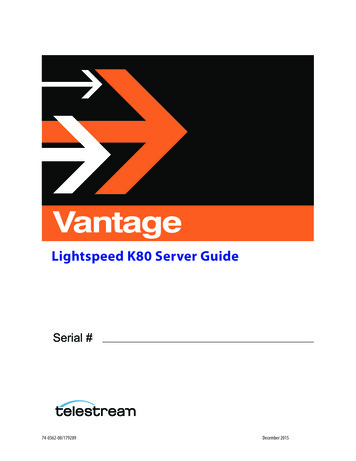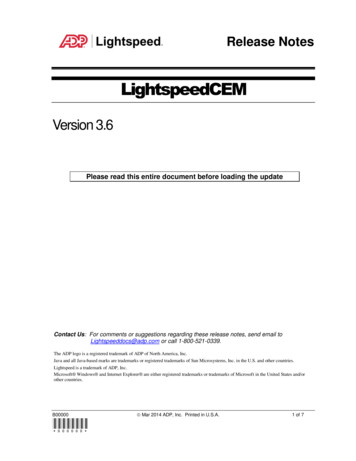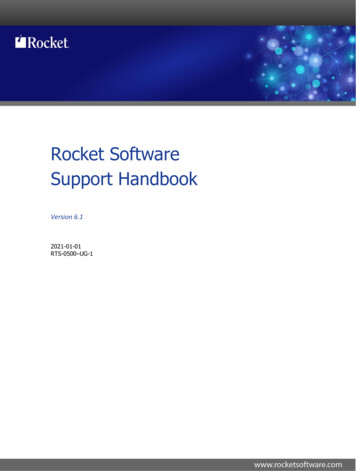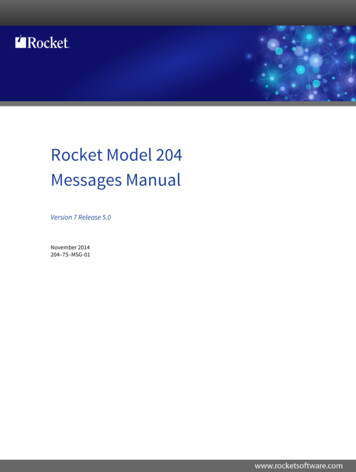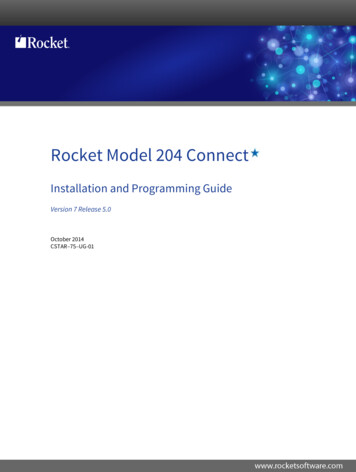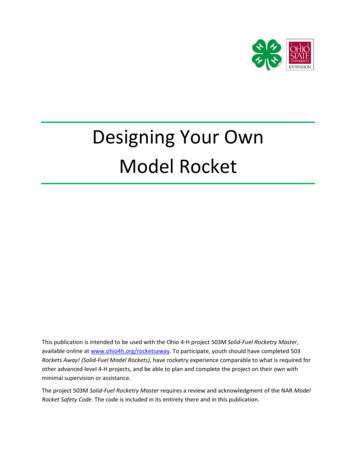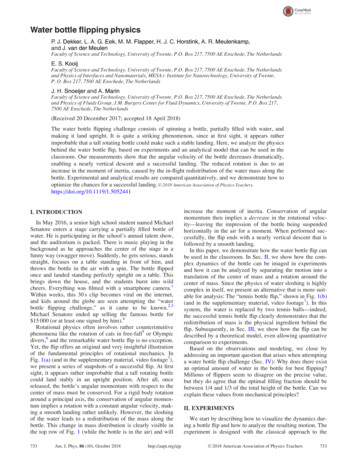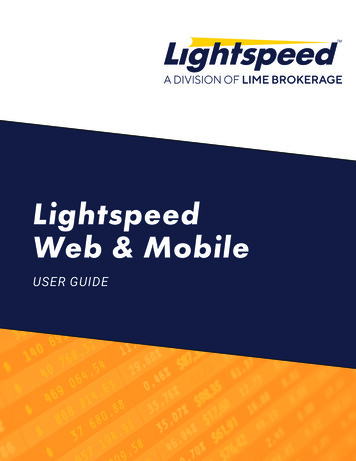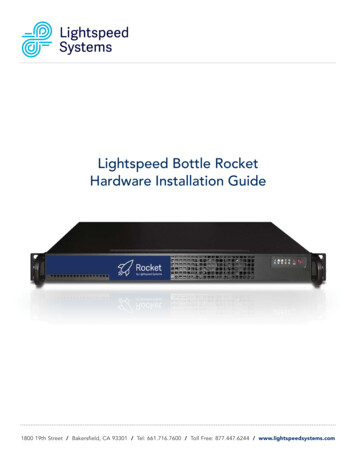
Transcription
Lightspeed Bottle RocketHardware Installation Guide1800 19th Street / Bakersfield, CA 93301 / Tel: 661.716.7600 / Toll Free: 877.447.6244 / www.lightspeedsystems.com
Table of ContentsSection 1Safety Notice and Warnings . . . . . . . . . . . . . . . . . . . . . . . . . . . . . . . . . . . . . . . . . . . .3Section 2Ratings . . . . . . . . . . . . . . . . . . . . . . . . . . . . . . . . . . . . . . . . . . . . . . . . . . . . . . . . . . . . .3Section 3Electrical and General Safety Guidelines . . . . . . . . . . . . . . . . . . . . . . . . . . . . . . . . . .4Section 4Site Preparation . . . . . . . . . . . . . . . . . . . . . . . . . . . . . . . . . . . . . . . . . . . . . . . . . . . . . .6Section 5Unpacking the Appliance . . . . . . . . . . . . . . . . . . . . . . . . . . . . . . . . . . . . . . . . . . . . . .6Section 6AInstalling the Appliance in a 4-Post Rack . . . . . . . . . . . . . . . . . . . . . . . . . . . . . . . . . .7Section 6BInstalling the Appliance in a 2-Post Rack . . . . . . . . . . . . . . . . . . . . . . . . . . . . . . . . . .8Section 7Rear Panel Connections and Cabling . . . . . . . . . . . . . . . . . . . . . . . . . . . . . . . . . . . . .9Section 8Front Panel Operation . . . . . . . . . . . . . . . . . . . . . . . . . . . . . . . . . . . . . . . . . . . . . . . . .10Lightspeed Bottle Rocket Hardware Installation Guide2
1.Safety Notice and WarningsFCC NoticeThis device complies with part 15 of the FCC Rules. Operation is subject to the following two conditions:1. This device may not cause harmful interference.2. This device must accept any interference received, including interference that may causeundesired operation.No Telecommunications Network Voltage (TNV)-connected PCBs shall be installed.CAN ICES-3 (A)/NMB-3(A)CE Mark WarningThis is a Class A product. In a domestic environment, this product may cause radio interference,in which case the user may be required to take adequate measures.VCCI WarningThis is a product of VCCI Class A Compliance.Environmental WarningPerchlorate Material - special handling may apply. See www.dtsc.ca.gov/hazardouswaste/perchlorate.This notice is required by California Code of Regulations, Title 22, Division 4.5, Chapter 33: Best ManagementPractices for Perchlorate Materials. This product/part includes a battery that contains perchlorate material.2.RatingsV: 100 - 240 VAC (auto-range)Hz: 50 - 60A: 2.6 MaxLightspeed Bottle Rocket Hardware Installation Guide3
3.Electrical and General Safety GuidelinesCAUTIONThis appliance is intended for installation in restricted areas only. Initial setup and maintenanceshould be performed by qualified personnel.CAUTIONPower down the appliance following the operating system’s proper power down procedureusing the front panel I/O power button. Unplug the AC power cord before servicing.CAUTIONTo avoid electrical shock, check the power cords as follows: This product is to be installed in Restricted Access Location only. Use the exact type of power cords required. Use power cord(s) that came with safety certifications. Power cord(s) must comply with AC voltage requirements in your region. The power cord plug cap must have an electrical current rating that is at least 125% ofthe electrical current rating of this product. The power cord plug cap that plugs into the AC receptacle on the power supply must bean IEC 320, sheet C13, type female connector. Plug the power cord(s) into a socket that is properly grounded before turning on the power.CAUTIONRequired operating conditions for the appliance are: Temperature: 10 to 35oC. Humidity, non-condensing: 8 to 90%.CAUTIONCLASS 1 LASER PRODUCTAPPAREIL À LASER DE CLASSE 1.DISPOSING OF BATTERY BACKUP UNITS - IF APPLICABLEWARNINGIf the BBU is damaged in any way, toxic chemicals may be released.The material in the battery pack contains heavy metals that can contaminate the environment.Federal, state, and local regulations prohibit the disposal of rechargeable batteries in public landfills.Be sure to recycle the old battery packs properly. Comply with all applicable battery disposal andhazardous material handling laws and regulations in the country or other jurisdiction where you areusing the BBU.WARNINGRisk of explosion if the battery is installed upside down or is replaced by an incorrect type.Replace it only with the same or equivalent type recommended by the manufacturer. Disposeof used batteries according to the instructions.Lightspeed Bottle Rocket Hardware Installation Guide4
3.Electrical and General Safety Guidelines (continued)WARNINGDisconnect the power supply at the circuit breaker before accessing any components.Turning off the system power supply switch does not reduce the risk of electrical shockfrom the power supply terminal block.CAUTION To prevent the unit from overheating, never install the appliance in an enclosed area that isnot properly ventilated or cooled. For proper airflow, keep the front and back sides of theappliance clear of obstructions and away from the exhaust of other equipment. Be aware of the locations of the power switches on the chassis and in the room, so youcan disconnect the power supply if an accident occurs. Take extra precautionary measures when working with high voltage components.Do not work alone. Before removing or installing main system components, be sure to disconnect thepower first. Turn off the system before you disconnect the power supply. Use only one hand when working with powered-on electrical equipment to avoid possibleelectrical shock. Use rubber mats specifically designed as electrical insulators when working with computer systems. The power supply or power cord must include a grounding plug and must be pluggedinto grounded outlets.CAUTIONElectric Static Discharge (ESD) can damage electronic components. To prevent damage to yoursystem board, it is important to handle it very carefully. The following measures can preventESD damage to critical components. Use a grounded wrist strap designed to prevent static discharge. Keep all components and printed circuit boards (PCBs) in their antistatic bags until readyfor use. Touch a grounded metal object before removing the board from the antistatic bag. Do not let components or PCBs come into contact with your clothing, which may retain acharge even if you are wearing a wrist strap. Handle a board by its edges only; do not touch its components, peripheral chips, memorymodules or contacts. When handling chips or modules, avoid touching their pins. Put the motherboard and peripherals back into their antistatic bags when not in use. For grounding purposes, make sure your computer chassis provides excellent conductivitybetween the power supply, the case, the mounting fasteners and the motherboard.Lightspeed Bottle Rocket Hardware Installation Guide5
4.Site PreparationSetup location, rack and appliance precautions Elevated Operating Ambient Temperature - If installed in a closed or multi-unit rack assembly, the operatingambient temperature of the rack environment may be greater than room ambient temperature. Therefore,consideration should be given to installing the equipment in an environment compatible with the maximumambient temperature (Tma) specified by the manufacturer.Always keep the rack’s front door and all panels and components on the appliances closed when not servicingto maintain proper cooling. Reduced Air Flow - Installation of the equipment in a rack should be such that the amount of air flow requiredfor safe operation of the equipment is not compromised. Leave enough clearance, approximately 25 inchesin the front, and 30 inches in the back of the rack to enable you to access appliance components and allow forsufficient air flow. Mechanical Loading - Mounting of the equipment in the rack should be such that a hazardous condition is notachieved due to uneven mechanical loading.ALL RACKS MUST BE MOUNTED SECURELY. Ensure that all leveling jacks or stabilizers are properly attachedto the rack. If installing multiple appliances in a rack, make sure the overall loading for each branch circuitdoes not exceed the rated capacity.Do not slide more than one appliance out from the rack at a time. Extending more than one appliance at atime may result in the rack becoming unstable. Install your appliance in the lower part of the rack because ofits weight and also for ease in accessing appliance components. Circuit Overloading - Consideration should be given to the connection of the equipment to the supply circuitand the effect that overloading of the circuits might have on overcurrent protection and supply wiring. Appropriateconsideration of equipment nameplate ratings should be used when addressing this concern. Reliable Earthing - Reliable earthing of rack-mounted equipment should be maintained. Particular attentionshould be given to supply connections other than direct connections to the branch circuit (e.g. use of power strips).Install near appropriate AC outlets, and Ethernet hubs or individual jacks. Be sure to install an AC Power Disconnectfor the entire rack assembly. The Power Disconnect must be clearly marked. Ground the rack assembly properlyto avoid electrical shock.5.Unpacking the ApplianceBefore you begin:Verify that the ship kit includes a power cord, the screws and the rack clips (shown below) that youwill need to install the appliance in your rack.4-POST RACKFront viewSide view2-POST RACKFour (4) Rack ClipsFour (4) M6 x 16 mmPhillips Pan Head ScrewsFront viewSide viewRear viewFour (4) M5 x 12 Phillips Flat Head Screwsand Four (4) M5 x 12 Cone WashersFront viewSide viewCone washerNOTE: Use the hardware supplied with your specific rack if different from the hardware supplied in this kit.Lightspeed Bottle Rocket Hardware Installation Guide6
6A. Installing the Appliance in a 4-Post RackStep 1 Install two rack clips into the topand bottom of three holes on eachside in the rack as shown. The tabson each should be on the top andbottom to help stabilize them inthe holes. No tools are neededto install the clips, firmly pressthem into place Make sure the clips are level inheight on the left and right sidesfor proper alignment to allowaccurate appliance installation.4-Post RackInstall tworack clips inthe top andbottom ofthree holesLeavemiddle holeemptyStep 2 Install the appliance in the rack asshown. Insert one M6 x 16 screw*through the top and bottom holesin the ears into the rack clips oneach side of the rack.* NOTE: Refer to your rack’s mountinghardware for the proper size and type ofscrews to secure the appliance in the rack. Tighten each screw to secure theappliance in the rack.Two (2) M6 x 16 pan head screwson each side*4-Post RackNOTE: When installing (or removing)the appliance from the rack make sureto support the unit at all times.Lightspeed Bottle Rocket Hardware Installation Guide7
6B. Installing the Appliance in a 2-Post RackStep 1 Install the appliance in the 2-postrack as shown. Insert oneM5 x 12 screw* and one M5 x 12cone washer* through the top andbottom holes in the ears on eachside into the threaded holes inthe rack.* NOTE: Refer to your rack’s mountinghardware for the proper size and type ofscrews to secure the appliance in the rack.Two (2) M5 x 12 flat head screwsand two cone washers on eachch side*2-Post Rack Tighten each screw to secure theappliance in the rack.NOTE: When installing (or removing)the appliance from the rack make sureto support the unit at all times.Lightspeed Bottle Rocket Hardware Installation Guide8
7.Rear Panel Connections and CablingCAUTIONSlide rail/mounted equipment is notto be used as a shelf or a work space.BCDEFGMNOHEXTINTMMGTGTAJLIKPA Power Supply Module FanG LAN Port 6M EXT (LAN Port 2)B Power Supply AC InletH PCI Card Expansion SlotN LAN Port 4C COM PortIO LAN Port 7D MGMT (IPMI or LAN Port 5)J USB Port 7E INT (LAN Port 1)K USB Port 2F LAN Port 3L USB Port 3USB Port 6P21Local AreaArea agePortPorVGA PortInternalIntternal4ExternalExtternalPower CordCordEthernetEthernetCablesStep 1 Connect one end of the yellow Ethernet cable into the Ethernet port labeled MANAGEMENT.Step 2 Connect the other end of the yellow Ethernet cable into an available switch port on yourLocal Area Network. This port will require Internet access.It is very important that ONLY the Management NIC is connected at this time. DO NOT connectthe External or Internal NICs until instructed to do so by a Lightspeed Support Engineer.Step 3 Please review the latest Lightspeed Systems Web Filter Product Manual on the Lightspeed SystemsCommunity Site at formation/documentation/web-filter/).Step 4 Connect the power cord.Step 5 Proceed to Front Panel Operation on page 10.Lightspeed Bottle Rocket Hardware Installation Guide9
8.Front Panel OperationPower on the Appliance:Press the I/O Power Button locatedon the far right of the front panel.Multi-function LEDBlue LEDUnit identificationindicatorRed LEDFan fail overheatindicatorNIC2 LEDHDD LEDReset ButtonNIC1 LED Power LEDLightspeed Systems1800 19th StreetBakersfield, CA 93301Corporate PhoneTel:661.716.7600Fax:661.716.8600Toll Free: 877.447.6244Support: 800.444.9267www.lightspeedsystems.comLightspeed Systems Europe:Jubilee HouseThe Drive, Brentwood Essex CM13 3FR;Reg No: 05336060 England and WalesTel: 44 (0) 1277 240 630Fax: 44 (0) 1277 240 631Copyright 2016 Lightspeed Systems, Inc. All rights reserved.I/O PowerButton
Lightspeed Bottle Rocket Hardware Installation Guide 3 1. Safety Notice and Warnings 2. Ratings FCC Notice This device complies with part 15 of the FCC Rules. Operation is subject to the following two conditions: 1. This device may not cause harmful interference. 2. This device must accept any interference received, including interference that .