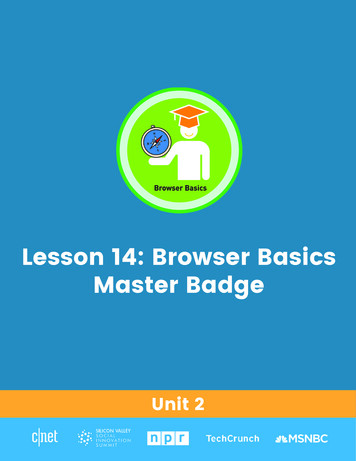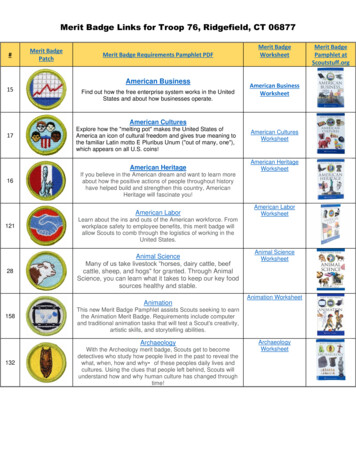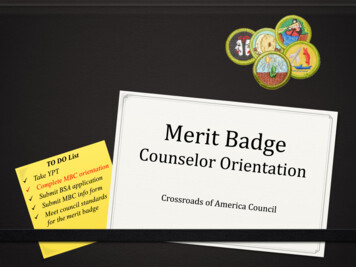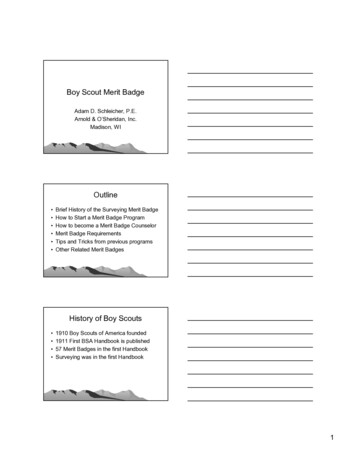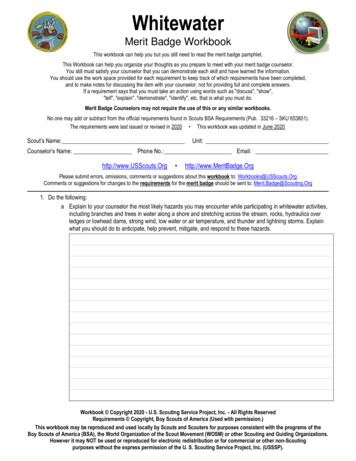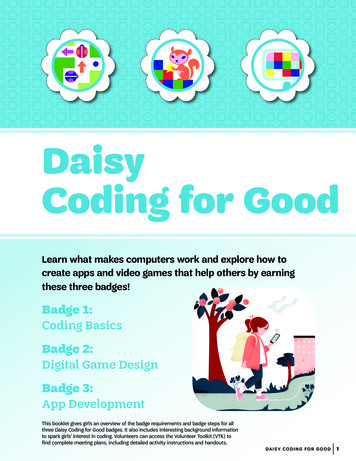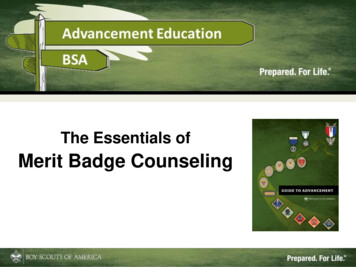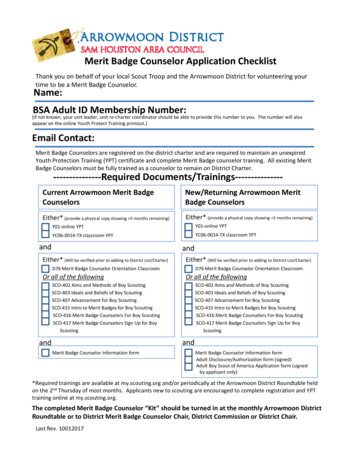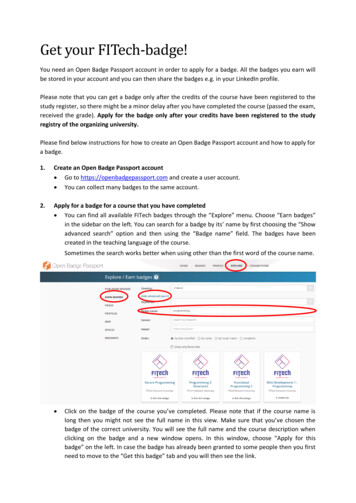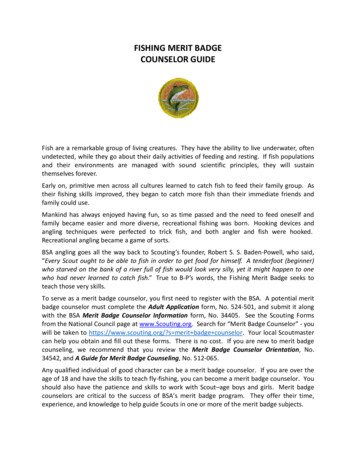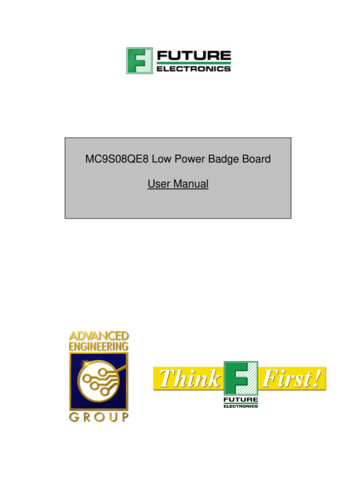
Transcription
MC9S08QE8 Low Power Badge BoardUser Manual
Document HistoryRevision1.01.1AuthorH. LetourneauM. LegerDescriptionDocument creationDocumentationDateFeb 11 2008March 30, 2008Table of ContentsDocument History .29S08QE8 Badge Board User Manual.41 Foreword .42 Introduction .4Running the demo . 52.13 Kit Contents .64 Hardware Setup .6Configuration jumpers . 64.1OSBDM Control (OSBDM cntrl) . 74.2Capacitor leakage jumper (P1) . 74.3OSBDM device selector (BDM EN) . 84.4Processor Inputs/Outputs P6. 84.5Power measurement selection (P8, P9, P10) . 84.6Peripheral signals selection RV EN . 94.7Peripheral signals selection (P11) . 94.85 Configuration . 10Power source . 105.15.1.1 Battery operation . 105.1.2 USB operation . 105.1.3 External Supply operation . 105.1.4 S1 On/Off Switch . 10S2 Peripheral Power. 115.2BDM Interface . 115.35.3.1 Force BDM Mode. 116 Operation . 12Current measurement circuit (refer to schematics) . 126.16.1.1 Taking a current measurement. 126.1.2 Measurement accuracy . 126.1.3 Measurement selection. 126.1.4 Calibration Procedure . 13External crystal operation . 136.2Capacitive Touch keypad . 146.37 Prototype Area . 158 Installing Windows drivers for the MC9S08QE8 badge board. . 169 Programming (Application and Control Processor) . 17Application Processor programming . 179.1Control processor programming . 179.2Programming Procedure . 179.3OSBDM Programming (908JB16) . 209.4MC9S08QE8 Low Power Badge Board User Manual, Rev 1.0Future Electronics2 of 20
Table of FiguresFigure 1: Typical current consumption profile . 4Figure 2: MC9S08QE8 Badge Board . 5Figure 3: Board Demo switches . 5Figure 4: Default Jumper Settings . 7Figure 5: Board power distribution. 9Figure 6: S2 Power distribution . 11Figure 7: Force BDM connection. 11Figure 8: Board power distribution. 13Figure 9: Touch sensing Interface . 14Figure 10: Prototype area. 15Figure 11: Device detected as “Open Source BDM“ . 16Figure 12: Selecting OpenSourceBDM target . 18Figure 13: Warning message, click ok to continue. 19Figure 14: Mass erase warning message, click ok to proceed . 19Figure 15: ICP programming interface . 20Index of TablesTable 1: OSBDM cntrl Jumper Setting . 7Table 2: P1 Jumper Setting . 8Table 3: BDM EN Jumper Setting . 8Table 4: P6 Jumper Setting . 8Table 5: P8 Jumper Setting . 9Table 6: P9 Jumper Setting . 9Table 7: P10 Jumper Setting . 9Table 8: RV EN Jumper Setting . 9Table 9: P11 Jumper Setting . 10Table 10: P7 Power source select. 10MC9S08QE8 Low Power Badge Board User Manual, Rev 1.0Future Electronics3 of 20
9S08QE8 Badge Board User Manual1 ForewordThis document specifies the hardware implementation of the 9S08QE8 Badge Board.The purpose of this development platform is to facilitate (but is not restricted to) thedevelopment of low power applications where power consumption is an issue. While most labDMM only provide steady state current measurement, our on board control circuitry computesthe integral of the dynamic current levels in response to external stimuli or internal processorresources typical of power saving applications. The user may then efficiently optimize thecode to lower the overall power consumed.Average currentPowerLong term energy average overuser defined time periodTimePRESSSTARTPRESSSTARTFigure 1: Typical current consumption profile2 IntroductionThe MC9S08QE8 Badge board is an evaluation platform featuring: Long term average current consumption monitoring circuit (100nA to 100mA) Able to supply monitored or unmonitored power to different sectionsof the board LCD display to display results Integration time up to 9999 seconds (almost 3 hours) Variable supply: 2.0 to 3.3 V at up to 100mA.Open Source BDM debug interfaceSMD Prototype Area (patterns with vias)Capacitive touch sensing (4 electrodes) keypad)Power related application software based on labs and exercises.MC9S08QE8 Low Power Badge Board User Manual, Rev 1.0Future Electronics4 of 20
Figure 2: MC9S08QE8 Badge Board2.1Running the demoThe board’s main processor already has a demo application programmed. Essentially, itprovides 4 discrete modes of operation controlled by the 4 on board switches SW1-4. Pressing SW1 will place the processor in full speed mode running at 10 MHz (avg 3.2mA)Pressing SW2 will place the processor in LPRUN mode running at 250 KHz (avg 280uA)Pressing SW3 will place the processor in STOP3 mode with RTC running with LPO(avg 4.5uA)Pressing SW4 will place the processor in STOP2 mode with RTC disabled (lowestpower mode, avg 0.3uA)When a button is pressed, the corresponding LED will light up for approximately 1 sec.To start an average current calculation, press the START button. Pressing START again willstop the averaging process and hold the results on the screen.Figure 3: Board Demo switchesMC9S08QE8 Low Power Badge Board User Manual, Rev 1.0Future Electronics5 of 20
3 Kit ContentsEach kit is packaged with the following:- 9S08QE8 Badge Board- CodeWarrior for HC(S)08 6.1 CD ROM- CD including Labs, sample code and various documentation- USB cable A/B- Quick start guidePlease note that the power supply and AA batteries are not includedin this particular kit. The board can be powered using the includedUSB cable.4 Hardware SetupThis development board is equipped with 3 microcontrollers: The MC9S08QE8 for code development. This is the device under test U1 located inthe center of the board. A second MC9S08QE8 is dedicated to monitor the power consumption of the deviceunder test. A MC908JB16 used for BDM debug interfaceWhen powering the board the 5V OK LED should turn on and the LCD should indicate anintegration time of 0s a current of 000.0uA and the main supply voltage which can be adjustedby R43 potentiometer.4.1Configuration jumpersFigure 4 shows the factory default jumper settings, representing the following configuration:-Board power from USBBDM in default operationCPU power measurementBDM connected to the Device Under TestLEDs and Switches connected to the I/OsExternal crystal connectionsMC9S08QE8 Low Power Badge Board User Manual, Rev 1.0Future Electronics6 of 20
Figure 4Error! No sequence specified.: Default Jumper Settings4.2OSBDM Control (OSBDM cntrl)The OSBDM cntrl jumper series (refer to Table 1) are used for normal operation orreprogramming the OSBDM controller. The reprogramming of the JB16 should only be donewhen absolutely necessary and one must use extreme precaution. The Freescale Forumshould be consulted for information on OSBDM upgrades.JumperPin 1-2Pin 3-4Pin 5-6Pin 7-8Normal NOFFOFFOFFTable 1: OSBDM cntrl Jumper SettingThe USB green led indicates the USB communication activity (See the LED section for moredetails). Please note that the entire BDM interface is powered through the 5V supply from theUSB port. The whole board can be powered from USB as well as other sources.4.3Capacitor leakage jumper (P1)At very low power operation, very small current leakage from components such as electrolyticcapacitors can become significant. Jumper P1 can used to connect an additional tantalumdecoupling capacitor across the QE8 supply and see the effect on overall power consumptiondue to leakage.MC9S08QE8 Low Power Badge Board User Manual, Rev 1.0Future Electronics7 of 20
JumperPin 1-2Additionnal LeakageONNo additional leakageOFFDefaultONTable 2: P1 Jumper Setting4.4OSBDM device selector (BDM EN)Both QE8 devices can be programmed. Two different jumper settings on BDM EN can beused to perform firmware programming on the D.U.T. processor (U1) or the control processor(U6).JumperPin 1-2Pin 3-4Pin 5-6Pin 7-8Programming U1(Application MCU)OFFOFFONONProgramming U6(Control MCU)ONONOFFOFFDefaultOFFOFFONONTable 3: BDM EN Jumper Setting4.5Processor Inputs/Outputs P6Push button SW1 to SW4 and LED1 to LED4 can be connected the general purpose I/Osthrough connector P6.JumperPin 1-2Pin 3-4Pin 5-6Pin 7-8Pin 9-10Pin 11-12Pin 13-14Pin 15-16I/O W3SW4LED1LED2LED3LED4DefaultONONONONONONONONTable 4: P6 Jumper Setting4.6Power measurement selection (P8, P9, P10)The on board power supply can provide current to the 3 different sections: CPU, Peripheralsand SMD prototype area as being part of the measurement calculation or not. This allows forcomplete flexibility over which devices have their current being measured.Placing a jumper across the measurement supply will include whatever current beingconsumed in this area to be included in the calculation while the unmeasured selection stillprovide the same voltage but no current is being measured.Both power supplies have the capability to track each other so that there are no interfacingissues between each section.MC9S08QE8 Low Power Badge Board User Manual, Rev 1.0Future Electronics8 of 20
Jumper setting for currentNOT being measuredJumper setting for currentbeing measuredFigure 5: Board power distributionJumperPin 1-2Pin 2-3CPU SupplyMeasured supplyDirect supplyDefaultONOFFTable 5: P8 Jumper SettingJumperPin 1-2Pin 2-3Peripheral SupplyMeasured supplyDirect supplyDefaultOFFONTable 6: P9 Jumper SettingJumperPin 1-2Pin 2-3Proto SupplyMeasured supplyDirect supplyDefaultOFFONTable 7: P10 Jumper Setting4.7Peripheral signals selection RV ENJumperPin 1-2Pin 3-4Enabled Signal (If ON)Potentiometer on KBIP0Photo sensor on KBIP1DefaultOFFOFFTable 8: RV EN Jumper Setting4.8Peripheral signals selection (P11)For proper I2C bus operation, both pull ups on SDA and SCL must be enabled by addingjumpers on I2C PULL EN. Pull ups can be left connected if needed without any effect on thegeneral purpose I/OsSCI port connections are made to their respective processor pins.Temperature sensor U24 is assigned an to analog channel.MC9S08QE8 Low Power Badge Board User Manual, Rev 1.0Future Electronics9 of 20
JumperPin 1-2Pin 3-4Pin 5-6Pin 7-8Pin 9-10Pin 11-12Pin 13-14Pin 15-16Signal (If ON)Pull up i2C SDAPull up I2C SCLSCI port RTSSCI port CTSNo connectTemp Sensor OutputSCI port RX DataSCI port TX DataDefaultOFFOFFOFFOFFOFFOFFOFFOFFTable 9: P11 Jumper Setting5 Configuration5.1Power sourceThe Power Source Select header P7 is used to select the source used to power the board.Only one source should be selected at a time with a single jumper on P7.JumperPin 1-2Pin 3-4Pin 5-6Power SourceUSBEXTERNALCPUDefaultONOFFOFFTable 10: P7 Power source select5.1.1Battery operationTwo AA batteries can be used to power the board. This 3V source is increased to 5 V througha boost regulator circuit. To power cycle a board, simply turn the switch S1 to the off positionfor at least 4 to 5 seconds.5.1.2USB operation5V USB power can be used to power the board. To power cycle a board powered from USB,the cable must be physically disconnected and reconnected.5.1.3External Supply operationAn external power source can supply power to the board. Any voltages from 8 to 15V DC or 6to 12 V AC is acceptable. A bridge rectifier is used to enable AC voltages and DC voltageswith the center post of the connector at any polarity.5.1.4S1 On/Off SwitchS1 controls the battery power. To power cycle the board when a source other than thebatteries are used, disconnect the source, wait for a few seconds and reconnect.MC9S08QE8 Low Power Badge Board User Manual, Rev 1.0Future Electronics10 of 20
5.2S2 Peripheral PowerOn board peripherals are powered separately through dip switch S2. This scheme enablesbetter control over which peripherals are powered consuming current.Figure 6: S2 Power distribution5.3BDM InterfaceThe BDM interface is based on the Open Source BDM (OSBDM). When the USB interface isenumerated in Windows and the BDM is functioning properly, the USB led will be on.A cable can be installed on the BDM connector to provide debugging capabilities to otherboards and/or Freescale processors.An external BDM interface such as the P&E Micro USBMULTILINK can also be used as thedebugging interface. In this case, the on boards OSBDM should not be powered.5.3.1Force BDM ModeDuring low power application development, it is possible to leave the application processor ina sleep state where all the peripherals, BDM included, are not functioning. To force BDMactivity, the processor must wake up with the BDM pin connected to ground. This is easilyaccomplished by inserting a jumper between pins 1 and 2 (shown below) on the BDMconnector when powering up the board. The jumper must then be removed to resume normaloperation.Figure 7: Force BDM connectionMC9S08QE8 Low Power Badge Board User Manual, Rev 1.0Future Electronics11 of 20
6 Operation6.1Current measurement circuit (refer to schematics)The power measurement circuit is composed of a current sense resistor (R34), a differentialvoltage to current converter (U15, R36-37 and Q1) and a low leakage film capacitor (C32). Acurrent proportional to the voltage drop in the current sense resistor is sourced into C32 andgenerates a linear ramp. At low integrating ramp speed, the capacitor voltage is read by anA/D converter and ramp rate is converted to current information. At higher power, theintegrating capacitor’s reset signal is used as a frequency generator to evaluate the current.The current readout is the average current over the time period indicated by the time counteron the LCD display.All the I/Os of the application processor were made to be freed from any default connections(with a few exceptions) as to not include any I/O leakage from peripherals in the powerconsumption calculation.6.1.1Taking a current measurementPressing the START button will begin an average current measurement. The time count willreset and increase every second. The power reading will appear and may fluctuate at thebeginning depending on how dynamic the application is. Very low current will require a longeraverage time to provide stable results.To stop the process, press START again.Also, please note that the debugger must be closed and the USB cable removed to makeaccurate low power measurements. If there is still communication with the applicationprocessor and the debugger, low power will not be achieved as these modules are stillenabled inside the device.6.1.2Measurement accuracyAs with any averaging process, the longer the average time the more precise the results willbe. In a dynamic application where the current levels change rapidly, the instant when theuser press the START button may differ from one test to the other therefore including orexcluding current peaks from the average and providing different results. This is not related tothe precision or accuracy of the measurement circuit itself which is usually within a fewpercent.Please note, changing the voltage setting during an average calculation will not providecorrect results.6.1.3Measurement selectionThe MC9S08QE8 badge board has two power supplies, one is direct to the load and thesecond is monitored by the current measurement circuit. By selecting the proper jumpersettings on P8, P9 and P10, one can measure the power consumption of the applicationprocessor, its peripherals and from the prototype area in any combination.Please refer to section 4.6 for more information on proper jumper settings.MC9S08QE8 Low Power Badge Board User Manual, Rev 1.0Future Electronics12 of 20
5VRegulator #12.0V to 3.3VUSBPowerSourceSelectPowerInManual adjustMeasurementSelectQE8 MPUDUTSMDProtoAreaRegulator #2LowPowerPeripheralBoostcircuitPower MeasurementCircuitBatteryFigure 8: Board power distribution6.1.4Calibration ProcedureThe current measurement circuit will require calibration every time the control processor isreflashed since configuration parameters stored in a portion of the flash (Sector 0xFC00) willbe erased during the mass erase process.A calibration procedure may also be forced when powering the board while holding down theCALIBRATE button. This will ensure the board is operational with different environmentalconditions like temperature or drift due to component aging.To properly calibrate the measurement circuit, jumpers P8, P9 and P10 are required to bein the UNMEASURED position (please refer to Table 5, 6 and 7). The calibration processoutlined below requires the user to follow the steps in a specific manner. Failure to do so mayprovide slight offset and erroneous results. When the calibration is complete, the data willautomatically be stored in flash and normal operation will resume.The procedure will calibrate various setpoints at different voltages and loads. The display willprovide specific directives as to when to press buttons and change the voltage. 6.2Place jumpers on P8, P9 and P10 to the unmeasured positionSet voltage to maximumPress and hold the calibrate button until the release message ( 4 seconds)Wait for calibration (up to 10 seconds depending on board)Set voltage to minimumPress and hold the calibrate button until the release message ( 4 seconds)Wait for calibration (up to 10 seconds depending on board)Results will be written to flash automaticallyExternal crystal operationA 4MHz crystal was used as an external clock source. With the current QE8 clock dividersettings, the lowest bus frequency configuration is 250 kHz. Even if this exceeds the device’sspecification of 125 kHz in Low Power Run Mode (in FBE mode), the device can still operatewithout problems.MC9S08QE8 Low Power Badge Board User Manual, Rev 1.0Future Electronics13 of 20
If the user wishes to do 32 kHz low power mode tests, the crystal can be interchanged with alow cost 32.768 kHz watch crystal. Depending on the crystal specifications, capacitors C4,C5, resistor R4 and R6 should be removed or adjusted6.3Capacitive Touch keypadThe board is equipped with a set of 4 touch pads to demonstrate Freescale’s ProximitySensing Solutions Software.Care must be taken to make sure the pullup resistors are powered via S2 switch 7.Shared functions on P11 (IIC and serial interface) must be freed by removing any jumpers.Figure 9: Touch sensing InterfaceMC9S08QE8 Low Power Badge Board User Manual, Rev 1.0Future Electronics14 of 20
7 Prototype AreaThe onboard prototype area provides a convenient way to add simple user defined circuitssuch as analog (amplifiers, comparators, etc ) and logic functions and various discretes insurface mount technology.Each pad is connected to a via for connection with a fine jumper wire. Various footprints wereincluded for convenience.Power supplied to this area can be either part of the power calculation or not. On the upperconnector area, pins are denoted as follows:2-3.3VDC (measured or not measured as set per P10)0 VDC ground connections5 VDC boost regulated supplyFigure 10: Prototype areaMC9S08QE8 Low Power Badge Board User Manual, Rev 1.0Future Electronics15 of 20
8 Installing Windows drivers for the MC9S08QE8 badgeboard.1- Plug the device into any USB port2- A new USB device should be detected3- Install the Windows driver found in the installation or on the CD underQE8 CD\OSBDM\OpenSourceBDM\Release Files\OpenSourceBDM S08 WinDriver .4- The device should now be detected as “Open Source BDM (LibUSB-Win32)” intothe “LibUSB-Win32 Devices” section in your device manager window. To openthe device manager window, open the system link in the control panel and selectdevice manager in the hardware tab.Figure 11: Device detected as “Open Source BDM“MC9S08QE8 Low Power Badge Board User Manual, Rev 1.0Future Electronics16 of 20
9 Programming (Application and Control Processor)9.1Application Processor programmingNormal operation will have the jumpers on BDM EN connector set to program the ApplicationProcessor (jumpers over “Target” portion).Please note that programming and I2C pullup resistors are powered from the measuredsupply so any pullup leakage, if enabled via the jumpers, will be accounted for in themeasurement. If more accurate results are needed, jumpers on BDM EN should be removedand internal pull-ups enabled as to not leave these inputs floating (pinPTA4/ACMP1O/BKGD/MS and PTA5/IRQ/TCLK/RESET).9.2Control processor programmingProgramming of the control processor may be needed for firmware upgrade. It is goodpractice (and highly recommended) to always run the latest firmware. Please consult the weblink provided in the quick start guide to gain access to the latest information and upgrades.Setting the jumpers on BDM EN to program the control processor requires the power supplybe set to 3.3V.Jumpers must also be placed back to their original position, debugger closed and the boardgone through a power up sequence before the new code is in effect. If the board is poweredfrom USB, disconnecting and reconnecting the USB cable will suffice. Real time debugging ofthe control processor’s application will provide erroneous measurement results as the defaultTRIM value for the on chip oscillator is set to default at 128 therefore changing the time basefor the calculations.9.3Programming Procedure1234567-Select the proper device with the jumper setting indicated in Table 3.Launch CodeWarrior for HC08 V6.1 (CodeWarrior IDE)In the IDE’s initial startup menu click Start Using CodeWarriorClick File menu and then click Open Find and select the project to open (*.mcp) and then click Open.Make sure that your MC9S08QE8 badge board is connected to your USB port.Select the HCS08 Open Source BDM target in CodeWarrior’s IDE and then clickthe Debug icon (Error! Reference source not found.). The design will thencompile and the debugger will start.MC9S08QE8 Low Power Badge Board User Manual, Rev 1.0Future Electronics17 of 20
Figure 12: Selecting OpenSourceBDM target8- Once the debugger is started, a warning window should pop-up telling that thecurrent application execution will stop, click ok to continue (see Figure 12)MC9S08QE8 Low Power Badge Board User Manual, Rev 1.0Future Electronics18 of 20
Figure 13: Warning message, click ok to continue9- Another warning message will appear telling that the EEPROM and FLASH willbe both mass erased and the application will then be programmed, click ok tocontinue (see Figure 13). The EEPROM and FLASH is then erased andreprogrammed with the new application.Figure 14: Mass erase warning message, click ok to proceed10- To execute the programmed application simply click Start/Continue in the Runmenu of the debugger (or green arrow) or press F5.MC9S08QE8 Low Power Badge Board User Manual, Rev 1.0Future Electronics19 of 20
9.4OSBDM Programming (908JB16)From time to time, it may be required to upgrade to a new version of the debug interfaceprocessor. Should this need arise, upgrading the BDM controller‘s firmware is done via USBwith the help of a software utility called USBICP available on the install CD or the Freescalewebsite under the 908JB16 8 bit processor section.To execute this, please refer to the OSBDM cntrl jumper setting of table 1 and connect theUSB cable in the connector.When starting the USBICP application, you will be prompted to select the device specific filewhich is located in the same directory as the USBICP program and is named“jb16icp me.imp” and click OK. Once loaded, the interface will appear as shown below.After selecting the new firmware update file (should be S19 extension and format), click theErase FLASH button then click the program.Once the flash process is completed, close the application, disconnect the USB and place theOSBDM cntrl jumpers in their original positions.Figure 15: ICP programming interfaceMC9S08QE8 Low Power Badge Board User Manual, Rev 1.0Future Electronics20 of 20
MC9S08QE8 Low Power Badge Board . MC9S08QE8 Low Power Badge Board User Manual, Rev 1.0 Future Electronics 2 of 20 Document History . Revision . Author . Description . Date : 1.0 . H. Letourneau : Document creation . Feb 11 2008 : 1.1 . M. Leger : Documentation . March 30, 2008 : Table of Contents . Document History .2 9S08QE8 Badge Board User Manual.4 1 Foreword.4 2 Introduction .