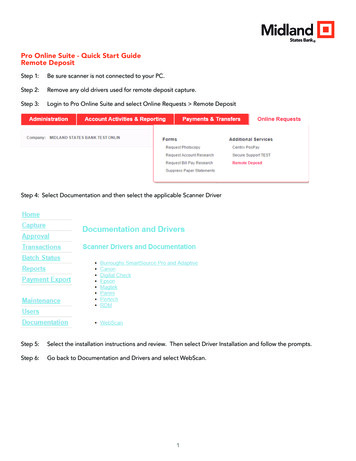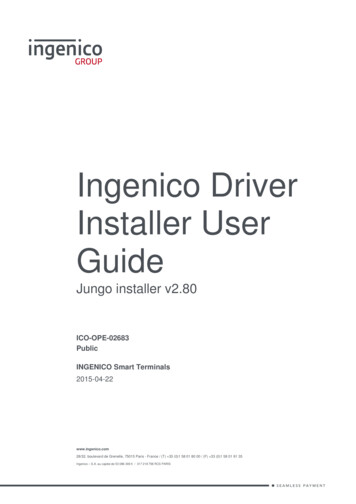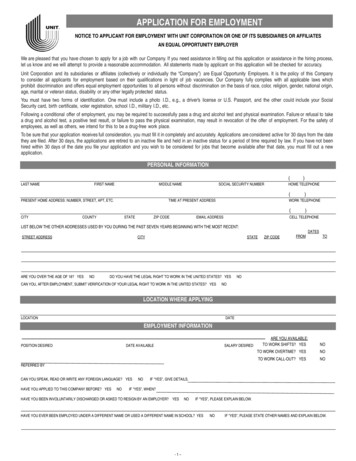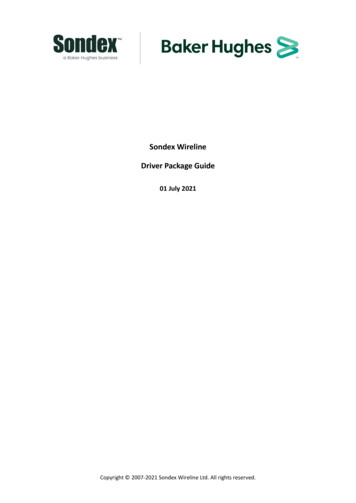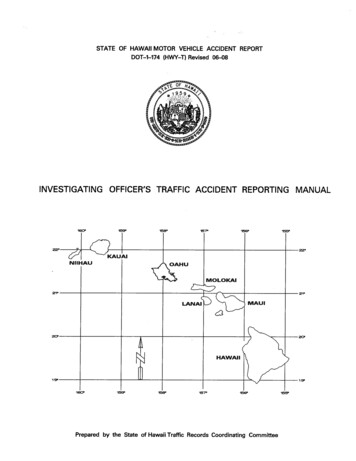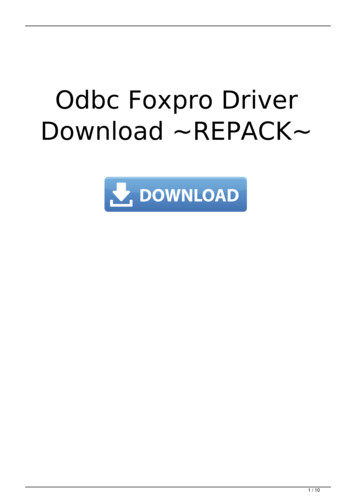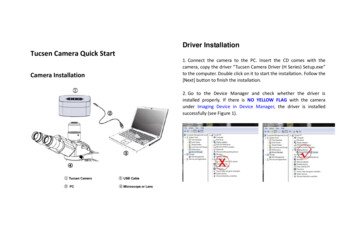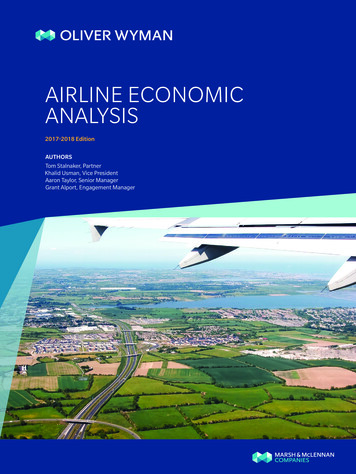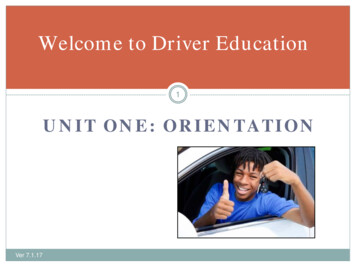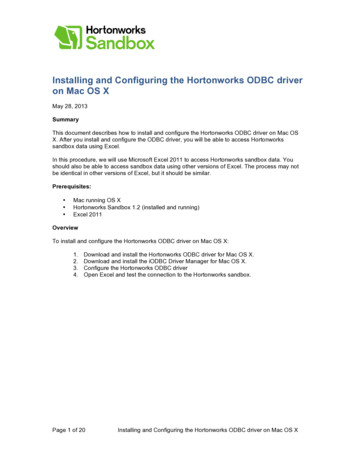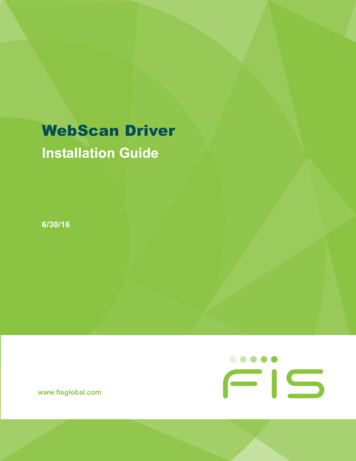
Transcription
WebScan DriverInstallation Guide6/30/16www.fisglobal.com
WebScan Driver Installation & User Profile Instructions for FIS’ CCX (Commercial Capture Xpress)WebScan Driver Installation & User Profile Instructions for FIS’ CCX(Commercial Capture Xpress)WebScan Driver Installation Instructions1. Select the Documentation option at the bottom left column menu on the CCXhome screen.On the resulting screen, select the WebScan option under the Scanner Drivers andDocumentation header.2. The WebScan installation information screen contains a Current Driver InstallationPackage section and a Supplemental Installers section. In the Current DriverInstallation Package section, first select the WebScan Driver Prerequisites (PDF) andreview/compare to the machine where WebScan is being installed. Based on what isfound, there may be a need for one or more of the steps in the SupplementalInstallers section to be followed first. Once the prerequisites are satisfied, theInstallation Guide2
WebScan Driver Installation & User Profile Instructions for FIS’ CCX (Commercial Capture Xpress)Installation Instructions (PDF) in the Current Driver section should be downloadedand followed. This will ultimately lead to starting the Driver Installation Packageitself to install the WebScan option.3. Click on any PDF lines desired to review instructions. If the following error isencountered, then click on the Open this content in new window option provided onthe pop-up. This will open the PDF in a new browser tab. Use the back arrow inupper left to return to the screen shown above for a different selection.4. Once the prerequisites have been met, select the Driver Installation Package, thenselect Save.3WebScan Driver
WebScan Driver Installation & User Profile Instructions for FIS’ CCX (Commercial Capture Xpress)5. Select Run.6. Select Next.7. Select Next.Installation Guide4
WebScan Driver Installation & User Profile Instructions for FIS’ CCX (Commercial Capture Xpress)8. Select Next.9. Select OK.5WebScan Driver
WebScan Driver Installation & User Profile Instructions for FIS’ CCX (Commercial Capture Xpress)10. Select Close.Installation Guide6
WebScan Driver Installation & User Profile Instructions for FIS’ CCX (Commercial Capture Xpress)WebScan User Profile InstructionsScanner designations are controlled at the User level. Each user’s profile must include ascanner choice which matches the equipment they use to scan items.Follow the steps listed below to use the appropriate WebScan driver:1. From the top right corner of the screen, first select the Profile option, then thedesired scanner value, and then select the Update Profile button to assign thedesired value to the User profile.2. The following WebScan Scanner options are available in the Scanner dropdownmenu:CCX Profile Scanner Option7Scanners SupportedBurroughs SmartSource WebScanBurroughs SmartSource ScannersCanon {model #} WebScanCanon CR80, CR180, CR190, CR25-55Digital Check WebScanTellerScan TS215, TS230, TS240, 4120, CheXpress CX30Epson CaptureOne WebScanEpson CaptureOnePanini WebScanPanini IDeal, VisionX, wIDealWebScan Driver
WebScan Driver Installation & User Profile Instructions for FIS' CCX (Commercial Capture Xpress) Installation Guide 2 WebScan Driver Installation & User Profile Instructions for FIS' CCX . TS230, TS240, 4120, CheXpress CX30 Epson CaptureOne WebScan Epson CaptureOne Panini WebScan Panini IDeal, VisionX, wIDeal. Title: Webscan Driver .