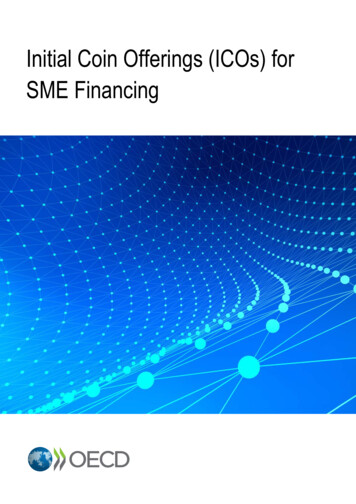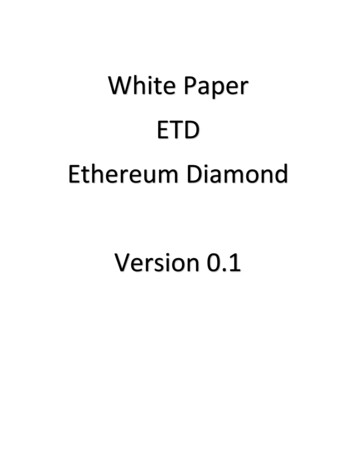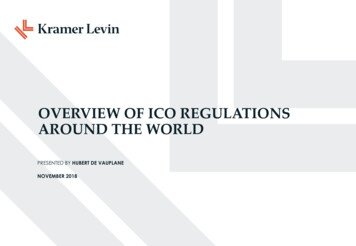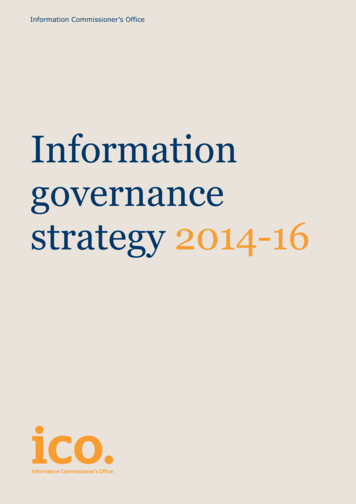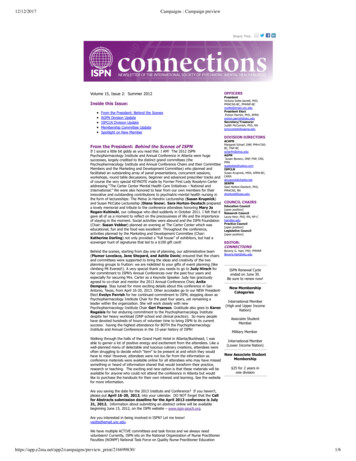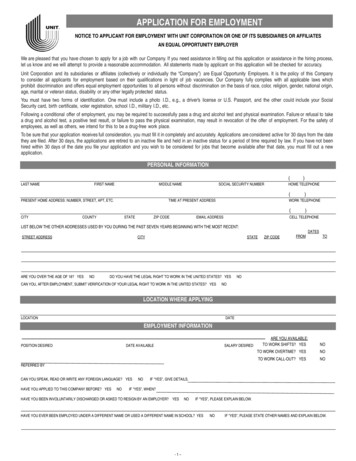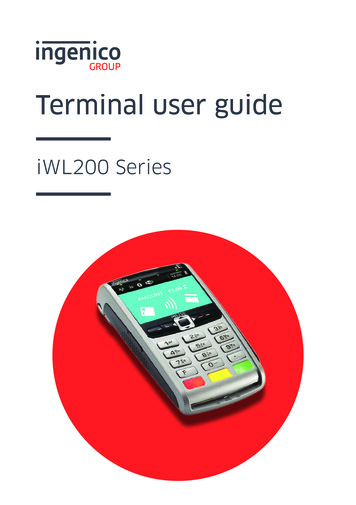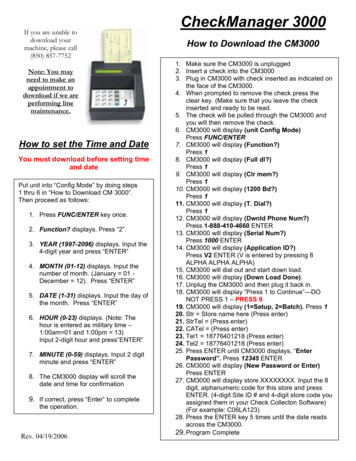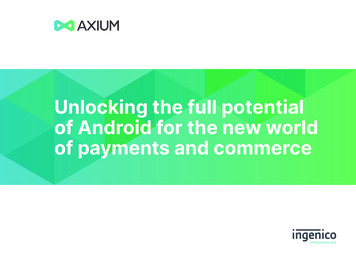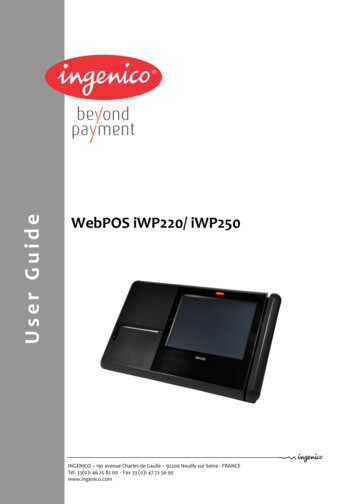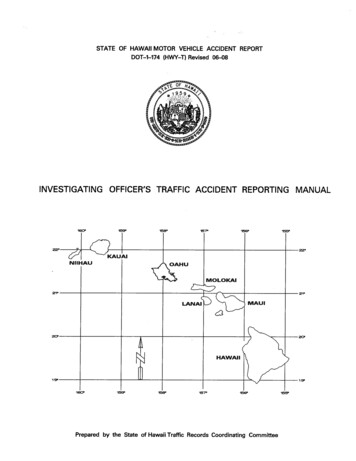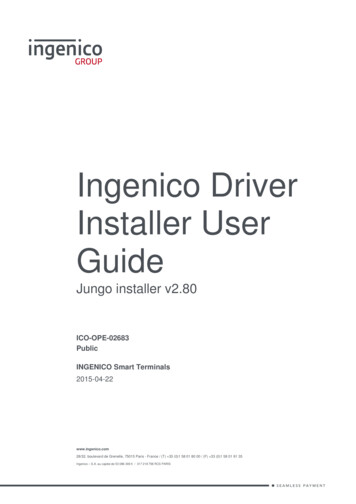
Transcription
Ingenico DriverInstaller UserGuideJungo installer v2.80ICO-OPE-02683PublicINGENICO Smart Terminals2015-04-22www.ingenico.com28/32, boulevard de Grenelle, 75015 Paris - France / (T) 33 (0)1 58 01 80 00 / (F) 33 (0)1 58 01 91 35Ingenico – S.A. au capital de 53 086 309 / 317 218 758 RCS PARIS
ICO-OPE-02683Ingenico Driver Installer User GuidePublicContents1 Document Information. 31 1 Evolution follow-up . 31 2 Objective . 31 3 Scope . 31 4 Glossary . 32 Important notes. 42 1 Compatibility . 42 1 1 Operating Systems . 42 1 2 Terminals . 42 2 Limitations . 53 Installation Process . 63 1 USB Driver Installation Wizard . 63 2 USB Driver Installation Command Line . 94 Uninstall process . 115 Frequently asked questions . 145 1 How do I know that the driver is installed? . 145 2 How can I know which version number of the driver I use? . 165 3 How can I use my previous driver again? . 175 4 How to manually enable the force COM feature . 205 5 Why the window “System Settings Change” is displayed?. 232/23Ingenico document - Reproduction or disclosure prohibited without written authorizationPlease check document validity before using
Ingenico Driver Installer User GuideICO-OPE-02683Public1 Document Information1 1 Evolution follow-upRevision1Type of modificationInitial RevisionAuthorLJDate2015/02/161 2 ObjectiveThis document is the installation guide of the Telium USB Jungo driver.1 3 ScopeThis document is aimed at every administrator or user who wants to install and use the new JungoUSB driver.1 4 GlossaryList of terms used within this document is shown below for reference.TermMeaningTeliumThe terminal operating systemPIDProduct ID (USB)VIDVendor ID (USB)USBUniversal Serial Bus3/23Ingenico document - Reproduction or disclosure prohibited without written authorizationPlease check document validity before using
Ingenico Driver Installer User GuideICO-OPE-02683Public2 Important notes2 1 Compatibility2 1 1 Operating SystemsThe Telium USB Jungo driver is compatible with the following versions of Microsoft Windowsoperating system: Windows XP 32 bits (Professional service pack 3)Windows XP 64 bits (Professional service pack 2)Windows XP EmbeddedWindows Vista 32 and 64 bitsWindows 7 32 bits (Ultimate Service pack 1)Windows 7 64 bits (Ultimate Service pack 1)Windows 8 32 bits (Enterprise edition)Windows 8 64 bitsWindows 8.1 32 bitsWindows Server 2008Windows Server 2008 R2The screen shots in this guide are from a PC running on various Windows OS version, and may differfrom the user’s version of Windows.Please note that by default the install process will remove the old Windows USB driver (usbser); ifdesired you may opt to retain this driver during the installation.2 1 2 TerminalsThe Jungo USB Driver is compatible with the USB VIDs/PIDs of the following Telium terminal types:4/23USB ID NameUSB VIDUSB PIDSagem Telium0x079B0x0028Ingenico Move50000x0B000x0052Ingenico Move3xxx0x0B000x0053Ingenico Desk3xxx0x0B000x0054Ingenico iHT40x0B000x0055Ingenico iHT50x0B000x0056Ingenico iST1xx/iUC1xx/iUP2500x0B000x0057Ingenico iPP3xx/iPP4xx0x0B000x0060Ingenico iSC3500x0B000x0061Ingenico iSC2xx0x0B000x0062Ingenico iSC4xx0x0B000x0063Ingenico iCT2xx0x0B000x0066Ingenico document - Reproduction or disclosure prohibited without written authorizationPlease check document validity before using
Ingenico Driver Installer User GuideICO-OPE-02683PublicIngenico Desk50000x0B000x0080Ingenico Lane50000x0B000x00812 2 LimitationsThe Jungo USB Driver is intended to be used for Ingenico Telium device only and is compatible withother Ingenico applications such as LLT.The Force COM feature provided by the Telium USB Jungo driver makes the “TeliumUsbPortUpdater”obsolete. This software must not be used when the Jungo driver is installed.The Telium USB Jungo Driver Installer automatically“TeliumUsbPortUpdater”.uninstalls the old Windows driver and theThe user must have administrator level access in order to install or to uninstall the drivercorrectly.The installation process must be executed when no TELIUM terminal is currently connected tothe PC.The installer will uninstall all previous versions of the drivers and the TeliumUSBPortUpdaterservice. This operation may take some time complete.5/23Ingenico document - Reproduction or disclosure prohibited without written authorizationPlease check document validity before using
ICO-OPE-02683Ingenico Driver Installer User GuidePublic3 Installation ProcessTo start the installation process, run the “IngenicoUSBDrivers XX.YY setup” executable file.Please note that XX.YY is the version number of the installation package and not the version numberof the USB Driver itself.3 1 USB Driver Installation WizardThis installer can be launched with the graphical interface by double-clicking on the executable file, theinitial screen will confirm which version of the driver will be installed.Click Next to start the installation process.6/23Ingenico document - Reproduction or disclosure prohibited without written authorizationPlease check document validity before using
ICO-OPE-02683Ingenico Driver Installer User GuidePublicTo install the driver to a specific location click the Browse to search for the desired location, otherwisejust click Next to accept the default location specified.7/23Ingenico document - Reproduction or disclosure prohibited without written authorizationPlease check document validity before using
ICO-OPE-02683Ingenico Driver Installer User GuidePublicTo enable the Force COM Port feature check the Force COM Port Feature enabled option andcomplete the configuration as per your requirements; once completed click Next For more information on the Force COM Port feature, or how to disable/enable it manually please referto section 5 4 - How to manually enable the force COM featureIf you wish to uninstall the Microsoft USB Driver (usbser) then check the option otherwise, if you wishto retain this, uncheck the Uninstall Microsoft Usbser driver(s) option before clicking Next You can also add options for the installation process via the command line input. Please refer tosection 3.28/23Ingenico document - Reproduction or disclosure prohibited without written authorizationPlease check document validity before using
ICO-OPE-02683Ingenico Driver Installer User GuidePublicChoose the start menu folder into which shortcuts will be placed or check the Do not create shortcutsoption before clicking Install to start the installation.Once the installation is complete the install wizard will advise that the install is now complete; clickFinish3 2 USB Driver Installation Command LineIt can also be called via the command line with the following parameters which are case sensitive:IngenicoUSBDrivers XX.YY setup.exe [/S] [/? --help] [[/PORT NNN][/PID XXXX:YYY]][/U --uninstall][/partial cleanup][/INST PATH path]/? or --help/S/PORT port/PID pid:port/U or / uninstall/partial cleanup/leave usbser9/23Display this message.Launches installation in silent mode.Enables Force COM Port where “port” is the port number in numeric (eg. 1256). If “port” is specified then the installation is completed with the specifiedport number. If the “port” is not specified then the installation will attempt tocomplete using the port number found in the previous installation - if this is notfound then an error is returned.Enables Force COM Port by PID where “pid” is the USB PID of the terminaltype in hex (eg. 0028) and the “port” is the port number in numeric (eg. 1-256).Uninstalls older versions of the Jungo USB drivers only and exit the program.Uninstalls current version of the Jungo USB Driver only.Does not uninstall the Windows USB Driver(s) (usbser).Ingenico document - Reproduction or disclosure prohibited without written authorizationPlease check document validity before using
Ingenico Driver Installer User GuideICO-OPE-02683/INST PATH pathPublicSpecifies the installation path.The installation will return one of the following codes:0 The installation completed successfully;1 The installation requires the operating system to be restarted in order to complete;-2 The installation has failed or has been interrupted.If the force COM parameters are not set in the command line, the installer will try to retrieveparameters from TeliumUSBPortUpdate service, and next from a previous version of the Jungo USBDriver.However if the executable is run without any parameters, the force COM feature can be manuallyenabled (cf. 5 4 - How to manually enable the force COM feature).10/23Ingenico document - Reproduction or disclosure prohibited without written authorizationPlease check document validity before using
ICO-OPE-02683Ingenico Driver Installer User GuidePublic4 Uninstall processTo uninstall the Ingenico USB Driver one has to go to the add/remove programs in the control paneland remove the Ingenico USB Drivers Package xx.yy (remove only) item:One must not try to uninstall through the device manager since it is either ineffective or incomplete. OnWindows XP it has no effect and on Windows Vista and Windows 7 it doesn’t uninstall the drivercompletely.Important note: Do not try to uninstall drivers through the following menus of the windowDevice Manager.11/23Ingenico document - Reproduction or disclosure prohibited without written authorizationPlease check document validity before using
ICO-OPE-0268312/23Ingenico Driver Installer User GuideIngenico document - Reproduction or disclosure prohibited without written authorizationPlease check document validity before usingPublic
ICO-OPE-0268313/23Ingenico Driver Installer User GuideIngenico document - Reproduction or disclosure prohibited without written authorizationPlease check document validity before usingPublic
ICO-OPE-02683Ingenico Driver Installer User GuidePublic5 Frequently asked questions5 1 How do I know that the driver is installed?The easiest way of knowing whether the driver is installed is to check the “add/remove programs”window under the control panel. If the driver was installed with the installer there is the item “IngenicoUSB Drivers Package xx.yy (remove only).If the driver was not installed with the installer, one must find in the Device Manager the following newhardware.14/23Ingenico document - Reproduction or disclosure prohibited without written authorizationPlease check document validity before using
ICO-OPE-02683Ingenico Driver Installer User GuideLow-level part of the driverHigh-level part of the driver(name device dependent)15/23Ingenico document - Reproduction or disclosure prohibited without written authorizationPlease check document validity before usingPublic
Ingenico Driver Installer User GuideICO-OPE-02683Public5 2 How can I know which version number of the driver I use?In order to check the current driver version number the device must be connected. Right-click MyComputer, choose Manage and select Device Manager in the left-hand pane.Note: If there is no “Force COM port” tab, it means that is not the Jungo driver but the old Windowsdriver.Certified Driver:Driver versionThe driver is certifiedNot Certified Driver:Driver versionThe driver is NOT certified16/23Ingenico document - Reproduction or disclosure prohibited without written authorizationPlease check document validity before using
ICO-OPE-02683Ingenico Driver Installer User GuidePublic5 3 How can I use my previous driver again?If there is a requirement to roll back to the previous driver, for example if you were using LLT and youjust installed the new Jungo driver or if you have another driver (not distributed by Ingenico) which hasbeen overwritten by this new driver, it’s possible to recover the previous state without uninstalling thedriver.In order to roll back the driver the device must be connected. Right-click My Computer, chooseManage and select Device Manager in the left-hand paneIn the properties of the high-level part of the driver (the one under Universal Serial Bus controllers inthe Device Manager), Right-click on the USB ID Name (eg. Sagem Telium - see section 2.1.2) andchoose Update Driver and follow the instructions.17/23Ingenico document - Reproduction or disclosure prohibited without written authorizationPlease check document validity before using
ICO-OPE-02683Ingenico Driver Installer User GuideChoose No, not this time and and click Next Choose Install from a list or specific location (Advanced) and click Next 18/23Ingenico document - Reproduction or disclosure prohibited without written authorizationPlease check document validity before usingPublic
ICO-OPE-02683Ingenico Driver Installer User GuideChoose Don’t search: I will choose the driver to install and click Next 19/23Ingenico document - Reproduction or disclosure prohibited without written authorizationPlease check document validity before usingPublic
ICO-OPE-02683Ingenico Driver Installer User GuidePublicChoose the driver from the list as appropriate and click Next After the driver update has completed click Finish5 4 How to manually enable the force COM featureThe Jungo USB Driver allows for you to force the virtual COM port of the USB device so that it doesnot change even if connected to different USB sockets. This feature can be configured to: Specify the COM Port based on the type of terminal (USB VID/PID - see section 2.1.2); or Specify the COM Port order for unspecified types of terminal; or A combination of both.To enable or disable the Force COM feature the device must be connected. Right-click My Computer,choose Manage and select Device Manager in the left-hand pane and right click on ACMCommunications Port then Properties.20/23Ingenico document - Reproduction or disclosure prohibited without written authorizationPlease check document validity before using
ICO-OPE-02683Ingenico Driver Installer User GuidePublicIn the right-hand pane you will see two devices: Ports (COM & LPT) section The low-level driver will be named “ACM Communications Port (COMn)” or “Sagem TeliumComm Port (COMn)”, this contains all the configuration options. Where “COMn” refers tothe port currently assigned. Universal Serial Bus controllers section The high-level driver will be named as per the USB ID Name (see section 2.1.2) and will varydepending on the terminal type and will enable you to work out the USB PID.21/23Ingenico document - Reproduction or disclosure prohibited without written authorizationPlease check document validity before using
ICO-OPE-02683Ingenico Driver Installer User GuideThen select the Force COM port tab to display the Force COM port features;22/23Ingenico document - Reproduction or disclosure prohibited without written authorizationPlease check document validity before usingPublic
ICO-OPE-02683Ingenico Driver Installer User GuidePublicTo enable or disable the Force COM Port feature check or uncheck the Force COM Port Featureenabled option respectively.In the example shown above the option is enabled.The Force COM Port feature has a number of settings to force the COM port. Depending on the exactrequirements the level to which the different options are set will vary.In the above example the following is true: If an Ingenico iPP3xx/iPP4xx terminal is connected (PID 0x0060) then the COM Port selectedwill be COM4; If an Ingenico iSC350 terminal is connected (PID 0x0061) then the COM Port selected will beCOM5; If an Ingenico iSC2xx terminal is connected (PID 0x0062) then the COM Port selected will beCOM33; If any other terminal is connected (any PID other than the three specified) then the COM Portselected will be COM6 (or in this example it could fall back to COM7-10 in that order if thoseports are in use etc ).The same port number may be used for more than one option for example, and there is norequirement to complete all fields. However, it is recommended that you add at least PID 0x0028,together with at least one port for unspecified PIDs.Incorrect configuration of the Force COM Port feature can cause the Windows “System SettingsChange” (ie. restart required) dialog box to appear when a terminal is attached and a COM Portcannot be allocated.See section 2.1.2 for a complete list of PID and USB ID Names supported by the current version of thedriver.5 5 Why the window “System Settings Change” isdisplayed?The window “System Setting Change” is displayed requesting to restart the computer when the PID ofthe terminal currently connected to the PC is not listed in the parameters of the Force COM portfeature when enabled.To remove this window, the PID of the terminal must be specified from the configuration panel ofForce COM port feature or a default COM port must be set.23/23Ingenico document - Reproduction or disclosure prohibited without written authorizationPlease check document validity before using
In order to check the current driver version number the device must be connected. Right-click My Computer , choose Manage and select Device Manager in the left-hand pane. Note: If there is no "Force COM port" tab, it means that is not the Jungo driver but the old Windows driver. Certified Driver: Not Certified Driver: Driver version