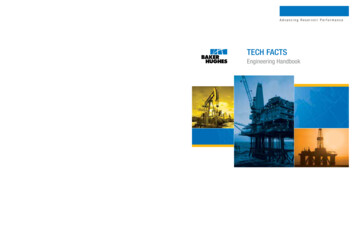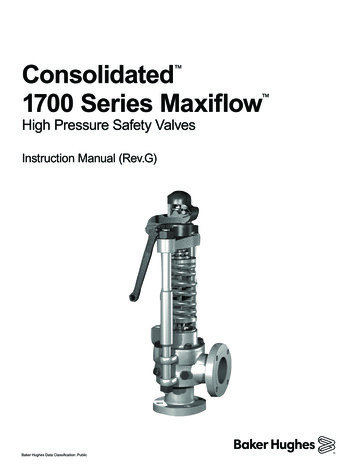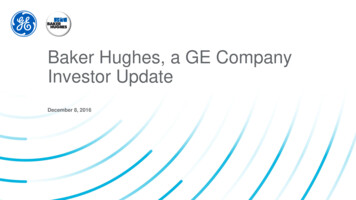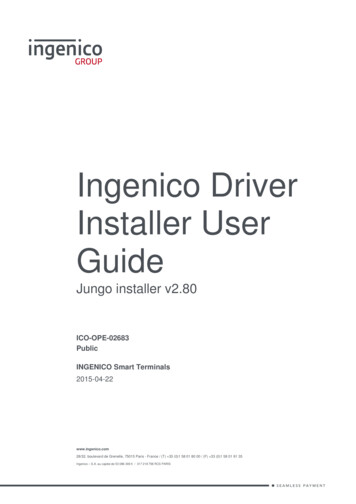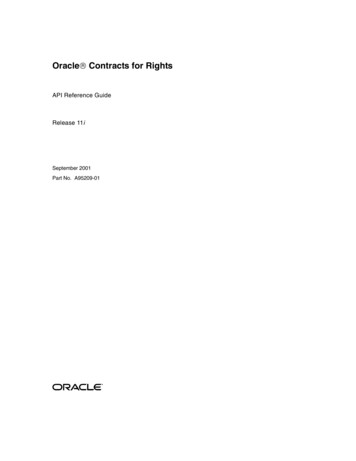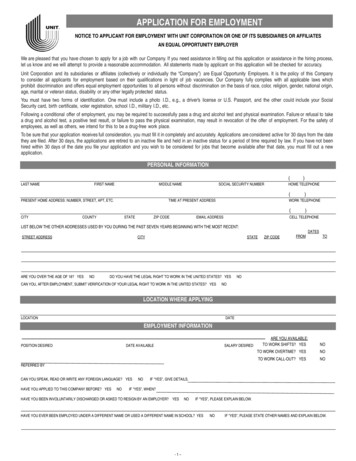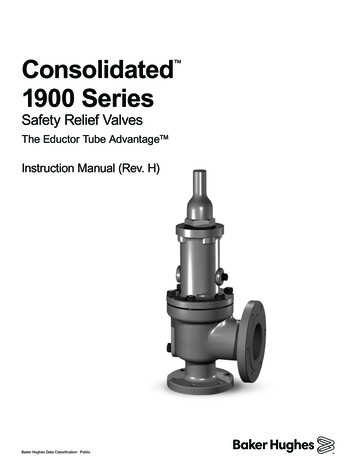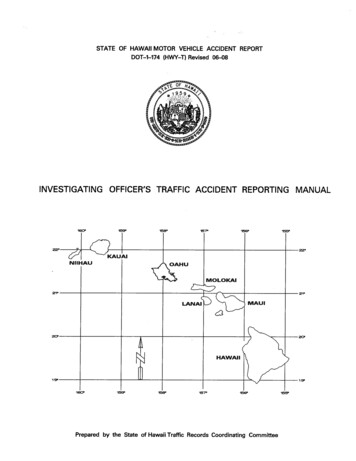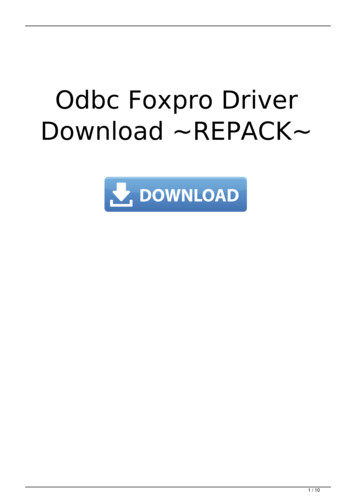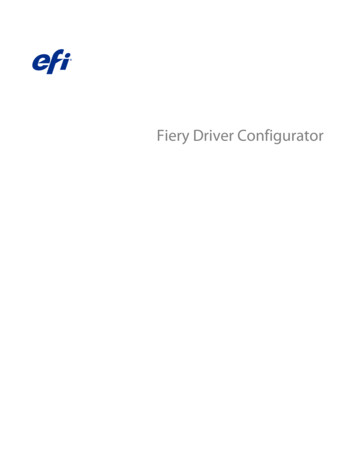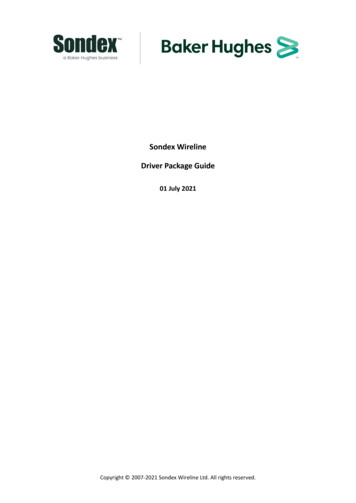
Transcription
Sondex WirelineDriver Package Guide01 July 2021Copyright 2007-2021 Sondex Wireline Ltd. All rights reserved.
Page 2 of 19Driver Package GuideContents1Introduction . 32Device Installation Settings . 33Package Installation . 54Package Uninstallation. 85Package Details . 105.1Sondex USB (SNDXUSB). 105.2Sondex FTDI (SXFTDI) . 105.3Scientific Data Systems USB (SDSUSB) . 125.4Prolific (PL2303 Prolific DriverInstaller VXXX). 135.5HASP (HASPUserSetup) . 145.6Printrex (PrxDrvInstaller RelXXX) . 145.7Pico (PICO, PICOPP and PICOWINUSB) . 19Copyright 2007-2021 Sondex Wireline Ltd. All rights reserved.
Page 3 of 19Driver Package Guide1IntroductionThis document describes the driver packages supplied by Sondex for Windows 7, 8/8.1 and10.Driver packages are single executable files which, when run, pre-install all the necessary filesin the system’s driver store. When the device is then connected to the system, Windowslocates the necessary files in the driver store and installs the driver automatically.2Device Installation SettingsWhen a device is connected to the system, Windows will normally search the driver storeand Windows Update online for the best driver. Searching Windows Update can addconsiderable time to the device installation so it can be a good idea to switch this option off.In Windows 7, go to Control Panel, System and Security, System, then Advanced systemsettings. In Windows 10, go to Settings, System, About, System info, then Advanced systemsettings.In the Hardware tab, select Device Installation Settings:Copyright 2007-2021 Sondex Wireline Ltd. All rights reserved.
Page 4 of 19Driver Package GuideThen select Never install driver software from Windows Update (for Windows 7) or No (forWindows 10).Copyright 2007-2021 Sondex Wireline Ltd. All rights reserved.
Page 5 of 19Driver Package Guide3Package InstallationBefore installing a package it is important that the devices that the package is for areswitched off or, for devices which take their power from the USB cable like the USB to serialadapters, unplugged from the system. Devices which go through a two-stage process todownload their firmware must be switched off to clear the existing firmware from theirmemory.If an older version of a package has already been installed for a device, you should uninstallit first before installing the newer package. See the next section for uninstall instructions.In general, you will need to be a local administrator on the machine to install drivers. Toinstall a package, run the package executable file. Shown below are examples of the screensthat will be displayed:Copyright 2007-2021 Sondex Wireline Ltd. All rights reserved.
Page 6 of 19Driver Package GuideYou can select Always trust software from Sondex if you don’t want this warning to appearagain.Copyright 2007-2021 Sondex Wireline Ltd. All rights reserved.
Page 7 of 19Driver Package GuideAt this point, the drivers have been pre-installed in the Windows Driver Store. Now connectthe device(s). The operating system will locate the correct drivers in the driver store andinstall them automatically. If the device is one which requires a two-stage load, the processis immediately repeated for the second stage.If another USB port is used for the device, Windows will repeat the process of locating andinstalling the drivers automatically (there is no need to run the package executable again).Copyright 2007-2021 Sondex Wireline Ltd. All rights reserved.
Page 8 of 19Driver Package Guide4Package UninstallationMost packages, when installed, have an entry in Programs and Features, for uninstallation.They are generally listed as a Windows Driver Package with a description:Sondex FTDI packages generally have four entries, two for the standard FTDI devices andtwo for the Sondex specific ones, all four must be uninstalled:Copyright 2007-2021 Sondex Wireline Ltd. All rights reserved.
Page 9 of 19Driver Package GuideClick on the appropriate driver package and select Uninstall/Change or Remove. Whenprompted to uninstall the package, select Yes.Copyright 2007-2021 Sondex Wireline Ltd. All rights reserved.
Page 10 of 19Driver Package Guide5Package Details5.1 Sondex USB (SNDXUSB)This package contains drivers for the following Sondex USB devices:ULPMFPPLPMCUULMGPIDLPUltralink PanelMultifinger PanelProduction Logging PanelMemory Control UnitUltralink Module (Mk1, Mk2, Mk3 and Mk4)General Purpose InterfaceDual Laterolog PanelNote that these devices go through a two-stage process when connecting, each stagerequiring a different driver. When the device initially connects, the loader driver downloadsthe firmware to the device from the PC. The device then disconnects and reconnects as adifferent device and the normal driver takes over.5.2 Sondex FTDI (SXFTDI)This package is for Sondex devices which use USB to serial chips from Future TechnologyDevices International:HMUUCUVLPIBTUMUMDAMCP003DRS017Hades Memory Download UnitUltrawire Control UnitVideo Logging PanelIBus TesterUltrawire Memory Control UnitMemory Download AdapterMule Control PanelDigital Recording System (remote display output)The HMU and UCU will be detected as standard USB devices and will appear in DeviceManager under Universal Serial Bus controllers.The UMU and MDA are composite USB devices (with two logical devices in one physicalone). In Device Manager, under Universal Serial Bus controllers, there will be listed a USBComposite Device (with generic drivers supplied as part of the operating system) and twoCopyright 2007-2021 Sondex Wireline Ltd. All rights reserved.
Page 11 of 19Driver Package GuideUltrawire Memory Control Unit devices (one Control and one Data) or two MemoryDownload Adapter devices (one Tx and one Rx).The VLP, IBT, MCP003 and DRS017 remote display output will appear as USB serial ports.Once the device is connected and the driver is loaded, a new serial port is added to thesystem. The port number that is assigned (e.g. COM3) depends on what other serial portsare already in the system and can change if the device is plugged into a different USB port.You can find out which port number has been assigned by looking in Device Manager. It isalso possible to change the port number here. The application software will need to beconfigured to use the correct port number.Copyright 2007-2021 Sondex Wireline Ltd. All rights reserved.
Page 12 of 19Driver Package Guide.5.3 Scientific Data Systems USB (SDSUSB)This package contains drivers for USB devices from Scientific Data Systems. Note thatSondex DRS systems contain at least one device from SDS (e.g. a DIU for depth and tensionetc.) so this package will be required for DRS systems.SDS devices also go through a two-stage process when connecting, similar to the Sondexones.Copyright 2007-2021 Sondex Wireline Ltd. All rights reserved.
Page 13 of 19Driver Package Guide5.4 Prolific (PL2303 Prolific DriverInstaller VXXX)This driver is for the Prolific PL-2303 USB to Serial Adapter which is used in a number ofSondex systems. There is one inside each DRS013 (for a remote MTL display) and theadapter is also used to connect to various serial devices from USB (e.g. a DTR).Once the device is connected and the driver is loaded, a new serial port is added to thesystem. The port number that is assigned (e.g. COM4) depends on what other serial portsare already in the system and can change if the device is plugged into a different USB port.You can find out which port number has been assigned by looking in Device Manager. It isalso possible to change the port number here. The application software will need to beconfigured to use the correct port number.Copyright 2007-2021 Sondex Wireline Ltd. All rights reserved.
Page 14 of 19Driver Package Guide5.5 HASP (HASPUserSetup)This driver installs the Sentinel Runtime environment which is required for accessing theSentinel Hardlock and Sentinel HASP keys (dongles) that protect various software packagesincluding Warrior and other programs from Sondex.There is also a command line installer (haspdinst) which can be used to install or remove theSentinel Runtime in case of difficulty with the standard GUI installer.5.6 Printrex (PrxDrvInstaller RelXXX)This driver needs to be installed if you will have a Printrex printer attached to the system.The driver package should be run before the printer is connected.Then, if the printer is directly connected via USB (e.g. models 823 and 843), Windows shouldautomatically install the drivers from the Windows Driver Store when the printer isconnected and switched on.However, for models connected via a parallel cable, or a USB to parallel adapter, the Add aprinter wizard must be run to install the driver for the model being used. When promptedfor the printer port, select the USB virtual printer port if the printer is attached to a USB toparallel adapter:Copyright 2007-2021 Sondex Wireline Ltd. All rights reserved.
Page 15 of 19Driver Package GuideCopyright 2007-2021 Sondex Wireline Ltd. All rights reserved.
Page 16 of 19Driver Package GuideNote that each time the USB printer adapter is used in a different USB port, a new virtualport is created (USB001, USB002 etc.). It is easier to always keep the adapter on the sameport.Then when prompted for the manufacturer, select Printrex and then the model being used(usually an 820DL/G or an 823 or 843 for Sondex supplied plotters):Copyright 2007-2021 Sondex Wireline Ltd. All rights reserved.
Page 17 of 19Driver Package GuideCopyright 2007-2021 Sondex Wireline Ltd. All rights reserved.
Page 18 of 19Driver Package GuideThe driver is now installed, but needs to be configured properly through PrintingPreferences. There is a Printrex Driver User Guide which describes the settings.Sondex recommends using:Paper Size:Media Selection:Start-of-Job Control:End-of-Page Control:End-of-Job Control:8.75 x 6.25 Half Page(or 8.5 x 6.25 Half Page if using narrower paper)Printrex Rolled Fanfold or Printrex Roll PaperNo Form FeedContiguousForm FeedCopyright 2007-2021 Sondex Wireline Ltd. All rights reserved.
Page 19 of 19Driver Package Guide5.7 Pico (PICO, PICOPP and PICOWINUSB)These drivers are for the various interfaces to the Pico devices in the Mule Control PanelsMCP002 and MCP003.There are 3 options:I.II.III.If you are using a simple cable from the PC parallel port to the MCP002 then thePICO driver must be installed. This driver is only available for 32-bit operatingsystems.If you are using a Pico USB parallel port adapter to connect to the MCP002 then thePICOPP driver must be installed. This driver again is only available for 32-bitoperating systems.If you are using the MCP003 (which has a PicoLog 1012 device inside), connected viaUSB, then the PICOWINUSB drivers are required. These drivers are for both 32-bitand 64-bit operating systems.Copyright 2007-2021 Sondex Wireline Ltd. All rights reserved.
in the system's driver store. When the device is then connected to the system, Windows locates the necessary files in the driver store and installs the driver automatically. 2 Device Installation Settings When a device is connected to the system, Windows will normally search the driver store and Windows Update online for the best driver.