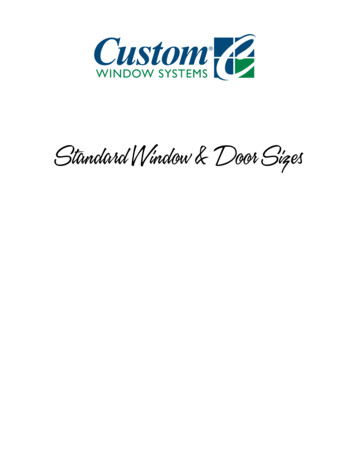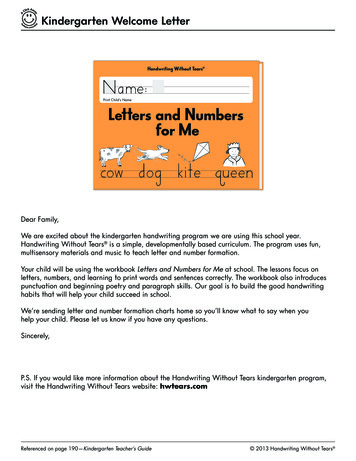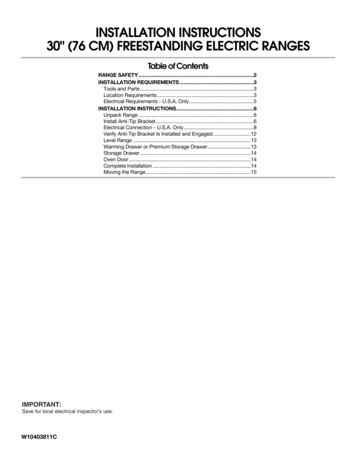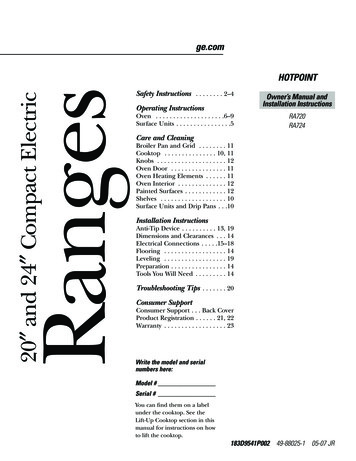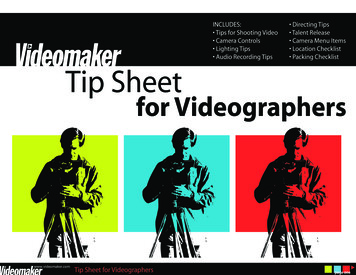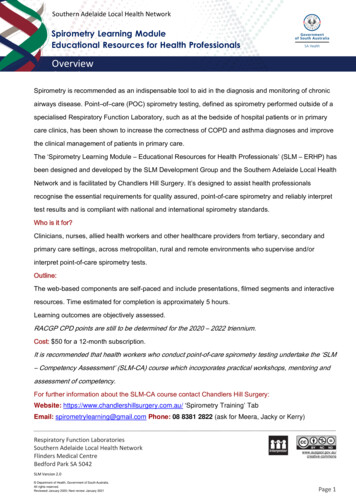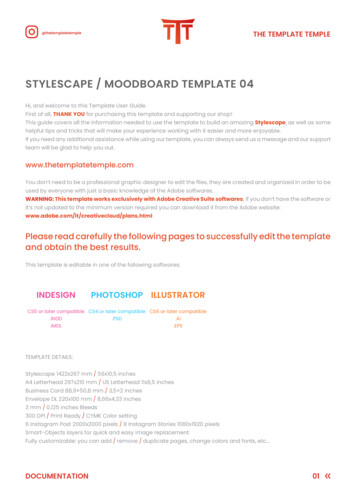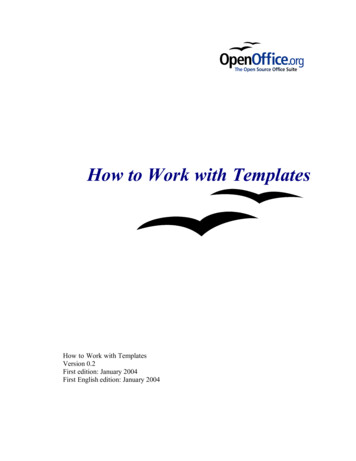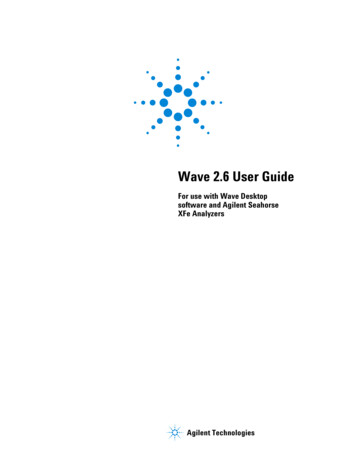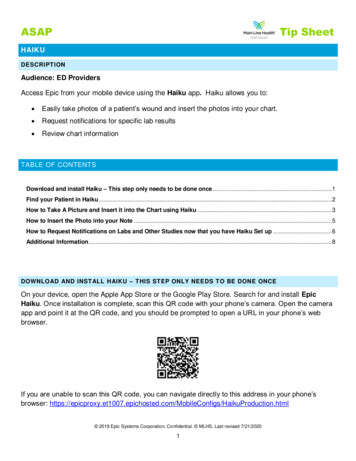
Transcription
ASAPTip SheetHAIKUDESCRIPT IONAudience: ED ProvidersAccess Epic from your mobile device using the Haiku app. Haiku allows you to: Easily take photos of a patient’s wound and insert the photos into your chart. Request notifications for specific lab results Review chart informationTABLE OF CONTENTSDownload and install Haiku – This step only needs to be done once . 1Find your Patient in Haiku . 2How to Take A Picture and Insert it into the Chart using Haiku . 3How to Insert the Photo into your Note . 5How to Request Notifications on Labs and Other Studies now that you have Haiku Set up . 6Additional Information . 8DOWNLOAD AND INST ALL HAIKU – T HIS ST EP ONLY NEEDS T O BE DONE ONCEOn your device, open the Apple App Store or the Google Play Store. Search for and install EpicHaiku. Once installation is complete, scan this QR code with your phone’s camera. Open the cameraapp and point it at the QR code, and you should be prompted to open a URL in your phone’s webbrowser.If you are unable to scan this QR code, you can navigate directly to this address in your phone’sbrowser: igs/HaikuProduction.html 2019 Epic Systems Corporation. Confidential. MLHS. Last revised 7/21/20201
ASAPTip SheetClick the Haiku link on this page to set up access to Main Line Health’s records system. You shouldbe prompted to switch to the Haiku app. If setup worked correctly, you should see the letters PRD atthe log of the logon screen. If you see the message “No environments configured,” something did notwork correctly. Please contact the Service Desk at 596-4357 for assistance.If you have Haiku set up to access Epic at another organization, you can tap “PRD” on thelogon screen to switch between available organizations.FIND YOUR PAT IENT IN HAIKU1. Open the Haiku app on your phone and login.2. Tap the Patients icon on the bottom of your screen toaccess Patient Lists3. If necessary, tap on the folder icon in the upper left-handcorner to switch your Patient List.a. Select the folder - My Patient Lists. This is like the My Patients view in the ED TrackBoard.Tap on a patient from the list to open the chart. 2019 Epic Systems Corporation. Confidential. MLHS. Last revised 7/21/20202
ASAPTip SheetHOW T O T AKE A PICT URE AND INSERT IT INT O T HE CHART USING HAIKU1. Open the patient’s chart in Haiku following steps shown above.2. In the patient’s chart, tap the patient photo or camera icon in the upper-left corner of thescreen.3. Tap Capture Clinical Media. This action will open the Camera app on your phone. 2019 Epic Systems Corporation. Confidential. MLHS. Last revised 7/21/20203
ASAPTip Sheet4. Once you are satisfied with the photo you have taken, tap Use Photo.5. Tap Add Media to take additional photos.6. Edit or Remove Photosa. You can remove photos before they are uploaded if you decide they are not needed.Tap Cancel if you only have one photo in the queue or Tap the x in upper left corner ofphoto if you took multiple photos and do not need them all.b. Mark up a photo by Tapping on the marker icon.c. The Document Type defaults to “Wound Care” but you can change the type by tappingon the Document Type field.d. Tap in the Description field to add details about the image(s). For example, you shouldnote the location of the wound.7. Once you are ready, tap Save. This will upload the photos to the patient’s chart. Or, tap thegreenSave and Exit button to both save and exit the chart.8. You can review media captures in the Media Manager or the Chart Review activity inHyperspace. 2019 Epic Systems Corporation. Confidential. MLHS. Last revised 7/21/20204
ASAPTip SheetHOW T O INSERT T HE PHOT O INT O YOUR NOT E1. Login to Hyperspace on your desktop computer and open your Note2. Place your cursor in the note at the point where you would like to insert the image. This isusually done in the Physical Exam section of the note.3. Click on the image icon indicated by the red circle below.4. Clicking the image icon opens an Image Selector pop-up. Select the image or images youwish to include in your note and click Accept. 2019 Epic Systems Corporation. Confidential. MLHS. Last revised 7/21/20205
ASAPTip SheetHOW T O REQUEST NOT IFICAT IONS ON LABS AND OT HER ST UDIES NOW T HAT YOU HAVE HAIKUSET UPRequest Notifications for Specific Order Results Request notifications for individual order results from the Workup or the Orders activity. Haiku notifications generate an alert in Haiku and send a message to your In Basket. You canview your alerts from either place.Example Scenario: Your patient was discharged before the official radiology result was filed. Youwant to make sure you review the final result to make sure there is no discrepancy.Request a notification by clicking the “bell” icon next to the radiology order in the workup tab or whenplacing the order.When the official radiology report is posted in Epic: a message is automatically sent to your In Basket for review.an alert is generated in the Haiku app if you have your app notifications enabled.a “bell” icon is shown in the New Data column of the Track Board. (The bell icon isn’t seen ifyou don’t have a haiku or canto account set up.)! If you do not wish to receive an instant notification on your phone every time a result is returned,turn off notifications in Haiku. This can be done in the Haiku app or in your phones NotificationSettings. The result will still be available to review in your In Basket, but you will not receive an instantnotification alert when it is available. Access the In Basket from Hyperspace or using the Moremenu in Haiku. 2019 Epic Systems Corporation. Confidential. MLHS. Last revised 7/21/20206
ASAPTip SheetTW O WAYS TO REQUEST NOTIFICATIONS1. From the Workup activity, click the “bell” icon to enable or disable notifications for specificorders.2. Request notifications when placing the Order. Hover over the order and click the bell icon toenable or disable notifications for specific orders.You can enable Notifications for individual orders. There is no option to enable notificationson all orders. 2019 Epic Systems Corporation. Confidential. MLHS. Last revised 7/21/20207
ASAPTip SheetADDIT IONAL INF ORM AT I ONReview the Quick Start Guides for additional details. Haiku for iOS Quick Start Guide Haiku for Android Quick Start GuideThese guides are also available on the “ED Provider Learning Home.” 2019 Epic Systems Corporation. Confidential. MLHS. Last revised 7/21/20208
DOWNLOAD AND INSTALL HAIKU - THIS STEP ONLY NEEDS TO BE DONE ONCE On your device, open the Apple App Store or the Google Play Store. Search for and install Epic Haiku. Once installation is complete, scan this QR code with your phone's camera. Open the camera