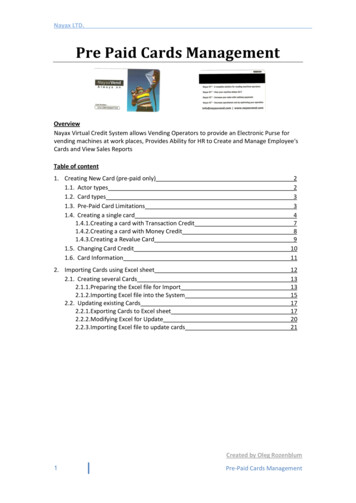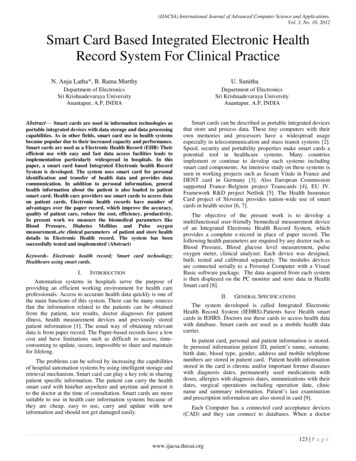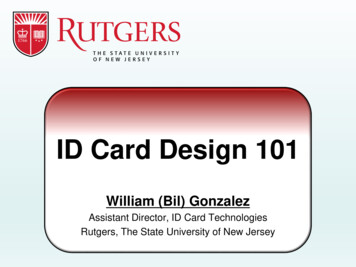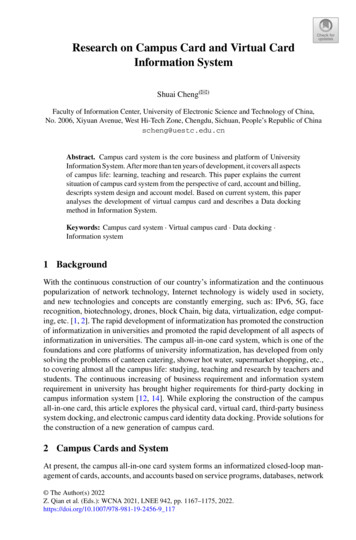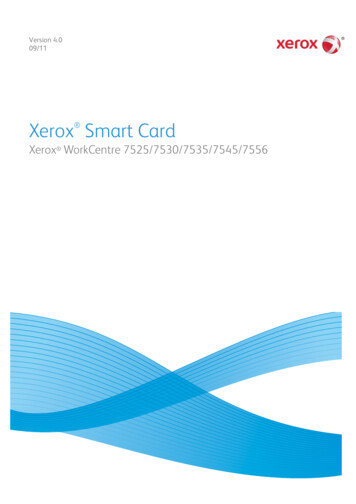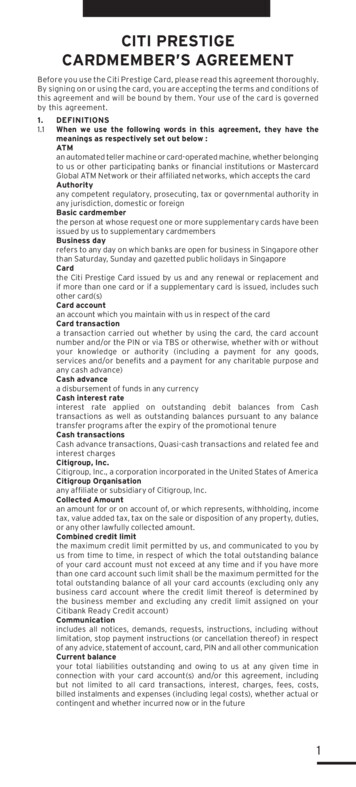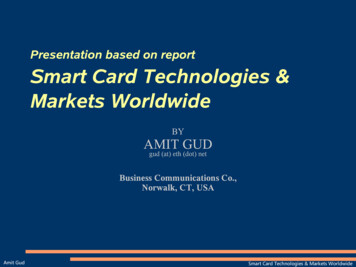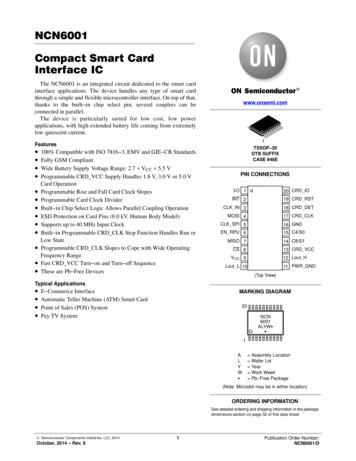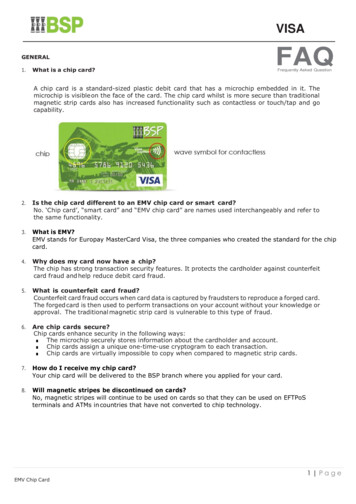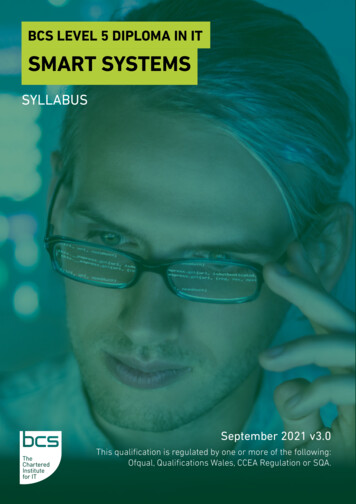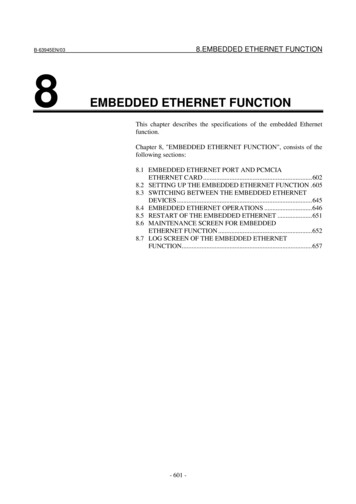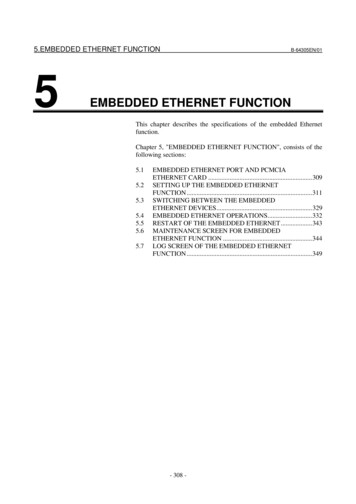Transcription
P-CARD PROGRAMSMART DATA ONLINE (SDOL) PROGRAM TIP SHEETThis tip sheet is provided to give you direction on accessing Smart Data Online, JPMorgan Chase’sonline program for Southern Connecticut State University’s P-card.LOGGING INTO SMART DATA ONLINE FOR THE FIRST TIMEThese are the steps you will follow to log into Smart Data Online (SDOL):1.Access the Smart Data login page: To begin the process, launch your Internetbrowser and enter the following he login screen looks like this:&FOR YOUR FIRST LOGIN, enter your P-card’s sixteen-digit account number as yourlogin ID. Do not include any dashes or spaces, just the sixteen numbers. Yourpassword for your first login is “temp1234XXXX” where the “XXXX” represents the lastfour digits from your account number on your card. The program is case sensitive, sobe sure that you enter the temporary password letters in lower-case.
1.2.3.Select your language: American English is the default setting for SDOL. You canselect another language prior to logging in.Enter your user information: Enter your user ID and password into the correct fields.These fields are case sensitive.Login to the system: Click on the login button. The system logs you in and bringsyou to the SDOL system home page.After your first login to SDOL, you will be required to change your password, provide youremail address (school email address) and select three password reset questions. Amessage screen prompting you to change your password and password reset questions willappear, as follows:Select a new password that will be easy for you to remember, but difficult for others to guess.The SDOL password requirements are as follows: 8-20 characters long; two of which must be numeric Case sensitive Cannot contain spaces Cannot be reused Cannot be the same as your User IDAfter your first login, you will also be prompted to change your login or ID. Please changeyour login ID to your SCSU username (i.e. wallacec1 or robinsonm3, etc.) Your login ID isunique to the entire JPMorgan Chase SDOL system, so you may be required to use yourmiddle initial or a suffix in your login ID, such as wallacec1a or robinsonm3e. This may benecessary especially if you have a common last name. The login or user ID is case sensitive.
SMART DATA ONLINE HOMEPAGEFrom the SDOL homepage, you can view your company information, read important newsabout the system, link to other resources, or download scheduled reports and exports fromyour Inbox.When you’re logged into the SDOL program, your regular Internet browser (i.e. InternetExplorer) buttons are hidden. To navigate through the system, use the navigation tools thatdisplay in the top right hand corner of your screen.The SDOL program has an online help system that you can click on to provide assistancethroughout the program.The SDOL system home page looks like this:SMART DATA ONLINE TRAINING TUTORIALAfter you login to SDOL, you should complete the JPMorgan Chase Training Tool, tofamiliarize yourself with the SDOL application. The training tool link is located in the “Links”section of the SDOL home page. Select the “Account User” training link and follow theprompts through the training.The online training tool will take you through an introduction to the program and gettingstarted (logging on to SDOL and the homepage). The training tool also will navigate youthrough financial transactions and reporting options. The training tool will take approximatelyone hour to complete.
CARDHOLDER RECORD KEEPING RESPONSIBILITIESThe monthly billing cycle for the P-card program is from the 26th day of the month to the 25thday of the next month. Each cardholder is responsible for reviewing their transactions notthan the 5th day of the following month. For example: For billing cycle April 26 to May 25,each cardholder is to verify their transactions through the SDOL program not later than June5. Following this period, all cardholder charges will be loaded into Banner and eachassociated banner org will be expensed as appropriate. These procedures are subject tochange, particularly each June when the University’s fiscal year closes. If a such changeoccurs, cardholders will receive appropriate notice.To verify charges:1)2)3)4)Click on the Financial Tab and select Account SummaryYou can either search by Billing Cycle or by Date Range involving either thecharge’s posting date or transaction date (see screen shot below)Select VIEW for a list of all charges made based upon the search criteria in step 1To verify that costs have been charged to the appropriate Banner Org and Accountcode, select EXPAND ALL.The following must occur for each transaction:a) Complete a brief “Expense Description” for the transaction. Some examplesmay include listing the specific purpose for the item (i.e. TA # for Travel;Candidate search for refreshment, etc.)b) Open the “Account Codes” and select the appropriate Account code for thepurchase from the drop down menu.
c) A receipt must be matched to each transaction. Select the “Receipt” checkbox. If for some reason the receipt is missing, you as the cardholder areresponsible for acquiring a copy of the receipt and keeping it with a copy ofthe billing statement for audit purposes.d) Once you have verified the transaction, select “Cardholder Reviewed”.e) Select “APPLY” (NOTE: Once APPLY is checked, you can no longer makechanges to this transaction – notice the little lock under cardholder review.)To Run Your Monthly Report:1. Click on the Reports Tab and select Run Reportsa. Select Account Statement Reportb. Select the appropriate Billing Cycle for that report (You may also runthe report by Date Range involving either the charge’s posting date ortransaction date.)c. Select PDF print format and select RUN (see screen shot below)
NOTE: Be certain that POP UP’s are not being blocked! If they are, you will need tounblock the pop up’s and restart the report.2. Print the Account Summary Statement and attach all associated receipts and insertin the supplied envelope. This information will be necessary for the P-CardAdministrator to perform the audit of the cardholder’s account.NOTE: Improper record keeping is a violation of the responsibilities of the cardholderand is subject to removal of the P-card. Please refer to Misuse of the P-card inthe Purchasing Card Program Policy and Procedures manual for moreinformation.OTHER INFORMATIONIf you have any questions, please contact one of the following Program Administrators:Robin KenefickP-Card Program Administratorkenefickr1@southernct.eduTelephone: 203/392-5266Fax: 203/392-5057Carol WallaceDir, of Admin Support Svcswallacec1@southernct.eduTelephone: 203/392-5453Fax: 203/392-5057
P-CARD PROGRAM . SMART DATA ONLINE (SDOL) PROGRAM TIP SHEET . This tip sheet is provided to give you direction on accessing Smart Data Online, JPMorgan Chase's