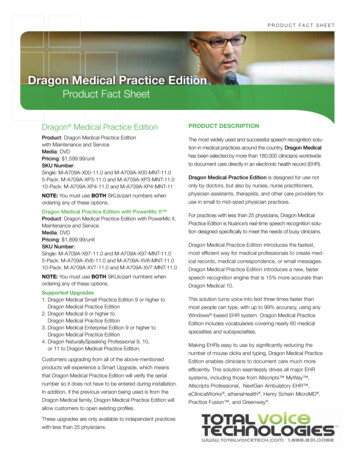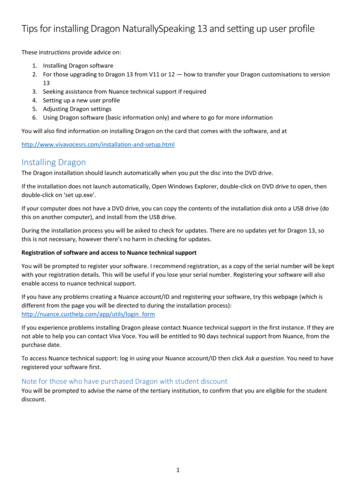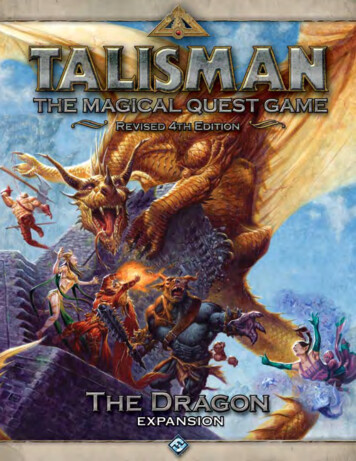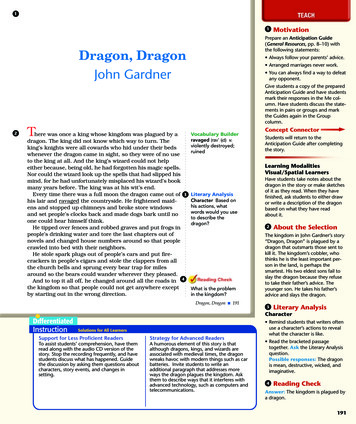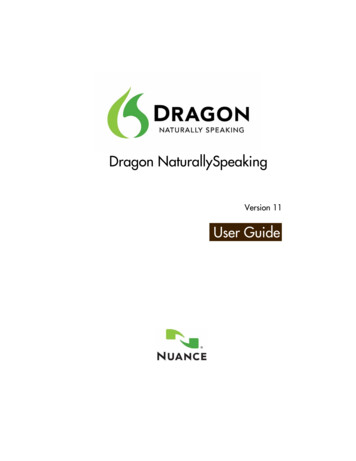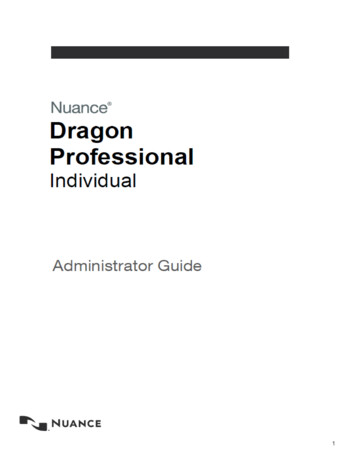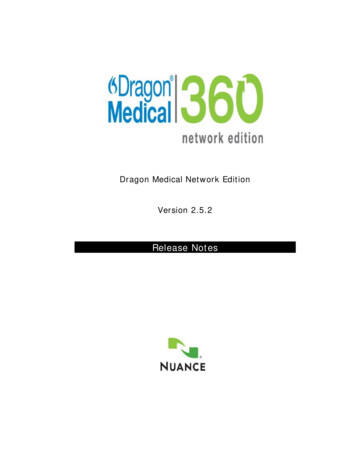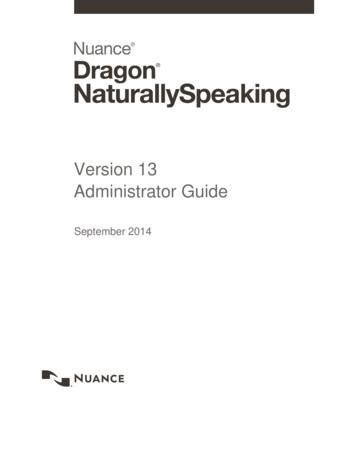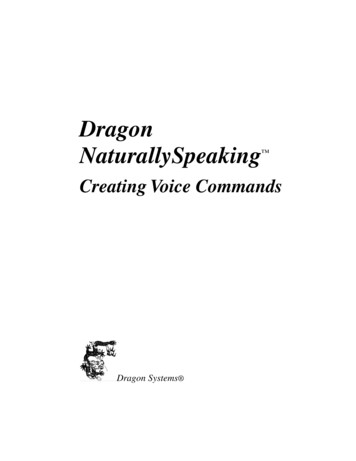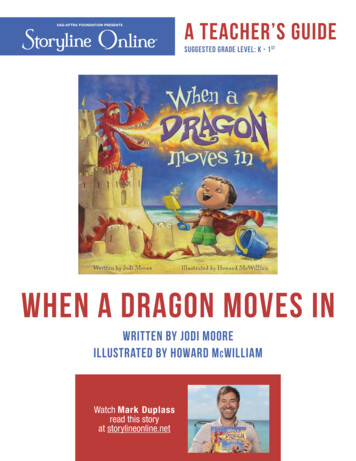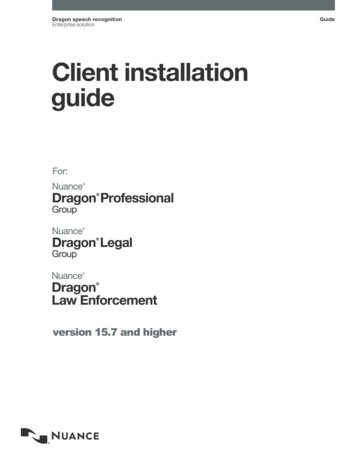
Transcription
Dragon speech recognitionEnterprise solutionClient installationguideFor:version 15.7 and higherGuide
Dragon Client Installation GuideCopyright1991 - 2021. DragonThis material may not include some last-minute technical changes and/or revisions to the software. Changes are periodicallymade to the information described here. Future versions of this material will incorporate these changes.Nuance Communications, Inc. may have patents or pending patent applications covering subject matter in this document. Thefurnishing of this document does not give you any license to such patents.No part of this material or software may be reproduced in any form or by any means, including, without limitation, electronic ormechanical, such as photocopying or recording, or by any information storage and retrieval systems, without the expresswritten consent of Nuance Communications, Inc. Specifications are subject to change without notice.End-of-life: Third-party environments:Support for third-party environments is only valid as long as they are supported by the corresponding vendor and might besubject to other restrictions. Contact Nuance Technical Support for details. For more information, see the documentationdelivered with the third-party product and supporting Nuance documentation.When standard support by the vendor has stopped, Nuance will continue support if an issue is specific to the Nuance solution,within the limitations of the vendor’s standard end-of-life and Nuance's policy. This means that issues that are a combination ofthe vendor’s component and the Nuance solution cannot be supported.Copyright 2021 Nuance Communications, Inc. All rights reserved.Nuance, the Nuance logo, Dragon, DragonBar, the Dragon logo, NaturallySpeaking, RealSpeak, Nothing But Speech (NBS),Natural Language Technology, Full Text Control, BestMatch, MouseGrid, and Vocabulary Editor are registered trademarks ortrademarks of Nuance Communications, Inc. All other names and trademarks referenced herein are trademarks of NuanceCommunications, Inc., or their respective owners. Many of the designations used by manufacturers and sellers to distinguishtheir products are claimed as trademarks, including the following:Corel and WordPerfect are registered trademarks of Corel Corporation.Lotus and Lotus Notes are registered trademarks of Lotus Development Corporation.Microsoft, Microsoft Office, Microsoft Office Live, Microsoft Outlook, Microsoft Word, Microsoft Excel, Microsoft PowerPoint,Microsoft InfoPath, Microsoft Access, Microsoft Word Web App, Microsoft Visual Basic, Microsoft ActiveSync, Hotmail,Outlook.com, Windows Internet Explorer, SkyDrive, Windows, Windows Live, Windows 10, Windows 8.1, Windows 7, Windows7 Ultimate Server, Windows Vista, Windows XP, Windows XP Professional, Windows XP Home, Windows Server 2003,Windows Server 2008, Windows NT, Windows 2000, and Windows 2000 Server are trademarks or registered trademarks ofMicrosoft Corporation.Mozilla and Mozilla Firefox are trademarks or registered trademarks of the Mozilla Foundation.Google, Google , Google Chrome, Google Docs, and Gmail are trademarks of Google, Inc.VoiceIt, the VoiceIt logo, and VoiceIt Link are trademarks or registered trademarks of VXI Corporation.AMD is a trademark of Advanced Micro Devices, Inc.Yahoo! is a registered trademark of Yahoo! Inc.Third party softwareBoost Software License - Version 1.0 - Copyright August 17, 2003.Permission is hereby granted, free of charge, to any person or organization obtaining a copy of the software and accompanying documentationcovered by this license (the "Software") to use, reproduce, display, distribute, execute, and transmit the Software, and to prepare derivative worksof the Software, and to permit third-parties to whom the Software is furnished to do so, all subject to the following:The copyright notices in the Software and this entire statement, including the above license grant, this restriction and the following disclaimer,must be included in all copies of the Software, in whole or in part, and all derivative works of the Software, unless such copies or derivative worksare solely in the form of machine-executable object code generated by a source language processor.THE SOFTWARE IS PROVIDED "AS IS", WITHOUT WARRANTY OF ANY KIND, EXPRESS OR IMPLIED, INCLUDING BUT NOT LIMITED TOTHE WARRANTIES OF MERCHANTABILITY, FITNESS FOR A PARTICULAR PURPOSE, TITLE AND NON-INFRINGEMENT. IN NO EVENTSHALL THE COPYRIGHT HOLDERS OR ANYONE DISTRIBUTING THE SOFTWARE BE LIABLE FOR ANY DAMAGES OR OTHERLIABILITY, WHETHER IN CONTRACT, TORT OR OTHERWISE, ARISING FROM, OUT OF OR IN CONNECTION WITH THE SOFTWARE ORTHE USE OR OTHER DEALINGS IN THE SOFTWARE.Firebreath Software License - Version 1.7 - Copyright 2009.2
Client Installation GuideThe 3-Clause BSD Licensejsoncpp - Copyright (c) 2007-2010 Baptiste Lepilleur and The JsonCpp AuthorsThe MIT LicenseMVVM Light Copyright (c) 2009 - 2018 Laurent BugnionThe MIT Licensepugixml library (http://pugixml.org). pugixml is Copyright (C) 2006-2018 Arseny Kapoulkine.The MIT LicenseGoogle Drive Support is a trademarks of Google, Inc.Except as otherwise noted, the content of this page is licensed under the Creative Commons Attribution 3.0 LicenseGoogle Gmail Support is a trademarks of Google, Inc.Apache License 2.0A permissive license whose main conditions require preservation of copyright and license notices. Contributors provide an express grant ofpatent rights. Licensed works, modifications, and larger works may be distributed under different terms and without source code.Citrix Virtual Channel Copyright 2015 Citrix Systems, Inc. All rights reserved.Product license agreementMozilla Addon SDK 1.17The files which make up the SDK are developed by Mozilla and licensed under the MPL 2.0 (http://mozilla.org/MPL/2.0/)Utf8 2.3.4 by Nemanja Trifunovic Copyright 2006 Nemanja TrifunovicPermission is hereby granted, free of charge, to any person or organization obtaining a copy of the software and accompanying documentationcovered by this license (the "Software") to use, reproduce, display, distribute, execute, and transmit the Software, and to prepare derivativeworks of the Software, and to permit third-parties to whom the Software is furnished to do so, all subject to the following:The copyright notices in the Software and this entire statement, including the above license grant, this restriction and the following disclaimer,must be included in all copies of the Software, in whole or in part, and all derivative works of the Software, unless such copies or derivativeworks are solely in the form of machine-executable object code generated by a source language processor.THE SOFTWARE IS PROVIDED "AS IS", WITHOUT WARRANTY OF ANY KIND, EXPRESS OR IMPLIED, INCLUDING BUT NOT LIMITEDTO THE WARRANTIES OF MERCHANTABILITY, FITNESS FOR A PARTICULAR PURPOSE, TITLE AND NON-INFRINGEMENT. IN NOEVENT SHALL THE COPYRIGHT HOLDERS OR ANYONE DISTRIBUTING THE SOFTWARE BE LIABLE FOR ANY DAMAGES OR OTHERLIABILITY, WHETHER IN CONTRACT, TORT OR OTHERWISE, ARISING FROM, OUT OF OR IN CONNECTION WITH THE SOFTWAREOR THE USE OR OTHER DEALINGS IN THE SOFTWARE.FFMpeg is a trademark of Fabrice Bellard.FFmpeg is licensed under the GNU Lesser General Public License (LGPL) version 2.1 or later and the GNU General Public License (GPL)version 2 or later.WinWrap Basic, Copyright 1993-2017 Polar Engineering, Inc.,3
Dragon Client Installation /web2/asset/doc/all/distrib2017.pdfNewton JSON Copyright 2007 James Newton-KingThe MIT LicenseTweetSharp - Copyright (c) 2009-2013 Daniel Crenna, Jason Diller, and contributorsTHE SOFTWARE IS PROVIDED "AS IS", WITHOUT WARRANTY OF ANY KIND, EXPRESS OR IMPLIED, INCLUDING BUT NOT LIMITED TOTHE WARRANTIES OF MERCHANTABILITY, FITNESS FOR A PARTICULAR PURPOSE AND NONINFRINGEMENT. IN NO EVENT SHALLTHE AUTHORS OR COPYRIGHT HOLDERS BE LIABLE FOR ANY CLAIM, DAMAGES OR OTHER LIABILITY, WHETHER IN AN ACTION OFCONTRACT, TORT OR OTHERWISE, ARISING FROM, OUT OF OR IN CONNECTION WITH THE SOFTWARE OR THE USE OR OTHERDEALINGS IN THE SOFTWARE.SQLiteSQLite source code is in the public-domain and is free to everyone to use for any purpose.IPWorksIPWorks - END USER LICENSING AGREEMENTXerces-C XML parserXerces-C is made available under the Apache Software License, Version 2.0.FlexNet ConnectCopyright 2021 Flexera. All Rights ReservedIcons created using FlatIcons.net.4
Client Installation GuideContentsClient Installation Guide1Copyright2Contents5Chapter 1: About this guideGuide overview910Audience10About Dragon11Physical ArchitectureAdditional resources1112Documentation12Interactive tutorial13Training13Support13Chapter 2: Preparing to install Dragon14Checklist—Planning the client installation15Preparing for an installation16Security considerations17General security principles17Installing and configuring Dragon securely18Dragon security features18Authentication methods18Password settings18Nuance Management Center security features19Authentication methods19Password settings19Assigning privileges20Assigning grants20Disabling inactive users20Storage space considerations21Required access rights and permissions22Preparing client workstations23Turning off Windows Automatic UpdatesDragon system requirementsChapter 3: Initial Installation of DragonInstall Dragon and choose the default settingsInitial installation23242526265
Dragon Client Installation GuideNatspeak.exe Command Line optionsChapter 4: Installing the Dragon client with settingsOverview—Installing the Dragon client with initial settings3132Prerequisites32Installation methods32Push installations33Support for SMS and Windows Server with Active Directory33Installing the same Dragon configuration on multiple computers34Performing an administrative installation with a batch file35Understanding the script in admininstall.bat35Modifying admininstall.bat36Command Line installation with msiexec.exeInstalling the same configuration on additional computer(s)Chapter 5: Configure the Dragon Client for Nuance Management Center373738Associating Dragon clients with the Nuance Management Center server or LocalAuthenticator39Enabling TLS40Converting from Stand-Alone mode to NMS mode41Appendix A: Modifying nsdefaults.ini42Dragon client settings in nsdefaults.ini43Auto-Formatting dialog box43General Settings43Options dialog48General settings48Correction settings48Commands settings50Appearance settings54Hot keys settings56Playback/Text-to-speech settings57Miscellaneous settings58Data settings60PowerMic settings61Administrative Settings dialog65Roaming tab settings67NMS settings71Appendix B: Options for MSI installationsMSI properties for Dragon installationsSample command lines628727376
Client Installation GuideFeature variables to set through the ADDLOCAL or ADVERTISE propertiesSpeech options7879MSI options for scheduled tasks80Extracting MSI/MST files from the Dragon setup.exe81Appendix C: Using Dragon over a remote desktop connectionRemote desktop connection supportSystem Requirements for using Dragon through a remote desktop connectionConfiguring the Windows server83848486Configuring Windows Server 2012 R2 or Windows Server 201686Configuring Windows Server 2008 R287Configuring other server operating systems89Configuring the Dragon clientsUsing Dragon on a Server Operating SystemAppendix D: Working with edit controls9091927
Chapter 1: About this guideGuide overview10About Dragon11Additional resources129
Dragon Client Installation GuideGuide overviewThe Dragon Installation Guide provides information on installing and configuring the Dragon client onone or more computers. The guide is available in PDF format from the Nuance Support web site.AudienceThis guide is intended for IT administrators and Dragon administrators whose responsibility is toinstall and configure Dragon clients on one or more computers.This guide assumes you have experience in software installation and using Command Line options.10
Chapter 1: About this guideAbout DragonDragon allows users to create reports, spreadsheets, presentations and other documentation moreefficiently with fast, accurate dictation and transcription. Dragon also includes voice commands thatallow users to perform everyday tasks without using the mouse or keyboard. For example, use voicecommands to:lCorrect and format text.lLaunch applications.lNavigate in applications.lAccess buttons and menus in supported programs, including Microsoft Word, CorelWordPerfect, WordPad, and moreAdministrators or users can also create custom words and commands and share them with teammembers.Dragon can be installed on each client computer manually (see “Install Dragon and choose thedefault settings” on page 26) or through a push install (see “Push installations” on page 33).Physical ArchitectureThe Dragon client can be configured to communicate with Nuance Management Center, allowingadministrators to manage all Dragon clients from a single central console. The physical configurationof Dragon includes:lDragon clients—Client computers with Dragon installedlRoaming user storage location—A network-accessible storage location for the MasterRoaming user profiles. May be a file server, Web server, or any location accessible to othercomputers within your network. Not applicable if you have a subscription to DragonProfessional Group, Dragon Legal Group, or Dragon Law Enforcement.For more information on the Roaming feature, see the Dragon Help.lApplication server—(Nuance Management Center/NMS mode users only) The NMCserver. Stores user accounts, settings, and administrative information. Can be a singlemachine, or, in large installations, can be multiple servers load-balanced by a network trafficswitch. Can be the Nuance-hosted NMC server in the cloud, or a server that you install andhost on-premise.lDatabase server—(Nuance Management Center/NMS mode users only) Hosts the SQLdatabase that stores your data, like sites, groups, and licenses. Can be the same physicalmachine as your application server, or a separate database server.For more information, see “Additional resources” on page 12.11
Dragon Client Installation GuideAdditional resourcesThe following resources are available in addition to this guide to help you manage your nLocationDragon HelpFull online Help system that includescommands and instructions for dictating,correcting, and more with Dragon.Dragon Help. When Dragonis open, click the Help icon (New features, system requirements, clientupgrade instructions, and known issues.Dragon Help. Do thefollowing:Dragon ReleaseNotes) on the DragonBar, andthen select Help Topics.1. When Dragon isopen, click the Helpicon () on theDragonBar, and thenselect Help Topics.2. Click Get started.3. Click Dragonrelease notes.Dragon WirelessHeadset UserGuideInstructions for connecting and using yourBluetooth headset with Dragon.Dragon Support web siteDragon WorkbookInstructions and training exercises forperforming Dragon’s basic tasks, likedictating and correcting text by voice.Dragon Support web siteDragonProfessionalGroup CitrixAdministratorGuideHardware, software, and networkrequirements for deploying Dragon in anetwork of client computers that connect to aCitrix server to access publishedapplications.Dragon Support web siteNuanceManagementCenter ServerInstallation andConfigurationGuideInstructions for installing and configuring theDragon Support web siteNMC server, database, and NMC console,and instructions for configuring single stratorGuideInformation on creating and maintainingobjects and managing Dragon clients fromthe NMC console.12Dragon Support web site
Chapter 1: About this guideInteractive tutorialDragon includes an interactive tutorial with progressive simulations that help you learn Dragon skills.When you are connected to the internet, Dragon connects to a web-based interactive tutorial. If youdon't have an internet connection, the tutorial runs locally.TrainingNuance provides several Dragon training offerings, like webinars, demos, and Nuance Universityonline training courses. For more information, see the Dragon Support web site.SupportThe Dragon Support web site provides many resources to assist you with your Dragoninstallation. For more information on Support offerings, see the Dragon Support web site at:https://www.nuance.com/support.html13
Chapter 2: Preparing to installDragonChecklist—Planning the client installation15Preparing for an installation16Security considerations17General security principles17Installing and configuring Dragon securely18Dragon security features18Nuance Management Center security features19Storage space considerations21Required access rights and permissions22Preparing client workstations23Turning off Windows Automatic UpdatesDragon system requirements142324
Dragon Client Installation GuideChecklist—Planning the client installationUse this checklist to help you prepare for client installations.TaskReferenceSet default options at the site and group levelfor PowerMic settings and hot keys in the NMCconsole (NMS mode only).Nuance Management CenterAdministrator GuideCreate Sites, Groups, and Users and assignlicenses in the NMC console.Nuance Management CenterAdministrator GuideAssign the appropriate access rights andpermissions on client machines.“Required access rights and permissions ”on page 22Prepare client workstations.“Preparing client workstations” on page 23Perform an initial installation of the Dragonclient.“Initial installation” on page 26Set up the configuration files as needed, andthen copy them to a directory you can accessfrom other computers.“Natspeak.exe Command Line options”on page 28Install the Dragon client on users’ machinesusing one of the following methods:15lManual install from a DVD.lPush install with an MSI.l“Installing the same Dragonconfiguration on multiplecomputers” on page 34l“Command Line installation withmsiexec.exe” on page 37Associate Dragon clients with the NMC serveror Local Authenticator (NMS mode only).“Associating Dragon clients with theNuance Management Center server orLocal Authenticator” on page 39Enable TLS 1.2 on your Nuance ManagementCenter server“Enabling TLS” on page 40Optionally convert Your Nuance ManagementCenter installation from Stand-Alone mode toNMS modeConverting from Stand-Alone mode toNMS mode
Chapter 2: Preparing to install DragonPreparing for an installationBefore installing, modifying, or upgrading Dragon:lInstall any pending Windows updates, and then restart the computer.lTurn off or disable any antivirus software until installation is complete. Installation cansometimes trigger a false virus report.lClose all open applications.lRead “Checklist—Planning the client installation” on page 15.lEnsure your system meets the requirements before attempting to install Dragon.For more information, see “Dragon system requirements” on page 24.Installation considerationslAdministrator rights are not required to create a user profile or use the software afterinstallation. Note that if an administrator creates a user profile while logged in as anadministrator, that profile is not accessible to users with restricted privileges.lUsers are permitted to create multiple profiles, provided each profile is for one person.Additional users must purchase a separate license for Dragon. Volume license agreementsare available.Language considerationsThe Dragon setup.exe uses your computer’s operating system language to determine thelanguage in which to display text in the installation wizard. For example, if your operating system isSpanish, the installation wizard user interface appears in Spanish. However, if you choose to installusing the .MSI file instead, that file uses the language of your Dragon edition. To override this andallow the .MSI file to use the language of your preference, execute the following from the commandline:cd path where setup.exe and .MSI exist msiexec /i "path to .MSI" TRANSFORMS path to .MST For example, to allow the .MSI to use a French user interface:msiexec /i "Dragon 15.msi" TRANSFORMS 1036.mstUse the following table for .MST file names.LanguageFile lian1040.mstSpanish1034.mstDutch1043.mst16
Dragon Client Installation GuideSecurity considerationsWhen your organization implements Dragon, it is critical to install the software and its systemcomponents using secure installation methods to protect the integrity and confidentiality of your data.It is equally important to manage and monitor your system once installed to ensure that your data isprotected from unauthorized access and misuse.The following sections provide secure installation and configuration guidelines, and describe thesecurity features provided in Dragon and in Nuance Management Center (if you have NuanceManagement Center/NMS mode enabled) to help you manage and monitor your system.General security principlesAll productslKeep software up-to-date.Keep all software versions current by installing the latest patches for all components, such asMicrosoft Windows Server, including all critical security updates.lPromote policy awareness.Ensure your employees are aware of Acceptable Use policies, best practices, and standardoperating procedures that are relevant to Dragon.Nuance Management Center productIf you are using a Dragon edition where Nuance Management Center/NMS mode is enabled:lCreate password requirements.Create a password policy to establish password requirements. For example, require aminimum password length, such as 15 characters.lKeep passwords secure.When you initially create user accounts in Nuance Management Center, send users theirusername and initial password in separate email messages. Instruct your users not to shareor write down passwords, or store passwords in files on their computers. In addition, requireusers to change their default passwords upon first use, and on a regular basis.For more information, see the Users must change their password after first loginOrganization option and the Maximum password age - password will expire in n daysOrganization option in the NMC Help.lImplement the principle of Least Privilege.In implementing the principle of Least Privilege, you grant users the least amount ofpermissions needed to perform their jobs. You should also review user permissions regularlyto determine their relevance to users’ current job responsibilities.lMonitor system activity.Review user audit records regularly to determine which user activities constitute normal use,and which may indicate unauthorized use or misuse.l17Establish best practices for downloading report data.
Chapter 2: Preparing to install DragonNuance Management Center provides the option to save report data to a CSV file. Establishbest practices for downloading data to ensure the data remains secure outside of theproduct.Installing and configuring Dragon securelyThe Dragon installation instructions include procedures that install the application and systemcomponents into a secure state by default. In addition to performing the standard installationprocedures, you can do the following to secure your data.lSecure your DRA files.A DRA file contains acoustic data (audio and text transcripts) from your dictation. If youchose to save DRA files, you can open them later for playback and correction. By default,Dragon saves these files in the same directory as your dictated document. You shouldensure you save your dictated document (and consequently, DRA files) in a securelocation.Dragon does not encrypt these files. You should apply the same level of security for thesefiles as you would for a Microsoft Word document.For more information on saving DRA files, see the Save recorded dictation withdocument option in the "Options dialog box—Data" topic in the Dragon client Help.Dragon security featuresYou can use the following security features in the Dragon client.AuthenticationYou can choose from the following authentication methods. You can also select from flexiblepassword options to establish a password policy.Authentication methodsThe Dragon client requires users to authenticate by logging in with a unique username andpassword. You can choose from the following authentication methods.lSingle sign-on via Windows—You can enable single sign-on to allow users to log in to theDragon client using their Windows credentials. This is most secure method forauthentication as users do not have to manage a separate set of credentials for Dragon,and administrators do not have to manage a password policy.lNative authentication—Users log in to the Dragon client using a login and password thatyou create when you create user accounts in the NMC console.Password settingsNuance Management Center provides password options that you can select to establish a passwordpolicy for your Dragon users. If the Password must meet complexity requirements check box isselected on the Organization Details page in the NMC console, you can require specific passwordcontent, complexity, and expiration.For more information, see the "Organization Details page" topic in the NMC Help.Restricting access to commands and vocabulariesYou can use the following options in Administrative Settings to control access to some commandsand vocabularies:18
Dragon Client Installation GuidelDo not allow restricted users to add or modify commandslDisable use of Macro Recorder CommandslDisable use of Step-by-Step CommandslDisable use of Advanced Scripting CommandslDo not allow restricted users to modify vocabulariesFor more information, see the "Administrative Settings dialog box—Miscellaneous tab" topic in theDragon client Help.Nuance Management Center security featuresIf you are using a Dragon edition where Nuance Management Center/NMS mode is enabled, you canuse the following security features in Nuance Management Center.AuthenticationYou can choose from the following authentication methods. You can also select from flexiblepassword options to establish a user account password policy.Authentication methodsNuance Management Center requires users to authenticate by logging in with a unique username andpassword. You can use the following authentication methods.lSingle sign-on via Active Directory—On-premise deployments can enable single sign-onto allow users to log in to Nuance Management Center using their Windows credentials. Thisis most secure method for on-premise deployments as users do not have to manage aseparate set of credentials for Nuance Management Center, and administrators do not haveto manage a password policy.lNative Nuance Management Center authentication—Users log in to NuanceManagement Center using a login and password that you create when you create useraccounts in the NMC console.Password settingsNuance Management Center provides password options that you can select to establish a useraccount password policy for your user accounts. Using the options, you can require specific passwordcontent, complexity, and expiration.For more information, see the "Organization Details page" topic in the NMC Help.AuditingThe Nuance Management Center auditing feature is a standard feature that cannot be disabled.Auditing tracks specific system events that occur in the NMC console, capturing information aboutthose events to allow you to better monitor the actions that occur. The NMC console allowsadministrators to audit specific events, such as user or administrator logins, over a specific period oftime.By default, Nuance Management Center retains event data for one year.For more information, see the "Viewing audit events" topic in the NMC help.19
Chapter 2: Preparing to install DragonUser Access ControlNuance Management Center allows you to implement user access control using roles andpermissions to restrict user access to only what is necessary for users to perform their jobresponsibilities. Before implementing user access control, establish an access control policy basedon business and security requirements for each user. Review your access control policy periodicallyto determine if changes to roles and permissions are necessary.Assigning privilegesPrivileges determine the ribbons, menus, and options that users can access in the NMC console.You assign or unassign privileges to show or hide those options. You should assign the leastamount of privileges that users require to perform all tasks relevant to their job responsibilities.For more information on privileges and assigning them, see the Configuring group securitysection in the "Managing groups" topic in the NMC help and the "Privileges reference" appendix inthe Nuance Management Center Administrator's Guide.Assigning grantsGrants determine the objects that users can access in the Nuance Management Center database,such as sites, groups, and users. Generally, you assign different grants to providers than you wouldto administrators. You should also assign the least amount of grants that users require to performtheir job responsibilities.For more information on grants and assigning them, see the Configuring group security section inthe "Managing groups" topic in the NMC help.Disabling inactive usersNuance Management Center allows you to disable inactive user accounts after a number of days ofinactivity. Disabled users can no longer authenticate to Nuance Management Center. By disablinginactive user accounts, you can prevent unauthorized system access by employees who have leftyour organization.For more information, see the Disable inactive users after n days Organization option in the"Organization Details page" topic in the NMC help.20
Dragon Client Installation GuideStorage space considerationsEach Dragon user must have his or her own user profile. This is a set of files in which Dragon storesinformation about each user’s voice, frequently-used words and phrases, optional settings, andcustom
6. Natspeak.exe Command Line options. 28. Chapter 4: Installing the Dragon client with settings. 31. Overview Installing the Dragon client with initial settings. 32. Prerequisites. 32. Installation methods. 32. Push installations. 33. Support for SMS and Windows Server with Active Directory. 33. Installing the same Dragon configuration on .