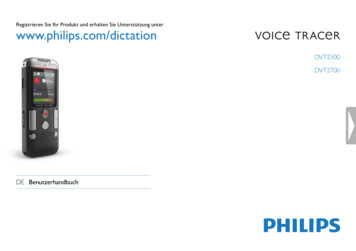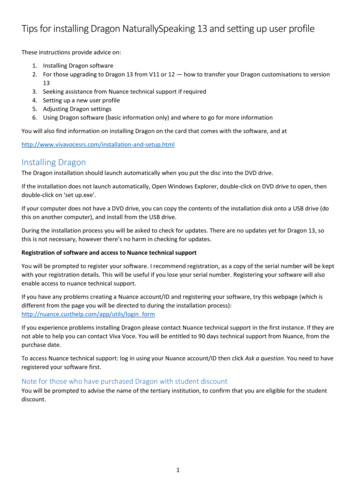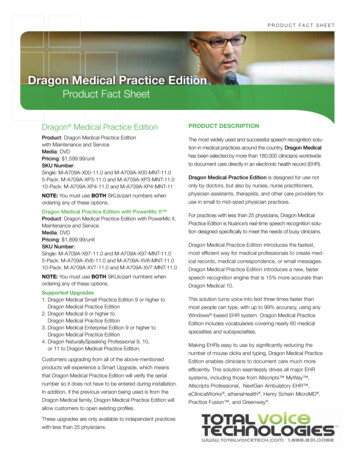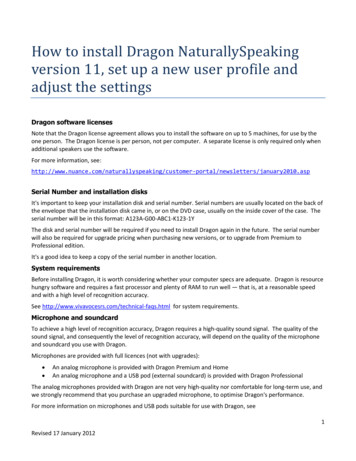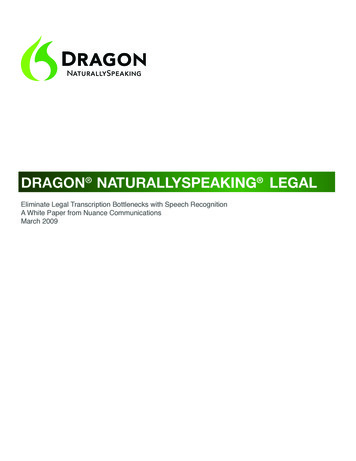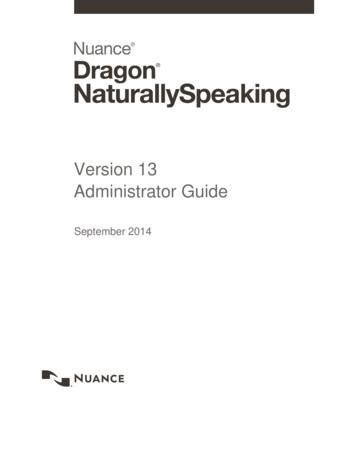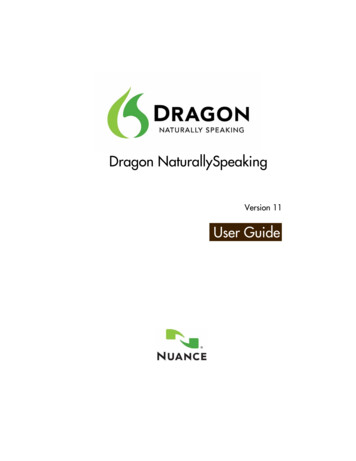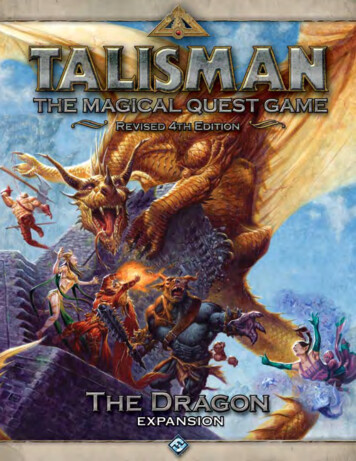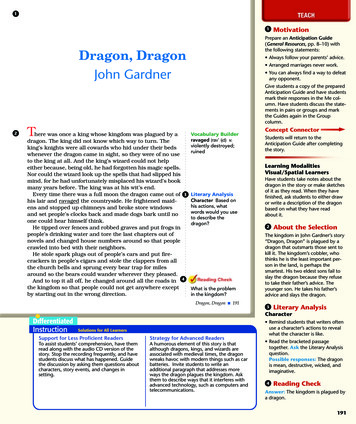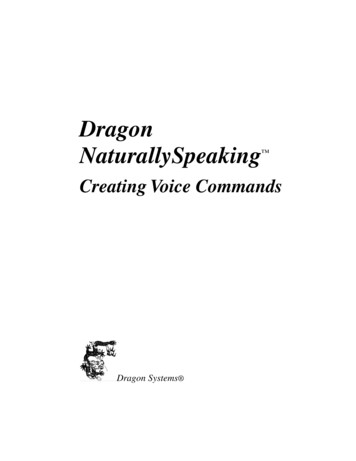
Transcription
DragonNaturallySpeaking Creating Voice CommandsDragon Systems
August 1998. Version 3.0This publication may not include some last-minute technical changes and/or revisions tothe program. Changes are periodically made to the information described here. Futureeditions of this manual will incorporate these changes. For last-minute changes that are notincorporated in this edition, refer to the Readme file included in your program.Dragon Systems may have patents or pending patent applications covering subject matterin this document. The furnishing of this document does not give you any license to thesepatents. The software is subject to one or more of these U.S. patents: 4,783,803; 4,803,729;4,805,218; 4,805,219; 4,829,576; 4,829,578; 4,837,831; 4,866,778; 4,903,305; 4,914,703;5,027,406; 5,202,952; 5,428,707; 5,526,463. Copyright 1998 Dragon Systems, Inc. All rights reserved.No part of this manual or software may be reproduced in any form or by any means,electronic or mechanical, including photocopying, recording, or by any information storageand retrieval systems, without the express written consent of Dragon Systems, Inc.Many of the designations used by manufacturers and sellers to distinguish theirproducts are claimed as trademarks. Where those designations appear in this book,and where Dragon Systems is aware of the trademark, the first occurrence of thedesignation is printed with a trademark ( ) or registered trademark ( ) symbol.Dragon Systems and the Dragon Systems logo are registered trademarks and BestMatch,BestMatch 64K , NaturallySpeaking, NaturalText, NaturalWord, NaturallyMobile,MouseGrid, Select-and-Say, Vocabulary Builder, and Vocabulary Editor are trademarks ofDragon Systems, Inc.The Dragon Systems, Inc., Text-to-Speech utility uses the Elan Text-to-Speech engine,which is licensed from Elan Informatique.Corel and WordPerfect are registered trademarks of Corel Corporation.Microsoft, Visual Basic, Windows, and Windows NT are registered trademarks ofMicrosoft Corporation.03-021-25-01
ContentsAbout This GuideviiSupported Software. viiIntended Audience . viiDocument Conventions . viiRelated Online Documentation .viiiChapter 1 Introduction to Voice Commands1Voice Commands . 1Scripting Language. 3Scripting Command Overview . 4Creating Voice Commands. 5Chapter 2 Voice Command Fundamentals7Command Scope. 7Application-Specific Commands. 7Global Commands . 8Basic Voice Command Elements. 8Guidelines for Creating and Naming Commands. 8Lists. 10Written and Spoken Forms of Words. 12Key Names in Voice Commands. 13Scripting Language Rules and Conventions. 14Developing and Deploying Voice Commands. 15Voice Command Limitations. 15Where Commands are Stored. 15Distributing Voice Commands. 16Chapter 3 Writing Effective Voice Commands19Interacting with Windows and Applications . 19Sending Keystrokes. 19Controlling the Mouse . 20Accessing and Selecting Windows, Menus, and Controls . 21Controlling Sounds . 21Starting, Selecting, and Controlling Other Applications . 22Controlling Dragon NaturallySpeaking . 22 iii
Dragon NaturallySpeaking: Creating Voice CommandsControlling Sleep Mode . 23Controlling the Microphone . 23Controlling Text-to-Speech . 23Controlling Script Execution. 23Simulating Recognition. 24Voice Command Programming Techniques . 24Using String Concatenation. 24User-Defined Variables. 25Flow Control. 26Writing Commands with Lists . 26List Command Names. 26List Command Execution. 27List Command Scripts. 27Using Written and Spoken Forms of Words in Lists . 28Using HeardWord in Commands with Lists. 30Using Lists to Construct Natural Commands. 30Using Dynamic Data Exchange . 31DdeExecute Command. 31DdePoke Command . 32Chapter 4 Using the Global.dvc File33Introduction to the Global.dvc File . 33How Dragon NaturallySpeaking Uses the Global.dvc file . 33The .DVC File Format . 34MENU . 35State. 35COMMAND . 37KEYS . 38SCRIPT . 38LIST . 39DVC File Rules and Conventions. 39General DVC File Rules and Conventions. 39KEYS Section Escape Sequences. 41DVC file Sample. 42Chapter 5 Scripting Language Reference43Expressions. 43Variables. 44Operators . 46Arithmetic Operators . 47Comparison Operators . 48Logical Operators . 49String Concatenation Operator . 50iv
ContentsData Manipulation Functions . 51CDbl . 52Chr . 53CInt . 54CStr . 55Hex . 56Instr . 57LCase . 58Len . 59Mid . 60Str . 61String . 62UCase . 63Val . 64Flow Control Statements. 65IF THEN. 66IF THEN ELSE. 67Labels and GOTO . 68DO UNTIL . 69DO WHILE. 70LOOP UNTIL . 71LOOP WHILE . 72WHILE . 73Scripting Commands. 74AppBringUp . 76AppSwapWith. 79Beep . 80ButtonClick . 81ClearDesktop . 82ControlPick. 83DdeExecute. 84DdePoke . 86DllCall . 87DragToPoint. 89GoToSleep . 90HeardWord. 91MenuCancel. 93MenuPick. 94MouseGrid. 95MsgBoxConfirm . 97PlaySound. 99RememberPoint . 100RunScriptFile. 101SendKeys . 102 v
Dragon NaturallySpeaking: Creating Voice CommandsSendSystemKeys. 104SetMicrophone. 105SetMousePosition . 106ShellExecute . 108TTSPlayString . 110Wait . 112WakeUp . 113WinHelp . 114Key Name List. 116vi Glossary119Index125
About This GuideSupported SoftwareThis guide describes how to create voice commands and use thescripting language of Dragon NaturallySpeaking Deluxe 2.x or DragonNaturallySpeaking Professional 3.x. This manual applies to DragonNaturallySpeaking editions in all supported languages. If you have aDragon Systems product released after August 1998, consult yourproduct’s documentation to determine whether this document alsoapplies to your product.Intended AudienceThis guide is for experienced Dragon NaturallySpeaking users. Itassumes that you are already familiar with Microsoft Windows 95,Windows 98, or Windows NT . It also assumes that you are familiarwith Dragon NaturallySpeaking and any applications that you are using.This guide does not tell you how to use the New Command and EditCommand wizards. It assumes that you are familiar with these tools.The guide can be used either with these wizards or to edit commanddefinition (.dvc files) directly. Unless otherwise indicated, syntax andexamples in this manual are in the format used in the wizards.Document ConventionsWhen youseeIt meansbold textIn the glossary, a word that is defined elsewhere inthe glossaryitalic textEmphasisorVariable nameconstant widthSyntax definitionorCode example vii
Dragon NaturallySpeaking: Creating Voice CommandsRelated Online DocumentationThe Dragon NaturallySpeaking Help system contains referenceinformation on the scripting language. This document, however,includes significant additional information and corrections not availableat the time the online documentation was created.The Dragon NaturallySpeaking SDK Help system, part of the DragonNaturallySpeaking Developer Suite, provides information on usingscripting language commands in application programs.viii
Chapter 1Introduction to Voice CommandsThis chapter provides a description of voice commands and theirelements. It includes the following topics: Voice commands Scripting languageVoice CommandsA Dragon NaturallySpeaking voice command is a word or phrase thatcauses Dragon NaturallySpeaking to take some action other than typethe text you just spoke. Voice commands that you create are sometimescalled macros. Each voice command has three elements: name action scopeVoice Command NameThe voice command name is the word or phrase that you say to run thevoice command, such as:What Can I SayYou say the phrase “What Can I Say” to run the voice command.A voice command name can include the names of one or more lists ofwords. Dragon NaturallySpeaking recognizes any command thatmatches the words in the command name and a word (or phrase) fromeach list. For example, when you use the command:Set Font FontFace you say the words “Set Font” followed by a word from the FontFacelist, such as “Arial”. The full spoken command can be “Set Font Arial”,or “Set Font Times New Roman”, and so on.Voice command names should consist of two or more words. Thismakes for a more natural command set and limits confusion withdictation words. 1
Dragon NaturallySpeaking: Creating Voice CommandsVoice Command ActionThe voice command must tell Dragon NaturallySpeaking what to do.This command action can be either of the following: A set of keystrokes that performs a specific action, called akeystroke command. You can write a keystroke command as ashorthand for a commonly used phrase such as a return address or asalutation. For example, you can create a Dictated With Dragonvoice command that types “This letter was written entirely byspeech using Dragon NaturallySpeaking .”You can also use a keystroke command to control an application. Forexample, the global Copy All to Clipboard command is a keystrokecommand that generates the Ctrl a and Ctrl c key combinations,which select all the text in an application and then copy theselection to the clipboard.Each keystroke command can send only a single, fixed, keystrokesequence. A script consisting of one or more commands in the DragonNaturallySpeaking scripting language. In this case, the voicecommand is called a script command. Script commands providesignificantly more power and flexibility than keystroke commands.The scripting language enables a script command to performoperations that keystrokes cannot do, such as putting DragonNaturallySpeaking to sleep or activating a message box. Scriptcommands can use lists. They can also use programming constructssuch as variables and conditional processing. This book focuses onusing the scripting language.Voice Command ScopeA voice command can be either global or application-specific. If it isglobal, Dragon NaturallySpeaking recognizes it in all applications. If itis application-specific, Dragon NaturallySpeaking only recognizes itwhen a specific window or dialog box is active in a specific application.For example, you can create a “Full Date” command that is onlyrecognized in the WordPad Date and Time dialog box.Simple Command ExamplesThe following keystroke sequence inserts the text “Today’s date is: ”followed by the current date at the insertion point location in WordPad:Today’s date is: {Alt i}d{Down 7}{Enter}2
Chapter 1: Introduction to Voice commandsThat is, it sends: The character keystrokes “Today’s date is: ” The Alt i key combination to select the WordPad Insert menu d to select the date and time option Seven down-arrows to select the desired format from the date andtime control box Enter to complete the operation and close the dialog boxThe following voice command script has an action that consists of twoscripting language commands:MsgBoxConfirm "Take a break now?", 35, "Break Time"GoToSleepThe first command displays a message box with the message “Take abreak now?” and Yes and No buttons. If you press the No button, thescript exits. If you press the Yes button, the script runs the GotoSleepcommand and puts Dragon NaturallySpeaking in sleep mode.Scripting LanguageThe Dragon NaturallySpeaking scripting language is the programminglanguage for Dragon NaturallySpeaking voice commands. It provides aset of commands that Dragon NaturallySpeaking can interpret andexecute. It also provides a set of standard program elements such as datamanipulation functions and flow control statements.A script is a sequence of scripting commands and program elements. Ascript automates a task that controls Dragon NaturallySpeaking andWindows. Many Dragon NaturallySpeaking commands run scripts.The scripting language supports the following elements: Expressions Variables Operators Data manipulation functions Flow control statements Scripting commandsThe scripting language expressions, variables, operators, datamanipulation functions, and flow control statements are modeled after 3
Dragon NaturallySpeaking: Creating Voice Commandsthe BASIC computer language. They provide the programminglanguage framework for writing powerful voice command scripts. Seechapter 5 for detailed descriptions of all programming languageelements.The scripting commands let you control Dragon NaturallySpeaking anduse Dragon NaturallySpeaking to control applications. The remainingscripting language elements, such as variables and flow controlstatements, affect script execution.Scripting Command OverviewDragon NaturallySpeaking scripting commands provide you with apowerful set of tools for controlling Dragon NaturallySpeaking, theWindows environment, and your applications. With them, a voicecommand script can: Launch and control applications on the desktop, including changingthe active application. Control applications by using DDE commands and DLL calls,sending keystrokes to an application, selecting a window control,and selecting a menu item. Control Dragon NaturallySpeaking by putting it into and out ofsleep mode and turning the microphone on and off. Control script execution by displaying a confirmation box, runninganother voice command script, and making the script pause. Control the mouse, including clicking the mouse buttons, draggingthe mouse, controlling mouse motion, and controlling the MouseGrid . Tell Dragon NaturallySpeaking to behave as if it recognized aspecific word or set of words. Play beeps and .wav files. Control dictated text by sending keystrokes to the active window and“pressing” modifier keys such as Shift, Alt, and Ctrl.You can build powerful voice commands by combining theseoperations. For example, you can write a single voice command to copytext from one application into the clipboard, bring up anotherapplication, and paste the text into the application.Chapter 2 describes the fundamentals of voice commands, includingscripting language rules and conventions. Chapter 3 gives more4
Chapter 1: Introduction to Voice commandsinformation on using scripting commands, and chapter 5 describes eachscripting command in detail.Creating Voice CommandsThere are two ways to create a voice command: Use the Dragon NaturallySpeaking New Command wizard and EditCommand wizard. The Dragon NaturallySpeaking online Helpdocuments how to use these wizards. Unless otherwise indicated,syntax and examples in this manual are in the format used by thesewizards. Use a text editor or word processor to edit the Global.dvc file. TheGlobal.dvc file defines all voice commands; chapter 4 describes the.dvc file structure and syntax in detail.Most Dragon NaturallySpeaking built-in commands are voicecommands, and many of them run scripts. You may want to look atthese commands in either the Edit Command wizard or the Global.dvcfile to better understand scripts and scripting commands.NoteIf running a script causes an error, Dragon NaturallySpeaking displaysan error message box and the script quits. You must fix theprogramming error before you can run the script. 5
Chapter 2Voice Command FundamentalsThis chapter describes some of the fundamentals of voice commands. Itincludes the following topics: Command scope and how it affects the structure of your commandset Basic voice command elements and rules Voice command limitations, where the commands are stored, andinformation on deploying the commands you create.Command ScopeThe following sections describe how Dragon NaturallySpeakingdetermines which voice commands it can recognize and how you cancontrol a command’s scope. It also describes what makes an effectiveglobal command.Application-Specific CommandsDragon NaturallySpeaking uses the active application and window todetermine the valid application-specific commands.When you create an application-specific command you specify theapplication to which it applies. Dragon NaturallySpeaking onlyrecognizes the command when the application is active. (Theapplication corresponds to a menu in the Global.dvc file that containsthe command. See chapter 4 for more information on the Global.dvcfile structure.)You must also specify the application-specific command’s targetwindow or dialog box title. The command will only work in windows ordialog boxes whose title bars include the target title text. Target windowtitles can contain up to 32 characters and are case sensitive. The targettitle must uniquely identify the window and can consist of any part ofthe text that appears in the window title bar. For example, if the windowtitle bar includes the words “Turbo TextEdIt, you could use “TurboTextEd” as the window title. (The target title corresponds to a state inthe Global.dvc file.) 7
Dragon NaturallySpeaking: Creating Voice CommandsIf you want a command to work whenever the application window isactive, use the application window title, for example, “WordPad”.If you want the command to work only when a particular document isactive, use the document name, for example, “WordPad - Report.txt” or“Report.txt”.If you want the command to work only when a particular dialog box isactive, select the dialog box title, for example, “Font”. See page 36 formore examples of using window names.Global CommandsGlobal commands are almost always active. They are not active in sleepmode, and you can tell Dragon NaturallySpeaking to deactivate them inspecific application windows if you edit the Global.dvc file directly (seechapter 4 for more details).Because they are nearly always active, you should not make a voicecommand global unless you must have the command active at all times.Also, your command’s action should have the same result everywhere.For example, do not create a global command that sends a set ofkeystrokes that may have different effects in different applications.In most cases, you only need to use your command at specific times,such as when a particular application or window is active. In thesecases, create an application-specific command. By doing so, you ensurethat the command gets recognized only at the right times. You also saveprocessing time because Dragon NaturallySpeaking does not waste timedetermining whether speech matches the voice command name eachtime it recognizes a word.Basic Voice Command ElementsBefore you can write a voice command you must understand basicelements of the commands, including the rules for voice commandnames, how to specify words with different written and spoken forms,how to specify lists and list contents, how to specify keystrokes in voicecommands, and the elements of a voice command script.Guidelines for Creating and Naming CommandsYou can use any word or phrase as a voice command name. You shouldkeep the following guidelines in mind whenever you create commands:8
Chapter 2: Voice Command Fundamentals Create commands sparingly. In particular, create global commandsonly if they must be recognized in all applications. Enclose each list name in angle brackets ( ). For example, in thecommand Format That FontFace , FontFace is the name of alist. Use a small set of easily distinguished words at the start of thecommand(s). For example, Change Color To Color instead ofRed Text, Blue Text, Green Text, etc. Make your commands imperative, for example, Move Message To Outbox. Doing this improves the likelihood of DragonNaturallySpeaking recognizing the phrase as a command. Use a descriptive phrase as the voice command name. This helpsyou remember what function it performs. For example, use Type MyAddress for a voice command that types your address. Do not make a voice command name so long that it is hard for youto say or remember. However, Dragon NaturallySpeaking usuallyrecognizes longer names more easily, so the name should not be tooshort. For example, you should not have a Convert The Last Things ISaid From Standard to Outline Format command. You should alsonot have a Fix It command. Do not include punctuation in voice command names. If you includethem, you will have to say the punctuation characters. If you use a word combination frequently in dictation, do not use itas a command name. This will limit the likelihood that you willaccidentally run a command when you intend to dictate, or viceversa. (If you say the combination as a complete utterance, that is,with a pause at the beginning and end but no pause in the middle,Dragon NaturallySpeaking interprets it as a command. If you say thecombination as part of a larger utterance, Dragon NaturallySpeakinginterprets it as dictation.) As a general rule, you should follow the Dragon NaturallySpeakingconvention of capitalizing all words in the command name. Thisensures that command names are readily distinguished fromdictation words in the results box. All global voice commands must have different names. Each voicecommand name must be unique for a particular window, but you canuse the same name for multiple application-specific commands fordifferent applications and windows. For example, if you have twoapplications that use different keystroke combinations to copy a 9
Dragon NaturallySpeaking: Creating Voice Commandstable, you can create a separate Copy Table command for eachapplication that sends the keystrokes it requires. You can have a global command that has the same name as awindow-specific command. Dragon NaturallySpeaking willrecognize the application-specific command when its window isactive and will recognize the global command at all other times. Do not create voice command names for a window that differ onlyin their capitalization. You cannot be sure which voice commandDragon NaturallySpeaking will recognize. Do not create commands with the same name in different states thatare active at the same time. It is unpredictable which takesprecedence. (You cannot do this if you are using the commandwizards.)ListsEach application and window can have one or more lists you can use increating commands for the window. Each list has a name, such asFontFace, and consists of a number of entries that can be recognizedinterchangeably in a command. Each entry can be a single word or aphrase and must be on a separate line. Lists enable a single voicecommand to handle multiple utterances, with results that can vary basedon the word recognized from the list.For example, the FontFace list for the Dragon NaturallySpeakingwindow contains the following entries:“Times”“Times New Roman”“Courier”“Courier New”“Arial”Dragon NaturallySpeaking uses this list in many commands, such as SetFont FontFace and Set Font FontFace FontSize . If you say “SetFont Times New Roman” the Set Font FontFace command changesthe current font to Times New Roman; if you say “Set Font Arial” thesame command sets the fo
command and puts Dragon NaturallySpeaking in sleep mode. Scripting Language The Dragon NaturallySpeaking scripting language is the programming language for Dragon NaturallySpeaking voice commands. It provides a set of commands that Dragon NaturallySpeaking can interpret and execute. It also provides a set of standard program elements such as data