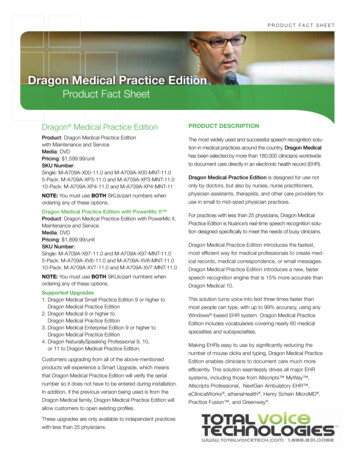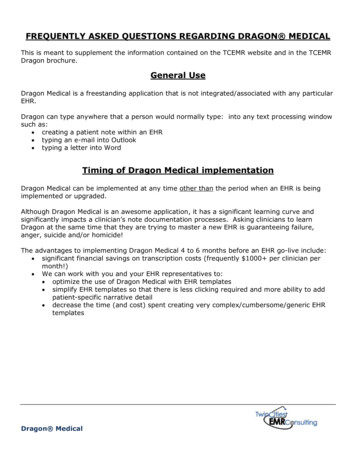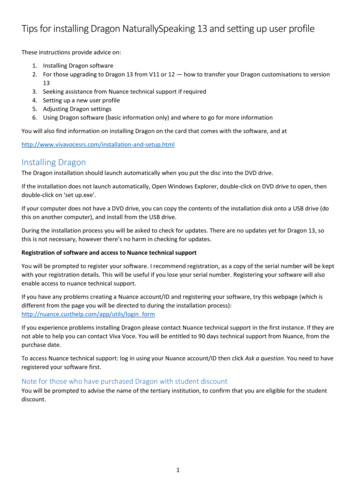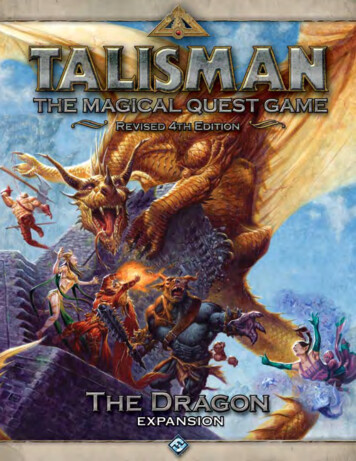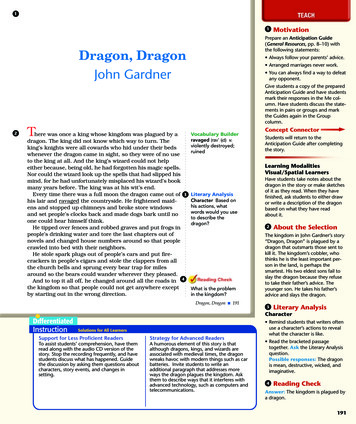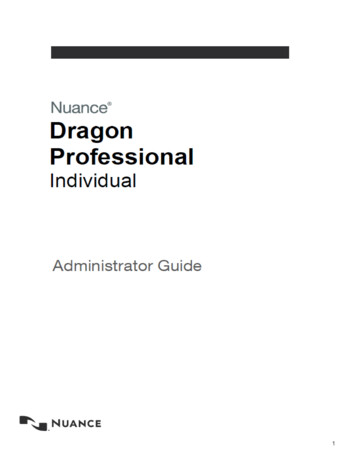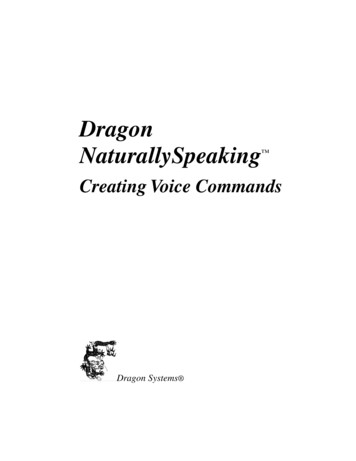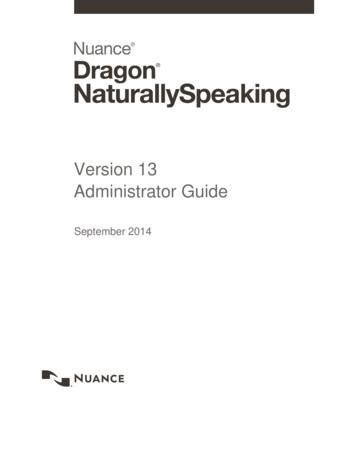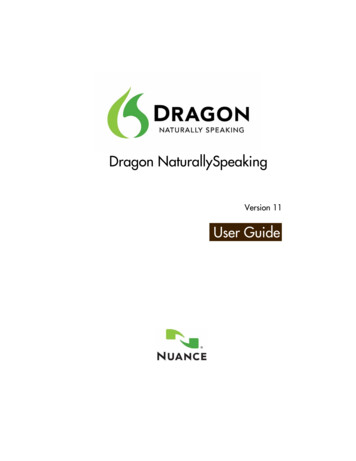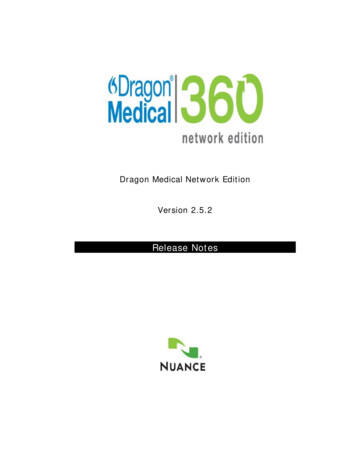
Transcription
Dragon Medical Network EditionVersion 2.5.2Release Notes
CopyrightCopyright 2002-2016 Nuance Communications, Inc. All rights reserved.To view and download the latest version of this document, medical-/user-guides/index.htmNuance, ScanSoft, the Nuance logo, the Dragon logo, Dragon, DragonBar, NaturallySpeaking,NaturallyMobile, RealSpeak, Nothing But Speech (NBS), Natural Language Technology, Select-and-Say,MouseGrid, and Vocabulary Editor are registered trademarks or trademarks of Nuance Communications, Inc.in the United States or other countries. All other names and trademarks referenced herein are trademarks ofNuance Communications or their respective owners. Designations used by third-party manufacturers andsellers to distinguish their products may be claimed as trademarks by those third-partiesReissued 7/20/2016L-3893
ContentsContents . 3What’s new in Dragon Medical Network Edition 2.5.2. 1System requirements for DM Network Edition, version 2.5.2. 1Dragon Medical Network Edition guides and manuals . 2Installing or Upgrading DM Network Edition . 2Logging and Protected Health Information. 2Nuance Upgrade Training . 3Upgrade Installer updates . 3When to use the Upgrade Installer . 4Upgrading to the Citrix Client Extension 2.5.2 . 4New in Dragon Medical Network Edition . 5Known Issues and fixes . 11Product build numbers . 33DM Network Edition Version 2.x Releases . 33DM Network Edition Version 1.x Releases . 34Finding DM Network Edition build numbers . 353
What’s new in Dragon MedicalNetwork Edition 2.5.2This section covers the newest release of Dragon Medical Network Edition; Nuance’s leadingspeech-recognition and reporting solution for medical professionals. This release provides newfeatures, updates, and enhancements for providers and administrators.Dragon Medical Network Edition (DMNE) 2.5.2 is a client and server release. For details, visithttps://isupport.nuance.com and view article 14274.DMNE 2.5.2 includes PowerMic SDK 4.3 Hotfix 01 to address issue 33196.System requirements for DM Network Edition,version 2.5.2ItemDescriptionSoftware provided:DM Network Edition version 2.5.2 Client (including vSync/MiniTracker),build number 12.51.215.103.The Upgrade installer vSync 2.5.2 MiniTracker (version 12.51.215.103)vSync RestorerDragon Client for Remote DesktopCitrix Extension (previously known as the Citrix ClientUpdate)The Upgrade installer version of the software does not include updatesfor language or acoustic models.) See Upgrade Installer updates onpage 3 for more information.For additional software versions, see the Build Number Table at the endof this document.Supported versions of theNuance Management Server:The 2.5.2 Dragon Client supports Nuance Management Server 5.3, 5.4,and 4.3.116 (SP4). To obtain a copy of the supported version of theNMS software, contact Nuance.Where to download:iSupport Solution 14274Supported upgrade paths:Service Pack Upgrade Installer Upgrade from DMNE 2.4.x or earlier versions of DMNE 2.x.Full Build Installer Upgrade from DMNE 2.4.x or earlier versions of DMNE 2.x. Upgrade from DMNE 1.0 SP6. Upgrade from Dragon Medical Enterprise Edition version 10.x Upgrade from Dragon Medical Practice Edition version 11Minimum version of the .NETFramework.NET Framework 4.5Profile upgrade to version 2.xrequired:If you are upgrading from the following versions of Dragon Medical, youmust upgrade your user profiles to version 2.x as described in the DMNetwork Edition Installation Guide: Server and Client upgrade from DM Network Edition 1.0 SP6 (buildnumber 10.50.660.033)1
DM Network Edition Release NotesItemDescription Upgrade from Dragon Medical Enterprise Edition 10.x Upgrade from Dragon Medical Practice Edition version 11Minimum version of theDragon client supported byNuance Management Server5.3:DM Network Edition 1.0 SP6 (build number 10.50.660.033)DM Network Edition vSync inthis release supports Dragonclients from:DM Network Edition 1.0 SP6 (build number 10.50.660.033) and newer.Note that generally the vSync Mini-Tracker component on all Citrixservers must be equal to or greater than the highest version of thevSync client component installed on the Dragon workstations.Dragon Medical Network Edition guides andmanualsGuideVersion 2.1Version 2.2Version 2.3Version 2.4Version 2.5Planning inistratorGuideL-3692L-3786L-3869Citrix AdminGuideL-3691L-3799L-3868L-3787Please referto Version 2.1documentationL-3784L-3870Please referto Version 2.3documentationL-3867Please refer to iSupport Solution 14111: Dragon Medical 360 Network Edition UserDocumentation.Installing or Upgrading DM Network EditionWhen you install or upgrade DM Network Edition, be sure to install or upgrade the servercomponents (Nuance Management Server and Console, Profile Optimizer Server and SpeechNodes, and the SDK) before installing or upgrading the Dragon client. See the DM NetworkEdition Installation Guide for details on how to install the server and client components of DMNetwork Edition.Logging and Protected Health InformationThe default logging settings in Dragon Medical products produce log data that complies withprivacy standards. Dragon Support may instruct you to change these logging settings to producelogs that provide more information. In this case, the log data may include patient relevant data, forexample, patient name. To remain compliant to local privacy standards, you should only use theselogging settings in a test environment, or with test patient data.2
DM Network Edition Release NotesThe Protected Health Information Warning DialogsIf you have changed your logging settings so that the logs may include PHI, warning dialogs willappear when you load a user profile, giving you the option to cancel these changes. If you clickOK, PHI may appear in the logs. If you click Cancel, Dragon will shut down if you are in theDragon Client, or will disable logging if you are in the EHR Synchronizer/MiniTracker.Nuance Upgrade TrainingIf you are upgrading from a version of Dragon software other than DM Network Edition Version2.x, the DM Network Edition version 2.5.2 upgrade is complex. You will need to plan yourupgrade carefully, taking your specific needs and environment into account.Nuance strongly recommends our Upgrade Training Package to help your IT team to transition toDM Network Edition version 2.5.2 with minimal disruption. This package provides web-basedtraining for the IT personnel responsible for upgrading your system. It includes a 3-dayengagement which ensures that all of the upgrade steps are performed correctly and in the rightsequence.Please contact your Account Executive for more information about this offering, or call 866-7489537. If you do not know your Account Executive, Nuance can put you in contact with thatperson.See DM Network Edition Upgrade Training to view the class agenda.If you are upgrading from DM Network Edition Version 2.0 or newer, upgrade is much simpler,and you may not require upgrade training.Upgrade Installer updatesThe Upgrade Installer installs product updates as a software patch or as a full installation of theproduct. These updates do not include updates for language or acoustic models.You use the Upgrade Installer provided with DM Network Edition 2.5.2 to upgrade the entireDragon client at one time, including the vSync components on the client machine. You can alsouse the Upgrade Installer to upgrade many Dragon clients quickly and simultaneously.The Upgrade Installer upgrades Dragon clients to DM Network Edition 2.5.2 from version 2.x.You can obtain the Upgrade Installer zip file from the iSupport site. For details, visithttps://isupport.nuance.com and view article 14274.The Upgrade Installer zip file, DMNE2DOT5DOT2.zip, contains the following files anddirectories: DMNE2DOT5DOT2.exe: the Upgrade InstallerMiniTracker.exe : vSync for the Citrix servervSyncRestorer.exe : for restoring vSync support after updating a Citrix clientCitrix Extension (previously known as the Citrix Client Update): Contains the Citrix ClientExtension, Citrix Server & Virtual Desktop Extension, vddnspatch2.exe and Vddnspatch2.msi(known as Client Update 2 for Citrix). See the Citrix Administrator Guide for more information.3
DM Network Edition Release Notes Dragon Client for Remote Desktop: Contains software that allows you to use a PowerMicover remote desktop. The “Medical Sample Commands” folder that contains MedicalNormals.dat andMedicalTemplates.dat filesWhen to use the Upgrade InstallerIf Dragon is installed: on a workstation on a Citrix serverUse the Upgrade Installer or the full Dragon installer to upgrade Dragon (and if applicable, vSyncclient component) to DM Network Edition 2.5.2.Repair vSync after installing or upgrading the Citrix clientTo repair vSync on workstations where the Citrix client has either been updated or re-installed, usethe vSync Restoration Patch, vSyncRestorer.exe, included in the Upgrade Installer zip file.Update vSync on a Citrix serverTo update the vSync component on a Citrix server that publishes applications, useMiniTracker.exe, included in the Upgrade Installer zip file. In this configuration, Dragon isinstalled on a workstation and not on the Citrix server.Upgrading to the Citrix Client Extension 2.5.2If you are going from a 2.x version of the Citrix Extension (formerly known as Citrix ClientUpdate) to the 2.5.2 version, take the following steps to upgrade:1. On each client machine where the Citrix Receiver is installed, install the new vddnspatch2.exefile. Note: If the legacy vddnspatch.exe or vddnspatch.msi file is already installed, you do not needto remove it.2. If you will be using a PowerMic, install the Citrix Client Extension. Navigate to the Citrix ClientExtension directory in your installation files and double-click the PowerMic Citrix ExtensionClient.msi file.3. Repeat steps 1 and 2 until vddnspatch2.exe and the Citrix Client Extension are installed on all ofthe client OS with pre-installed Citrix Receiver.4. On the XenApp Server, upgrade DM Network Edition to version 2.5.2. If you will be using aPowerMic, install the Citrix Server Extension. Navigate to the Citrix Server Extension directory inyour installation files and double-click the PowerMic Citrix Server & Virtual DesktopExtension.exe file.5. (Optional) Uninstall the old version of vddnspatch.exe or vddnspatch.msi from the XenAppclient machines.4
DM Network Edition Release NotesNew in Dragon Medical Network EditionTo view information about what is new in Nuance Management Server 5.3, visithttps://isupport.nuance.com and view article 14274.New in Dragon Medical Network Edition 2.5.2 for administratorsand providersFeatureDescriptionThe DMNE 2.5.2 full andupgrade installer includes Textinsertion through vSyncYou can set the USE VSYNC FOR CITRIX BASIC DICTATION flagusing the DMNE 2.5.2 full installer and the upgrade installer. Theflag allows you to enable text insertion through vSync.Updates to the MSI DragoninstallerBefore installing Dragon, the .MSI Dragon installation now checksthat the .NET Framework 4.5 is installed on a computer. The .NETFramework 4.5 is an installation and system requirement for DMNE2.5.x.New in Dragon Medical Network Edition 2.5.1 for administratorsand providersDescriptionFeatureChanges to the NuanceManagement Server DVDThe “Nuance Management Server Software and Documentation”DVD now only contains the Dragon Medical SDK Client.The DVD no longer contains documentation or Nuance ManagementServer (NMS) components (the NMS installer and the ProfileOptimizer installer).The NMS components are available for download from iSupport.Support for forced LDAPauthenticationAn administrator can use the Nuance Management Server ormodify the Local Authenticator configuration file to enable supportfor forced LDAP.Entering a user domain namelaunches LDAP authenticationWhen a Dragon provider logs into Dragon with their domain name,Dragon automatically uses LDAP authentication to authenticate theuser. To enable this feature, you must first configure the domainand Active Directory connection strings using the NuanceManagement Console. For more details, see ‘Set the ActiveDirectory Connection String’ in the DMNE Administrator guide.New in Dragon Medical Network Edition 2.5 for administratorsFeatureDescriptionSupports for standard port 443NMS 5.X supports the standard port 443.5
DM Network Edition Release NotesNew in Dragon Medical Network Edition 2.5 for administratorsFeatureDescriptionThe Dragon client, Nuance Management Console, WebDAV server,and Local Authenticator (NMS cloud) use port 443 to communicatewith the Nuance Management Server.For details, see 'Ports to open for clients, servers, and hardwarefirewalls' in the DM Network Edition Planning and Deploymentguide.PowerMic III supportYou can use the NMC in NMS 5.X to configure PowerMic III settingsas well as the previously supported PowerMic II settings.An NMC user can login usingLDAP/AD credentialsYou can enable a user to log into the NMC using their LDAP/ADcredentials.Afterwards, when the user accesses the NMC login page, the NMCdisplays the LDAP/AD login fields. The user enters their LDAP/ADcredentials and logs into the system.Create an administratorpassword when you install theNMS for the first time.On-premise only - When you first install the NMS, you areprompted to create a password. You will use the password to loginto the NMS through the NMC.Changes to the ProfileOptimizer DashBoardThe Profile Optimizer DashBoard now contains a tree panel. Youcan use the tree panel to view and manage the Profile Optimizer,speech node collections, and speech nodes in an organization.For details, see The Profile Optimizer DashBoard.Changes to the ProfileOptimizer and Speech NodeCollections ribbonIn the top navigation panel in the NMC, the Profile Optimizersection and Speech Node Collections section have beenconsolidated into one section: Profile Optimizer.The section contains the following buttons: Dashboard – Displays the Profile Optimizer Systems page. Tasks – Search for and view a Profile Optimizer tasks. Add – Add a speech node collection. Details – View details about a speech Node Collection. Delete – Delete a speech node collection.View and modify the data ofstep-by-step SpeechCommandsAn administrator can view and set details about a step-by-stepcommand.Set the DragonBar to display in'Tray Icon' modeAn NMS administrator can set the DragonBar in "Tray Icon" modewhen a user is not loaded in Dragon.For details, see ‘Viewing and modifying the data of step-by-stepSpeech Commands’ in the DM Network Edition Administrator guide.The administrator sets the 'Hide Dragonbar when no user is loaded' option under Site DM360 Network Edition Miscellaneous.Set when the Dragon.log file issent to the NMSSet the Upload Dragon.log file option to determine when theDragon.log file uploads to the NMS.The values for this option are:6
DM Network Edition Release NotesNew in Dragon Medical Network Edition 2.5 for administratorsFeatureDescription Never Only on Critical Errors AlwaysThe default value is Only on Critical Errors.The option is located under:Group Details Network Edition US DiagnosticsandUser Account Details Network Edition US DiagnosticsEnable the Problem StepsRecorderEnable Problem Steps Recorder (PSR): The default value isunchecked.If enabled, Dragon runs the Windows Problem StepsRecorder (psr.exe) to capture an html file with screenshotsand Dragon usage information. You can use the screenshotsand usage information to diagnose issues with Dragon.An NMS administrator can choose one of the followingoptions: Max PSR screenshots: Takes an integer value where thedefault is 50 and the acceptable values range from 0 to1000. Show PSR Gui: A checkbox where the default isunchecked.The option is located under:Group Details Network Edition US DiagnosticsandUser Account Details Network Edition US DiagnosticsChanges to "Request DragonLogs"The "Request Dragon Logs" feature is not supported in NMS 5.X.Removal of the ProfileOptimizer Server and databaseDM Network Edition and NMS 5.X no longer include the ProfileOptimizer Server and database. You do not need to install thesecomponents.For information about how to migrate data from the ProfileOptimizer server database to the Nuance Management Server 5.1database, see 'Run the Profile Optimizer Server Migration Tool' inthe Installation guide.The "Create BM-IV profiles bydefault (recommended forvirtualized environment)"optionThe "Create BM-IV profiles by default (recommended for virtualizedenvironment)" option is now called "Optimize for VirtualEnvironments".If this option is enabled, Dragon will optimize the user profiles forlower CPU and memory availability during speech recognition.7
DM Network Edition Release NotesNew in Dragon Medical Network Edition 2.5 for providersFeatureDescriptionSupport for the PowerMic IIIDM Network Edition supports the PowerMic III, and still providessupport for the Power Mic II.For more details, see 'Using a PowerMic Microphone with Dragon' inthe Dragon Help.Support for Microsoft Windowsand Microsoft OfficeDM Network Edition 2.5 supports:-Microsoft Windows 10 (including Professional and Enterprise),32 bit and 64 bit-Microsoft Word 2016 (32 & 64 bit)-Microsoft Outlook 2016-Microsoft Excel 2016Support for XenDesktop 7.6DM Network Edition 2.5 supports XenDesktop 7.6.For more details, see the DM Network Edition Citrix guide.Export words with custompropertiesA user can now export all words with custom properties - allowingthe user to apply customizations to another vocabulary or anotheruser.Hide DragonBar when a userlogs out of DragonAn administrator can set an option in the Nuance ManagementConsole to have Dragon only display the DragonBar when a user islogged in to Dragon.When Dragon is running on a workstation, but no one is logged intoDragon, the DragonBar is not visible.Dragon sample commandsDragon sample commands are now available separately from themycmds.dat file.An administrator can import can import these commands for aphysician.New in Dragon Client 2.5Insert text through vSync when there are issues inserting text using the Clipboard or thekeyboardBuild 12.51.215.089 enables Dragon to insert text into published applications through vSync. Textinsertion through vSync is available when Dragon switches to Basic dictation mode during a timeoutthat occurs when dictating text.Important: Install this feature if you are experiencing the issues described in Issues 33760 and33901 - Error occurs in Cerner MPages/DynDocs, “The paste action cannot continue due tounsupported formats being held on the clipboard.”.Prerequisites for enabling text insertion through vSync8
DM Network Edition Release NotesNew in Dragon Client 2.5 vSync is enabled and running on a Citrix XenApp server.The Dragon client is updated to build 12.51.215.089.vSync is updated to build 12.51.215.089.The Dragon user is dictating into a published application window supported by vSync.The user successfully dictates into a published application at least once through the full compatibility module inminidragon.Steps for enabling text insertion through vSyncOn the Dragon workstation, upgrade the Dragon client.1.Open a command prompt with administrative privileges.2.Ensure that the C:\temp directory exists. If the directory does not exist, create it.3.Run the following command:setup.exe /v"USE VSYNC FOR CITRIX BASIC DICTATION 1 /Liwmo!e C:\temp\setup.log"Text insertion through vSync is not available when: Dictating into an edit control or window that is not supported by vSync. Using voice or keyboard commands such as "Copy x" and "Paste y"", and “Ctrl c” and “Ctrl v.” Inserting Text & Graphics commands and templates. Transferring text from the Dictation Box. vSync is not enabled. The ‘Insertion through vSync’ feature is disabled.Notes: By default, this feature is disabled (Set to 0).Enable text insertion through vSync: USE VSYNC FOR CITRIX BASIC DICTATION to 1.Disable text insertion through vSync: USE VSYNC FOR CITRIX BASIC DICTATION to 0.Text insertion through vSync is available in the full and upgrade installer for DMNE. 2.5.2.New in Dragon Client 2.4FeatureDescriptionEpicTer82Class supportDragon sends a notification whenever the text is changed by Dragonin the SmartTextBox so that Hyperspace can be aware of the change.New in Dragon Client 2.3.3FeatureDescriptionXenApp and XenDesktop 7.6supportDM Network Edition now supports XenApp 7.6 and XenDesktop 7.6.9
DM Network Edition Release NotesNew in Dragon Client 2.3.3FeatureDescription/save command line optionYou can now save user profiles at the command line with the /saveparameter.Timeout settings for the /saveand /saveandshutdowncommand line optionsYou can specify a time out value for the /save and/saveandshutdown commands with natspeak.exe andnatspeaksso.exe.If you call natspeak.exe /save timeout or natspeaksso.exe/saveandshutdown timeout using a script, the script will notcontinue processing until the save command is completed, or thetimeout value elapses, whichever comes first.Valid values for the timeout parameter are between 30 and 120seconds and use the following syntax:natspeak.exe /save timeout ornatspeak.exe /saveandshutdown timeout where timeout is the time out in seconds.The default timeout—which Dragon uses when given a value less than30 or greater than 120—is 60 seconds.If you supply a non-numeric value or a value of zero, the time outfeature is disabled for the current run./trusted and /login commandline optionsThe /trusted and /login command line options now work on theserver as well as the client.natspeak.exe andnatspeaksso.exeBoth natspeak.exe and natspeaksso.exe can be used for EHR singlesign on regardless of whether you are running natspeak.exe locally oron a Citrix server./logout and /login commandline optionsIf a user is logging out of Dragon, any command line /login requestreceived during that log out goes into a queue and is executed oncethe log out is complete.Windows XP SupportThe 2.x versions of DM Network Edition will be the last versions of the product to supportWindows XP. DM Network Edition 2.4.2 continues to support Windows XP.10
DM Network Edition Release NotesKnown Issues and fixesIssues and Fixes in Dragon client 2.5.2IssueCustomer Issue 1311 and 1237 –Unable to dictate text into a wildcard field that is next to a protectedfield in Epic HyperspaceIn-Depth DescriptionIssueA Dragon provider selects a wild card field that is next to aprotected field in Epic Hyperspace.The provider dictates text.Dragon does not replace the wild card field with the dictationtext.The DragonBar displays the message “unable to change text”.New behaviorDragon inserts dictation text into a wild card field that is besidea protected field. Note: these changes apply for EpicHyperspace 2014 and 2015, running on both the local client andas a published Citrix application.Customer Issue 1319 – Issueupgrading to DMNE 2.x using theservice pack installerIssueA customer is running DMNE 1.x and has run the vSyncRestorerat least once.The customer upgrades to DMNE 2.x.The customer uses the service pack installer to upgrade to DMNE2.x.The upgrade may fail due to an unresolved vSyncRestoreregistry entry.New behaviorIn the above scenario, customers can use the DMNE 2.x servicepack installer to successfully upgrade DMNE.Customer Issue 1235 – Dragon does Issuenot respond to PowerMic buttonDMNE is installed and running on a virtual desktop such as CitrixpressesXenDesktop or VMWare Horizon View.A Dragon provider is using the PowerMic with Dragon.The provider roams between different Dragon workstations logging into the same virtual desktop session at eachworkstation.Dragon stops responding to PowerMic button presses.New behaviorWhen running DMNE on a virtual desktop, Dragon recognizesPowerMic button presses while roaming between Dragonworkstations and continuing to use the same virtual desktopsession.11
DM Network Edition Release NotesIssues and Fixes in Dragon client 2.5.2IssueCustomer Issue 1307– DMNErunning on a virtual desktop doesnot respond and displays an errormessageIn-Depth DescriptionIssueDMNE is installed and running on a virtual desktop such as CitrixXenDesktop or VMWare Horizon View.A Dragon provider is using the PowerMic with Dragon.The provider roams between different Dragon workstations logging into the same virtual desktop session at eachworkstation.Dragon stops responding. The DragonBar displays the message"The Audio input device is not responding".New behaviorWhen running DMNE on a virtual desktop, Dragon works asexpected while roaming between Dragon workstations andcontinuing to use the same virtual desktop session. TheDragonBar does not display the message “The Audio inputdevice is not responding".Customer Issue 1204 –IssueCapitalization does not work in table A Dragon provider dictates text into the first column in a table inin Epic 2015Epic Hyperspace.When the provider dictates text into the second column in thetable, Dragon does not capitalize the first letter in the text.New behaviorDragon capitalizes the first letter of the text in a table in EpicHyperspace. Note: these changes apply for Epic Hyperspace2014 and 2015, running on both the local client and as apublished Citrix application.12
DM Network Edition Release NotesIssues and Fixes in Dragon client 2.5.1IssueCustomer issue 1245, 1265, and1266 – The font size and formatrandomly changes when using Epic2015 IU2In-Depth DescriptionIssueA provider uses Dragon to dictate into Epic 2015 IU2.Dictation utterances, voice commands, and other dictationactions cause the font size, format or style to change randomly.New behaviorDictation into published or locally installed Epic 2015 IU2 doesnot change the font size, format or style in the middle ofdictation.Issue 33270, 33491, and 1203 –IssueDragon reports an incorrect profile Dragon is running the batch word update task and Medicationversion when updating batch words updates. The problem occurs when master profiles are stored onan EMC Isilon file storage platform. The task reports an errorwith the current version of the profile.The task enters the error information in to the Profile OptimizerNode log.New behaviorDragon works as expected when updating batch words.The batch word update task and medication updates do notreport an error when processing the profile.13
DM Network Edition Release NotesIssues and Fixes in Dragon client 2.5.1IssueIn-Depth DescriptionIssue 33652 –IssueSlow response times when running Computers experience latency issues when running Dragon andDragon and CPRS and Branch Cache CPRS with Branch Caching enabled.is enabledNew behaviorComputers do not experience latency issues when runningDragon and CPRS with Branch Caching enabled.Issue 32594 – Dragon crashes when Issueusing Search My Commands or the 1. A user has installed Dragon and Search My Commands.Command Browser is open2. The user opens the Command Browser and imports acommand set.3. The user opens the Search My Commands dialog box, clicksLists, and selects Go To Favorites item. The Search MyCommands panel opens and displays a list of favoritecommands.4. The user opens the dictation box, dictates text, selects thetext and says ‘Make that a favorite’.5. In the Search My Commands dialog box, the user enters aname for the new the new item.6. The user selects all the text in the dictation box and says‘Make that a command’.The command browser crashes. Dragon may crash or mayrequire a restart.New behaviorDragon works as expected when using Search My Commands orthe Command Browser. The Command Browser does not crashand Dragon does not require a restart.Issue 34388 –Epic Note Writer – unable to dictatein wildcard field that is on the rightside of the protected fieldIssueA provider is unable to dictate when selecting a wildcard field inEpic Hyperspace 2015, NoteWriter which is placed on the rightside of a protected field.New behaviorIt is now possible to dictate over a wildcard field that is on theright side of a protected field in Epic NoteWriter.14
DM Network Edition Release NotesIssues and Fixes in DM Network Edition 2.5IssueIssue 33060 - The “Enable HTMLcustom API” option not applied atthe user levelIn-Depth DescriptionIssueIn the Nuance Management Console (NMC), an administratorenables the “Enable HTML custom API” option for a group.When a user in the group logs into Dragon, Dragon does notreceive the option.New behaviorWhen the “Enable HTML custom API” option is set at the grouplevel in the NMC, the users in the group receive the optionsetting when they log into Dragon.Issue 32745 - Cerner Dynamic Docs: IssueThe "Bold that" command inserts the A provider dictates a phrase."b" character in CernerThe provider issues the "Bold that" command.Dragon inserts the "b" character in to the dictation text insteadof bolding the last utterance in the dictation text.New behaviorAfter a provider issues the "Bold that" command:Dragon does not insert the "b" character in to the dictation textDragon bolds the last utterances in the dictation text.Issue 33473 - Cerner MillenniumPathNet: Dictation in the Casenumber field does not remove theunderscore characterIssueA provider dictates into the Case n
Upgrade from Dragon Medical Enterprise Edition 10.x Upgrade from Dragon Medical Practice Edition version 11 Minimum version of the Dragon client supported by Nuance Management Server 5.3: DM Network Edition 1.0 SP6 (build number 10.50.660.033) DM Network Edition vSync in this release supports Dragon clients from: