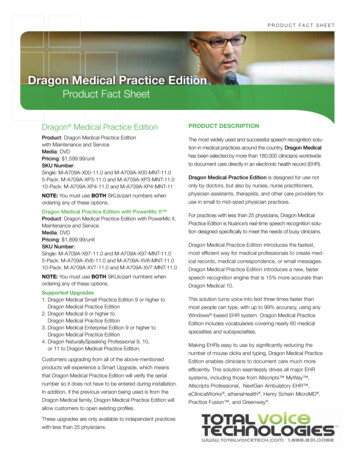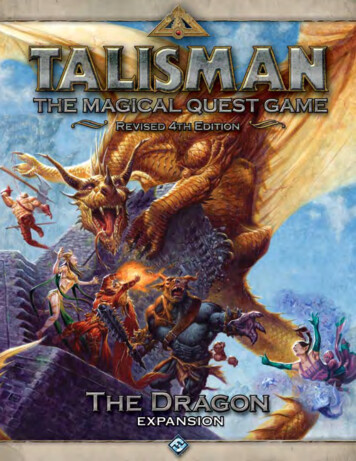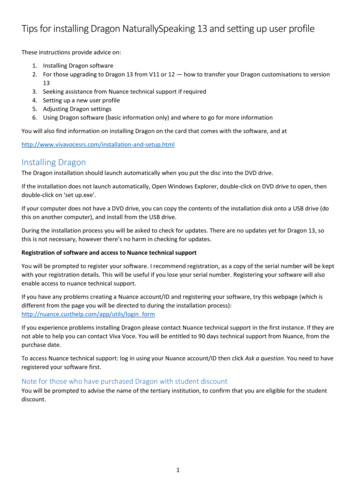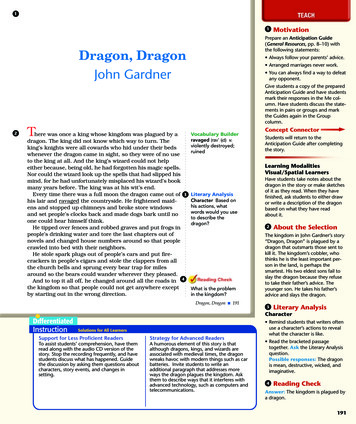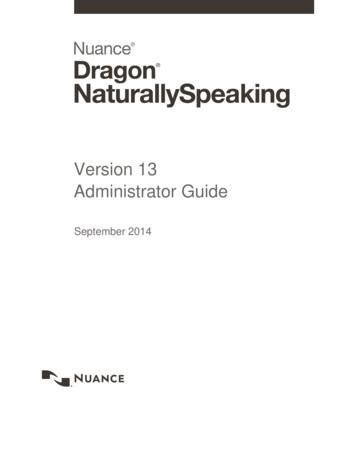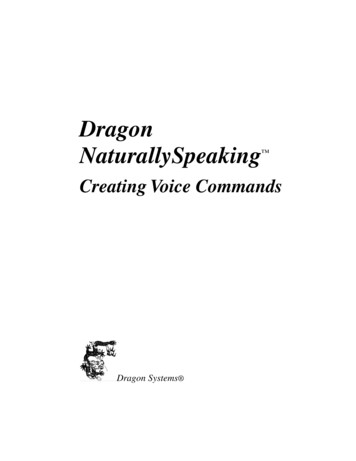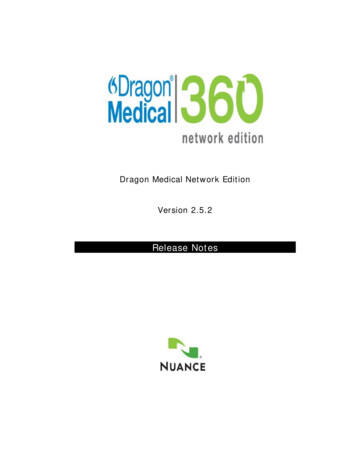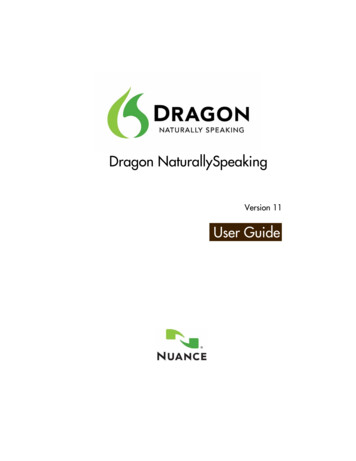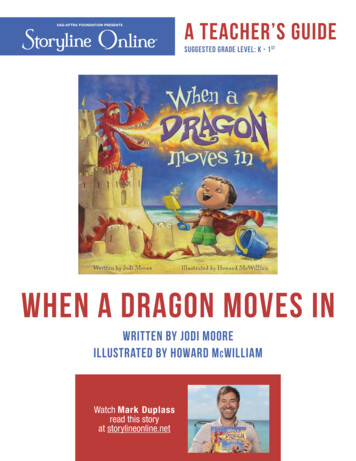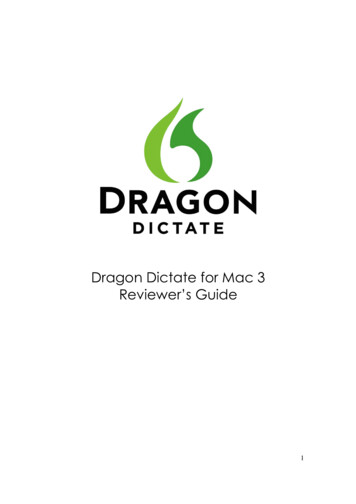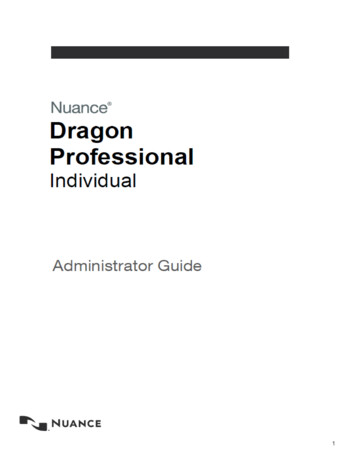
Transcription
1
Dragon Professional Individual Administrator GuideCopyrightDragon Professional Individual.2015 Nuance Communications, Inc.This material may not include some last-minute technical changes and/or revisions to the software. Changesare periodically made to the information provided here. Future versions of this material will incorporate thesechanges.No part of this manual or software may be reproduced in any form or by any means, including, withoutlimitation, electronic or mechanical, such as photocopying or recording, or by any information storage andretrieval systems, without the express written consent of Nuance Communications, Inc. Specifications aresubject to change without notice.Copyright 2015 Nuance Communications, Inc. All rights reserved.Nuance, ScanSoft, the Nuance logo, the Dragon logo, Dragon, DragonBar, NaturallySpeaking,NaturallyMobile, RealSpeak, Nothing But Speech (NBS), Natural Language Technology, Select-and-Say,MouseGrid, and Vocabulary Editor are registered trademarks or trademarks of Nuance Communications, Inc.in the United States or other countries. All other names and trademarks referenced herein are trademarks ofNuance Communications or their respective owners. Designations used by third-party manufacturers andsellers to distinguish their products may be claimed as trademarks by those third-parties.Adobe and Acrobat are registered trademarks of Adobe Systems Incorporated. AMD is a trademark ofAdvanced Micro Devices, Inc. America Online is a registered trademark of America Online, Inc., a division ofAOL Time Warner. Corel and WordPerfect are registered trademarks of Corel Corporation. iPAQ is a registeredtrademark of the Hewlett-Packard Company. Lotus and Lotus Notes are registered trademarks of LotusDevelopment Corporation. Macromedia Flash is a trademark of Macromedia, Inc. Microsoft, Outlook,Windows, Windows NT, Visual Basic, and PowerPoint are trademarks or registered trademarks of MicrosoftCorporation. Mozilla, Mozilla Firefox, and Mozilla Thunderbird are trademarks or registered trademarks of theMozilla Foundation. Palm OS is a registered trademark of PalmSource, Inc. or its affiliates. Panasonic is aregistered trademark of the Matsushita Electric Industrial Co., Ltd. Pentium is a registered trademark of IntelCorporation. Sony and Memory Stick are registered trademarks of the Sony Corporation. Voice It, the Voice Itlogo, and Voice It Link are trademarks or registered trademarks of VXI Corporation.DisclaimerNuance makes no warranty, express or implied, with respect to the quality, reliability, currency, accuracy, orfreedom from error of this document or the product or products referred to herein and specifically disclaims anyimplied warranties, including, without limitation, any implied warranty of merchantability, fitness for anyparticular purpose, or non-infringement.Nuance disclaims all liability for any direct, indirect, incidental, consequential, special, or exemplary damagesresulting from the use of the information in this document. Mention of any product not manufactured by Nuancedoes not constitute an endorsement by Nuance of that product.NoticeNuance Communications, Inc. is strongly committed to creating high quality voice and data managementproducts that, when used in conjunction with your own company’s security policies and practices, deliver anefficient and secure means of managing confidential information.Nuance believes that data security is best maintained by limiting access to various types of information toauthorized users only. Although no software product can completely guarantee against security failure, Dragonsoftware contains configurable password features that, when used properly, provide a high degree ofprotection.2
We strongly urge current owners of Nuance products that include optional system password features to verifythat these features are enabled! You can call our support line if you need assistance in setting up passwordscorrectly or in verifying your existing security settings.Published by Nuance Communications, Inc., Burlington, Massachusetts, USAVisit us on the Web at www.nuance.com.Links to our international web sites are shown there.Visit Nuance Healthcare on the Web at www.nuance.com/healthcare.3
ContentsContentsChapter 1: Introduction to Dragon Professional IndividualGetting started with Dragon Professional Individual599Creating Windows shortcuts to User Profiles and Vocabularies11Using multiple acoustic models with a User Profile12Installing, modifying and upgrading Dragon15Chapter 2: Preparing to Install Dragon16Preparing for an installation or upgrade16Installation checklist17Dragon system requirements17Storage space considerations19Coexistence with other Dragon products19Chapter 3: Installing Dragon22Installing Dragon on a single PC22Post-Installation Considerations23Cleaning up after uninstalling Dragon Professional Individual24Dragon file structure24Turning off voice-enabling of menus and other interface controls25Chapter 4: Upgrading Dragon28Upgrading Dragon: overview28What you should know before upgrading from a previous version28Installing on or upgrading to Windows 7, Windows 8.x, or Windows 1029Preparing to upgrade Dragon30Steps to upgrade your Dragon version31Manually loading user profiles from a previous Dragon version33Upgrading multiple User Profiles33Upgrading User Profiles that use third-party vocabularies36Chapter 5: Working with Web applications40About the Dragon Web Extension40Installing and enabling the Dragon Web Extension41How to tell if the Dragon Web Extension is Enabled47Conditions for loading the Internet Explorer compatibility module and the Dragon Web Extension49Chapter 6: Customizing a User Profile52Adding words, commands, or Vocabularies to User Profiles52Creating the Data Distribution Directory52Nsadmin utility for new words, Vocabularies, and commands54Starting the nsadmin command line utility54Adding custom words from a command line55
ContentsAdding and removing custom Vocabularies from a command line57Adding custom commands from a command line59Using paths with nsadmin61Chapter 7: Maintaining a Dragon installation62Maintaining Installations62Checking the optimization status of a User Profile62Running Acoustic and Language Model Optimizer on User Profiles64Running the Acoustic and Language Model Optimizer on a multi-core computer64To run the acoustic and language model optimizers on User Profiles:64Exporting and Importing User Profiles65The Dragon log file66Handling Dragon Error Messages67Working with the Usability Log68Accessing the Dragon Knowledge Database68Managing end-user administrative privileges69Chapter 8: Working with Custom commands70Managing and Securing Custom Commands70Using the Convert XML to DAT tool70Using the MyCommands Protection Utility71Chapter 9: Commands that perform actions based on the application stateAbout Structured Commands74Structured Commands Samples75Importing Structured Commands77Chapter 10: Configuring administrative features in Dragon80Summaries of Administrative Settings Dialog Boxes80Administrative Settings: Miscellaneous tab80Administrative Settings: Scheduled Tasks tab82Glossary67485.DRA files (definition)85Accuracy Center (definition)85Accuracy Tuning (definition)85Acoustic Optimizer (definition)85Advanced Scripting (definition)85Command Browser (definition)86Correction menu (definition)86Command Mode (definition)86Dictation Box (definition)86Dictation Mode (definition)86Dictation Source (definition)86DragonPad (definition)87Language Model optimization (definition)87
ContentsLanguage Model Optimizer (definition)87Normal Mode (definition)87Numbers mode (definition)88QuickStart (definition)88Recognition Modes (definition)88Spell Mode (definition)88User Profile (definition)887
Chapter 1: Introduction to DragonProfessional IndividualThe Dragon Professional Individual Administrator guide is intended foradministrators that deploy and manage installations of:nProfessional IndividualnProfessional editionnLegal editionThe administrator guide refers to these products generically as Dragon ProfessionalIndividual. We will mention when a feature applies specifically to one or more ofthese products editions.Use the Dragon Administrator guide to install Dragon Professional Individual, and toconfigure and manage the many features, tools, and User Profiles in DragonProfessional Individual. To install Dragon Professional Individual and perform thetasks in this guide, you must have administrator access to the workstations in yournetwork.Dragon Professional Individual contains new features and improvements thatenhance the ability to talk to, control, and interact with a computer. This sectioncontains general information about Dragon and the exciting new features of DragonProfessional Individual.Getting started with Dragon Professional IndividualFor information about new features, fixes, and changes, see the Release notes.9
Dragon Professional Individual Administrator GuideDragon on the WebThe Nuance web site (www.nuance.com) gives you access to many resources,including frequently asked questions, usage tips, customer stories, customer serviceinformation, and technical support content.Installing, modifying and upgradingDragon Professional Individual and Installation checklistsView information on the different ways to install, modify, and upgrade DragonProfessional Individual.Adding words,commands, orvocabularies to User ProfilesYou use the nsadmin command line utility when you want to make new words,customized vocabularies or new commands available to all User Profiles on aparticular Dragon Professional Individual installation.Using the Convert XML to DAT tool and the MyCommands Protection UtilityUsing Structured CommandsDragon Professional Individual - include an extension to Text-and-Graphicscommands that let you to set the values of variables in text blocks based on voiceinput.Dragon Professional Individual System requirements10
Chapter 1: Introduction to Dragon Professional IndividualWhat's new for administratorsUpgrading to Dragon Professional IndividualYou can upgrade from Dragon Professional 12.x and 13 and lower editions toDragon Professional Individual.For details, visit Upgrading Dragon.Specify a region when you install DragonWhen you install Dragon, you specify your geographic region.You can specify a single region or choose to install files for all regions.The benefits of specifying a region are:nThe installation process only installs the files for the region you specify.nThe installation requires less disk space.nThe installation process is quicker than in past versions of Dragon.Updated system requirementsUpdates to the system requirements include support for:-Microsoft Internet Explorer 9 or higher or the current version of Chrome or Firefoxfor Dragon Web Extensions.-Microsoft Windows 10For details, see Dragon system requirements.Open a User Profile after exiting from the Administrator Settings screensAfter you view and exit from the Administrator Settings screens, Dragon opens yourUser Profile.Creating Windows shortcuts to User Profiles andVocabulariesIf Dragon Professional Individual is shared with other people, or if a person has more thanone User Profile, you can create Windows Shortcuts on the Desktop to start DragonProfessional Individual and open particular User Profiles. If User Profiles have multipleVocabularies, you can also specify the Vocabulary to open.11
Dragon Professional Individual Administrator GuideTo create a shortcut to a User Profile and Vocabulary1. Create a new shortcut for Dragon Professional Individual.2. Right-click the Dragon Professional Individual shortcut icon on the Windows Desktop andthen click Properties to open the icon's Properties dialog box.3. Click the Shortcut tab of the Properties dialog box.In the target box, at the end of the path type "natspeak.exe /user User Profilename ". The text in the target box should look similar to the following line:"C:\Program Files exe/user "David""For VocabulariesTo specify a Vocabulary, follow the User Profile name with "/Vocabulary" and thename of the Vocabulary. The text in the target box should look similar to thefollowing:"C:\Program Files exe" /user "David"/Vocabulary GeneralIf the User Profile or Vocabulary name contains a space, enclose the name inquotation marks. For example, enter: /user "Mike Workman" /Vocabulary"General - Medium"If the User Profile name contains a space, enclose the name in quotation marks.For example, type: /user "Mike Workman"4. Click OK.When finished, double-click the shortcut icon to start Dragon Professional Individual. TheUser Profile opens along with the Vocabulary specified.TipIt is possible to add a shortcut to the top of the Start menu by dragging the shortcut icon ontothe Start button.Using multiple acoustic models with a User ProfileIf the computer that an end-user dictates on meets certain system requirements, DragonProfessional Individual uses two acoustic models with a User Profile. Using two acoustic12
Chapter 1: Introduction to Dragon Professional Individualmodels instead of one improves recognition and dictation accuracy. Acoustic models thatcan be added in pairs to a User Profile are called BestMatch V models.Any time you add a new dictation source to a User Profile that uses two BestMatch Vmodels, the dictation source will also be associated with the two models.A User Profile with two BestMatch V models uses more computer resources, including RAMmemory, than a User Profile with one acoustic model. Dragon Professional Individual usestwo BestMatch V models on a multi-core computer with at least 4 GB RAM. DragonProfessional Individual recognizes when it is installed on a computer that meets thesesystem requirements and selects the BestMatch V acoustic model as the default.Acoustic Optimization for User Profiles with BestMatch V acoustic modelsBestMatch V is normally the default acoustic model if the system has at least 4GB of RAM.If a User Profile includes BestMatch V models, you must run the Acoustic and LanguageModel Optimizer (ACO) on a computer with multi-core processors. Dragon ProfessionalIndividual uses two BestMatch V models only on a multi-core computer with at least 4 GB ofRAM.If the ACO processes a User Profile that was created on a computer with multi-coreprocessors, the optimizer always selects the BestMatch V models to optimize.Multiple acoustic models and User Profiles on single and multi-core computersIf an end-user creates a User Profile on a multi-core computer, when the end-user opensthe User Profile on a single-core computer, Dragon uses the first acoustic model forrecognition. Dragon does not load the second acoustic model.If an end-user creates a User Profile on a single-core computer, when the end-user opensthe User Profile on a multi-core computer, Dragon uses the single acoustic model forrecognition.If an end-user selects BestMatch V models for a User Profile and trains the profile on a multicore computer, when the end-user opens the User Profile on a single-core computer,Dragon displays the following warning message:"Your computer has a single core processor. You have opened a User Profile created on acomputer with a multi-core processor.Dragon Professional Individual will work normally on this computer but you may see somechange in performance and accuracy".13
Installing, modifying and upgrading DragonBasic stepsTo install Dragon Professional Individual:1. Be sure your computer meet the system requirements.2. Prepare for the installation or upgrade by reviewing the installation checklist and exporting your existing profile(s) if any (and, separately, your existing custom words and customcommands, if desired), and choosing your type of installation.3. Install or upgrade the software by choosing the type of installation. See the table belowfor installation options.4. Become familiar with the Dragon file structure and carry out post-installation tasks.Note: When one installs Dragon Professional Individual, installation instructions appear inthe primary language for the product. One cannot install Dragon using a language other thanthe primary language. For example, when an administrator installs the German software,installation instructions appear in German.Installation topicTopic linkInstallation checklistsnInstallationchecklistsSystem requirementsnSystemrequirementsPreparing for an installation or upgradenPreparing foran installation orupgradeInstalling Dragon on a single computerThis topic describes the basics steps for installing Dragon on asingle computer.nInstalling ona single computerInstalling using the Windows Installer (MSI)Dragon includes a native Windows Installer (MSI) that lets anadministrator customize installations as well as install across a network to multiple client computers. In addition, an administrator canuse this service to upgrade, modify, repair, or remove an existingDragon installations.nUsing theWindowsInstaller(MSI) toinstallDragonUpgrading from a previous versionAn administrator can upgrade installations to Dragon ProfessionalIndividual from Dragon 12.x and 13nUpgradingfrom a previous version15
Chapter 2: Preparing to InstallDragonThis section contains information on the prerequisites for installing Dragon, Dragonsystem requirements, and information on which Dragon products you can install onthe same computer.Preparing for an installation or upgradeBefore installing, modifying, or upgrading Dragon Professional Individual:nClose all open applications.nTurn off or disable any antivirus software until installation is complete (installation cansometimes trigger a false virus report).nRead the Installation Checklist.Installation considerationsnBe sure your system meets the requirements before attempting to install DragonProfessional Individual. See Dragon system requirementsnAdministrator rights are not required to create a profile or use the software after installation.nThese restrictions also apply to an upgrade installation: On Windows 7, Windows 8,Windows 8.1, Windows 10, Windows Server 2008 R2, and Windows Server 2012, if If youwant to create a Dragon profile for a Windows limited user (an account with restrictedprivileges), you must log on to Windows using that limited user account, then create theDragon profile. If, while logged in as Administrator, you create a Dragon profile for aWindows limited user, the limited user will not be able to access that Dragon profile.nYou are permitted to create multiple profiles, so long as each profile is for one person. Ifsomeone else wants to create or use another profile, that person must purchase a separatelicense for Dragon Professional Individual. Volume license agreements are available.16
Dragon Professional Individual Administrator GuideFile Structure After UpgradeUpgrading from Dragon 12.x and 13 automatically relocates some Dragon directories andfiles.For information, see Dragon File Structure.Installation checklistQuestions to consider and, if applicable, discuss with your team or consultant:nDo all of your workstations meet the recommended system requirements for Dragon?nWhich features will you install on each computer?nWhich vocabularies do you need to install on each computer?.nWhat location will you designate as the profile backup directory?nWhere will you place the data distribution directory for distributing wordlists and command sets?nWill you be collecting data for the Acoustic and Language Model Optimizer?nWill you restrict end-users from modifying commands and vocabularies?Note: Where you store Dragon profiles may depend on various factors. Eachprofile requires about 277 MB hard disk space.Dragon system requirementsDuring the installation process, the software checks that your system meets the followingrequirements. If they are not met, Dragon will not be installed.Note: as of its release, Dragon 14 supports Microsoft Office 2010, and 2013.Supported Operating Systems:nMicrosoft Windows 7, 32-bit and 64-bitnMicrosoft Windows 8 & 8.1, 32-bit and 64-bitnMicrosoft Windows 10, 32-bit and 64-bitnMicrosoft Windows Server 2008 R2nMicrosoft Windows Server 2012, 64-bit onlyRAM:17
Chapter 2: Preparing to Install DragonMinimum 2 GB for the 32-bit versions of Microsoft Windows 7, Windows 8, Windows 8.1,and Windows 10.nMicrosoft Windows 7nMicrosoft Windows 8nMicrosoft Windows 8.1nMicrosoft Windows 10Minimum 4 GB for all other supported operating systems.nMicrosoft Windows 7, 64-bitnMicrosoft Windows 8, 64-bitnMicrosoft Windows 8.1nMicrosoft Windows 10nMicrosoft Windows Server 2008 R2nMicrosoft Windows Server 2012CPU:Minimum 2.2 GHz Intel dual core or equivalent AMD processor. Note: Faster processorsyield faster performance.Free hard disk space:4 GBAudio devices:nA sound card supporting 16-bit recording.nA Nuance-approved microphone: headset microphone (USB or not), Bluetooth microphone (Enhanced/wideband works best), or user-facing built-in laptop microphone(single or multiple element). See support.nuance.com/compatibility .nIf you wish to make recordings for Dragon to transcribe: a voice recorder or smartphone app supporting one of these formats: .mp3/.m4a/.wav/.wma/.dss or .ds2 .Other requirements:nInternet Explorer 9 or higher, or the current version of Chrome or Firefox, for onlineHelp.nA DVD-ROM drive for installation, unless you purchase the Dragon web installer fromDigital River.18
Dragon Professional Individual Administrator GuidenAn Internet connection to automatically activate the software (a quick anonymous process) and, if you purchased the Dragon web installer from Digital River instead of aDVD, to install the software.Storage space considerationsEach end-user of Dragon must have his or her own user profile. This is a set of files in whichDragon stores information about each end-user's voice, frequently-used words and phrases,optional settings, and custom commands (if applicable). Each computer on which Dragon isused needs to have enough space for the necessary user profile(s).The space needs to exist on:nStand-alone installations where end-users work on dedicated computers.The settings in the Data tab of Dragon's Options dialog box control how much AcousticOptimizer data Dragon retains locally:1. To set the number of minutes of audio to retain locally, click the Archive size. button andposition the slider.2. To turn off retaining this data locally, check the Conserve disk space required by Userprofile (for portability) option.Coexistence with other Dragon productsCoexistence with previous versions of DragonYou can have only one version of Dragon installed on your system.Note: Running Dragon 12.x or Dragon 13.x concurrently with DragonProfessional Individual is not supported.Coexistence with Dragon Software Development Kit (SDK) Client EditionYou can install Dragon SDK Client Edition (DSC) on the same computer where DragonProfessional Individual is installed. In addition, Dragon Professional Individualand DragonSDK Client Edition can share user profiles.If the Dragon SDK Client Edition and Dragon Professional Individual are on the samecomputer, and you uninstall DSC , you may not be able to start Dragon ProfessionalIndividual. To fix this issue, run the Repair option from the installation DVD (put the DVD intothe DVD drive and start the installation process then, when prompted, select Repair andfollow the instructions on the screen.) Note: in the case of a Web installation, a repair option isnot included, so you must uninstall Dragon (keeping your speech files), then install Dragonagain.19
Chapter 2: Preparing to Install DragonIf you are running Dragon SDK Client Edition, you cannot display the DragonBar.Note: Dragon Professional Individual can coexist with Dragon SDK ClientEdition 12.x.To run Dragon SDK Client Edition on a computer with Dragon Professional IndividualNote: You must have administrator privileges to perform the following step. In Windows 7,Windows 8.x, and Windows 10, make sure to elevate the command prompt.1. At a command prompt, type the following command:C:\Program Files (x86)\Common Files\Nuance\dgnsvc.exe /products2. Choose the product that you want to use.To run Dragon Professional Individual on a computer with Dragon SDK Client EditionSame as above.You must have administrator privileges to perform the following step. In Windows 7,Windows 8.x, and Windows 10, make sure to elevate the command prompt.At a command prompt, type the following command:C:\Program exe/fixguids1. At a command prompt, type the following command:C:\Program Files (x86)\Common Files\Nuance\dgnsvc.exe /products2. Choose the product that you want to use.To switch between Dragon Professional Individual and Dragon SDK Client EditionSame as above.1. At a command prompt, type the following command:C:\Program Files (x86)\Common Files\Nuance\dgnsvc.exe /products2. Choose the product that you want to use.20
Chapter 3: Installing DragonThis section provides information on how to install Dragon, post-installation tasks,the Dragon file structure, sample commands.Installing Dragon on a single PCThis topic presents the basic steps for installing Dragon Professional Individual on a singlecomputer.Notes:nYou must have Windows Administrator rights to install or uninstall Dragon ProfessionalIndividual. For more information about how Administrator rights impact the creation ofDragon user profiles, see Preparing for an installation or upgrade.nThe installation process does not present the QuickStart option. If you wish to enable thisoption, you can do so only after Dragon is installed.nIn editions that have more than one language, the installation process uses the software'sprimary language. You cannot install Dragon using a language other than the primarylanguage. For example, when you install the German software, the installation interface willbe in German.(If you attempt to use the setup executable with the command-line option /l to install usinga non-primary language, the installation process uses the primary language, ignoring the /loption.)Installing on Windows 7, Windows 8.x, or Windows 10For information about installing the product on Windows 7, Windows 8.x, or Windows 10, refer toInstalling or Upgrading to Windows 7, Windows 8.x, or Windows 10Installing Dragon on a single computer1. To install from a DVD, insert it your DVD drive and auto-run should start automatically. If youpurchased Dragon as a download, you will have received an email from Digital River with a22
Dragon Professional Individual Administrator GuideURL and serial number: download the setup.exe file from that URL then double-click it.2. After the installation Wizard begins, click Next to proceed to the License Agreementscreen. Read the text of the agreement and select I accept., then click Next.3. Enter your customer information—User Name and Organization—then the Serial Numbersupplied with your DVD or download of Dragon, then click Next.4. On the Region Selection screen, select your desired region and Dragon only installs thefiles required for that region. (Then, if you want to change the installation directory, clickAdvanced.) Click Next. If there is no previous version of Dragon on your PC, the defaultdirectory on Windows 8, Windows 8.1, and Windows 10, 64 -bit operating systems is:C:\Program Files(x86)\Nuance\NaturallySpeaking147. Click Next.8. On the next screen, click Install.9. Continue following the on-screen instructions. The setup program will install the necessaryfiles on your computer.10. When installation of Dragon is complete, the installer displays the completion screen (verifythat it indicates success). By default, the 'Check for updates when setup is finished'check box is selected. Click Finish.11. On the Product Registration screen, choose to register Dragon online now or to haveDragon remind you to register in seven days, then click OK. You must register the productto use Nuance technical support.12. To start Dragon, select Start All Programs Dragon Dragon . Alternately, you candouble-click on the Nuance desktop shortcut, or, in Windows 8.x and Windows 10, in theMetro interface, choose Apps Dragon.Activating DragonThe first time you start Dragon, you will be prompted to activate your copy of Dragon. If you donot activate, Dragon will stop working after you start it 5 times.Post-Installation ConsiderationsOnce you have installed or upgraded Dragon, the following may be of interest to youyou mightwant to carry out some of these tasks before you proceed:23nDragon File StructurenTurning off Dragon's use of Microsoft Active Accessibility ServicenCleaning up after uninstalling Dragon
Chapter 3: Installing DragonCleaning up after uninstalling Dragon ProfessionalIndividualThe following files will remain on your computer after you uninstall Dragon uto.tlbDragon installs these files for Microsoft SAPI4 support. If you do not have other speechapplications that require SAPI4, you can safely remove these files manually. If you haveinstalled other speech applications that require SAPI4 support, you may need to re-installthose applications if you remove the files.Dragon file structureDuring installation, Dragon sets up the following default folders for application and data filestorage.Note: Upgrading Dragon from an earlier version automatically relocates some directoriesand files.Windows 7, Windows 8.x, and Windows 10Dragon setup log ing14\logs24
Dragon Professional Individual Administrator GuideDragon logC:\ProgramData\Nuance\NaturallySpeaking14\logs\ Windows User Name User ProfilesC:\ProgramData\Nuance\N
The administrator guide refers to these products generically as Dragon Professional Individual. We will mention when a feature applies specifically to one or more of these products editions. Use the Dragon Administrator guide to install Dragon Professional Individual, and to configure and manage the many features, tools, and User Profiles in Dragon