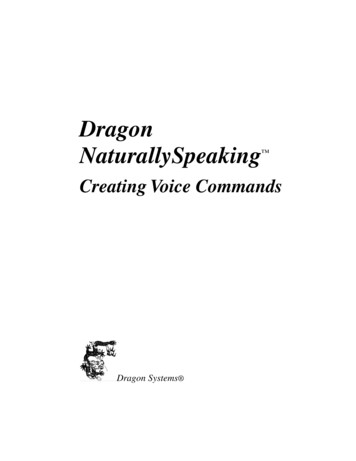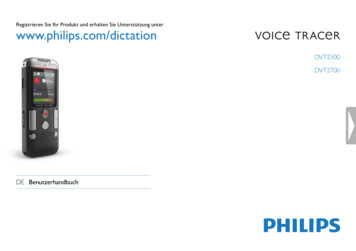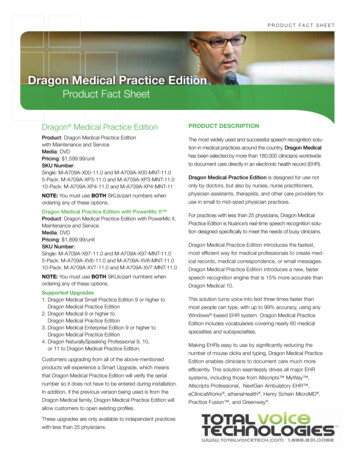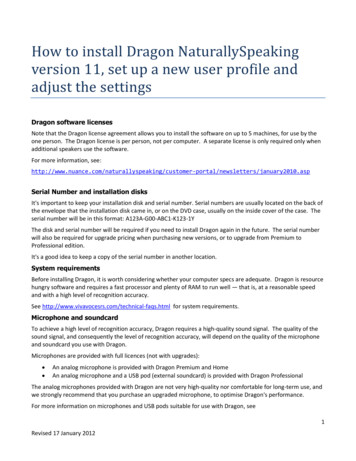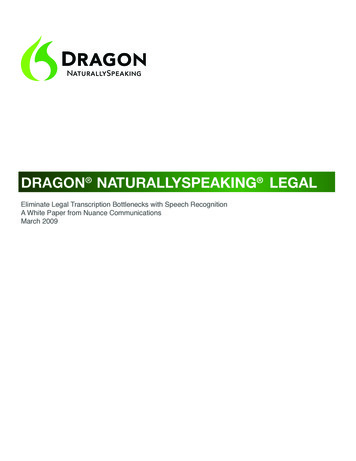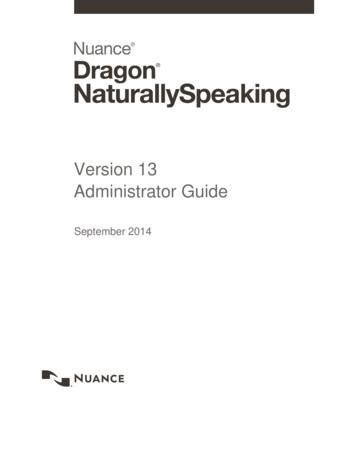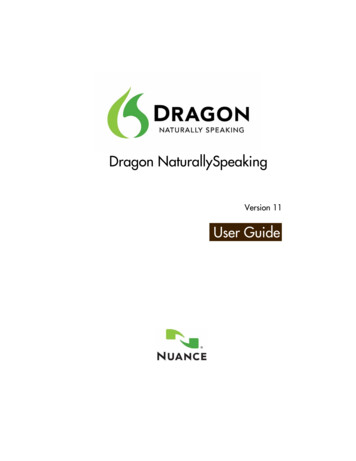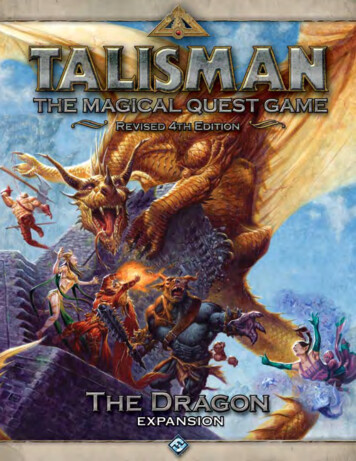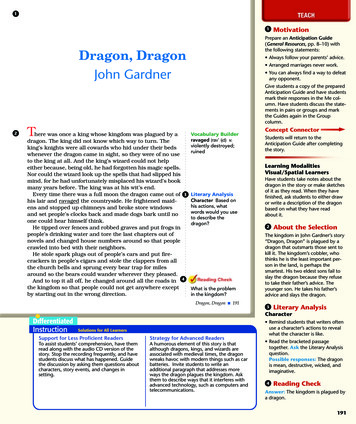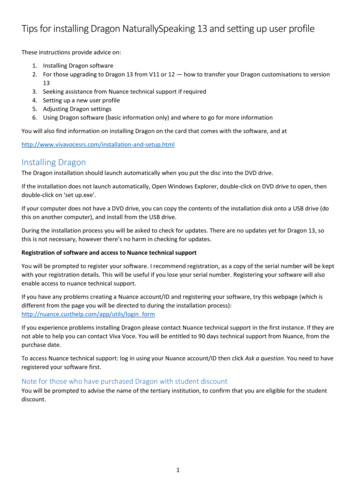
Transcription
Tips for installing Dragon NaturallySpeaking 13 and setting up user profileThese instructions provide advice on:1. Installing Dragon software2. For those upgrading to Dragon 13 from V11 or 12 — how to transfer your Dragon customisations to version133. Seeking assistance from Nuance technical support if required4. Setting up a new user profile5. Adjusting Dragon settings6. Using Dragon software (basic information only) and where to go for more informationYou will also find information on installing Dragon on the card that comes with the software, and p.htmlInstalling DragonThe Dragon installation should launch automatically when you put the disc into the DVD drive.If the installation does not launch automatically, Open Windows Explorer, double-click on DVD drive to open, thendouble-click on ‘set up.exe’.If your computer does not have a DVD drive, you can copy the contents of the installation disk onto a USB drive (dothis on another computer), and install from the USB drive.During the installation process you will be asked to check for updates. There are no updates yet for Dragon 13, sothis is not necessary, however there’s no harm in checking for updates.Registration of software and access to Nuance technical supportYou will be prompted to register your software. I recommend registration, as a copy of the serial number will be keptwith your registration details. This will be useful if you lose your serial number. Registering your software will alsoenable access to nuance technical support.If you have any problems creating a Nuance account/ID and registering your software, try this webpage (which isdifferent from the page you will be directed to during the installation n formIf you experience problems installing Dragon please contact Nuance technical support in the first instance. If they arenot able to help you can contact Viva Voce. You will be entitled to 90 days technical support from Nuance, from thepurchase date.To access Nuance technical support: log in using your Nuance account/ID then click Ask a question. You need to haveregistered your software first.Note for those who have purchased Dragon with student discountYou will be prompted to advise the name of the tertiary institution, to confirm that you are eligible for the studentdiscount.1
Note for Dragon users upgrading from previous versionsDragon 13 installs on top of your current installation of version 11 or 12If you have purchased Dragon with upgrade pricing, Dragon 13 needs to be installed on top of V 11 or 12. That is, youcannot install Dragon 13 purchased with upgrade pricing unless you already have version 11 or 12 installed on themachine.It is no longer possible to verify that you are eligible for upgrade pricing by inserting the installation DVD of theprevious version during the installation of the new version. For this reason it is important to keep installation DVDsfor your previous Dragon versions — they will be required if you need to install Dragon 13 again and you don’talready have V11 or 12 on the machine.If installing Dragon 13 professional purchased with upgrade pricing, download the installation files from this linkrather than using the installation gon NaturallySpeaking13 PRO T.exeNote this is a large file, approximately 3 GB.User profileDuring the installation process, Dragon will ask if you want to upgrade your user profile. I recommend that you clickyes, as this will be a quick way to get started with Dragon 13. However I recommend that you set up a new userprofile in version 13 as soon as you have time to do this. Setting up a new user profile will ensure that you get thefull benefit from improvements in the new version. I tried both migrating my user profile from version 12 and alsosetting up a new user profile in version 13 and found that the new user profile worked faster and more accurately.It is possible to export your custom vocabulary and custom commands (macros) from the old version of Dragon andimport these into your new user profile. For instructions 69421/how to transfer custom vocabulary and commands from one dragon user profile to another.pdf2
Setting up your Dragon user profilePlug your microphone in. USB microphones are recommended.After installing the software you will be prompted to set up a new user profile. If the new user setup does not launchautomatically, go to DragonBar profile New user profile.Follow the prompts. Be sure to choose Australia under ‘Choose your speech options’ if that is your accent, otherwisechoose the appropriate accent model.Hopefully the microphone you are using will appear under Choose an audio device.Troubleshooting microphone issuesIf your microphone does not appear, check whether your computer has connected with the microphone by going toControl Panel hardware and Sound sound recording.3
Your microphone should show as the default Recording device.If your microphone has a mute button make sure that the mute button is switched off. The mute button on Andreamicrophones will flash with a blue light if on. The mute needs to be off, so if the blue light is flashing turn the muteoff.4
Those who have used previous versions of Dragon NaturallySpeaking will notice that the DragonBar has a new look:To expand the toolbar, click on the green microphone symbol.Click on the tools menu to adjust Dragon settings, following the recommended settings below.5
Recommended settings for Dragon NaturallySpeaking 13The settings up for Dragon NaturallySpeaking professional edition. Settings might look slightly different for Dragonpremium edition.6
View TabIf you would prefer the old style Dragon Toolbar, check Docked to top or Docked to bottom.7
8
After adjusting settings, click Apply OKAdditional training readingAfter setting up your user profile and adjusting the settings you can start using Dragon.As soon as you have time, I recommend that you do one training reading to optimise Dragon’s recognition accuracy.Go to DragonBar audio Read text to improve accuracy and follow the prompts (you will be offered a choice ofreadings). Do this when you have quite a bit of time to spare as some of the readings take a long time to get through,perhaps 45 to 50 minutes for the longer ones.9
Using Dragon — Viva Voce tips for taming the Dragon1. Set up your new user profile with the appropriate accent model (under Choose your speech options in thenew user setup)2. Understand that Dragon is not as good at interpreting speech as people are. To achieve a high level ofrecognition accuracy it is necessary to speak very clearly, as if reading the evening news, rather than in aconversational tone. Articulate each syllable and word more than you would in normal speech. Don'telongate words so they sound unnatural, and avoid running words together.3. When voicing commands (as opposed to text), pause before and after, but not in the middle4. To assist with remembering command names, keep a list of your frequently used commands handy5. Edit the vocabulary (say “Edit Vocabulary”). Add your own words and phrases to the vocabulary, and deleteany unwanted words that appear in your dictation. If you dictate a word that is not in the vocabulary,Dragon has no chance at all of recognising it.6. Correct Recognition Errors (see the user guide for more details)7. Use a computer with the fastest processor and the most RAM you can afford.8. Adjust microphone settings regularly by saying "Check audio settings" and following the prompts. It's a goodidea to do this at least once a week.9. Use a high quality noise-cancelling USB headset microphone and be aware of correct positioning of themicrophone at the corner of your mouth, 2 to 3 finger widths away from your face10. Use Dragon in as quiet an environment as possible11. Open Dragon first, before other applications12. Close Dragon before shutting your computer down (say "Close NaturallySpeaking")13. Get the most out of Dragon by understanding how it works. Read the Dragon 13 User Guide available eaking/index.htm14. For more tips and information see 15. Learn how to export a copy of your Dragon user profile for safe keeping, to guard against hard drive failureor to load on a new computer et cetera. For instructions see http://www.vivavocesrs.com/technicalfaqs.htmlSue Woodwardvivavocesrs@fastmail.com.auViva Voce Speech Recognition Solutions23 November 201410
Tips for installing Dragon NaturallySpeaking 13 and setting up user profile These instructions provide advice on: 1. Installing Dragon software 2. For those upgrading to Dragon 13 from V11 or 12 — how to transfer your Dragon customisations to version . Understand that Dragon is not as good at interpreting speech as people are. To achieve a .