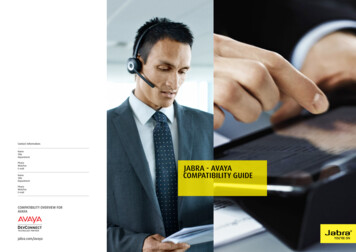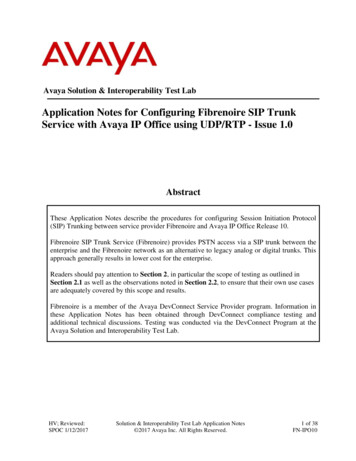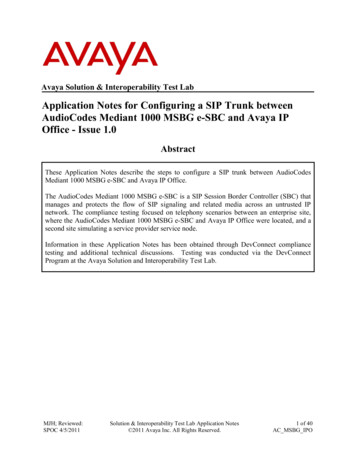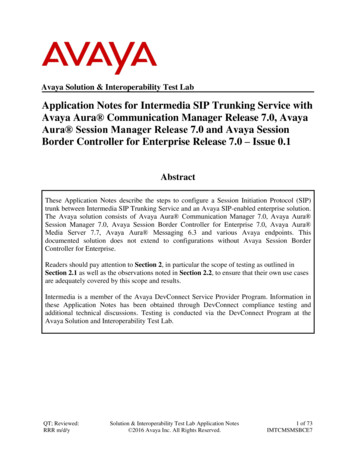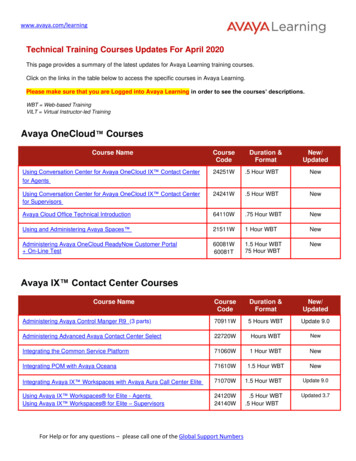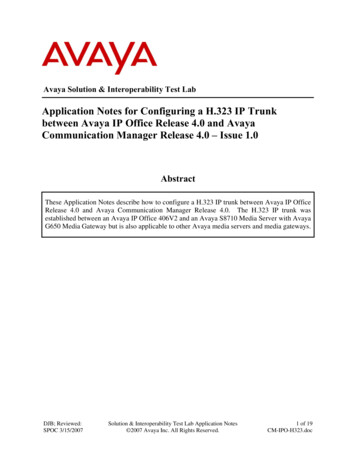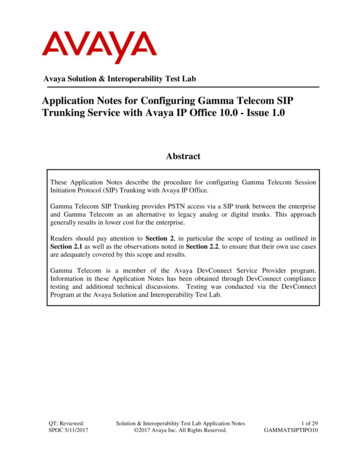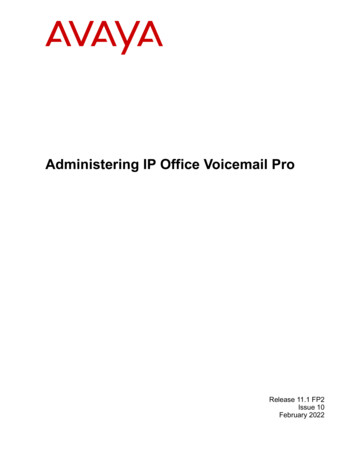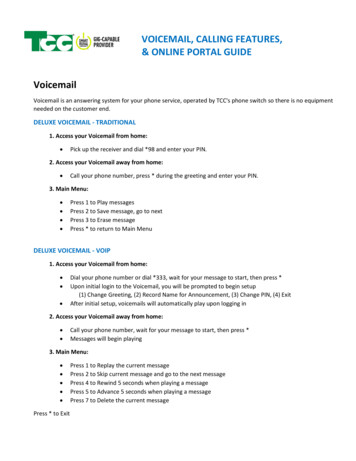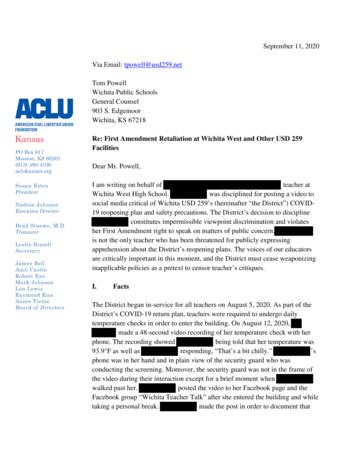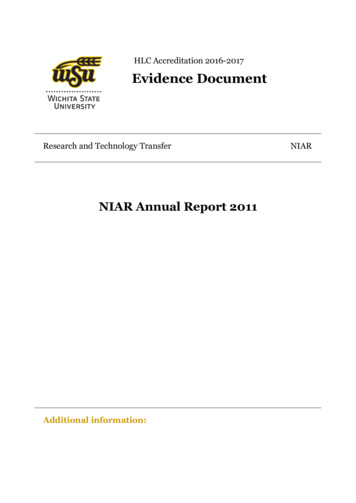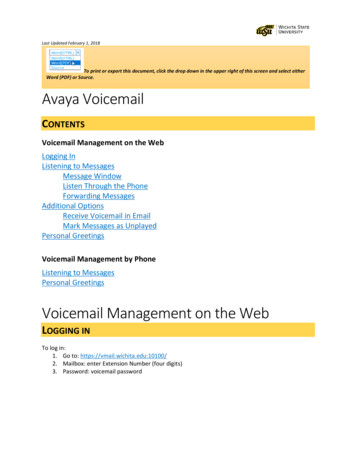
Transcription
Last Updated February 1, 2018To print or export this document, click the drop down in the upper right of this screen and select eitherWord (PDF) or Source.Avaya VoicemailCONTENTSVoicemail Management on the WebLogging InListening to MessagesMessage WindowListen Through the PhoneForwarding MessagesAdditional OptionsReceive Voicemail in EmailMark Messages as UnplayedPersonal GreetingsVoicemail Management by PhoneListening to MessagesPersonal GreetingsVoicemail Management on the WebLOGGING INTo log in:1. Go to: https://vmail.wichita.edu:10100/2. Mailbox: enter Extension Number (four digits)3. Password: voicemail password
Last Updated February 1, 2018LISTENING TO MESSAGESNew messages appear in a list form. To listen to a message:1. Click on the message to select it2. Click Play MessageOR1. Double click on a messageMessage WindowAfter selecting Play Message or double clicking on a message, a new window will open.In this new window the following options are present:1. Play/replay the message2. Delete the message3. Close the message without deleting4. Forward the message
Last Updated February 1, 2018Listen through Campus PhoneTo listen to a message through phone:1. In the message window, in the upper right corner, click on the computer image2.3.4.5.Select Play/record through telephone: the icon will change to a picture of a telephoneA pop up window will appear, with the extension number listedClick Call to send the message to the phone, then pick up the phone to listen to the messageThere may be a prompt to enter the voicemail password first
Last Updated February 1, 2018Mobile listening is not an option that can be selected from this screen. However, if to listen to messagesthrough a mobile phone, follow the directions in the last section: Access Voicemail by Phone.Forwarding MessagesTo forward a message:1. On the Avaya home screen, select the message2. Select Forward3. A pop up window will appeara. In the “To:” space, type the full name of the person to receive the forwardb. Then click on the button to the right to search
Last Updated February 1, 20184. The name and extension will appear below the search field5. Click Send to forward the messageThere is also a Forward option in the Play Message popup window:PERSONAL GREETINGSTo manage personal greetings:1. Select Preferences2. On the left menu, select Greetings3. Record Name by selecting either the red circle (record from computer) or green phone (recordfrom extension)a. If phone is selected, users will be asked to confirm the extension: when the phone rings,users will be prompted to enter the passwordb. Follow the voice prompts to record a greeting4. Record Standard Greeting by selecting either the red circle (record from computer) or greenphone (record from extension)a. If phone is selected, users will be asked to confirm the extension: when the phone rings,users will be prompted to enter the passwordb. Follow the voice prompts to record a greeting
Last Updated February 1, 2018ADDITIONAL OPTIONSReceive Voicemail in EmailUsers have the option to receive voice messages in their email inbox. These messages will also continueto appear on the Avaya messaging web portal as well. To begin receiving messages in an email inbox:1. On the Avaya Messaging home screen, select Preferences2. On the left menu, select Notify Me3. Check the box next to “Email me a notification” for each voice message4. Optional: Select “Include the Recording” to also receive the recording in the email inbox Caution: this will use mailbox space
Last Updated February 1, 2018Marking Messages as UnplayedSimilar to marking an email Unread, there is an option to mark a voice message as “unplayed.”1. In the Avaya Home screen, select the message2. Right click, and select Mark as unplayed
Last Updated February 1, 2018Voicemail Management by PhoneLISTENING TO MESSAGESTo access messages by phone:1. Dial 8558 (on campus) or (316) 978 8558 (off campus)2. Enter voicemail password when prompted3. To listen to messages, Press 24. After message headers, press 0 to listen to the message5. To delete a message, press *D6. To skip a message, press #For a full list of touchtone options, see the Avaya Navigation Sheet.PERSONAL GREETINGSTo record personal greetings through the phone menu:1. Dial 8558 (on campus) or (316) 978 8558 (off campus)2. Enter voicemail password when prompted3. For personal greetings options, Press 34. To record a personal greeting, press 1For a full list of touchtone options, see the Avaya Navigation Sheet.
Phone menuKey pressPhone menuKey pressApprove recording#Set EAG expiry date3 — (0 / 5) — 2 — 7— time — # — mmdd —#Selecting recipientsAvaya Aura MessagingAudix Quick ReferenceRelease 6.3.3Issue 1August 2015Phone menuPhone menuKey press# — #2. Mark private13. Mark priority2Future Delivery3Send#Broadcast messagesReview9 — 1Record9 — 2Delete9 — 3Manage greetingsPlaying messages1. From activity menu,press1. Enter recipient, then2Play personal greeting3 — 0 — 1Play extended absencegreeting3 — 0 — 2Play optional greeting N (1— 9)3 — 0 — 3 — NRecord personal greetingChanging password1. From activity menu,press5 — 42. Enter new password,then#3. Re-enter new password,then#Auto loginTurn on5 — 6 – 1Turn off5 — 6 – 2Block messagesTurn on Always5 — 7 – 1Turn off5 — 7 – 2Turn On while EAG5 — 7 – 3Continue5 — 7 – #3 — 1 — 1Transfer after greeting5 — 7 – # — 1Record extended absencegreeting3 — 1 — 2Disconnect after greeting5 — 7 – # — 2Record optional greeting N(1-9)3 — 1 — 3 — NComplete setup5 — 7 – # — #3 — 3 — 1Key pressinputKey press valuesDelete personal greetingDelete extended absencegreeting3 — 3 — 2mmddDelete optional greeting N(1 – 9)3 — 3 — 3 — NSet rules for optionalgreeting N (1 – 9)3 — 5 — 3 — NThe supported values are: mm is month with a value between 1to 12. dd is day with a value between 1 to31.To enter the current day, press #.Activate greeting3 — 5timeSet EAG expiry optionwhen activating greeting3 — 5 — 2 — 7Indicates the time. The supportedformats are:Set EAG expiry optionafter playing greeting, ifEAG is activated3 — 0 — 2 — 71Set EAG expiry optionwhen scanning greeting, ifEAG is activated3 — 2 — 7Pause / continue recording1Set no EAG expiryPlayback recording2 — 33 — (0 / 5) — 2 — 7— # — #Delete and re-record* — D2. Listen to messageheader3. Play message0Message optionsSkip message#Delete / Restore* - DCall sender1 - 0Replying to a messageSelect message1. Reply12. Reply by voicemail13. a. Reply with originalmessage attached9OR3. b. Reply without originalmessage attached64. Record message, thenpress#Sending a new message1. From activity menu,press2. Record message 12–h format as hhmmM, where:- hh is hour with a value between 0to 12.- mm is minute with a value between0 to 59.- M is meridian with the followingvalues: A for a.m. and P for p.m forEnglish language. 1 for a.m. and 2 for p.m for otherlanguages.Table continues 1
Key pressinputKey press values 24–h format as hhmm, where:- hh is hour with a value between 0to 23.- mm is minute with a value between0 to 59.To enter 1 minute after midnight, press#.Recording a callKey PressTo record an incoming call as a voice message1. To begin recording,pressaudix — rec2. To end recording, pressaudix — rec2. Enter your Messaging access number or press a preconfigured or a speed-dial button that automaticallydials your Messaging access number.Messaging access number is your pilot number.3. Enter the recipient’s mailbox number.4. To complete the transfer, press TRANSFER or hangup.Outlook menuButtonPlays a voice message on your PC.Pauses, stops, rewinds, and fastforwards when the TUI plays themessage.User preferences in a Web browserPlays a voice message on yourdeskphone or any other phone.As specified by your administratorSome of these features may not be available in yourorganization. For details, contact your administrator.Replies to a voice message with avoice recording using any phone.Forwards an existing voicemessage.Active call transfer to a MessagingmailboxCalls the message sender from aphone. When you pick up thephone, the TUI dials the sender.Transferring a call to a Messagingmailbox from a telephone that has aMessaging mailboxThe steps to transfer a call varies with the telephonesystem you use.1. During an active call, press TRANSFER or dial thekeys or codes to transfer the call.2. Enter your Messaging access number or press a preconfigured or a speed-dial button that automaticallydials your Messaging access number.Messaging access number is your pilot number.3. When the system answers, press star (*).4. Enter the recipient’s mailbox number.5. To complete the transfer, press TRANSFER or hangup.DescriptionOpens the User Preferenceswebpage.Note:For more information, visit http://support.avaya.com/Transferring a call to a Messagingmailbox from a telephone that does nothave a Messaging mailboxThe steps to transfer a call varies with the telephonesystem you use.1. During an active call, press TRANSFER or dial thekeys or codes to transfer the call.2
Navigation menu Audix Log in to MessagingRecord message1. Call voice mail numberPause / resume2. Enter your passwordPlaybackDelete and rerecord12 3* DApproveActivity menu#Message optionsSend messages1235AutoscanAdminister broadcastmessages6Help*HPrivate on / offActivity menuRImportant on / off2Wait**Future delivery3Transfer*TRelog inExit system**RX*DName addressingPersonal distributionlist addressingOptions*2*5#3Delete / restoreSkip message*Reply1#Reply all5Skip category*#Forward with comment2Record with message4Call sender0Replay / forward1Password4Record name5Auto log in6Block message7Reach me on / off2Notify me on / offFinish3#Scan headers &messagesScan headers2Scan messages31Listen01RecordScan a greetingDelete23Activate5Review optional greeting 6rule#FinishPersonal1Extended absenceOptional greetingN (1-9)23NScan optionsAdminister broadcastmessagesReview1Record2Delete3Common commandsSend#Playback control keys duringmessage reviewRewindPlay / pauseBack upAdvanceSlowerFasterListen / replayGo to end of message *Greeting optionsGreeting types7901DAutoscanManage featuresOption list2FeaturesPersonal optionsEnter mailbox-number, or #system list ID, then press* 1List recipientsReply / ForwardOptionsManage greetingsSet options0PlayReplay headerPlay messagesSelect recipientsSee message options andplayback control keysSome of these features may not be available in your organization. For details, contact your administrator.23568906Greeting typesPersonal1Extended absence2Optional greetingN (1-9)3NEAG expiry optionSet EAG expiry option7Greeting rulesAll callsInternal / external callsDuring / outside workhoursBusy / no answer0DeactivateApprove9#123**DeleteWRecord greetingReplay0Record / rerecord1Return to previousgreetingActivate2Delete3*DSkip to next greeting#Review from beginning *1Finish#*Scan greetingReplay0Record / rerecord1Return to previousgreetingActivateSet EAG expiry option,if EAG is activatedDelete*Skip to next greeting2#Review from beginning *1Finish#*37D@ 2015 Avaya Inc.3All rights reserved.
Phone menu Phone menu Key press Playing messages 1. From activity menu, press 2 2. Listen to message header 3. Play message 0 Message options Skip message # Delete / Restore * - D Call sender 1 - 0 Replying to a message Select message 1. Reply 1 2. Reply by voicemail 1 3. a. Reply with original message attached OR 9 3. b. Reply without original .